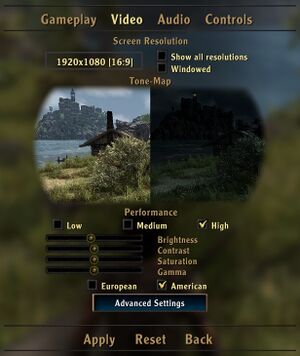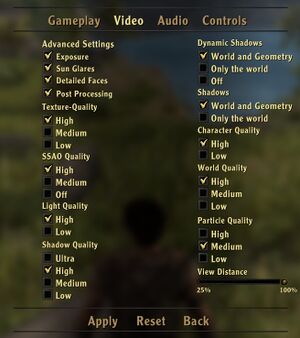Arcania: Gothic 4
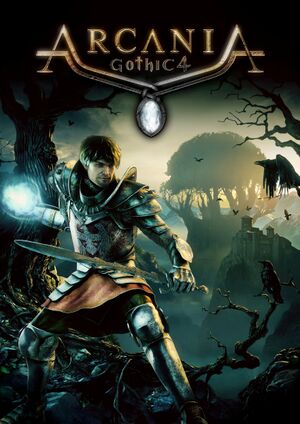 |
|
| Developers | |
|---|---|
| Spellbound Entertainment | |
| Publishers | |
| 2010-2011 | JoWood Productions |
| 2011-2016 | Nordic Games |
| 2016-present | THQ Nordic |
| Engines | |
| Vision 7[1] | |
| Release dates | |
| Windows | October 12, 2010 |
| Reception | |
| Metacritic | 63 |
| IGDB | 64 |
| Taxonomy | |
| Monetization | One-time game purchase |
| Modes | Singleplayer |
| Pacing | Real-time |
| Perspectives | Third-person |
| Controls | Direct control |
| Genres | RPG, ARPG |
| Themes | Fantasy |
| Series | Gothic |
| Gothic | |
|---|---|
| Gothic | 2001 |
| Gothic II | 2002 |
| Gothic 3 | 2006 |
| Gothic 3: Forsaken Gods | 2008 |
| Arcania: Gothic 4 | 2010 |
| Arcania: Fall of Setarrif | 2011 |
| Gothic Playable Teaser | 2019 |
| The Chronicles of Myrtana: Archolos (unofficial mod) | 2021 |
| Gothic 1 Remake | TBA |
Arcania: Gothic 4 is a singleplayer third-person RPG and ARPG game in the Gothic series.
General information
Availability
| Source | DRM | Notes | Keys | OS |
|---|---|---|---|---|
| Retail | SecuROM 7, SecuROM PA, and SecuROM DFA DRM activation and release date check.[2] Use the latest patch to remove DRM. | |||
| Amazon.com | ||||
| GamersGate | ||||
| GOG.com | ||||
| Green Man Gaming | ||||
| Humble Store | ||||
| Steam | Free demo: steam://install/65520 (allow Steam client popup). |
Essential improvements
Skip intro videos
| Rename/delete intro videos[citation needed] |
|---|
|
Patches
- Final Patch (2011) removes SecuROM DRM and fixes various issues.
Performance tweaks
- Make a backup copy of the file modified here.
| Modify configuration files[3] |
|---|
|
| Edit game exe to force multithreading |
|---|
|
Follow this guide on Steam to fix many bugs like black facial textures or buggy water puddles, and to improve smoothness and FPS up to 200% in some locations on modern PCs: |
Enable Xbox UI
- While using the Xbox UI accessing the game options will make the game crash, so either make sure you're happy with your settings or temporarily switch back to the PC UI while you access them.
- Enabling the Xbox UI will allow you easier navigation through the game and the menus while using a controller, however it has to be switched to every time you open the game.
| Enable cheat menu[4] |
|---|
<Input command="cheat menu" > <Key code="41" /> <Activation type="first active" /> </Input>
|
Game data
Configuration file(s) location
| System | Location |
|---|---|
| Windows | %USERPROFILE%\Documents\ArcaniA - Gothic 4\*.xml |
| Steam Play (Linux) | <SteamLibrary-folder>/steamapps/compatdata/39690/pfx/[Note 1] |
Save game data location
| System | Location |
|---|---|
| Windows | %USERPROFILE%\Documents\ArcaniA - Gothic 4\*.sav |
| Steam Play (Linux) | <SteamLibrary-folder>/steamapps/compatdata/39690/pfx/[Note 1] |
Save game cloud syncing
| System | Native | Notes |
|---|---|---|
| GOG Galaxy | ||
| OneDrive | Requires enabling backup of the Documents folder in OneDrive on all computers. | |
| Steam Cloud |
Video
| Graphics feature | State | WSGF | Notes |
|---|---|---|---|
| Widescreen resolution | |||
| Multi-monitor | See the WSGF entry for two possible methods. | ||
| Ultra-widescreen | |||
| 4K Ultra HD | |||
| Field of view (FOV) | See the WSGF entry. | ||
| Windowed | |||
| Borderless fullscreen windowed | See the glossary page for potential workarounds. | ||
| Anisotropic filtering (AF) | Can be forced through driver control. | ||
| Anti-aliasing (AA) | See the glossary page for potential workarounds. | ||
| Vertical sync (Vsync) | Can be forced through driver control. | ||
| 60 FPS and 120+ FPS | |||
| High dynamic range display (HDR) | See the glossary page for potential alternatives. | ||
Input
| Keyboard and mouse | State | Notes |
|---|---|---|
| Remapping | ||
| Mouse acceleration | ||
| Mouse sensitivity | ||
| Mouse input in menus | ||
| Mouse Y-axis inversion | ||
| Controller | ||
| Controller support | Xbox 360 controller supported. | |
| Full controller support | Can be toggled through the cheat menu. | |
| Controller remapping | Requires editing a configuration file, see Controller remapping. | |
| Controller sensitivity | ||
| Controller Y-axis inversion | Requires editing a configuration file. |
| Controller types |
|---|
| XInput-compatible controllers |
|---|
| PlayStation controllers |
|---|
| Generic/other controllers |
|---|
| Additional information | ||
|---|---|---|
| Controller hotplugging | ||
| Haptic feedback | ||
| Digital movement supported | ||
| Simultaneous controller+KB/M |
| Steam Input | ||
|---|---|---|
| Steam Input API support | ||
| Hook input (legacy mode) | ||
| Official controller preset(s) | ||
| Steam Controller button prompts | ||
| Cursor detection |
Controller remapping
| Edit input configuration file[5] |
|---|
|
1. Open
<Input command="jump" > <Gamepad name="a" /> <Gamepad active="false" name="left shoulder" /> <Activation type="first active" /> </Input>
Notes
|
Invert controller's Y-axis
| Edit input configuration file[5] |
|---|
<Attribute name="invert_gamepad_y" type="bool" value="true" />
Notes
|
Audio
| Audio feature | State | Notes |
|---|---|---|
| Separate volume controls | ||
| Surround sound | ||
| Subtitles | ||
| Closed captions | ||
| Mute on focus lost | ||
| Royalty free audio |
Localizations
| Language | UI | Audio | Sub | Notes |
|---|---|---|---|---|
| English | ||||
| Czech | GOG+STEAM | |||
| French | ||||
| German | ||||
| Hungarian | ||||
| Italian | ||||
| Japanese | ||||
| Polish | ||||
| Russian | ||||
| Spanish |
VR support
| 3D modes | State | Notes | |
|---|---|---|---|
| vorpX | G3D User created game profile, read important hints here. Note: Profile works slightly different to the add on, and can be used as an alternative profile. |
||
Issues fixed
Game won't start
- Game has several problems launching especially with 64-bit Windows 7 installations.
| Regular fixes, PhysX-, Audio- and AV-related fixes[citation needed] |
|---|
|
Stuck in jungle level
- It is possible, when going back to the jungle level, to get stuck in it. There are two ways to get around this issue.
| Jumping back fix[10] |
|---|
|
| Cheat fix[10] |
|---|
<Input command="hero teleport" > <Key name="Q"/> <Key name="control left" active="true" /> <Activation type="first active"/> </Input>
|
Other information
API
| Technical specs | Supported | Notes |
|---|---|---|
| Direct3D | 9.0c | |
| Shader Model support | 3 |
| Executable | 32-bit | 64-bit | Notes |
|---|---|---|---|
| Windows |
Middleware
| Middleware | Notes | |
|---|---|---|
| Physics | PhysX |
System requirements
| Windows[11] | ||
|---|---|---|
| Minimum | Recommended | |
| Operating system (OS) | XP | Vista, 7 |
| Processor (CPU) | Intel Core 2 Duo 2.8 GHz AMD Athlon II x2 2.8 GHz |
Intel Core i7 3.0 GHz AMD Phenom II x4 3.0 GHz |
| System memory (RAM) | 2 GB | 4 GB |
| Hard disk drive (HDD) | 9 GB | |
| Video card (GPU) | Nvidia GeForce 8800 GTX DirectX 9.0c compatible | Nvidia GeForce GTX 295 |
Notes
- ↑ 1.0 1.1 Notes regarding Steam Play (Linux) data:
- File/folder structure within this directory reflects the path(s) listed for Windows and/or Steam game data.
- Use Wine's registry editor to access any Windows registry paths.
- The app ID (39690) may differ in some cases.
- Treat backslashes as forward slashes.
- See the glossary page for details on Windows data paths.
References
- ↑ News – Trinigy | Press Releases
- ↑ SecuROM™ Support Website - ArcaniA: Gothic 4 - last accessed on 9 June 2023
- ↑ gamefaqs.gamespot.com - last accessed on 26 May 2023
- ↑ http://forum.nordicgames.at/showthread.php?171844-Xbox-Controller-In-Game-Menu-Navigation&p=2601982&viewfull=1#post2601982
- ↑ 5.0 5.1 https://gamefaqs.gamespot.com/boards/939672-arcania-gothic-4/56768665
- ↑ Steam Community - last accessed on 9 June 2023
- ↑ Steam Community - last accessed on 9 June 2023
- ↑ Steam Community - last accessed on 9 June 2023
- ↑ Steam Community - last accessed on 26 May 2023
- ↑ 10.0 10.1 http://forum.nordicgames.at/showthread.php?172851-I-am-stuck-between-two-regions
- ↑ http://www.arcania-game.com/?lang=en&ID=1840