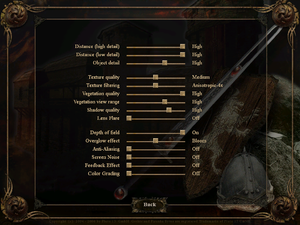Gothic 3
From PCGamingWiki, the wiki about fixing PC games
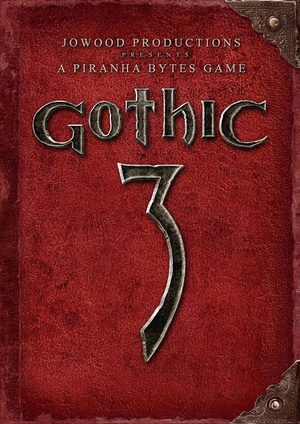 |
|
| Developers | |
|---|---|
| Piranha Bytes | |
| Publishers | |
| 2006-2011 | JoWood Productions |
| 2011-2016 | Nordic Games |
| 2016-present | THQ Nordic |
| Retail (Russia) | Russobit-M |
| Engines | |
| Genome Gaming System | |
| Release dates | |
| Windows | October 13, 2006 |
| Reception | |
| Metacritic | 63 |
| Taxonomy | |
| Monetization | One-time game purchase |
| Microtransactions | None |
| Modes | Singleplayer |
| Pacing | Real-time |
| Perspectives | Third-person |
| Controls | Direct control |
| Genres | RPG, ARPG |
| Themes | Fantasy |
| Series | Gothic |
| Gothic | |
|---|---|
| Gothic | 2001 |
| Gothic II | 2002 |
| Gothic 3 | 2006 |
| Gothic 3: Forsaken Gods | 2008 |
| Arcania: Gothic 4 | 2010 |
| Arcania: Fall of Setarrif | 2011 |
| Gothic Playable Teaser | 2019 |
| The Chronicles of Myrtana: Archolos (unofficial mod) | 2021 |
| Gothic 1 Remake | TBA |
Gothic 3 is a singleplayer third-person RPG and ARPG game in the Gothic series.
General information
Availability
| Source | DRM | Notes | Keys | OS |
|---|---|---|---|---|
| Retail | Install Community Patch 1.75.14 to remove TAGES DRM disc check. Russian copies use StarForce 4 DRM[Note 1]. |
|||
| Amazon.com | ||||
| GamersGate | ||||
| GOG.com | Community Patch 1.75.14 is included by default.[3] | |||
| Steam | Opt into the latest Community Patch. | |||
| Gold Edition. |
- StarForce DRM for this game does not work on modern versions of Windows (see above for affected versions).
Demo
- A German demo can be downloaded here. Copy download link to browser if it does not work. Not recommended without community patch.
Essential improvements
Patches
- The last official retail update is Patch v1.12.
Community Patch
- Community Patch 1.75.14 fixes numerous issues, improves performance, graphics and stability, and adds a basic modding tool-set. Using it is strongly recommended. It is also a good idea to enable 'Alternative AI' in the options to take advantage of a much improved combat system. Note that saves from some earlier patch versions are not compatible. This patch is also available as a public Beta branch[4] and is included by default in the GOG version.
- In case of problems try Community Patch 1.73 or Community Patch 1.74 instead.[5]
| Opt-into CPT beta branch (Steam version)[6] |
|---|
|
Update Pack
- The Update Pack works on top of the latest Community Patch and includes a number of bug fixes and quality of life improvements. Also contains tweaks to combat and additional features for modders.
Parallel Universe Patch
- Parallel Universe Patch drastically reduces stutters and loading times by optimizing, parallelizing and replacing inefficient parts of the Gothic 3 engine.[7] In addition, extended error logging was implemented and some of the remaining bugs that were not fixed by the above patches were also addressed. Requires Community Patch 1.75 and is likewise compatible with the Update Pack.
- If performance issues persist, additionally use Gothic 3 Clean Up. However, this is quite complicated to set up and should only be used if above solutions are not sufficient.
Skip intro videos
| Rename/delete logo videos[citation needed] |
|---|
|
Alternatively:
| Disable logo videos |
|---|
|
Game data
Configuration file(s) location
| System | Location |
|---|---|
| Windows | %USERPROFILE%\Documents\gothic3\UserOptions.ini |
| Steam Play (Linux) | <SteamLibrary-folder>/steamapps/compatdata/39500/pfx/[Note 2] |
Save game data location
| System | Location |
|---|---|
| Windows | %USERPROFILE%\Documents\gothic3\ |
| Steam Play (Linux) | <SteamLibrary-folder>/steamapps/compatdata/39500/pfx/[Note 2] |
Save game cloud syncing
| System | Native | Notes |
|---|---|---|
| GOG Galaxy | ||
| OneDrive | Requires enabling backup of the Documents folder in OneDrive on all computers. | |
| Steam Cloud |
Video
| Graphics feature | State | WSGF | Notes |
|---|---|---|---|
| Widescreen resolution | |||
| Multi-monitor | Requires Community Patch 1.75.14. HUD position is incorrect.[8] | ||
| Ultra-widescreen | Requires Community Patch 1.75.14. | ||
| 4K Ultra HD | Requires Community Patch 1.75.14. | ||
| Field of view (FOV) | Default is 60°; see Field of view (FOV). | ||
| Windowed | See Windowed. | ||
| Borderless fullscreen windowed | Enable Windowed mode and use Borderless Windowed.[9] | ||
| Anisotropic filtering (AF) | Choice of Anisotropic 1x/4x/8x/16x (with Community Patch 1.75.14). | ||
| Anti-aliasing (AA) | Choice of Off or FXAA (with Community Patch 1.75.14). | ||
| Vertical sync (Vsync) | |||
| 60 FPS and 120+ FPS | No frame rate or refresh rate cap.[10] | ||
| High dynamic range display (HDR) | See the glossary page for potential alternatives. | ||
Field of view (FOV)
| Edit ge3.ini[citation needed] |
|---|
|
Windowed
| Edit ge3.ini[citation needed] |
|---|
Notes
|
Improved graphics with G3SI
- G3SI offers a user-friendly UI to change a wide number of .ini settings like draw distance while preventing bugs that could appear when editing the .ini manually. It also allows to change shaders, remove the fog that makes distant landscape muddy, and other settings. Available in English and German. Includes a manual.
- The "radius of influence" setting (
Entity.ROI) should not be set over 4000. While this increases the render distance of NPCs, it also causes sound bugs and AI glitches.[11] - Increasing draw distance for high detail (
DistanceHigh.fFarClippingPlane_High) too far over 30000 is very taxing even on modern systems and can cause problems in loading terrain which can lead to holes in the landscape. - After changing shaders, they need to be recompiled them (unless playing with disabled shader cache) by deleting
%USERPROFILE%\Documents\gothic3\Shader.Cacheand running theGothic3.exeas admin.
Input
| Keyboard and mouse | State | Notes |
|---|---|---|
| Remapping | ||
| Mouse acceleration | Sliders for smoothing (with Community Patch 1.75.14). | |
| Mouse sensitivity | ||
| Mouse input in menus | Some elements like equipping are non-intuitive (in such case try hovering cursor over an item and pressing ↵ Enter).[12] | |
| Mouse Y-axis inversion | ||
| Controller | ||
| Controller support |
| Controller types |
|---|
Audio
| Audio feature | State | Notes |
|---|---|---|
| Separate volume controls | Master, voice, music, FX and ambient sliders. | |
| Surround sound | Supports multiple configurations (5.1, 7.1, etc.) | |
| Subtitles | Enabled by default. | |
| Closed captions | ||
| Mute on focus lost | ||
| Royalty free audio |
Localizations
- If some languages are not listed in-game ensure you have installed Community Patch 1.75.14.
| Language | UI | Audio | Sub | Notes |
|---|---|---|---|---|
| English | ||||
| Czech | ||||
| French | ||||
| German | ||||
| Italian | ||||
| Japanese | ||||
| Polish | Full Polish version available on GOG.com and Steam (despite not being stated on Steam store page).[4][13] | |||
| Portuguese | [citation needed] | |||
| Brazilian Portuguese | Fan translation: download; Nexus Mods. | |||
| Russian | Official localization by «Руссобит-М». Audio only in Russian retail versions; all others are text-only. | |||
| Slovak | Fan - 1 | |||
| Spanish | Translation for Content Mod 2.5 by Clan Dlan, download. |
VR support
| 3D modes | State | Notes | |
|---|---|---|---|
| Nvidia 3D Vision | Use Helix Mod: Gothic 3 & Gothic 3 - Forsaken Gods. | ||
| vorpX | G3D Officially supported game, see official vorpx game list. |
||
| Devices | |||
|---|---|---|---|
| Tobii Eye Tracking | Works with Tobii EyeX tracker or Tobii EyeX 4C and 5 headtracker plugins for FaceTrackNoIR. | ||
| TrackIR | Works with FreeTrack 2.0 protocol using software like FaceTrackNoIR. | ||
Issues fixed
Game slows down randomly
| Change timer setting[14] |
|---|
|
| Install Parallel Universe Patch |
|---|
Hide system cursor when game is in focus
- When running in Windowed mode the game displays both in-game cursor and system cursor. This may be annoying for some people. Below is the script to solve this issue.
| Use AutoHotkey[citation needed] |
|---|
; Script to hide cursor http://forums.steampowered.com/forums/showthread.php?t=1432431
; Modified by Nirklars and adjusted to work with Gothic 3 by SuicideMachine
SetWorkingDir %A_ScriptDir% ; Ensures a consistent starting directory.
SystemCursor("Init")
SetTimer, CheckIdle, 250
return
CheckIdle:
if WinActive("ahk_class Gothic3 Engine")
{
SystemCursor("Off")
}
else
{
SystemCursor("On")
}
return
#Persistent
OnExit, ShowCursor ; Ensure the cursor is made visible when the script exits.
return
ShowCursor:
SystemCursor("On")
ExitApp
SystemCursor(OnOff=1) ; INIT = "I","Init"; OFF = 0,"Off"; TOGGLE = -1,"T","Toggle"; ON = others
{
static AndMask, XorMask, $, h_cursor
,c0,c1,c2,c3,c4,c5,c6,c7,c8,c9,c10,c11,c12,c13 ; system cursors
, b1,b2,b3,b4,b5,b6,b7,b8,b9,b10,b11,b12,b13 ; blank cursors
, h1,h2,h3,h4,h5,h6,h7,h8,h9,h10,h11,h12,h13 ; handles of default cursors
if (OnOff = "Init" or OnOff = "I" or $ = "") ; init when requested or at first call
{
$ = h ; active default cursors
VarSetCapacity( h_cursor,4444, 1 )
VarSetCapacity( AndMask, 32*4, 0xFF )
VarSetCapacity( XorMask, 32*4, 0 )
system_cursors = 32512,32513,32514,32515,32516,32642,32643,32644,32645,32646,32648,32649,32650
StringSplit c, system_cursors, `,
Loop %c0%
{
h_cursor := DllCall( "LoadCursor", "uint",0, "uint",c%A_Index% )
h%A_Index% := DllCall( "CopyImage", "uint",h_cursor, "uint",2, "int",0, "int",0, "uint",0 )
b%A_Index% := DllCall("CreateCursor","uint",0, "int",0, "int",0
, "int",32, "int",32, "uint",&AndMask, "uint",&XorMask )
}
}
if (OnOff = 0 or OnOff = "Off" or $ = "h" and (OnOff < 0 or OnOff = "Toggle" or OnOff = "T"))
$ = b ; use blank cursors
else
$ = h ; use the saved cursors
Loop %c0%
{
h_cursor := DllCall( "CopyImage", "uint",%$%%A_Index%, "uint",2, "int",0, "int",0, "uint",0 )
DllCall( "SetSystemCursor", "uint",h_cursor, "uint",c%A_Index% )
}
}
|
Other information
API
| Technical specs | Supported | Notes |
|---|---|---|
| Direct3D | 9.0c |
| Executable | 32-bit | 64-bit | Notes |
|---|---|---|---|
| Windows |
Middleware
| Middleware | Notes | |
|---|---|---|
| Physics | PhysX |
System requirements
Steam
| Windows | ||
|---|---|---|
| Minimum | Recommended | |
| Operating system (OS) | 2000, XP, Vista, 7, 8, 10, 11 | 7, 8, 10, 11 |
| Processor (CPU) | 2.0 GHz Intel Pentium 4 or AMD equivalent | 3.0 GHz Intel Pentium AMD Athlon 64 4000+ |
| System memory (RAM) | 2 GB | 4 GB |
| Hard disk drive (HDD) | 5 GB | |
| Video card (GPU) | 128 MB of VRAM DirectX 9.0c compatible Shader model 1.4 support |
Nvidia GeForce 6800 256 MB of VRAM |
| Sound (audio device) | DirectX compatible | |
Disc Version
| Windows | ||
|---|---|---|
| Minimum | Recommended | |
| Operating system (OS) | XP | XP, Vista, 7, 8, 8.1 |
| Processor (CPU) | Intel Pentium 4 2.0 GHz | 3.0 GHz |
| System memory (RAM) | 512 MB | 2 GB |
| Hard disk drive (HDD) | ||
| Video card (GPU) | Nvidia GeForce 3 ATI/AMD Radeon 8500 128 MB of VRAM DirectX 9.0c compatible | Nvidia ATI/AMD 256 MB of VRAM |
Notes
- ↑ This version of StarForce DRM does not work on Windows 8.1, Windows 10, or Windows 11.[1][2] For supported versions of Windows the StarForce driver may need to be updated manually using SFUPDATE.
- ↑ 2.0 2.1 Notes regarding Steam Play (Linux) data:
- File/folder structure within this directory reflects the path(s) listed for Windows and/or Steam game data.
- Games with Steam Cloud support may also store data in
~/.steam/steam/userdata/<user-id>/39500/. - Use Wine's registry editor to access any Windows registry paths.
- The app ID (39500) may differ in some cases.
- Treat backslashes as forward slashes.
- See the glossary page for details on Windows data paths.
References
- ↑ Windows 8.1 support - StarForce Support
- ↑ Windows 10 support - StarForce Support
- ↑ gog.com - last accessed on May 2023
- ↑ 4.0 4.1 Gothic 3 at SteamDB
- ↑ Gothic 3 breaks with Community Patch 1.75 (including solution) :: Gothic 3 General Discussions - last accessed on May 2023
- ↑ Steam Community Discussion - Patch 1.75 Steam Beta Branch - last accessed on 2016-09-30
- ↑ https://www.youtube.com/watch?v=VC_JGX9b-hA
- ↑ Gothic 3 | WSGF
- ↑ Verified by User:Garrett on August 13, 2016
- ↑ New 120Hz Games Report - last accessed on May 2023
- ↑ forum.worldofplayers.de - last accessed on May 2023
- ↑ I can't equip any item that is in my iventory. - last accessed on 2019-03-27
- ↑ Verified by User:Suicide machine on August 13, 2016
- ↑ G3 - Mysterious Slow Motion Problem - Forum - GOG.com - last accessed on May 2023