Gothic 3: Forsaken Gods
From PCGamingWiki, the wiki about fixing PC games
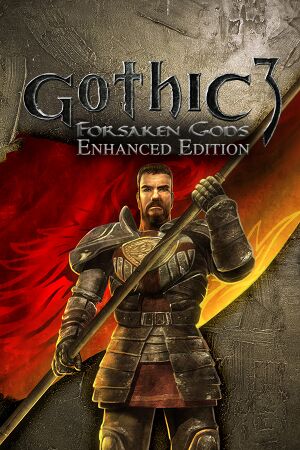 |
|
| Developers | |
|---|---|
| Trine Games | |
| Enhanced Edition | Mad Vulture Games |
| Enhanced Edition | Spellbound Entertainment |
| Publishers | |
| 2008-2011 | JoWood Productions |
| 2011-2016 | Nordic Games |
| 2016-present | THQ Nordic |
| Engines | |
| Genome Gaming System | |
| Release dates | |
| Windows | November 21, 2008 |
| Reception | |
| Metacritic | 44 |
| Taxonomy | |
| Monetization | One-time game purchase |
| Microtransactions | None |
| Modes | Singleplayer |
| Pacing | Real-time |
| Perspectives | Third-person |
| Controls | Direct control |
| Genres | RPG, ARPG |
| Themes | Fantasy |
| Series | Gothic |
| Gothic | |
|---|---|
| Gothic | 2001 |
| Gothic II | 2002 |
| Gothic 3 | 2006 |
| Gothic 3: Forsaken Gods | 2008 |
| Arcania: Gothic 4 | 2010 |
| Arcania: Fall of Setarrif | 2011 |
| Gothic Playable Teaser | 2019 |
| The Chronicles of Myrtana: Archolos (unofficial mod) | 2021 |
| Gothic 1 Remake | TBA |
General information
Availability
| Source | DRM | Notes | Keys | OS |
|---|---|---|---|---|
| Retail | Install Enhanced Edition. | |||
| Retail | Russian copies use StarForce 5 DRM. | |||
| GamersGate | ||||
| GOG.com | ||||
| Steam |
Essential improvements
Patches
- Enhanced Edition Patch 2.01 fixes numerous issues. Using it is strongly recommended. Note that saves from some earlier patch versions are not compatible.
Skip intro videos
| Rename/delete logo videos[citation needed] |
|---|
|
Game data
Configuration file(s) location
| System | Location |
|---|---|
| Windows | %USERPROFILE%\Documents\Gothic3ForsakenGods\_UserOptions.ini |
| Steam Play (Linux) | <SteamLibrary-folder>/steamapps/compatdata/65600/pfx/[Note 1] |
Save game data location
| System | Location |
|---|---|
| Windows | %USERPROFILE%\Documents\Gothic3ForsakenGods\ |
| Steam Play (Linux) | <SteamLibrary-folder>/steamapps/compatdata/65600/pfx/[Note 1] |
Save game cloud syncing
| System | Native | Notes |
|---|---|---|
| GOG Galaxy | ||
| OneDrive | Requires enabling backup of the Documents folder in OneDrive on all computers. | |
| Steam Cloud |
Video
| Graphics feature | State | Notes | |
|---|---|---|---|
| Widescreen resolution | |||
| Multi-monitor | |||
| Ultra-widescreen | Install Enhanced Edition. | ||
| 4K Ultra HD | |||
| Field of view (FOV) | Default is 60°; see Field of view (FOV). | ||
| Windowed | Windows cursor visible during gameplay. See Windowed. | ||
| Borderless fullscreen windowed | |||
| Anisotropic filtering (AF) | Choice of Anisotropic 1x/4x/8x/16x (with Enhanced Edition). | ||
| Anti-aliasing (AA) | Choice of Off or FXAA (with Enhanced Edition). | ||
| Vertical sync (Vsync) | |||
| 60 FPS and 120+ FPS | No frame rate or refresh rate cap.[1] | ||
| High dynamic range display (HDR) | See the glossary page for potential alternatives. | ||
Field of view (FOV)
| Edit ge3.ini[citation needed] |
|---|
|
Windowed
| Edit ge3.ini[citation needed] |
|---|
|
Input
| Keyboard and mouse | State | Notes |
|---|---|---|
| Remapping | ||
| Mouse acceleration | Sliders for acceleration and smoothing (with Enhanced Edition). | |
| Mouse sensitivity | ||
| Mouse input in menus | ||
| Mouse Y-axis inversion | ||
| Controller | ||
| Controller support |
| Controller types |
|---|
Audio
| Audio feature | State | Notes |
|---|---|---|
| Separate volume controls | Master, voice, music, FX and ambient sliders. | |
| Surround sound | Supports multiple configurations (5.1, 7.1, etc.) | |
| Subtitles | Enabled by default. | |
| Closed captions | ||
| Mute on focus lost | ||
| Royalty free audio |
Localizations
- If some languages are not listed in-game ensure you have installed the Enhanced Edition.
| Language | UI | Audio | Sub | Notes |
|---|---|---|---|---|
| English | ||||
| Czech | ||||
| French | ||||
| German | ||||
| Italian | ||||
| Japanese | ||||
| Polish | ||||
| Portuguese | ||||
| Russian |
VR support
| 3D modes | State | Notes | |
|---|---|---|---|
| Nvidia 3D Vision | Use Helix Mod: Gothic 3 & Gothic 3 - Forsaken Gods. | ||
Issues fixed
Game slows down randomly
| Change timer setting[2] |
|---|
|
Other information
API
| Technical specs | Supported | Notes |
|---|---|---|
| Direct3D | 9.0c |
| Executable | 32-bit | 64-bit | Notes |
|---|---|---|---|
| Windows |
System requirements
Steam
| Windows | ||
|---|---|---|
| Minimum | ||
| Operating system (OS) | XP, Vista, 7 | |
| Processor (CPU) | 2.5 GHz Intel or AMD single-core | |
| System memory (RAM) | 1 GB 1.5 GB (with Vista/7) |
|
| Hard disk drive (HDD) | 4 GB | |
| Video card (GPU) | Nvidia GeForce 7900 ATI Radeon X1900 256 MB of VRAM DirectX 9.0c compatible |
|
Disc Version
| Windows | ||
|---|---|---|
| Minimum | Recommended | |
| Operating system (OS) | XP | XP, Vista, 7, 8, 8.1 |
| Processor (CPU) | 2.0 GHz | 3.0 GHz |
| System memory (RAM) | 512 MB | 1 GB |
| Hard disk drive (HDD) | ||
| Video card (GPU) | Nvidia ATI/AMD 128 MB of VRAM DirectX 9.0c compatible | Nvidia ATI/AMD 128 MB of VRAM |
Notes
- ↑ 1.0 1.1 Notes regarding Steam Play (Linux) data:
- File/folder structure within this directory reflects the path(s) listed for Windows and/or Steam game data.
- Games with Steam Cloud support may also store data in
~/.steam/steam/userdata/<user-id>/65600/. - Use Wine's registry editor to access any Windows registry paths.
- The app ID (65600) may differ in some cases.
- Treat backslashes as forward slashes.
- See the glossary page for details on Windows data paths.
References
- ↑ New 120Hz Games Report - last accessed on May 2023
- ↑ G3 - Mysterious Slow Motion Problem - Forum - GOG.com - last accessed on May 2023
