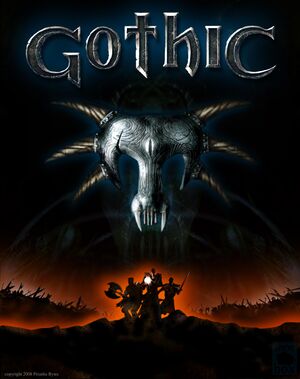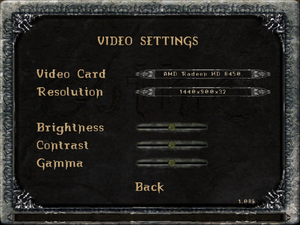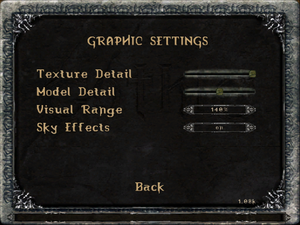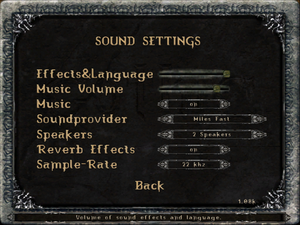This page is for the original 2001 PC release. For the remake, see Gothic 1 Remake.
General information
- GOG.com Community Discussions for game series
- GOG.com Support Page
- Steam Community Discussions
Availability
| Source |
DRM |
Notes |
Keys |
OS |
| Retail |
|
Install the version 1.08k patch. |
|
|
| GOG.com |
|
|
|
|
| Steam |
|
Only sold as part of bundles. Player-Kit and SystemPack (version 1.8) included since March 2021. Doesn't require Steam after installation. |
|
|
Version differences
- The original German release included a performance by In Extremo that was omitted from later German releases and all international versions. Use the In Extremo Mod.
- The Russian Gothic: Collector's Edition includes Gothic and the Diccuric mod.
- The German Gothic Collector's Edition includes Gothic along with Gothic II and its expansion.
Demos
- A free English demo and a German demo are available from World of Gothic. The download link on the page may need to be copied into the browser.
Essential improvements
Patches
- The latest retail patch is version 1.08k. Some digital distribution versions already include this patch. To check your current patch version look at the bottom right of the main menu box.
- Alternative version of the SystemPack called Union (also referred to as SystemPack 2.0) provides additional bug fixes and engine improvements, including improved performance, steam overlay support and 64-bit patch for x64 systems.
- It is advised to use Union instead of the original SystemPack as the latter is no longer developed.
- Already contains Player-Kit in its installation (Union Primary Universal Patch).
|
Install Union (SystemPack 2.0)
|
- Download and install Microsoft Visual C++ Redistributable 2010.
- Download and install the "Union Primary Universal Patch" from the link above.
- Download and install "Union 1.0m" from the link above.
- Launch the game.
Notes
- If Union is properly installed, its version will appear on the right side of the main menu.
- Alternative option for download through Steam Workshop.
|
- Fixes mostly story- and script-related bugs.
- It is recommended to use this patch in combination with Union.
|
Install Gothic 1 Community Patch
|
- Download and install the latest version of Ninja.
- Download and install the the latest version of the Gothic 1 Community Patch.
Notes
- Users can check if Ninja was properly installed by opening the console and typing "Ninja". If it was installed, it will report which (if any) patches are installed.
- If the Community Patch is properly installed, its version will appear on the left side of the main menu.
- Ninja and the Community Patch are also available on the Steam Workshop and recommended for Steam users.
|
Skip intro videos
|
Change playLogoVideos setting[1]
|
- Go to the configuration file(s) location.
- Edit
gothic.ini.
- Change
playLogoVideos=1 to playLogoVideos=0.
- Save the changes. The game will now go directly to the main menu when launched.
|
Game data
Configuration file(s) location
Save game data location
Video
- Gothic only has native support for 1280x720, 1280x768, 1280x800, and 1440x900.
Run the game (Gothic.exe if Player-Kit is not installed, or GothicMod.exe if it is) with the -zRes:XXXX,YYYY,32 command line argument, where XXXX and YYYY correspond to the desired width and height[2]
|
- Task switching may cause repeated Tab input when you return to the game (simply press Tab again to make it work normally).
- Task switching during video cutscenes will crash the game (there are only four during the game, not counting the intro and ending).
|
Change zStartupWindowed setting[1]
|
- Run the game at least once.
- Go to the configuration file(s) location.
- Edit
gothic.ini.
- Change
zStartupWindowed=0 to zStartupWindowed=1.
- Change
scaleVideos=1 to scaleVideos=0 (otherwise videos render in the corner of the screen).
- Save the changes.
|
- See Windowed for the limitations of this mode.
|
Set up borderless fullscreen windowed mode[1]
|
- Install the Union (SystemPack 2.0).
- Set
zStartupWindowed=1 in Gothic.ini (see Windowed).
- Set the desktop resolution in-game. Gothic should now display as a fullscreen borderless window.
|
Input
Audio
| Audio feature |
State |
Notes |
| Separate volume controls |
|
Sound and music. |
| Surround sound |
|
Change Speakers to Surround. |
| Subtitles |
|
Disabled by default; set in Settings, Game, Subtitles. |
| Closed captions |
|
|
| Mute on focus lost |
|
Not supported. |
| EAX support |
|
Change Soundprovider to EAX 2. Hardware accelerated DirectSound3D and EAX2 (on compatible sound cards with restoration software like ALchemy or 3D SoundBack) isn't available until the fix is applied. |
| Royalty free audio |
|
Original German release features music by In Extremo; unmodded modern releases exclusively use royalty free audio. |
Localizations
| Language |
UI |
Audio |
Sub |
Notes |
| English |
|
|
|
|
| Czech |
|
|
|
Fan - dub |
| German |
|
|
|
|
| Italian |
|
|
|
Available in the LangPack. |
| Polish |
|
|
|
|
| Russian |
|
|
|
Only two translations, by Snowball Studios (1C-SoftClub) and Russobit-M. Steam version uses localization by Snowball Studios. |
| Spanish |
|
|
|
|
VR support
Issues unresolved
ATI 1xxx invisible inventory items
- Inventory item graphics turn invisible on ATI 1xxx cards (the items themselves are still there). There is no known fix.
- One potential fix is to add
zInventoryItemsDistanceScale=2.0 under [GAME] in GOTHIC.INI.[3]
Issues fixed
Black videos (sound but no picture)
- This is caused by forcing anti-aliasing. Either method below will fix this.
|
Disable video card anti-aliasing[citation needed]
|
- Open your graphics card's control panel.
- Set anti-aliasing to Application-Controlled.
- Apply the changes.
|
|
Disable video scaling[citation needed]
|
- Go to the configuration file(s) location.
- Edit
gothic.ini.
- Change
scaleVideos=1 to scaleVideos=0.
- Save the changes. Videos will now display centred.
|
|
Fix incorrectly sized menu (Main and In Game)[citation needed]
|
- Go to the configuration file(s) location.
- Edit
SystemPack.ini.
- Change
Scale=1 to Scale=0 in the [INTERFACE] section.
- Save the changes. Menus will now display properly.
|
Window border visible in fullscreen mode
- Gothic and Gothic II show a window border in fullscreen mode on Windows 8 and later.
- The GOG.com version already includes this fix.
Poor performance
Access violation errors (Steam)
|
Disable Steam Community In-Game overlay[citation needed]
|
- Right-click the game in the Steam Library.
- Choose Properties.
- Uncheck Enable Steam Community In-Game.
- Click Close to save the changes.
Notes
- Browsing to the game's Steam folder and running as administrator will work as well, if disabling the in-game overlay does not.[citation needed]
|
Access Violation / Assertion Failed error when saving
- This can be caused by deleting the saves folder.
|
Make saves folder[citation needed]
|
- Go to
<path-to-game>.
- Make a folder called
saves.
Notes
- To delete saves in the future, delete the individual saves within the folder, not the saves folder itself.
|
Gate cutscene doesn't play, gate won't open
- A gate in the final area won't open when playing with the Player-Kit due to the cutscene not playing.
Can't Alt+Tab ↹ (GOG.com)
- The GOG.com version prevents task switching to avoid some potential issues (e.g. crashing during FMV cutscenes).
|
Remove GOG.com fix[citation needed]
|
- Open Programs and Features (
appwiz.cpl).
- Find and remove the GOG.com Gothic entry.
- If using Windows 8 or later, install the Union (SystemPack 2.0).
|
Constant Tab input after Alt+Tab
- After task switching, the game may constantly repeat Tab ↹ input; press Tab ↹ again to stop this.
Game Starts, but screen is black
- If using multiple monitors, disable/unplug all of them except the one that is used to play Gothic.
Game reverts back to Miles Fast even after EAX restoration software is installed and enabled
- Gothic doesn't see
dsound.dll wrapper from EAX restoration software.
Create pre.load file, which orders game to load dsound.dll wrapper[4]
|
- Open a text editor.
- Write exactly
dsound.dll to document.
- Save the document exactly as
pre.load to <path-to-game>\System\.
- Launch the game, change sound provider to Creative EAX 2 and quit. Relaunch the game and check if sound provider is still the same.
Notes
- Users with Union (SystemPack 2.0) patch need to put
dsound.dll (and dsound.ini) to <path-to-game>\System\autorun).[5]
- Users with old SystemPack installed have to change
FixMss=1 to FixMss=0 in SystemPack.ini configuration file. SystemPack uses own implementation of restoring surround sound, which is purely software and because of that EAX restoration software will not make effect if FixMss is set to 1.
|
Crash on launch on Intel iGPUs (12th Gen CPU and later)
|
Use Gothic LegacyAltRenderer[citation needed]
|
|
Notes
- Compared with D3D11 Renderer below, its DX9 renderer provides better performance than stock renderer, and it is more friendly for low-end configurations - without more demanding graphic effects like in DX11 renderer.
|
Other information
API
| Technical specs |
Supported |
Notes |
| Direct3D |
7 |
Fan-made D3D11 renderer available here. |
| Executable |
32-bit |
64-bit |
Notes |
| Windows |
|
|
|
Middleware
D3D11 Renderer replaces Gothic's old DX7 API with a new DX11 one that improves compatibility on new systems and provides additional features e.g. higher quality shadows.
|
Install D3D11 Renderer
|
- Download and install Microsoft Visual C++ Redistributable 2022.
- Download D3D11 Renderer from the link above.
- Extract contents of downloaded archive into
<path-to-game>\system\.
- Launch the game.
Notes
- D3D11 Renderer's configuration menu can be accessed in-game by pressing F11.
- Alternative option for download through Steam Workshop.
|
- Spine is a simple, however with the advent of Union, now outdated, modification manager that allows you to easily install the D3D11 renderer and other useful tools via a database tab, as well as pre-emptively installing the Systempack for either game and updating the games to the proper patch version.
|
Setting up Spine[citation needed]
|
- Download the .exe and install it in any desired place in its own folder.
- Start the tool, and direct it to Gothic's installation folder. Tick the Steam box to the right of the directory if using the Steam version. Spine also has an auto-detect function right below the directories.
- The manager will download the basic necessities for the installed games by default, like the
Player-Kit and SystemPack. It also features Ninja for inter-mod compatibility and will automatically enable it if mods that require it are ticked.
Notes:
- The database tab can be browsed for other mods or tools and to easily install them on the go.
- The library tab will act as the game launcher and allow the launching of different mods without affecting the base game installation. Patches and tools to enable/disable will appear on the right side.
- An account is not required except for community-related features that do not have a direct impact on the game.
|
Restore Velaya's original behavior
- In the original German version of the game, the NPC Velaya bathes in Gomez's room completely naked at certain times of day. Subsequent releases gave her a bikini. To restore her original behavior, simply rename or remove the
textures_bikini.VDF file in <path-to-game>\Data.
Restore In Extremo performance
- The original German release included a performance by In Extremo; this was omitted from later German releases and all international versions.
System requirements
Steam
| Windows |
|
Minimum |
| Operating system (OS) |
XP, Vista, 7, 8, 10, 11 |
| Processor (CPU) |
Intel Pentium III 700 MHz |
| System memory (RAM) |
512 MB |
| Hard disk drive (HDD) |
5 GB |
| Video card (GPU) |
32 MB of VRAM
DirectX 8.1 compatible |
Disc Version
| Windows |
|
Minimum |
Recommended |
| Operating system (OS) |
95, 98, ME, XP, 2000 |
XP |
| Processor (CPU) |
Intel Pentium II 400 MHz
| Intel Pentium III 600 MHz |
| System memory (RAM) |
128 MB |
192 MB |
| Hard disk drive (HDD) |
700 MB | |
| Video card (GPU) |
3D Accelerated Graphics Card
4 MB of VRAM
| 3D Accelerated Graphics Card
32 MB of VRAM |
Notes
References