Difference between revisions of "VRChat"
From PCGamingWiki, the wiki about fixing PC games
Cptcookies12 (talk | contribs) (→Video: HDR support is false; HDR shaders/rendering in-game is different from HDR display support.) |
|||
| Line 111: | Line 111: | ||
|120 fps = true | |120 fps = true | ||
|144 fps = true | |144 fps = true | ||
| − | |hdr = | + | |hdr = false |
| − | |hdr notes = | + | |hdr notes = |
|ray tracing = false | |ray tracing = false | ||
|ray tracing notes = | |ray tracing notes = | ||
Revision as of 03:06, 7 November 2023
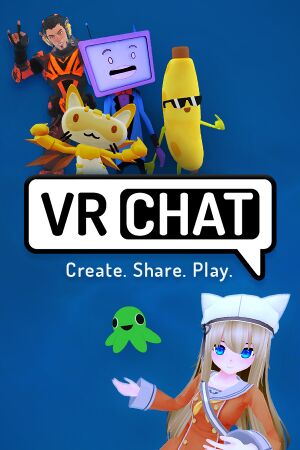 |
|
| Developers | |
|---|---|
| VRChat | |
| Engines | |
| Unity 2019[Note 1] | |
| Release dates | |
| Windows | February 1, 2017 |
| Windows | Early access |
| Taxonomy | |
| Monetization | Free-to-play |
| Microtransactions | Cosmetic |
| Modes | Multiplayer |
| Pacing | Persistent, Relaxed |
| Perspectives | First-person |
| Controls | Direct control |
| Genres | Simulation, MMO |
General information
Availability
| Source | DRM | Notes | Keys | OS |
|---|---|---|---|---|
| Steam | Can log in via a Steam account or a VRChat account. | |||
| Oculus Store | Can log in via an Oculus/Meta account or a VRChat account. | |||
| Viveport | Can log in via a Viveport account or a VRChat account |
Game data
Configuration file(s) location
| System | Location |
|---|---|
| Windows | HKEY_CURRENT_USER\Software\VRChat\VRChat %USERPROFILE%\AppData\LocalLow\VRChat\VRChat\config.json |
| Steam Play (Linux) | <SteamLibrary-folder>/steamapps/compatdata/438100/pfx/[Note 2] |
Save game data location
| System | Location |
|---|---|
| Windows | %USERPROFILE%\AppData\LocalLow\VRChat\VRChat\LocalAvatarData\ %USERPROFILE%\AppData\LocalLow\VRChat\VRChat\LocalPlayerModerations\ |
| Steam Play (Linux) | <SteamLibrary-folder>/steamapps/compatdata/438100/pfx/[Note 2] |
- See VRChat's documentation page for more information about the game's local storage.
In-game camera photos location
| System | Location |
|---|---|
| Windows | %USERPROFILE%\Pictures\VRChat\ |
Save game cloud syncing
| System | Native | Notes |
|---|---|---|
| Steam Cloud | Game uses proprietary account management; all data is saved to a VRChat account. |
Video
| Graphics feature | State | Notes | |
|---|---|---|---|
| Widescreen resolution | Launches in a window in Desktop Mode (Non-VR) at desktop resolution by default. configurable with command line argument -screen-width X -screen-height Y |
||
| Multi-monitor | See Widescreen resolution. | ||
| Ultra-widescreen | See Widescreen resolution. | ||
| 4K Ultra HD | Launches in a window in Desktop Mode (Non-VR) at desktop resolution by default. | ||
| Field of view (FOV) | Main camera in Desktop Mode is locked to 65°. In VR it's locked to your HMD's FOV | ||
| Windowed | Default for Desktop Mode (Non-VR). Hotkey Alt+↵ Enter. | ||
| Borderless fullscreen windowed | Configurable with command line argument -window-mode borderless |
||
| Anisotropic filtering (AF) | See the glossary page for potential workarounds. | ||
| Anti-aliasing (AA) | Can be set in-game to 2X, 4X, 8X, or None. Mapmakers can define MSAA/Post Processing levels. | ||
| High-fidelity upscaling | See the glossary page for potential workarounds. | ||
| Vertical sync (Vsync) | Forced on. Syncs to monitor or headset refresh rate by default. | ||
| 60 FPS and 120+ FPS | Frame rate is capped at headset or monitor's refresh rate by default. Cap is configurable with command line argument --fps=# |
||
| High dynamic range display (HDR) | See the glossary page for potential alternatives. | ||
| Ray tracing (RT) | |||
| Color blind mode | Protanopia, Deuteranopia, and Tritanopia filters available through the settings menu | ||
- The game engine may allow for manual configuration of the game via its variables. See the Unity page for more details.
Input
| Keyboard and mouse | State | Notes |
|---|---|---|
| Remapping | Remapping is currently only available for controllers | |
| Mouse acceleration | ||
| Mouse sensitivity | ||
| Mouse input in menus | ||
| Mouse Y-axis inversion | ||
| Controller | ||
| Controller support | Supported in Desktop Mode (Non-VR). | |
| Full controller support | ||
| Controller remapping | VR Controllers can be partially remapped in-game and fully in SteamVR. Gamepads can be remapped through Steam input | |
| Controller sensitivity | ||
| Controller Y-axis inversion |
| Controller types |
|---|
| XInput-compatible controllers | ||
|---|---|---|
| Xbox button prompts | ||
| Impulse Trigger vibration |
| PlayStation controllers | Usable through Steam input | |
|---|---|---|
| PlayStation button prompts | ||
| Light bar support | Potentially hackable using VRChat's OSC integration | |
| Adaptive trigger support | ||
| DualSense haptic feedback support | ||
| Connection modes | ||
| Tracked motion controllers | Officially supports Vive controllers, Oculus Touch, and Valve Index controllers. | |
|---|---|---|
| Button/gesture prompts |
| Generic/other controllers | ||
|---|---|---|
| Button prompts | Wrong | Falls back to generic button prompts when not using XBox/DS4 (e.g. Steam Deck) |
| Additional information | ||
|---|---|---|
| Controller hotplugging | ||
| Haptic feedback | Only available for VR controllers | |
| Digital movement supported | ||
| Simultaneous controller+KB/M |
Audio
| Audio feature | State | Notes |
|---|---|---|
| Separate volume controls | UI Audio, World Audio, Player Voices, Avatar Audio | |
| Surround sound | ||
| Subtitles | ||
| Closed captions | ||
| Mute on focus lost | ||
| Royalty free audio | Content is user-generated, there is no guarantee music played in worlds or from players will be royalty free |
Localizations
| Language | UI | Audio | Sub | Notes |
|---|---|---|---|---|
| English |
Network
Multiplayer types
| Type | Native | Players | Notes | |
|---|---|---|---|---|
| Local play | ||||
| LAN play | ||||
| Online play | 80 | Uses instances of worlds to connect users. Maximum players in an instance is up to 2x the player cap determined by the world's author. | ||
Connection types
| Type | Native | Notes |
|---|---|---|
| Matchmaking | Uses instances of worlds to connect users. | |
| Peer-to-peer | ||
| Dedicated | All instances are hosted on VRChat's own dedicated servers. | |
| Self-hosting | Although individual instances of worlds for private play can be created, they are hosted on VRChat's servers. | |
| Direct IP |
VR support
| Headsets | State | Notes | |
|---|---|---|---|
| SteamVR | |||
| Oculus VR (LibOVR) | |||
| Windows Mixed Reality | No analog stick support. | ||
| OSVR | |||
| Devices | |||
|---|---|---|---|
| Tracked motion controllers | Officially supports Vive controllers, Oculus Touch, and Valve Index controllers. See Input for details. |
||
| Traditional controller | See Input for details. | ||
| Keyboard/Mouse | Input is limited to WASD while in VR | ||
| Play area | |||
|---|---|---|---|
| Seated | Has a toggle to adjust your model's height if sitting in menu. | ||
| Standing | Has a toggle to adjust your model's height if standing in menu. | ||
| Room-scale | |||
Other information
Command Line Arguments
API
| Technical specs | Supported | Notes |
|---|---|---|
| Direct3D | 10, 11 | DirectX 12 can be forced using the -force-d3d12 command line argument, but only works when not playing in VR.[2] |
| Shader Model support | 4,5 |
| Executable | 32-bit | 64-bit | Notes |
|---|---|---|---|
| Windows |
Middleware
| Middleware | Notes | |
|---|---|---|
| Multiplayer | Epic Online Services[citation needed] | |
| Anti-cheat | Easy Anti-Cheat | [3] |
System requirements
| Windows | ||
|---|---|---|
| Minimum | Recommended | |
| Operating system (OS) | 7 (not officially supported), 8.1, 10 | 10 |
| Processor (CPU) | Intel Core i5-4590 AMD FX 8350 equivalent or greater | |
| System memory (RAM) | 4 GB | 32 GB |
| Hard disk drive (HDD) | 1 GB | >10 GB |
| Video card (GPU) | Nvidia GeForce GTX 970 AMD Radeon R9 290 equivalent or greater DirectX 11 compatible | |
- A 64-bit operating system is required.
Notes
- ↑ Unity engine build: 2019.4.40f1[1]
- ↑ 2.0 2.1 Notes regarding Steam Play (Linux) data:
- File/folder structure within this directory reflects the path(s) listed for Windows and/or Steam game data.
- Use Wine's registry editor to access any Windows registry paths.
- The app ID (438100) may differ in some cases.
- Treat backslashes as forward slashes.
- See the glossary page for details on Windows data paths.
References
- ↑ Verified by User:Jams3223 on 2023-08-04
- ↑ Verified by User:KingKrouch on 2020-08-04
- Tested using launch parameters on Steam, and checking the used API with RivaTuner. Attempted to test in VR, with the game not using VR mode as a result.
- ↑ Easy Anti-Cheat - last accessed on 17 May 2023
