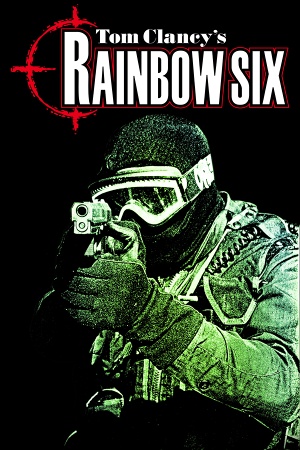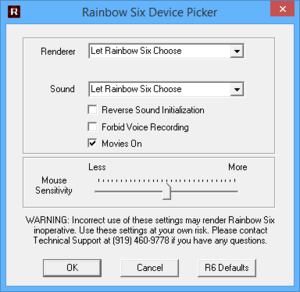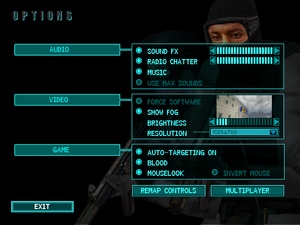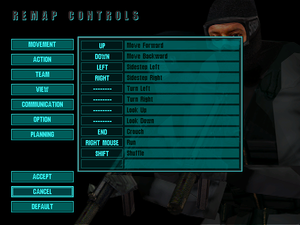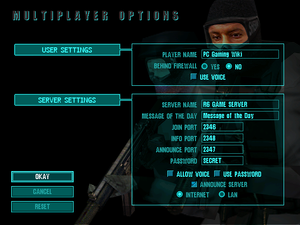General information
- Rainbow Six Wiki
- Steam Community Discussions
- GOG.com Community Discussions
- GOG.com Support Page
Availability
- SafeDisc retail DRM does not work on Windows Vista and later (see above for affected versions).
- Demo
Monetization
DLC and expansion packs
| Name |
Notes |
|
| Eagle Watch |
Missing from digital releases. |
|
Essential improvements
Patches
Patch 1.04 is the latest patch available for the game.
Skip intro videos
The executable DevicePicker.exe can be run to skip intro videos.
Files can also be deleted manually by emptying the folder:
<path-to-game>\data\video
Game data
Configuration file(s) location
- Key bindings are stored in the
sherman.kmp file (located at <path-to-game>)
Save game data location
Video
- Software renderer for Eagle Watch renders fully opaque windows that enemies can see through.
|
Set mouse sensitivity via Windows Registry
|
- Go to
HKEY_LOCAL_MACHINE\SOFTWARE\Wow6432Node\Red Storm Entertainment\Tom Clancy's Rainbow Six.
- Change the
FullScreen entry value from TRUE to FALSE.
|
Input
In-game key map settings.
|
Set mouse sensitivity via Windows Registry
|
- Go to
HKEY_LOCAL_MACHINE\SOFTWARE\Wow6432Node\Red Storm Entertainment\Tom Clancy's Rainbow Six.
- Change the
MouseRadiansPerPixel entry value.
|
Audio
| Audio feature |
State |
Notes |
| Separate volume controls |
|
CD Music, Sound FX, Radio. |
| Surround sound |
|
|
| Subtitles |
|
Briefing only. |
| Closed captions |
|
|
| Mute on focus lost |
|
|
| Royalty free audio |
|
|
| Red Book CD audio |
|
On Windows, CD music might not play correctly; see the troubleshooting guide for solutions. |
Localizations
| Language |
UI |
Audio |
Sub |
Notes |
| English |
|
|
|
|
| French |
|
|
|
|
| German |
|
|
|
|
| Brazilian Portuguese |
|
|
|
Retail only. |
| Spanish |
|
|
|
Fan translation, download. |
Network
In-game multiplayer settings.
Multiplayer types
Connection types
Ports
| Protocol |
Port(s) and/or port range(s) |
| TCP |
2346 |
| UDP |
2346 |
- Universal Plug and Play (UPnP) support status is unknown.
VR support
Issues fixed
Windows 10 crash at Start-Up
Go to the game installation folder and rename/delete winmm.dll
|
Black screen
A black screen can sometimes occur when running the game. This may be caused by not being able to run cinematics correctly. See Skip intro videos to fix this issue.
Crashes at Start-up
- If the game is crashing, error reports can be found in
Sherman.log.
Renderer::CreateBuffers() failed
If you see the message Renderer::CreateBuffers() failed during ClearBuffers() : Blt() in file C:\Develop\Common\Renderer\renderer.cpp at line 1330
Error = "An exception was encountered while performing the requested operation." in Sherman.log and you are using an Nvidia card, try updating your drivers. This issue is known to occur when using the 331.40 beta drivers and is known to be resolved by upgrading to the 331.65 release drivers.
Renderer::Fullscreen() failed
If you see the message Renderer::Fullscreen() failed during Renderer::SetDisplayMode() in file C:\Develop\Common\Renderer\renderer.cpp at line 1244
Error = "Operation requires the application to have exclusive mode but the application does not have exclusive mode." in Sherman.log and you are using an ATI/AMD card, there are currently three possible fixes:
Methods 1 & 2
For the optimal experience, either roll back the display driver to a version prior to 13.4 or run the game in a virtual machine with Windows XP.
Method 3
|
Setup the game compatibility settings[citation needed]
|
- Setup the game to play in a window.
- Right click on
RainbowSix.exe (located in <path-to-game>) and select "Properties".
- Go to the "Compatibility" tab and enable Reduced Colour Mode (set to 16-bit), along with "Disable display scaling on high DPI settings" and "Run this program as an administrator".
- Launch the game.
|
Invisible NPCs
- There are some missions where the victory conditions won't trigger. For instance, in mission 5, "Ghost Dance", there are supposed to be 5 hostages, but the player might only see 4 actually rendered in the level. The 5th will appear on the map but not in the level. The only way to fix this is to modify the victory conditions for the level.
- This fix can be applied to any level with similar victory conditions (ex. If the condition is "kill all terrorists" and the level fails to load some of the terrorists).
|
Set data folder as Read-only, except plan and save, since the game's engine changes files.[citation needed]
|
|
Modify the mission victory conditions file[4]
|
- Go to
<path-to-game>\data\mission and open the specific mission victory conditions text file with a text editor (ex. Notepad).
- The text files will include the mission number and the difficulty in the name (for this fix, look for
VicCondM5Med.txt). In the file, find the NUMBER ALL portion below the Condition 0: Rescue the hostages section.
- Change it from
ALL to 4.
- Save the changes and launch the game.
- Note that for this fix, Mission 5 on medium difficulty will allow the mission to be completed with the 4 hostages rendered. To apply the fix to other difficulty levels, modify the respective text files.
|
Software Rendering
The software renderer in Eagle Watch doesn't support transparent windows, while the main game used a semi-transparent grill to show windows instead. The result is that enemies can see and kill through windows.
This only affects old systems without a 3D accelerator.
Other information
API
| Technical specs |
Supported |
Notes |
| Direct3D |
6 |
|
| OpenGL |
|
Mac OS only. |
| Software renderer |
|
|
| Executable | PPC | 16-bit |
32-bit |
64-bit |
Notes |
| Windows | | |
|
|
|
| Mac OS (Classic) | | | |
|
|
Middleware
System requirements
| Windows |
|
Minimum |
Recommended |
| Operating system (OS) |
95 |
98 |
| Processor (CPU) |
Intel Pentium 166 MHz | |
| System memory (RAM) |
16 MB |
32 MB |
| Hard disk drive (HDD) |
57 MB |
380 MB |
| Video card (GPU) |
2 MB of VRAM
DirectX 6 compatible | |
Notes
- ↑ SafeDisc retail DRM does not work on Windows 10[1] or Windows 11 and is disabled by default on Windows Vista, Windows 7, Windows 8, and Windows 8.1 when the KB3086255 update is installed.[2]
- ↑ Applications writing to
HKEY_LOCAL_MACHINE\SOFTWARE will be redirected to other locations based on various criterias, see the glossary page for more details.
- ↑ 3.0 3.1 Notes regarding Steam Play (Linux) data:
- ↑ When running this game without elevated privileges (Run as administrator option), write operations against a location below
%PROGRAMFILES%, %PROGRAMDATA%, or %WINDIR% might be redirected to %LOCALAPPDATA%\VirtualStore on Windows Vista and later (more details).
References