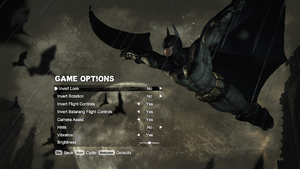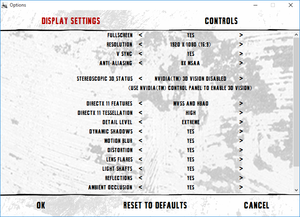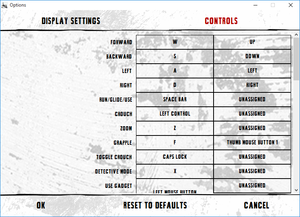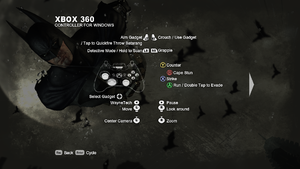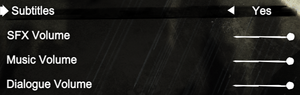Difference between revisions of "Batman: Arkham City"
Anonofwebs (talk | contribs) m |
|||
| (134 intermediate revisions by 55 users not shown) | |||
| Line 7: | Line 7: | ||
{{Infobox game/row/publisher|Warner Bros. Interactive Entertainment}} | {{Infobox game/row/publisher|Warner Bros. Interactive Entertainment}} | ||
{{Infobox game/row/publisher|Feral Interactive|OS X}} | {{Infobox game/row/publisher|Feral Interactive|OS X}} | ||
| + | {{Infobox game/row/publisher|1C-SoftClub|Russia}} | ||
|engines = | |engines = | ||
{{Infobox game/row/engine|Unreal Engine 3}} | {{Infobox game/row/engine|Unreal Engine 3}} | ||
| Line 16: | Line 17: | ||
{{Infobox game/row/reception|IGDB|batman-arkham-city|91}} | {{Infobox game/row/reception|IGDB|batman-arkham-city|91}} | ||
|taxonomy = | |taxonomy = | ||
| − | {{Infobox game/row/taxonomy/series|Batman: Arkham}} | + | {{Infobox game/row/taxonomy/monetization | One-time game purchase }} |
| + | {{Infobox game/row/taxonomy/microtransactions | }} | ||
| + | {{Infobox game/row/taxonomy/modes | Singleplayer }} | ||
| + | {{Infobox game/row/taxonomy/pacing | Real-time }} | ||
| + | {{Infobox game/row/taxonomy/perspectives | Third-person }} | ||
| + | {{Infobox game/row/taxonomy/controls | Direct control }} | ||
| + | {{Infobox game/row/taxonomy/genres | Action, Adventure, Open world, Stealth }} | ||
| + | {{Infobox game/row/taxonomy/sports | }} | ||
| + | {{Infobox game/row/taxonomy/vehicles | }} | ||
| + | {{Infobox game/row/taxonomy/art styles | Realistic }} | ||
| + | {{Infobox game/row/taxonomy/themes | Contemporary }} | ||
| + | {{Infobox game/row/taxonomy/series | Batman: Arkham }} | ||
|steam appid = 200260 | |steam appid = 200260 | ||
|steam appid side = 57400 | |steam appid side = 57400 | ||
| − | |gogcom id = | + | |gogcom id = 1260066469 |
|gogcom id side = | |gogcom id side = | ||
|hltb = 882 | |hltb = 882 | ||
| + | |lutris = batman-arkham-city-goty | ||
|strategywiki = Batman: Arkham City | |strategywiki = Batman: Arkham City | ||
| − | |mobygames = | + | |mobygames = 55403 |
|wikipedia = Batman: Arkham City | |wikipedia = Batman: Arkham City | ||
|winehq = 13848 | |winehq = 13848 | ||
| Line 29: | Line 42: | ||
}} | }} | ||
| − | + | {{Introduction | |
| − | {{ | + | |introduction = |
| + | |||
| + | |release history = | ||
| + | |||
| + | |current state = | ||
| + | }} | ||
'''General information''' | '''General information''' | ||
| − | {{mm}} [https:// | + | {{mm}} [https://arkhamcity.fandom.com/wiki/Arkham_Wiki Arkham Wiki] |
| − | {{mm}} [ | + | {{mm}} [https://batman.fandom.com/wiki/Batman_Wiki Batman Wiki] |
| − | {{mm}} [ | + | {{GOG.com links|1260066469|batman_arkham_series|for game series}} |
| + | {{mm}} [https://www.feralinteractive.com/en/mac-games/bmac/ OS X minisite] | ||
{{mm}} [https://steamcommunity.com/app/200260/discussions/ Steam Community Discussions] | {{mm}} [https://steamcommunity.com/app/200260/discussions/ Steam Community Discussions] | ||
| − | |||
==Availability== | ==Availability== | ||
{{Availability| | {{Availability| | ||
| − | {{Availability/row| Retail | | disc | + | {{Availability/row| Retail | | disc, GFWL | {{DRM|SecuROM|8|GFWL|SSA=yes|ZDPP=yes|local=true}} The standard edition has 2 DVDs while the Game of the Year edition has 3 DVDs. | Steam | Windows }} |
| − | {{Availability/row| | + | {{Availability/row| Retail | | Steam | 2014 rerelease of GOTY edition. | | Windows }} |
{{Availability/row| Epic Games Store | batman-arkham-city | DRM-free | Game of the Year Edition.<br/>DRM-free when launched directly from executable.<ref>{{Refcheck|user=Baronsmoki|date=2019-09-19}}</ref> | | Windows }} | {{Availability/row| Epic Games Store | batman-arkham-city | DRM-free | Game of the Year Edition.<br/>DRM-free when launched directly from executable.<ref>{{Refcheck|user=Baronsmoki|date=2019-09-19}}</ref> | | Windows }} | ||
| − | {{Availability/row| GamersGate | | + | {{Availability/row| GamersGate | batman-arkham-city-game-of-the-year-edition | Steam | Game of the Year Edition. | | Windows }} |
| − | {{Availability/row| Gamesplanet | 1546-1 | Steam | Game of the Year Edition. | | Windows | + | {{Availability/row| Gamesplanet | 1546-1 | Steam | Game of the Year Edition. | | Windows }} |
| − | {{Availability/row| GMG | batman-arkham-city-game-of-the-year | Steam | Game of the Year Edition. | | Windows | + | {{Availability/row| GOG.com | batman_arkham_city_goty | DRM-free | Game of the Year Edition. | | Windows }} |
| − | {{Availability/row| Humble | batman-arkham-city-goty-edition | Steam | Game of the Year Edition. | | Windows | + | {{Availability/row| GMG | batman-arkham-city-game-of-the-year | Steam | Game of the Year Edition. | | Windows }} |
| − | {{Availability/row| | + | {{Availability/row| Humble | batman-arkham-city-goty-edition | Steam | Game of the Year Edition. | | Windows }} |
| − | {{Availability/row| | + | {{Availability/row| Steam | 200260 | Steam | Game of the Year Edition. <br/>Link for free demo: <code>steam://install/200240</code> | | Windows }} |
| − | {{Availability/row| | + | {{Availability/row| Developer | https://store.feralinteractive.com/en/mac-linux-games/bmac/ | Steam | Game of the Year Edition. | | OS X | unavailable }} |
| + | {{Availability/row| Games for Windows Marketplace | GFWL | GFWL, activation | {{DRM|SecuROM PA}}.<ref>{{Refurl|url=https://web.archive.org/web/20130114223353/http://marketplace.xbox.com/en-US/Product/Batman-Arkham-City/66acd000-77fe-1000-9115-d80457520fa0|title=Microsoft Games for Windows Marketplace|date=21 August 2022}}</ref> | | Windows | unavailable }} | ||
| + | {{Availability/row| MacApp | id561687003 | MacApp, Activation | Game of the Year Edition. | | OS X | unavailable }} | ||
| + | {{Availability/row| Origin | batman/batman-arkham-city | Origin | Game of the Year Edition. | | Windows | unavailable}} | ||
}} | }} | ||
| − | {{ii}} The retail version activates on [[Steam]].<ref name="Steamworks"/> | + | {{ii}} The retail version activates on [[Steam]].<ref name="Steamworks">[https://steamcommunity.com/games/200260/announcements/detail/1909817119598626547 Steam Community :: Group Announcements :: Batman: Arkham City GOTY]</ref> |
| + | {{ii}} {{Removed DRM|SecuROM PA||GFWL}} were removed from the Steam version in 2013.<ref name="Steamworks"/> | ||
{{ii}} The non-Steam OS X version uses Feral Interactive's DRM which requires online activation on their website. | {{ii}} The non-Steam OS X version uses Feral Interactive's DRM which requires online activation on their website. | ||
{{++}} The non-GOTY version upgrades to GOTY when activated on Steam.<ref name="Steamworks"/> | {{++}} The non-GOTY version upgrades to GOTY when activated on Steam.<ref name="Steamworks"/> | ||
| Line 58: | Line 80: | ||
==Essential improvements== | ==Essential improvements== | ||
===Skip intro videos=== | ===Skip intro videos=== | ||
| − | {{Fixbox|description= | + | {{Fixbox|description=Delete or rename video files|ref=<ref>{{Refurl|url=https://steamcommunity.com/sharedfiles/filedetails/?id=602828951|title=Skip 10 seconds of intro|date=2020-11-16}}</ref>|fix= |
| − | # Go to | + | # Go to {{folder|{{p|game}}\BmGame\Movies\}}. |
| − | # Delete or rename | + | # Delete or rename {{file|Startup.swf}} and {{file|StartupNV.swf}}. |
| + | }} | ||
| + | {{Fixbox|description=Toggle ''Disable Startup Movies'' in the [[#Batman: Arkham City - Advanced Launcher|Batman: Arkham City - Advanced Launcher]]|ref={{cn|date=2023-03-08|reason=}}|fix= | ||
}} | }} | ||
| − | + | ||
| − | + | ===[https://neatodev.github.io/CityLauncher/ Batman: Arkham City - Advanced Launcher]=== | |
| − | + | {{mm}} This custom launcher replaces the original one and includes all the features from the vanilla launcher along with common tweaks and bug fixes already covered on this page and more. Also supports more [https://steamcommunity.com/sharedfiles/filedetails/?id=1188257825 advanced tweaks] to improve performance and visual fidelity beyond what the vanilla launcher allows. | |
| − | + | {{ii}} Supports Steam GOTY, Epic Games Store GOTY and GOG GOTY releases. GFWL version is not supported. Windows and native Linux are supported. | |
| − | + | {{ii}} A PCGamingWiki mirror of the launcher binary is [https://community.pcgamingwiki.com/files/file/2650-batman-arkham-city-advanced-launcher/ available]. | |
| − | |||
| − | |||
==Game data== | ==Game data== | ||
| Line 81: | Line 103: | ||
===Save game data location=== | ===Save game data location=== | ||
{{Game data| | {{Game data| | ||
| + | {{Game data/saves|Windows|{{p|userprofile\Documents}}\WB Games\Batman Arkham City GOTY\SaveData\}} | ||
{{Game data/saves|Steam|{{p|steam}}\userdata\{{p|uid}}\200260\}} | {{Game data/saves|Steam|{{p|steam}}\userdata\{{p|uid}}\200260\}} | ||
| − | {{ | + | }} |
| + | {{++}} Steam saves are compatible with the GOG.com version.<ref>{{Refcheck|user=Hman360|date=2020-12-12}}</ref> | ||
| + | |||
| + | ===[[Glossary:Save game cloud syncing|Save game cloud syncing]]=== | ||
| + | {{Save game cloud syncing | ||
| + | |discord = | ||
| + | |discord notes = | ||
| + | |epic games launcher = false | ||
| + | |epic games launcher notes = | ||
| + | |gog galaxy = true | ||
| + | |gog galaxy notes = | ||
| + | |origin = true | ||
| + | |origin notes = | ||
| + | |steam cloud = true | ||
| + | |steam cloud notes = Approx. 954 MB available. | ||
| + | |ubisoft connect = | ||
| + | |ubisoft connect notes = | ||
| + | |xbox cloud = | ||
| + | |xbox cloud notes = | ||
}} | }} | ||
| Line 88: | Line 129: | ||
{{Fixbox|description=Use [https://steamcommunity.com/sharedfiles/filedetails/?id=188027765 GFWL-stripper]}} | {{Fixbox|description=Use [https://steamcommunity.com/sharedfiles/filedetails/?id=188027765 GFWL-stripper]}} | ||
| − | === | + | ===Convert Xbox 360 save games to Epic Games Store version=== |
| − | + | {{ii}} This is a bit more involved and manual than removing GFWL above, but still easy. <code>0x</code> refers to hexadecimal values. For example, <code>0x10</code> means "the hexadecimal value 10 (decimal 16), '''not''' decimal 10". | |
| + | {{Fixbox|description=Instructions|ref=|fix= | ||
# Make a note of the save(s) you want to use on the PC version as above i.e. save 0, 1, 2, and/or 3 | # Make a note of the save(s) you want to use on the PC version as above i.e. save 0, 1, 2, and/or 3 | ||
| − | # Insert a USB flashdrive into your | + | # Insert a USB flashdrive into your Xbox 360 |
| − | # Use your | + | # Use your Xbox 360 Settings menu to copy your Arkham City savegames to the drive |
| − | # Complete transfer of files to your PC - there will be a "Content" folder on your USB drive, and your saves will be in it, search for the files | + | # Complete transfer of files to your PC - there will be a "Content" folder on your USB drive, and your saves will be in it, search for the files {{file|save0.sgd}}, {{file|save1.sgd}} etc. depending on which you want to convert |
# Open the save file you want to transfer in your hex editor | # Open the save file you want to transfer in your hex editor | ||
| − | # Go to offset <code>0xD000</code>, or search for the first | + | # Go to offset <code>0xD000</code>, or search for the first occurrence of <code>0x9E2A83</code> - I have only seen this near position <code>0xD000</code> in my saves, but it may vary. |
| − | # Delete everything | + | # Delete everything '''before''' position <code>0xD000</code> |
# You should end up with a file starting with <code>0x00 0x00 0x00 0x03</code> | # You should end up with a file starting with <code>0x00 0x00 0x00 0x03</code> | ||
# Insert 4 bytes of <code>00 80 04 00</code> at the start. | # Insert 4 bytes of <code>00 80 04 00</code> at the start. | ||
| Line 103: | Line 145: | ||
# Save your changes. | # Save your changes. | ||
# Copy your edited save into the correct folder as documented above, or in [https://www.youtube.com/watch?v=7AxZW_LivvM Youtube - TUTORIAL Batman Arkham How To Install SaveGames] | # Copy your edited save into the correct folder as documented above, or in [https://www.youtube.com/watch?v=7AxZW_LivvM Youtube - TUTORIAL Batman Arkham How To Install SaveGames] | ||
| + | }} | ||
| − | === | + | ===Convert Steam save games to Epic Games Store version=== |
| − | + | {{Fixbox|description=Instructions|ref=|fix= | |
# Open your save file in your hex editor. | # Open your save file in your hex editor. | ||
# It will start with <code>00 00 00 03</code>. | # It will start with <code>00 00 00 03</code>. | ||
# Insert the 4 bytes <code>00 80 04 00</code> at the start of the file, so it now starts <code>00 80 04 00 00 00 00 03</code> | # Insert the 4 bytes <code>00 80 04 00</code> at the start of the file, so it now starts <code>00 80 04 00 00 00 00 03</code> | ||
# Save the file and transfer to the save folder as documented above. | # Save the file and transfer to the save folder as documented above. | ||
| + | }} | ||
| − | === | + | ===Convert Epic Games Store save games to Steam=== |
| − | + | {{Fixbox|description=Instructions|ref=|fix= | |
# Open your copied save file in your hex editor. | # Open your copied save file in your hex editor. | ||
# Select and delete the first 4 bytes <code>00 80 04 00</code>. | # Select and delete the first 4 bytes <code>00 80 04 00</code>. | ||
| − | # Save the file and | + | # Save the file and transfer to the save folder as documented above. |
| − | |||
| − | |||
| − | |||
| − | |||
| − | |||
| − | |||
| − | |||
| − | |||
| − | |||
| − | |||
| − | |||
| − | |||
| − | |||
| − | |||
| − | |||
| − | |||
| − | |||
| − | |||
}} | }} | ||
| Line 149: | Line 175: | ||
|multimonitor notes = Multi-monitor HUD: Position Affects Gameplay.<ref>[https://www.wsgf.org/dr/batman-arkham-city/en Batman Arkham City | WSGF]</ref> | |multimonitor notes = Multi-monitor HUD: Position Affects Gameplay.<ref>[https://www.wsgf.org/dr/batman-arkham-city/en Batman Arkham City | WSGF]</ref> | ||
|ultrawidescreen = true | |ultrawidescreen = true | ||
| − | |ultrawidescreen notes = | + | |ultrawidescreen notes = Some cutscenes are pillar-boxed. |
|4k ultra hd = true | |4k ultra hd = true | ||
|4k ultra hd notes = | |4k ultra hd notes = | ||
| Line 158: | Line 184: | ||
|borderless windowed = false | |borderless windowed = false | ||
|borderless windowed notes = | |borderless windowed notes = | ||
| − | |anisotropic = | + | |anisotropic = always on |
| − | |anisotropic notes = See [[#Anisotropic filtering (AF)|Anisotropic filtering (AF)]]. | + | |anisotropic notes = Default is 4x ("MaxAnisotropy=4"), See [[#Anisotropic filtering (AF)|Anisotropic filtering (AF)]]. |
|antialiasing = true | |antialiasing = true | ||
|antialiasing notes = [[FXAA]] or up to 8x [[MSAA]]. | |antialiasing notes = [[FXAA]] or up to 8x [[MSAA]]. | ||
|vsync = true | |vsync = true | ||
| − | |vsync notes = | + | |vsync notes = Set via launcher.<br>Triple Buffering. |
|60 fps = true | |60 fps = true | ||
|60 fps notes = | |60 fps notes = | ||
|120 fps = hackable | |120 fps = hackable | ||
| − | |120 fps notes = | + | |120 fps notes = See [[#Frame_rate_(FPS)|120+ FPS]]. |
|hdr = unknown | |hdr = unknown | ||
|hdr notes = | |hdr notes = | ||
| Line 175: | Line 201: | ||
===[[Glossary:Field of view (FOV)|Field of view (FOV)]]=== | ===[[Glossary:Field of view (FOV)|Field of view (FOV)]]=== | ||
| + | {{Fixbox|description=Use [[#Batman: Arkham City - Advanced Launcher|Batman: Arkham City - Advanced Launcher]]}} | ||
{{Fixbox|description=Change FOV|ref=<ref>[https://web.archive.org/web/20141205131253/http://forums.steampowered.com/forums/showthread.php?t=2245642 B-AC - FoV Setting? - Steam Users' Forums] (retrieved)</ref>|fix= | {{Fixbox|description=Change FOV|ref=<ref>[https://web.archive.org/web/20141205131253/http://forums.steampowered.com/forums/showthread.php?t=2245642 B-AC - FoV Setting? - Steam Users' Forums] (retrieved)</ref>|fix= | ||
# Go to the [[#Game data|configuration file(s) location]]. | # Go to the [[#Game data|configuration file(s) location]]. | ||
| Line 190: | Line 217: | ||
===[[Glossary:Anisotropic filtering (AF)|Anisotropic filtering (AF)]]=== | ===[[Glossary:Anisotropic filtering (AF)|Anisotropic filtering (AF)]]=== | ||
| + | {{Fixbox|description=Use [[#Batman: Arkham City - Advanced Launcher|Batman: Arkham City - Advanced Launcher]]}} | ||
{{Fixbox|description=Anisotropic filtering (AF)|ref=<ref>{{Refcheck|user=Aaronth07|date=2018-03-13}}</ref>{{cn|date=July 2016}}|fix= | {{Fixbox|description=Anisotropic filtering (AF)|ref=<ref>{{Refcheck|user=Aaronth07|date=2018-03-13}}</ref>{{cn|date=July 2016}}|fix= | ||
# Go to the [[#Game data|configuration file(s) location]]. | # Go to the [[#Game data|configuration file(s) location]]. | ||
| Line 196: | Line 224: | ||
}} | }} | ||
| − | ===[[Glossary: | + | ===[[Glossary:Frame_rate_(FPS)|120+ FPS]]=== |
| − | {{Fixbox|description= | + | {{Fixbox|description=Use [[#Batman: Arkham City - Advanced Launcher|Batman: Arkham City - Advanced Launcher]]}} |
| − | {{ | + | {{Fixbox|description=Change Framerate|ref=<ref>{{Refurl|url=https://www.overclock.net/threads/how-to-unlock-max-fps-for-arkham-city.1172219/|title=How to unlock max fps for Arkham City - overclock.net|date=May 2023}}</ref>|fix= |
| − | + | # Go to the [[#Game data|configuration file(s) location]]. | |
| + | # Open {{file|BmEngine.ini}}. | ||
| + | # Search for <code>SmoothFrameRate</code> and edit all occurences of <code>MinSmoothedFrameRate=</code> and <code>MaxSmoothedFrameRate=</code> to the desired values. | ||
| + | |||
| + | AND | ||
| − | + | # Open {{file|UserEngine.ini}}. | |
| − | + | # Take the values for <code>MinSmoothedFrameRate</code> and <code>MaxSmoothedFrameRate</code> | |
| − | # Open {{file| | + | # Add the entries under the section <code>[Engine.Engine]</code> |
| − | # | + | # Add a new section <code>[Engine.GameEngine]</code> |
| − | # | + | # Add the values there again. |
| − | |||
| + | --- | ||
| − | + | Now both files should contain: | |
| − | + | <code><br> | |
| − | + | [Engine.Engine]<br> | |
| − | + | MinSmoothedFrameRate=120<br> | |
| − | + | MaxSmoothedFrameRate=144<br> | |
| − | + | <br> | |
| − | + | [Engine.GameEngine]<br> | |
| − | + | MinSmoothedFrameRate=120<br> | |
| + | MaxSmoothedFrameRate=144<br> | ||
| + | </code> | ||
}} | }} | ||
| + | |||
| + | ===[https://www.nexusmods.com/batmanarkhamcity/mods/407 Arkham City Redux]=== | ||
| + | {{ii}} Texture pack that features over a thousand upscaled, retouched, refined and manually improved textures, updating the visuals of the game's characters and environments while keeping the original aesthetics intact. | ||
==Input== | ==Input== | ||
| Line 226: | Line 263: | ||
|key remap notes = | |key remap notes = | ||
|acceleration option = hackable | |acceleration option = hackable | ||
| − | |acceleration option notes = See [[#Disable | + | |acceleration option notes = See [[#Disable Mouse Smoothing|Disable mouse smoothing]]. |
|mouse sensitivity = hackable | |mouse sensitivity = hackable | ||
|mouse sensitivity notes = See [[#Mouse sensitivity|Mouse sensitivity]]. | |mouse sensitivity notes = See [[#Mouse sensitivity|Mouse sensitivity]]. | ||
| Line 245: | Line 282: | ||
|invert controller y-axis = true | |invert controller y-axis = true | ||
|invert controller y-axis notes= | |invert controller y-axis notes= | ||
| − | |xinput controllers = | + | |xinput controllers = true |
|xinput controllers notes = | |xinput controllers notes = | ||
| − | |xbox prompts = | + | |xbox prompts = true |
|xbox prompts notes = | |xbox prompts notes = | ||
| − | |impulse triggers = | + | |impulse triggers = false |
|impulse triggers notes = | |impulse triggers notes = | ||
| − | |dualshock 4 = | + | |dualshock 4 = true |
|dualshock 4 notes = | |dualshock 4 notes = | ||
| − | |dualshock prompts = | + | |dualshock prompts = hackable |
| − | |dualshock prompts notes = | + | |dualshock prompts notes = Use [https://www.nexusmods.com/batmanarkhamcity/mods/294 this mod]. |
|light bar support = unknown | |light bar support = unknown | ||
|light bar support notes = | |light bar support notes = | ||
| Line 267: | Line 304: | ||
|other button prompts = unknown | |other button prompts = unknown | ||
|other button prompts notes= | |other button prompts notes= | ||
| − | |||
| − | |||
|controller hotplug = true | |controller hotplug = true | ||
|controller hotplug notes = | |controller hotplug notes = | ||
| Line 288: | Line 323: | ||
===Disable Mouse Smoothing=== | ===Disable Mouse Smoothing=== | ||
| + | {{Fixbox|description=Use [[#Batman: Arkham City - Advanced Launcher|Batman: Arkham City - Advanced Launcher]]}} | ||
{{Fixbox|description=Disable Mouse Smoothing|ref=<ref>{{Refcheck|user=Aaronth07|date=2018-3-13}}</ref>|fix= | {{Fixbox|description=Disable Mouse Smoothing|ref=<ref>{{Refcheck|user=Aaronth07|date=2018-3-13}}</ref>|fix= | ||
# Go to the [[#Game data|configuration file(s) location]]. | # Go to the [[#Game data|configuration file(s) location]]. | ||
| Line 295: | Line 331: | ||
===[[Glossary:Mouse#Sensitivity|Mouse sensitivity]]=== | ===[[Glossary:Mouse#Sensitivity|Mouse sensitivity]]=== | ||
| + | {{Fixbox|description=Use [[#Batman: Arkham City - Advanced Launcher|Batman: Arkham City - Advanced Launcher]]}} | ||
{{Fixbox|description=Change Mouse sensitivity|ref={{cn|date=March 2018}}|fix= | {{Fixbox|description=Change Mouse sensitivity|ref={{cn|date=March 2018}}|fix= | ||
# Go to the [[#Game data|configuration file(s) location]]. | # Go to the [[#Game data|configuration file(s) location]]. | ||
# Open {{file|BmInput.ini}}. | # Open {{file|BmInput.ini}}. | ||
# Under the <code>[Engine.PlayerInput]</code> section, change the value of <code>MouseSensitivity=X</code> to your desired mouse sensitivity. | # Under the <code>[Engine.PlayerInput]</code> section, change the value of <code>MouseSensitivity=X</code> to your desired mouse sensitivity. | ||
| + | }} | ||
| + | |||
| + | ===Mouse cursor reappears when using controller=== | ||
| + | {{ii}} When using a controller, entering menus (such as the map) un-hides the mouse cursor and positions it in the center of the screen. | ||
| + | |||
| + | {{Fixbox|description=Use [http://www.softwareok.com/?seite=Microsoft/AutoHideMouseCursor AutoHideMouseCursor] set to "Classic strategy"|ref=<ref>{{Refurl|url=https://steamcommunity.com/app/200260/discussions/0/648814300341004518/|title=Steam Discussions: Batman: Arkham City GOTY - Any way to get rid of the mouse cursor?|date=2021-02-01}}</ref>|fix= | ||
}} | }} | ||
| Line 307: | Line 350: | ||
|separate volume notes = SFX, Music and Dialogue. | |separate volume notes = SFX, Music and Dialogue. | ||
|surround sound = true | |surround sound = true | ||
| − | |surround sound notes = Auto configures up to 5.1 output<ref> | + | |surround sound notes = Auto configures up to 5.1 output<ref>{{Refurl|url=https://satsun.org/audio/|title=PC Gaming Surround Sound Round-up|date=May 2023}}</ref> |
|subtitles = true | |subtitles = true | ||
|subtitles notes = | |subtitles notes = | ||
| Line 328: | Line 371: | ||
}} | }} | ||
{{L10n/switch | {{L10n/switch | ||
| − | |language = | + | |language = Japanese |
| − | |interface = true | + | |interface = hackable |
| + | |audio = false | ||
| + | |subtitles = hackable | ||
| + | |notes = Fan Translation https://kakihey.com/pc-gaming/batman-arkham-city-japanese/ | ||
| + | |fan = true | ||
| + | }} | ||
| + | {{L10n/switch | ||
| + | |language = Arabic | ||
| + | |interface = hackable | ||
|audio = false | |audio = false | ||
| − | |subtitles = | + | |subtitles = hackable |
| − | |notes = | + | |notes = Fan translation by AR Team, [https://discord.com/invite/zpVpQAe download]. |
| − | |fan = | + | |fan = true |
}} | }} | ||
{{L10n/switch | {{L10n/switch | ||
| Line 377: | Line 428: | ||
{{L10n/switch | {{L10n/switch | ||
|language = Polish | |language = Polish | ||
| + | |interface = true | ||
| + | |audio = false | ||
| + | |subtitles = true | ||
| + | |notes = | ||
| + | |fan = | ||
| + | }} | ||
| + | {{L10n/switch | ||
| + | |language = Brazilian Portuguese | ||
|interface = true | |interface = true | ||
|audio = false | |audio = false | ||
| Line 405: | Line 464: | ||
|subtitles = true | |subtitles = true | ||
|notes = Depends on Windows Language preferences, for Latin America, Windows language must be on Español (México), For configure through UserEngine.ini, change ESN to ESM. | |notes = Depends on Windows Language preferences, for Latin America, Windows language must be on Español (México), For configure through UserEngine.ini, change ESN to ESM. | ||
| − | |||
|fan = | |fan = | ||
}} | }} | ||
{{L10n/switch | {{L10n/switch | ||
|language = Turkish | |language = Turkish | ||
| − | |interface = | + | |interface = hackable |
|audio = false | |audio = false | ||
| − | |subtitles = | + | |subtitles = hackable |
|fan = true | |fan = true | ||
|notes = Fan translation. | |notes = Fan translation. | ||
| − | |||
| − | |||
| − | |||
| − | |||
| − | |||
| − | |||
| − | |||
| − | |||
}} | }} | ||
}} | }} | ||
| Line 429: | Line 479: | ||
{{ii}} By default the Windows system language takes over other preferences. | {{ii}} By default the Windows system language takes over other preferences. | ||
| − | {{Fixbox|description=Change game language|ref=<ref>[https://web.archive.org/web/20130530053619/http://forums.steampowered.com/forums/showthread.php?t=2284388 How to change the language in Batman Arkham City - Steam Users' Forums] | + | {{Fixbox|description=Change game language|ref=<ref>[https://web.archive.org/web/20130530053619/http://forums.steampowered.com/forums/showthread.php?t=2284388 How to change the language in Batman Arkham City - Steam Users' Forums] [https://dcgamessupport.wbgames.com/hc/en-us/articles/360036775734 How do I change the language of Batman: Arkham City from the Epic Games Store?]</ref>|fix= |
# Go to the [[#Game data|configuration file(s) location]]. | # Go to the [[#Game data|configuration file(s) location]]. | ||
| − | # Open {{file|UserEngine.ini}}. | + | # Open {{file|UserEngine.ini}} for Steam version or {{file|BmEngine.ini}} for Epic version. |
| − | # Change the <code>language</code> to the code of your desired language | + | # Change the <code>language</code> to the code of your desired language. |
'''Notes''' | '''Notes''' | ||
{{ii}} Menu texts preference can be simply overridden with <code>-LANGUAGEFORCOOK=XXX</code> [[Glossary:Command line arguments|parameter]] | {{ii}} Menu texts preference can be simply overridden with <code>-LANGUAGEFORCOOK=XXX</code> [[Glossary:Command line arguments|parameter]] | ||
{{ii}} Dialogues preference can be simply overridden with <code>-LANGUAGE=XXX</code> [[Glossary:Command line arguments|parameter]] | {{ii}} Dialogues preference can be simply overridden with <code>-LANGUAGE=XXX</code> [[Glossary:Command line arguments|parameter]] | ||
| − | {{ii}} Language codes (XXX) and available localizations can be checked in the | + | {{ii}} Language codes (XXX) and available localizations can be checked in the {{folder|{{p|game}}\BmGame\Localization\}} folder |
| − | |||
| − | |||
| − | |||
| − | |||
| − | |||
| − | |||
| − | |||
}} | }} | ||
| Line 487: | Line 530: | ||
|play area room-scale notes = | |play area room-scale notes = | ||
}} | }} | ||
| − | |||
| − | |||
| − | |||
==Issues fixed== | ==Issues fixed== | ||
| + | ===Fix Catwoman's Quickfire Disarm key missing on keyboard=== | ||
| + | {{ii}} Although it is possible to do Catwoman's "Quickfire Disarm" with a gamepad, this move is made unavailable with a keyboard after unlocking the Caltrops as the Quickfire Caltrops move (double tap "2") replaces the Quickfire Disarm (the only way to do a disarm then being first selecting the whip then holding the left mouse button and clicking the middle mouse button, which might lead to broken combos). Note that the Quickfire Disarm is a different move from the Quickfire Trip (double tap "1"). | ||
| − | === | + | {{Fixbox|description=Edit BmInput.ini and UserInput.ini|ref={{cn|date=September 2016}}|fix= |
| − | + | # Go to the [[#Game data|configuration file(s) location]]. | |
| − | |||
| − | # Go to the | ||
| − | # | ||
| − | |||
| − | |||
| − | |||
| − | === | + | # Open {{file|BmInput.ini}}. |
| − | + | # Find the line <code>IniVersion=6.9</code>. | |
| − | {{ | + | # Under this line add <code><nowiki>Bindings=(Name="KEY",Command="HoldToZoom | QuickGadgetY", Shift=false, Control=false, Alt=false, bIgnoreShift=false, bIgnoreCtrl=false, bIgnoreAlt=false):META:COM_QUICK_GADGET1,1,-1,-1,"",false,true,CI_QuickWhip</nowiki></code>. |
| − | # | + | # Replace <code>KEY</code> with the desired key for the quickfire batclaw/whip disarm. Note that if a key is already used for another function it can't be associated with this action. |
| − | # | + | # Save the file. |
| − | # | + | # Now open {{file|UserInput.ini}}. |
| − | + | # Find the line <code>IniVersion=6.9</code>. | |
| + | # Under this line add <code><nowiki>.Bindings=(Name="KEY",Command="HoldToZoom | QuickGadgetY", Shift=false, Control=false, Alt=false, bIgnoreShift=false, bIgnoreCtrl=false, bIgnoreAlt=false):META:COM_QUICK_GADGET1,1,-1,-1,"",false,true,CI_QuickWhip</nowiki></code>. Note that differently from the {{file|BmInput.ini}} file, there has to be a dot "." at the beginning of the line. | ||
| + | # Replace <code>KEY</code> with the same desired key for quickfire batclaw/whip disarm you have set in the {{file|BmInput.ini}} file. | ||
| + | # Save the file. | ||
}} | }} | ||
| − | + | {{Fixbox|description=Set the ''Catwoman Disarm Fix'' key remap to key of choice through [[#Batman: Arkham City - Advanced Launcher|Batman: Arkham City - Advanced Launcher]]|ref={{cn|date=2023-03-08|reason=}}|fix= | |
| − | |||
| − | |||
| − | |||
| − | |||
| − | |||
| − | {{Fixbox|description= | ||
| − | |||
| − | = | ||
| − | |||
| − | |||
| − | |||
| − | |||
| − | |||
| − | |||
| − | |||
| − | |||
| − | |||
| − | |||
| − | |||
| − | |||
}} | }} | ||
| − | === | + | ===DirectX 11 lighting bug=== |
| − | {{Fixbox|description= | + | {{Fixbox|description=Replace graphics cache files from GFWL version|ref=<ref>{{Refurl|url=https://steamcommunity.com/app/200260/discussions/0/810939350937769623/|title=Steam Discussions: Batman: Arkham City GOTY DX11 lighting bug|date=2021-01-14}}</ref>|fix= |
| − | # | + | # Download the Zip file [https://community.pcgamingwiki.com/files/file/2097-batman-arkham-city-goty-dx-11-lighting-fix/ here]. |
| − | # | + | #* Alternatively, copy both {{file|GlobalShaderCache-PC-D3D-SM3.bin}} and {{file|GlobalShaderCache-PC-D3D-SM5.bin}} in {{folder|{{p|game}}\BmGame\CookedPCConsole\}} from the GFWL version. |
| − | + | # Extract the contents of the archive/copy the two files to {{folder|{{p|game}}\BmGame\CookedPCConsole\}} and overwrite the existing files. | |
| − | # | ||
| − | |||
| − | |||
| − | {{ | ||
}} | }} | ||
| − | + | {{Fixbox|description=Use the [[#Batman: Arkham City - Advanced Launcher|Batman: Arkham City - Advanced Launcher]]|ref={{cn|date=2023-03-08|reason=}}|fix= | |
| − | + | {{ii}} The fix will be automatically applied when using the launcher. | |
| − | {{Fixbox|description= | ||
| − | The | ||
| − | |||
| − | |||
| − | |||
| − | |||
| − | |||
| − | |||
| − | |||
| − | |||
| − | |||
| − | |||
| − | |||
| − | |||
| − | |||
| − | |||
| − | |||
| − | |||
| − | |||
| − | |||
| − | |||
| − | |||
| − | |||
| − | |||
| − | |||
| − | |||
| − | |||
| − | |||
| − | |||
| − | |||
| − | |||
| − | |||
| − | |||
| − | |||
| − | |||
| − | |||
| − | |||
| − | |||
| − | |||
| − | |||
| − | |||
| − | |||
| − | |||
| − | |||
| − | |||
| − | |||
| − | |||
| − | |||
| − | |||
| − | |||
| − | |||
| − | |||
| − | |||
| − | |||
| − | |||
| − | |||
| − | |||
| − | |||
| − | |||
| − | |||
| − | |||
| − | |||
}} | }} | ||
===Game crashes during introductory cutscene=== | ===Game crashes during introductory cutscene=== | ||
| − | {{Fixbox|description=Install [http://www.nvidia.com/object/physx_system_software.html PhysX] or disable it | + | {{Fixbox|description=Install [http://www.nvidia.com/object/physx_system_software.html PhysX] or disable it|ref={{cn|date=September 2016}}|fix= |
| − | |||
| − | |||
| − | |||
| − | |||
| − | |||
| − | |||
| − | |||
| − | |||
| − | |||
| − | |||
| − | |||
| − | |||
| − | |||
| − | |||
| − | |||
| − | |||
}} | }} | ||
| − | === | + | ===Storyteller achievement not unlocking=== |
| − | {{ii}} | + | {{ii}} The game only tracked 10 years from launch so 2021 and further will be bugged. |
| − | + | {{Fixbox|description=Set the date of your PC to any date before year 2021|ref={{cn|date=2022-11-28|reason=}}|fix= | |
| − | {{Fixbox|description= | ||
| − | |||
}} | }} | ||
| − | === | + | ===Massive stuttering=== |
| − | {{ | + | {{ii}} Running the game from a conventional HDD causes extreme stuttering when traversing the map due to loading. Moving the game to an SSD may fix this issue. |
| − | + | {{Fixbox|description=Move or reinstall the game to an SSD|ref=|fix= | |
| − | |||
| − | |||
| − | |||
| − | {{Fixbox|description= | ||
| − | |fix= | ||
| − | |||
}} | }} | ||
| Line 650: | Line 579: | ||
===API=== | ===API=== | ||
{{API | {{API | ||
| − | |direct3d versions = 9, 11 | + | |direct3d versions = 9.0c, 11 |
|direct3d notes = | |direct3d notes = | ||
|directdraw versions = | |directdraw versions = | ||
| Line 672: | Line 601: | ||
|windows 32-bit exe = true | |windows 32-bit exe = true | ||
|windows 64-bit exe = false | |windows 64-bit exe = false | ||
| + | |windows arm app = unknown | ||
|windows exe notes = | |windows exe notes = | ||
| − | |mac os x powerpc app = | + | |mac os x powerpc app = unknown |
|macos intel 32-bit app = true | |macos intel 32-bit app = true | ||
|macos intel 64-bit app = true | |macos intel 64-bit app = true | ||
| − | |macos app notes = macOS only.<ref> | + | |macos arm app = unknown |
| + | |macos app notes = macOS only.<ref>{{Refurl|url=https://www.feralinteractive.com/en/news/949/|title=Feral Interactive|date=May 2023}}</ref> | ||
|linux 32-bit executable= | |linux 32-bit executable= | ||
|linux 64-bit executable= | |linux 64-bit executable= | ||
| Line 696: | Line 627: | ||
|multiplayer = | |multiplayer = | ||
|multiplayer notes= | |multiplayer notes= | ||
| + | }} | ||
| + | |||
| + | ===Center Main Camera View=== | ||
| + | By default the game's main third-person camera view is off-center (i.e. the character stands at the left side of the screen). For those who prefer the character to be central to the screen, the camera position can be changed via an in-game console command. | ||
| + | {{Fixbox|description=Center Camera View|ref=<ref name="web.archive.org">[https://web.archive.org/web/20210526235720/https://old.reddit.com/r/BatmanArkham/comments/9rf9aj/any_way_to_change_the_camera_to_centred_view_in/ Reddit /r/BatmanArkham Any way to change the camera to centred view in Arkham City?]</ref>|fix= | ||
| + | # Go to the [[#Game data|configuration file(s) location]]. | ||
| + | # Open {{file|BMInput.ini}}. | ||
| + | # Under the <code>[Engine.PlayerInput]</code> section, add a key bind line to enable the console: | ||
| + | # <code>Bindings=(Name="F10",Command="set console TypeKey F10")</code> | ||
| + | # Launch the game and play until you can control your character normally. | ||
| + | # Make your character run (i.e. hold <code>Space</code> by default). | ||
| + | # Press the <code>F10</code> key. The in-game console should appear at the bottom of the screen. | ||
| + | # Quickly paste the following code into the console and hit return: | ||
| + | # <code>set R3rdPersonCamera WalkCamConfig (StateFreeCameraSitOffsetMin=(X=0.000000,Y=0.000000,Z=0.000000),StateFreeCameraSitOffsetMax=(X=0.000000,Y=0.000000,Z=0.000000),StateFreeCameraPullOffset=(X=0.000000,Y=0.000000,Z=0.000000),CameraPivotOffset=(X=0.000000,Y=0.000000,Z=65.000000),ZoomedOffset=(X=0.000000,Y=0.000000,Z=80.000000),maxPitch=14500.000000,MinPitch=-13000.000000,MinFreeCameraDistance=300.000000,MaxFreeCameraDistance=300.000000,ShortCamSpringConst=250.000000,LongCamSpringConst=250.000000,DefaultCameraPitch=-910.000000,CameraSitOffsetPower=1.500000,bUseSeparate43Settings=True,StateFreeCamera43SitOffsetMax=(X=0.000000,Y=25.000000,Z=60.000000),StateFreeCamera43SitOffsetMin=(X=-100.000000,Y=67.000000,Z=-20.000000),bDontModifySitOffsetWhenLookingUp=False)</code> | ||
| + | # The camera should now remain centered. | ||
| + | {{ii}} Note the character must be running while you execute the console command. | ||
| + | {{ii}} Note you will have to repeat this process each time you launch the game. It may be possible to bind this command to a single key, but for the moment the only published workaround is via the use of AutoHotKey or a similar macro program to issue the commands as a single key.<ref>{{Refurl|url=https://web.archive.org/web/20210526235433/https://old.reddit.com/r/BatmanArkham/comments/gx0n2r/making_console_commands_permanent_arkham_origins/fy91md2/|title=Reddit /r/BatmanArkham Making console commands permanent?|date=May 2023}}</ref> | ||
| + | }} | ||
| + | To simplify this process, you can bind this command to a hotkey. | ||
| + | {{Fixbox|description=Center Camera View via hotkey|ref=<ref name="web.archive.org">[https://web.archive.org/web/20210526235720/https://old.reddit.com/r/BatmanArkham/comments/9rf9aj/any_way_to_change_the_camera_to_centred_view_in/ Reddit /r/BatmanArkham Any way to change the camera to centred view in Arkham City?]</ref>|fix= | ||
| + | <ol> | ||
| + | <li>Go to <code>{{p|game}}\Binaries</code>. | ||
| + | <li>Create a new text file in that folder named <code>center.txt</code> with the following content: | ||
| + | <code>set R3rdPersonCamera WalkCamConfig (StateFreeCameraSitOffsetMin=(X=0.000000,Y=0.000000,Z=0.000000),StateFreeCameraSitOffsetMax=(X=0.000000,Y=0.000000,Z=0.000000),StateFreeCameraPullOffset=(X=0.000000,Y=0.000000,Z=0.000000),CameraPivotOffset=(X=0.000000,Y=0.000000,Z=65.000000),ZoomedOffset=(X=0.000000,Y=0.000000,Z=80.000000),maxPitch=14500.000000,MinPitch=-13000.000000,MinFreeCameraDistance=300.000000,MaxFreeCameraDistance=300.000000,ShortCamSpringConst=250.000000,LongCamSpringConst=250.000000,DefaultCameraPitch=-910.000000,CameraSitOffsetPower=1.500000,bUseSeparate43Settings=True,StateFreeCamera43SitOffsetMax=(X=0.000000,Y=25.000000,Z=60.000000),StateFreeCamera43SitOffsetMin=(X=-100.000000,Y=67.000000,Z=-20.000000),bDontModifySitOffsetWhenLookingUp=False)</code> | ||
| + | <li>Go to the [[#Game data|configuration file(s) location]]. | ||
| + | <li>Open {{file|BMInput.ini}}. | ||
| + | <li>Under the <code>[Engine.PlayerInput]</code> section, add a new key binding line like the following: | ||
| + | <pre>Bindings=(Name="F8",Command="exec center.txt", Shift=false, Control=false, Alt=false, bIgnoreShift=false, bIgnoreCtrl=false, bIgnoreAlt=false)</pre> | ||
| + | <li>Launch the game and while running press the key to center the camera. | ||
| + | </ol> | ||
| + | '''Notes''' | ||
| + | {{ii}} You will need to press the key once each time you launch the game. | ||
| + | {{ii}} The character will still need to be running while executing this command. | ||
| + | {{ii}} To add the command to an existing keybind, precede it with a pipe (<code><nowiki>|</nowiki></code>) character. For example, to make the {{key|F8}} key change the FOV and center the camera:<pre>Bindings=(Name="F8",Command="fov 110{{!}}exec center.txt", Shift=false, Control=false, Alt=false, bIgnoreShift=false, bIgnoreCtrl=false, bIgnoreAlt=false)</pre> | ||
}} | }} | ||
| Line 717: | Line 682: | ||
|recGPU = AMD Radeon HD 6970 | |recGPU = AMD Radeon HD 6970 | ||
|recGPU2 = Nvidia GeForce GTX 570 | |recGPU2 = Nvidia GeForce GTX 570 | ||
| + | |recDX = 11 | ||
}} | }} | ||
| Line 739: | Line 705: | ||
{{References}} | {{References}} | ||
| + | {{GOG.com Enhancement Project}} | ||
Latest revision as of 23:33, 15 April 2024
 |
|
| Developers | |
|---|---|
| Rocksteady Studios | |
| macOS (OS X) | Feral Interactive |
| Publishers | |
| Warner Bros. Interactive Entertainment | |
| OS X | Feral Interactive |
| Russia | 1C-SoftClub |
| Engines | |
| Unreal Engine 3 | |
| Release dates | |
| Windows | November 22, 2011 |
| macOS (OS X) | December 13, 2012 |
| Reception | |
| Metacritic | 91 |
| IGDB | 91 |
| Taxonomy | |
| Monetization | One-time game purchase |
| Modes | Singleplayer |
| Pacing | Real-time |
| Perspectives | Third-person |
| Controls | Direct control |
| Genres | Action, Adventure, Open world, Stealth |
| Art styles | Realistic |
| Themes | Contemporary |
| Series | Batman: Arkham |
| Batman: Arkham | |
|---|---|
| Subseries of Batman | |
| Batman: Arkham Asylum | 2009 |
| Batman: Arkham City | 2011 |
| Batman: Arkham Origins | 2013 |
| Batman: Arkham Origins Blackgate Deluxe Edition | 2014 |
| Batman: Arkham Knight | 2015 |
| Batman: Arkham VR | 2017 |
| Suicide Squad: Kill the Justice League | 2024 |
Warnings
- For Games for Windows - LIVE on Windows 8 or later, install the latest Games for Windows - LIVE software.
Batman: Arkham City is a singleplayer third-person action, adventure, open world and stealth game in the Batman: Arkham series.
General information
- Arkham Wiki
- Batman Wiki
- GOG.com Community Discussions for game series
- GOG.com Support Page
- OS X minisite
- Steam Community Discussions
Availability
| Source | DRM | Notes | Keys | OS |
|---|---|---|---|---|
| Retail | SecuROM 8 and Games for Windows - LIVE DRM.[Note 1] The standard edition has 2 DVDs while the Game of the Year edition has 3 DVDs. | |||
| Retail | 2014 rerelease of GOTY edition. | |||
| Epic Games Store | Game of the Year Edition. DRM-free when launched directly from executable.[1] |
|||
| GamersGate | Game of the Year Edition. | |||
| Game of the Year Edition. | ||||
| GOG.com | Game of the Year Edition. | |||
| Green Man Gaming | Game of the Year Edition. | |||
| Humble Store | Game of the Year Edition. | |||
| Steam | Game of the Year Edition. Link for free demo: steam://install/200240 |
|||
| Developer website (unavailable) | Game of the Year Edition. | |||
| Games for Windows Marketplace (unavailable) | SecuROM PA DRM.[2] | |||
| Mac App Store (unavailable) | Game of the Year Edition. | |||
| Origin (unavailable) | Game of the Year Edition. |
- The retail version activates on Steam.[3]
- SecuROM PA and Games for Windows - LIVE DRM were removed from the Steam version in 2013.[3]
- The non-Steam OS X version uses Feral Interactive's DRM which requires online activation on their website.
- The non-GOTY version upgrades to GOTY when activated on Steam.[3]
Essential improvements
Skip intro videos
| Delete or rename video files[4] |
|---|
|
| Toggle Disable Startup Movies in the Batman: Arkham City - Advanced Launcher[citation needed] |
|---|
Batman: Arkham City - Advanced Launcher
- This custom launcher replaces the original one and includes all the features from the vanilla launcher along with common tweaks and bug fixes already covered on this page and more. Also supports more advanced tweaks to improve performance and visual fidelity beyond what the vanilla launcher allows.
- Supports Steam GOTY, Epic Games Store GOTY and GOG GOTY releases. GFWL version is not supported. Windows and native Linux are supported.
- A PCGamingWiki mirror of the launcher binary is available.
Game data
- A well-written post on the Steam Users' Forums about the way the game handles save data. Note that this forum post is only relevant to the deprecated GFWL version.
Configuration file(s) location
| System | Location |
|---|---|
| Windows | %USERPROFILE%\Documents\WB Games\Batman Arkham City GOTY\BmGame\Config\ |
| macOS (OS X) | |
| Steam Play (Linux) | <SteamLibrary-folder>/steamapps/compatdata/200260/pfx/[Note 2] |
Save game data location
| System | Location |
|---|---|
| Windows | %USERPROFILE%\Documents\WB Games\Batman Arkham City GOTY\SaveData\ |
| Steam | <Steam-folder>\userdata\<user-id>\200260\ |
| Steam Play (Linux) | <SteamLibrary-folder>/steamapps/compatdata/200260/pfx/[Note 2] |
- Steam saves are compatible with the GOG.com version.[5]
Save game cloud syncing
| System | Native | Notes |
|---|---|---|
| Epic Games Launcher | ||
| GOG Galaxy | ||
| Origin | ||
| OneDrive | Requires enabling backup of the Documents folder in OneDrive on all computers. | |
| Steam Cloud | Approx. 954 MB available. |
Convert GFWL savegames to Steamworks
| Use GFWL-stripper |
|---|
Convert Xbox 360 save games to Epic Games Store version
- This is a bit more involved and manual than removing GFWL above, but still easy.
0xrefers to hexadecimal values. For example,0x10means "the hexadecimal value 10 (decimal 16), not decimal 10".
| Instructions |
|---|
|
Convert Steam save games to Epic Games Store version
| Instructions |
|---|
|
Convert Epic Games Store save games to Steam
| Instructions |
|---|
|
Video
| Graphics feature | State | WSGF | Notes |
|---|---|---|---|
| Widescreen resolution | |||
| Multi-monitor | Multi-monitor HUD: Position Affects Gameplay.[6] | ||
| Ultra-widescreen | Some cutscenes are pillar-boxed. | ||
| 4K Ultra HD | |||
| Field of view (FOV) | See Field of view (FOV). | ||
| Windowed | |||
| Borderless fullscreen windowed | See the glossary page for potential workarounds. | ||
| Anisotropic filtering (AF) | Default is 4x ("MaxAnisotropy=4"), See Anisotropic filtering (AF). | ||
| Anti-aliasing (AA) | FXAA or up to 8x MSAA. | ||
| Vertical sync (Vsync) | Set via launcher. Triple Buffering. |
||
| 60 FPS | |||
| 120+ FPS | See 120+ FPS. | ||
| High dynamic range display (HDR) | See the glossary page for potential alternatives. | ||
Field of view (FOV)
| Use Batman: Arkham City - Advanced Launcher |
|---|
| Change FOV[7] |
|---|
The result: Notes
|
Anisotropic filtering (AF)
| Use Batman: Arkham City - Advanced Launcher |
|---|
| Anisotropic filtering (AF)[8][citation needed] |
|---|
|
120+ FPS
| Use Batman: Arkham City - Advanced Launcher |
|---|
| Change Framerate[9] |
|---|
AND
--- Now both files should contain:
|
Arkham City Redux
- Texture pack that features over a thousand upscaled, retouched, refined and manually improved textures, updating the visuals of the game's characters and environments while keeping the original aesthetics intact.
Input
| Keyboard and mouse | State | Notes |
|---|---|---|
| Remapping | ||
| Mouse acceleration | See Disable mouse smoothing. | |
| Mouse sensitivity | See Mouse sensitivity. | |
| Mouse input in menus | ||
| Mouse Y-axis inversion | Separate inversion of look, rotation, flight controls and Batarang flight controls. | |
| Controller | ||
| Controller support | XInput supported, DirectInput has some mapping issues. | |
| Full controller support | ||
| Controller remapping | See the glossary page for potential workarounds. | |
| Controller sensitivity | ||
| Controller Y-axis inversion |
| Controller types |
|---|
| XInput-compatible controllers | ||
|---|---|---|
| Xbox button prompts | ||
| Impulse Trigger vibration |
| PlayStation controllers | ||
|---|---|---|
| PlayStation button prompts | Use this mod. | |
| Light bar support | ||
| Adaptive trigger support | ||
| DualSense haptic feedback support | ||
| Connection modes | ||
| Generic/other controllers |
|---|
| Additional information | ||
|---|---|---|
| Controller hotplugging | ||
| Haptic feedback | ||
| Digital movement supported | ||
| Simultaneous controller+KB/M |
Disable Mouse Smoothing
| Use Batman: Arkham City - Advanced Launcher |
|---|
| Disable Mouse Smoothing[10] |
|---|
|
Mouse sensitivity
| Use Batman: Arkham City - Advanced Launcher |
|---|
| Change Mouse sensitivity[citation needed] |
|---|
|
Mouse cursor reappears when using controller
- When using a controller, entering menus (such as the map) un-hides the mouse cursor and positions it in the center of the screen.
| Use AutoHideMouseCursor set to "Classic strategy"[11] |
|---|
Audio
| Audio feature | State | Notes |
|---|---|---|
| Separate volume controls | SFX, Music and Dialogue. | |
| Surround sound | Auto configures up to 5.1 output[12] | |
| Subtitles | ||
| Closed captions | ||
| Mute on focus lost |
Localizations
| Language | UI | Audio | Sub | Notes |
|---|---|---|---|---|
| English | ||||
| Japanese | Fan Translation https://kakihey.com/pc-gaming/batman-arkham-city-japanese/ | |||
| Arabic | Fan translation by AR Team, download. | |||
| Czech | Fan translation. | |||
| French | ||||
| German | ||||
| Hungarian | Fan translation. | |||
| Italian | ||||
| Polish | ||||
| Brazilian Portuguese | ||||
| Russian | ||||
| Spanish | Depends on Windows Language preferences, for Spain must be on any configuration of Spanish. | |||
| Latin American Spanish | Depends on Windows Language preferences, for Latin America, Windows language must be on Español (México), For configure through UserEngine.ini, change ESN to ESM. | |||
| Turkish | Fan translation. |
Change language
- By default the Windows system language takes over other preferences.
| Change game language[13] |
|---|
Notes
|
VR support
| 3D modes | State | GG3D | Notes | |
|---|---|---|---|---|
| Native 3D | ||||
| Nvidia 3D Vision | ||||
| TriDef 3D | DirectX 9 only. | |||
| iZ3D | ||||
| vorpX | G3D Officially supported game, see official vorpx game list. |
|||
Issues fixed
Fix Catwoman's Quickfire Disarm key missing on keyboard
- Although it is possible to do Catwoman's "Quickfire Disarm" with a gamepad, this move is made unavailable with a keyboard after unlocking the Caltrops as the Quickfire Caltrops move (double tap "2") replaces the Quickfire Disarm (the only way to do a disarm then being first selecting the whip then holding the left mouse button and clicking the middle mouse button, which might lead to broken combos). Note that the Quickfire Disarm is a different move from the Quickfire Trip (double tap "1").
| Edit BmInput.ini and UserInput.ini[citation needed] |
|---|
|
| Set the Catwoman Disarm Fix key remap to key of choice through Batman: Arkham City - Advanced Launcher[citation needed] |
|---|
DirectX 11 lighting bug
| Replace graphics cache files from GFWL version[14] |
|---|
|
| Use the Batman: Arkham City - Advanced Launcher[citation needed] |
|---|
|
Game crashes during introductory cutscene
| Install PhysX or disable it[citation needed] |
|---|
Storyteller achievement not unlocking
- The game only tracked 10 years from launch so 2021 and further will be bugged.
| Set the date of your PC to any date before year 2021[citation needed] |
|---|
Massive stuttering
- Running the game from a conventional HDD causes extreme stuttering when traversing the map due to loading. Moving the game to an SSD may fix this issue.
| Move or reinstall the game to an SSD |
|---|
Other information
API
| Technical specs | Supported | Notes |
|---|---|---|
| Direct3D | 9.0c, 11 | |
| Metal support | macOS >= 10.14 only | |
| Shader Model support | 3, 5 |
| Executable | 32-bit | 64-bit | Notes |
|---|---|---|---|
| Windows | |||
| macOS (OS X) | macOS only.[15] |
Middleware
| Middleware | Notes | |
|---|---|---|
| Physics | PhysX | |
| Audio | Wwise | |
| Cutscenes | Bink Video |
Center Main Camera View
By default the game's main third-person camera view is off-center (i.e. the character stands at the left side of the screen). For those who prefer the character to be central to the screen, the camera position can be changed via an in-game console command.
| Center Camera View[16] |
|---|
|
To simplify this process, you can bind this command to a hotkey.
| Center Camera View via hotkey[16] |
|---|
Notes
|
System requirements
| Windows | ||
|---|---|---|
| Minimum | Recommended | |
| Operating system (OS) | XP | Vista, 7, 8 |
| Processor (CPU) | AMD Athlon X2 4800+ Intel Core 2 Duo 2.4 GHz |
2.5 GHz Dual Core |
| System memory (RAM) | 2 GB | 4 GB |
| Hard disk drive (HDD) | 17 GB | |
| Video card (GPU) | ATI Radeon HD 3850 Nvidia GeForce 8800 GT 512 MB of VRAM DirectX 9.0c compatible | AMD Radeon HD 6970 Nvidia GeForce GTX 570 DirectX 11 compatible |
| macOS (OS X) | ||
|---|---|---|
| Minimum | Recommended | |
| Operating system (OS) | 10.14 | |
| Processor (CPU) | Intel 2.0 GHz | Intel 2.4 GHz |
| System memory (RAM) | 4 GB | 8 GB |
| Hard disk drive (HDD) | 16 GB | |
| Video card (GPU) | 512 MB of VRAM | 512 MB of VRAM |
- Users with macOS versions prior to 10.14 can select the branch
mac_retail_11 - macOS 10.13.6 or older onlyfrom the Beta tab on Steam. This enables the game to run with the legacy OpenGL backend on macOS >= 10.9.5.
Notes
- ↑ Games for Windows - LIVE DRM features: SSA+ZDPP activation, supports local profiles.
- ↑ 2.0 2.1 Notes regarding Steam Play (Linux) data:
- File/folder structure within this directory reflects the path(s) listed for Windows and/or Steam game data.
- Games with Steam Cloud support may also store data in
~/.steam/steam/userdata/<user-id>/200260/. - Use Wine's registry editor to access any Windows registry paths.
- The app ID (200260) may differ in some cases.
- Treat backslashes as forward slashes.
- See the glossary page for details on Windows data paths.
References
- ↑ Verified by User:Baronsmoki on 2019-09-19
- ↑ Microsoft Games for Windows Marketplace - last accessed on 21 August 2022
- ↑ 3.0 3.1 3.2 Steam Community :: Group Announcements :: Batman: Arkham City GOTY
- ↑ Skip 10 seconds of intro - last accessed on 2020-11-16
- ↑ Verified by User:Hman360 on 2020-12-12
- ↑ Batman Arkham City | WSGF
- ↑ B-AC - FoV Setting? - Steam Users' Forums (retrieved)
- ↑ Verified by User:Aaronth07 on 2018-03-13
- ↑ How to unlock max fps for Arkham City - overclock.net - last accessed on May 2023
- ↑ Verified by User:Aaronth07 on 2018-3-13
- ↑ Steam Discussions: Batman: Arkham City GOTY - Any way to get rid of the mouse cursor? - last accessed on 2021-02-01
- ↑ PC Gaming Surround Sound Round-up - last accessed on May 2023
- ↑ How to change the language in Batman Arkham City - Steam Users' Forums How do I change the language of Batman: Arkham City from the Epic Games Store?
- ↑ Steam Discussions: Batman: Arkham City GOTY DX11 lighting bug - last accessed on 2021-01-14
- ↑ Feral Interactive - last accessed on May 2023
- ↑ 16.0 16.1 Reddit /r/BatmanArkham Any way to change the camera to centred view in Arkham City?
- ↑ Reddit /r/BatmanArkham Making console commands permanent? - last accessed on May 2023