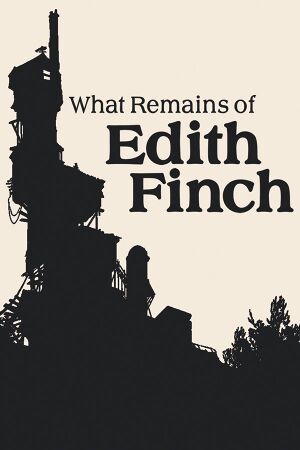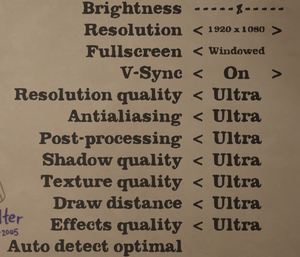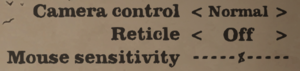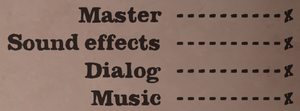General information
- GOG.com Community Discussions
- GOG.com Support Page
- Steam Community Discussions
Availability
Monetization
Microtransactions
Game data
Configuration file(s) location
| System |
Location |
| Windows |
%LOCALAPPDATA%\FinchGame\Saved\Config\WindowsNoEditor\ |
| Microsoft Store |
%LOCALAPPDATA%\Packages\AnnapurnaInteractive.WhatRemainsofEdithFinch_c96c51jf6wkvm\LocalCache\Local\FinchGame\Saved\Config\WindowsNoEditor\ |
| Steam Play (Linux) |
<SteamLibrary-folder>/steamapps/compatdata/501300/pfx/[Note 2] |
Save game data location
| System |
Location |
| Windows |
%LOCALAPPDATA%\FinchGame\Saved\SaveGames\WhatRemains.sav |
| Microsoft Store |
%LOCALAPPDATA%\Packages\AnnapurnaInteractive.WhatRemainsofEdithFinch_c96c51jf6wkvm\LocalCache\Local\FinchGame\Saved\SaveGames\ |
| Steam Play (Linux) |
<SteamLibrary-folder>/steamapps/compatdata/501300/pfx/[Note 2] |
Video
- The game engine may allow for manual configuration of the game via its variables. See the Unreal Engine 4 page for more details.
Chromatic aberration
|
Disable chromatic aberration[citation needed]
|
- Go to the configuration file(s) location.
- Open
Engine.ini.
- Add the following and save the file.
[/Script/Engine.RendererSettings]
r.SceneColorFringe.Max=0
|
FPS Cap
|
Override FPS Cap[citation needed]
|
- Go to the configuration file(s) location.
- Open
Engine.ini.
- Add the following and save the file.
[/Script/SystemSettings]
t.MaxFPS=X
- Replace X with the value you want the FPS cap to be set at. Note: doesn't turn off the cap, just overrides the in game 120fps cap and sets it to whatever value you specify.
|
Correct resolution on Windows with High DPI Scaling
- On Windows, when Display Scaling is enabled, the game is scaled by default, affecting maximum resolution (e.g. at 4k with 200% scale, the maximum resolution is 1080p)
|
Disable scaling for game executable[citation needed]
|
- Go into
<path-to-game>\FinchGame\Binaries\Win64.
- Right click
FinchGame.exe and select Properties.
- Click the Compatibility tab, and then click
Change high DPI settings.
- Check the box to override high DPI scaling behaviour, making sure Application is selected in the dropdown.
- Press OK on both windows to save, and launch the game normally.
|
Input
Audio
| Audio feature |
State |
Notes |
| Separate volume controls |
|
Master, Sound effects, Dialog, Music. |
| Surround sound |
|
7.0 Surround |
| Subtitles |
|
|
| Closed captions |
|
|
| Mute on focus lost |
|
See Mute on focus lost. |
Mute on focus lost
|
Set mute in background[citation needed]
|
- Download Special K.
- Copy
SpecialK64.dll to <path-to-game>\FinchGame\Binaries\Win64\.
- Rename
SpecialK64.dll to dxgi.dll.
- Start the game and exit.
- Open
dxgi.ini in the same folder.
- Change
MuteInBackground=false to MuteInBackground=true under [Window.System].
|
Localizations
| Language |
UI |
Audio |
Sub |
Notes |
| English |
|
|
|
|
| Simplified Chinese |
|
|
|
|
| French |
|
|
|
|
| German |
|
|
|
|
| Italian |
|
|
|
|
| Japanese |
|
|
|
|
| Korean |
|
|
|
|
| Polish |
|
|
|
|
| Brazilian Portuguese |
|
|
|
|
| Russian |
|
|
|
|
| Spanish |
|
|
|
|
VR support
Issues unresolved
Achievements failing to unlock in Microsoft Store version
Multiple player reports indicate that none of the achievements of the PC version of the game can be unlocked despite being listed.[4]
Other information
API
| Technical specs |
Supported |
Notes |
| Direct3D |
11 |
|
| Executable |
32-bit |
64-bit |
Notes |
| Windows |
|
|
|
System requirements
| Windows |
|
Minimum |
| Operating system (OS) |
Vista SP2 |
| Processor (CPU) |
Intel Core i3-2125 3.30 GHz |
| System memory (RAM) |
2 GB |
| Hard disk drive (HDD) |
5 GB |
| Video card (GPU) |
Nvidia GeForce GTX 750
AMD Radeon HD 7790 |
- A 64-bit operating system is required.
Notes
References