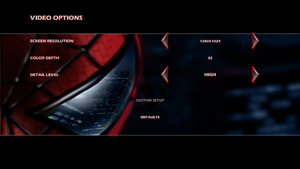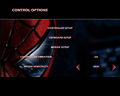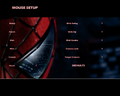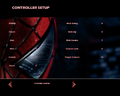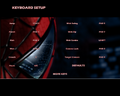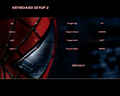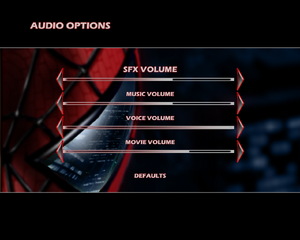Spider-Man (2002)
From PCGamingWiki, the wiki about fixing PC games
(Redirected from Spider-Man: The Movie)
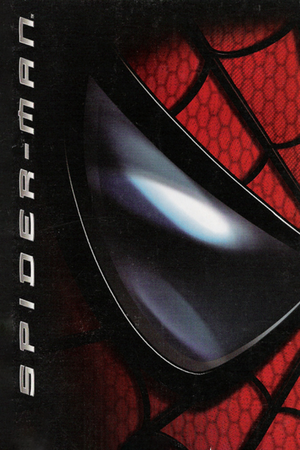 |
|
| Developers | |
|---|---|
| Treyarch | |
| Windows | LTI Gray Matter |
| Publishers | |
| Activision | |
| Engines | |
| Treyarch NGL | |
| Release dates | |
| Windows | April 14, 2002 |
| Reception | |
| Metacritic | 75 |
| IGDB | 75 |
| Taxonomy | |
| Series | Spider-Man |
Key points
- Does not contain the two Kraven levels found in the Xbox version.
Availability
| Source | DRM | Notes | Keys | OS |
|---|---|---|---|---|
| Retail | Disc 2 is used for check. (also used for FMV cutscenes if not fully installed.) |
- This game is not available digitally.
Demos
Essential improvements
Skip intro videos
| Delete/rename video files[citation needed] |
|---|
|
Patches
- Patch 1.3 is the last patch and resolves a number of issues.
Game data
Configuration file(s) location
| System | Location |
|---|---|
| Windows | <path-to-game>\game.ini[Note 1] |
Save game data location
| System | Location |
|---|---|
| Windows | <path-to-game>\SavedGames0\[Note 1] |
Video
| Graphics feature | State | WSGF | Notes |
|---|---|---|---|
| Widescreen resolution | See the WSGF entry. | ||
| Multi-monitor | |||
| Ultra-widescreen | See the WSGF entry. | ||
| 4K Ultra HD | See the WSGF entry. | ||
| Field of view (FOV) | See Field of view | ||
| Windowed | Use DxWnd. | ||
| Borderless fullscreen windowed | See the glossary page for potential workarounds. | ||
| Anisotropic filtering (AF) | See the glossary page for potential workarounds. | ||
| Anti-aliasing (AA) | See the glossary page for potential workarounds. | ||
| High-fidelity upscaling | See the glossary page for potential workarounds. | ||
| Vertical sync (Vsync) | See the glossary page for potential workarounds. | ||
| 60 FPS and 120+ FPS | FMVs are rendered at 30 FPS. | ||
| High dynamic range display (HDR) | |||
Field of view
| Hex edit field of view value[citation needed] |
|---|
|
Input
| Keyboard and mouse | State | Notes |
|---|---|---|
| Remapping | ||
| Mouse acceleration | Strong mouse acceleration in-game. Can't be disabled. | |
| Mouse sensitivity | Low, Medium, High settings. | |
| Mouse input in menus | No mouse acceleration in menus. | |
| Mouse Y-axis inversion | ||
| Controller | ||
| Controller support | Uses DirectInput and won't recognize all XInput inputs. If your controller has a DirectInput mode, use that. If not, see Game doesn't recognize all inputs from XInput controller. | |
| Full controller support | ||
| Controller remapping | ||
| Controller sensitivity | ||
| Controller Y-axis inversion |
| Controller types |
|---|
| XInput-compatible controllers | See the glossary page for potential workarounds. |
|---|
| PlayStation controllers | ||
|---|---|---|
| PlayStation button prompts | ||
| Light bar support | ||
| Adaptive trigger support | ||
| DualSense haptic feedback support | ||
| Connection modes | ||
| Generic/other controllers | ||
|---|---|---|
| Button prompts |
| Additional information | ||
|---|---|---|
| Controller hotplugging | ||
| Haptic feedback | ||
| Digital movement supported | ||
| Simultaneous controller+KB/M |
Audio
| Audio feature | State | Notes |
|---|---|---|
| Separate volume controls | ||
| Surround sound | Only Left Front and Right Front are used unlike Dolby Digital on Xbox.[1] | |
| Subtitles | ||
| Closed captions | ||
| Mute on focus lost | ||
| Royalty free audio |
Localizations
| Language | UI | Audio | Sub | Notes |
|---|---|---|---|---|
| English | ||||
| Brazilian Portuguese | Fan translation; download (GGames). |
VR support
| 3D modes | State | Notes | |
|---|---|---|---|
| vorpX | G3D User created game profile, requires D3D8to9, see vorpx forum profile introduction. |
||
Issues fixed
Game doesn't recognize all inputs from XInput controller
| Use AntiMicro to map unrecognized inputs to keyboard and mouse |
|---|
Notes
|
Cutscenes are distorted
| Use dgVoodoo2 and DxWnd |
|---|
Notes
|
Vsync (always on) not working on Windows 10
| Use dgVoodoo2 |
|---|
|
Black screen in the tutorial
| Install patch. |
|---|
|
Install patch 1.3. |
Issues unresolved
Crash/black screen with resolutions higher than 640x480 in Windows 10
- If the game is set to a resolution higher than 640x480 in Windows 10, the game will attempt to change resolutions and might freeze on a black screen after the intro movies, when starting or loading a game, or even whenever you navigate through the menus to watch movies/cutscenes. The only solution so far is to play in 640x480. Unknown if there is a fix to play at higher resolutions.
| Play in 640x480[citation needed] |
|---|
| Try using dgVoodoo2 and DxWnd[citation needed] |
|---|
|
A possible workaround is to run the game using dgVoodoo2 and DxWnd. Follow the method for setup in Cutscenes are distorted. |
The FMV does not display video and only plays audio
- This issue has only been confirmed to occur with Intel Iris Xe Graphics.[2]
Other information
API
| Technical specs | Supported | Notes |
|---|---|---|
| Direct3D | 8.1 |
| Executable | 32-bit | 64-bit | Notes |
|---|---|---|---|
| Windows |
Middleware
| Middleware | Notes | |
|---|---|---|
| Cutscenes | Bink Video | Only for logos, 8 cutscenes, and 2, test animation videos. |
System requirements
| Windows | ||
|---|---|---|
| Minimum | Recommended | |
| Operating system (OS) | 98 | ME, 2000, XP |
| Processor (CPU) | Intel Pentium III 500 MHz AMD Athlon |
Intel Pentium III 550 MHz AMD Athlon |
| System memory (RAM) | 128 MB | |
| Hard disk drive (HDD) | 1.5 GB | |
| Video card (GPU) | 32 MB of VRAM DirectX 8.1 compatible | |
| Sound (audio device) | DirectX 8.1 compatible | |
| Controller | Gamepad with 12 or more buttons | |
| Other | 4X CD-ROM | |
- Supported video chipsets: ATI Radeon 7200/7500/8500, Nvidia GeForce 256/2MX/2GTS/2Ultra/3/3Ti/4/4MX
Notes
- ↑ 1.0 1.1 When running this game without elevated privileges (Run as administrator option), write operations against a location below
%PROGRAMFILES%,%PROGRAMDATA%, or%WINDIR%might be redirected to%LOCALAPPDATA%\VirtualStoreon Windows Vista and later (more details).
References
- ↑ Verified by User:Epicgames4 on 2024-03-14
- This was verified with Orban Loudness Meter, DxWnd, Creative ALchemy and a 7.1 surround receiver with HDMI on Windows 11 Insider Preview 22635.3350 (ni_release).
- ↑ Verified by User:Epicgames4 on 2024-02-07