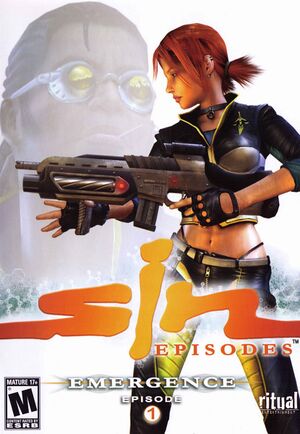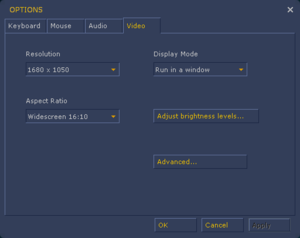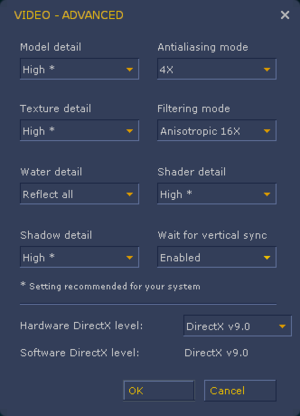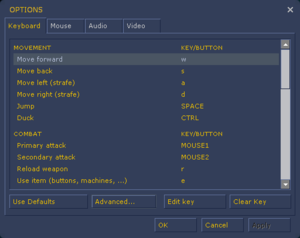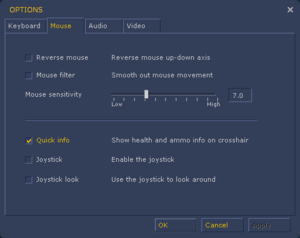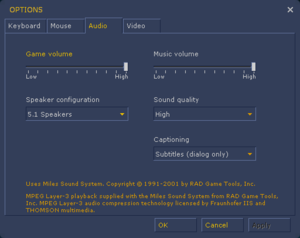SiN Episodes: Emergence is a singleplayer and multiplayer first-person action, FPS and shooter game in the SiN series.
Emergence was the first of intended 9 episodes. Even though it ends in a cliffhanger and teases the second episode, none of the follow-up episodes ended up being released, as Ritual Entertainment would be bought and absorbed by MumboJumbo shortly after the release of Emergence. Until March 2020, all purchases included the original SiN.
General information
- Ritualistic Forums
- Steam Community Discussions
Availability
| Source |
DRM |
Notes |
Keys |
OS |
| Retail |
|
|
|
|
| Steam |
|
Not available in Germany. |
|
|
- All versions require Steam DRM.
Essential improvements
Skip intro videos
|
Clear StartupVids.txt[2]
|
- Go to
<path-to-game>\SE1\media
- Open
StartupVids.txt.
- Delete all its contents and save it.
|
Game data
Configuration file(s) location
Save game data location
Video
In-game general video settings.
In-game advanced video settings.
|
Field of view (FOV)[citation needed]
|
- Go to Options.
- Click on Advanced... and enable developer console.
- Launch console with ~.
- Type
fov xxx where xx is your desired horizontal field of view.
Notes
- Custom field of view value is saved in single player game save and does not have to be set every time you launch the game.
|
Input
In-game key map settings.
In-game mouse/joystick settings.
While the game is using old version of Source engine, which doesn't natively support X360 controller, it offers a set of functions which make playing the game with X360 controller possible.
|
Enabling Microsoft Common Controller compatibility[citation needed]
|
- Launch a game and go to options.
- If you haven't enabled developer's console so far, go to Keyboard tab.
- Click on Advanced and check Enable Developer Console (~).
- Go to Mouse tab and enable Joystick.
- Click OK to apply the changes.
- Load a saved game or start a new one.
- When in-game open a console by pressing ~.
- Type in
joy_cc 1 and press ↵ Enter.
- After that, type in
joyadvancedupdate.
Notes
- Firing a weapon on Right Trigger doesn't always work.
|
Sensitivity and Deadzones on a controller
The game doesn't offer many options for configurating the controller or a joystick. Fortunately, there are console commands for controlling sensitivity and dead zones.
|
Changing deadzones and sensitivity[citation needed]
|
|
Movement:
joy_forwardsensitivity -1.0 // sensetivity for forward and backward (use either 1 or -1!)joy_forwardthreshold 0.2 // dead zone for moving forward and backwardjoy_sidesensitivity -1.0 // sensitivity for strafing (recommended 1 or -1).joy_sidethreshold 0.2 // dead zone for strafing
Looking
joy_pitchsensitivity 1.0 // sensitivity for looking up and downjoy_pitchthreshold 0.1 // dead zone for looking up and downjoy_yawsensitivity -1.0 // sensitivity for looking left and rightjoy_yawthreshold 0.15 // dead zone for looking left and right
|
Audio
| Audio feature |
State |
Notes |
| Separate volume controls |
|
|
| Surround sound |
|
|
| Subtitles |
|
|
| Closed captions |
|
|
| Mute on focus lost |
|
Can't be disabled. |
| Royalty free audio |
|
|
Localizations
| Language |
UI |
Audio |
Sub |
Notes |
| English |
|
|
|
Major differences between subtitles and spoken words. |
| French |
|
|
|
|
| Italian |
|
|
|
Available on Steam, despite not being listed on the store page. |
| Russian |
|
|
|
|
| Spanish |
|
|
|
Retail only, download. |
| Polish |
|
|
|
Fan translation by JakX2 [2]. |
Network
Multiplayer types
Connection types
Issues unresolved
Gray fog bug (DirectX9)
|
The error occurs while using DX9 with games running on versions prior to the Orangebox version of Source (2010) on Nvidia and AMD graphics.
Supposedly Nvidia fixed it in 2007 in version 1 5 8. 2 4 beta but because the Source engine was updated several times since that date that change was removed in some later driver
Since Sin Episodes Emergence never updated the Source engine version it triggers this fog error.[4]
|
Other information
API
| Technical specs |
Supported |
Notes |
| Direct3D |
9 |
|
| Shader Model support |
1.1, 1.3, 1.4, 2.0 |
|
| Executable |
32-bit |
64-bit |
Notes |
| Windows |
|
|
|
Middleware
System requirements
| Windows |
|
Minimum |
Recommended |
| Operating system (OS) |
98SE, ME |
2000, XP |
| Processor (CPU) |
1.2 GHz
| 2.4 GHz |
| System memory (RAM) |
256 MB |
512 MB |
| Hard disk drive (HDD) |
3 GB |
3.5 GB |
| Video card (GPU) |
DirectX 7 compatible
| DirectX 9 compatible |
Notes
References