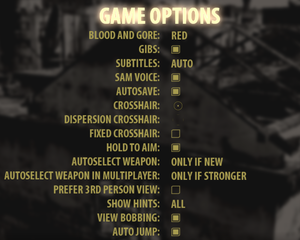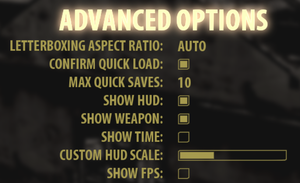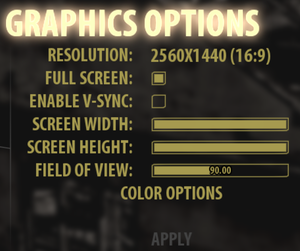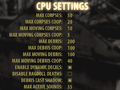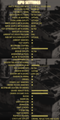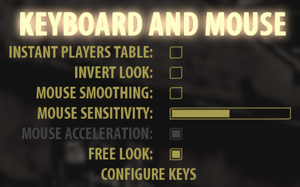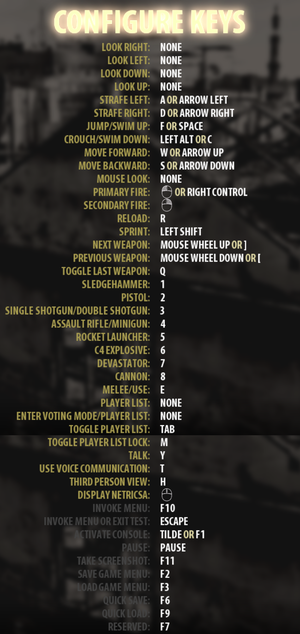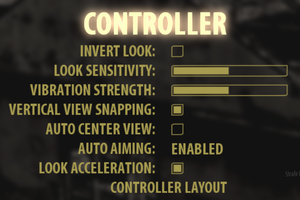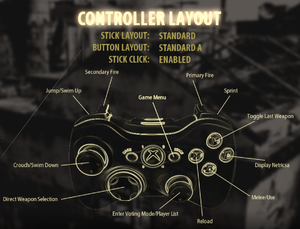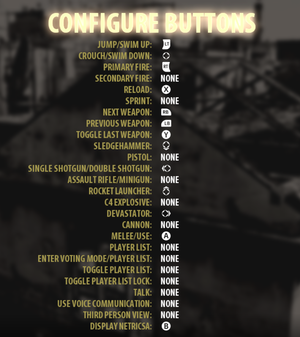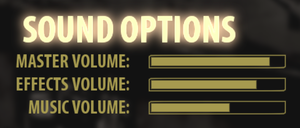Serious Sam 3: BFE
From PCGamingWiki, the wiki about fixing PC games
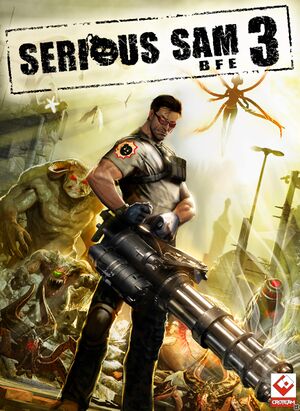 |
|
| Developers | |
|---|---|
| Croteam | |
| Publishers | |
| Devolver Digital | |
| Russia | 1C-SoftClub |
| Engines | |
| Serious Engine 3.5 | |
| Release dates | |
| Windows | November 22, 2011 |
| macOS (OS X) | April 23, 2012 |
| Linux | November 9, 2012 |
| Reception | |
| Metacritic | 72 |
| IGDB | 71 |
| Taxonomy | |
| Monetization | One-time game purchase, DLC |
| Microtransactions | None |
| Modes | Singleplayer, Multiplayer |
| Pacing | Real-time |
| Perspectives | First-person, Third-person |
| Controls | Direct control |
| Genres | Action, Shooter |
| Art styles | Realistic |
| Themes | Egypt, Sci-fi |
| Series | Serious Sam |
Warnings
- The macOS (OS X) version of this game does not work on macOS Catalina (version 10.15) or later due to the removal of support for 32-bit-only apps.
Serious Sam 3: BFE is a singleplayer and multiplayer first-person and third-person action and shooter game in the Serious Sam series.
General information
Availability
| Source | DRM | Notes | Keys | OS |
|---|---|---|---|---|
| Retail | Includes Serious Sam Double D.[citation needed] | |||
| Humble Store | ||||
| Steam | Gold Edition also available. Custom DRM code can sabotage the game by spawning an invincible arachnoid in every level, and uncontrollably spinning the player in Under the Iron Cloud. |
|||
| Amazon.com (unavailable) | ||||
| Amazon.co.uk (unavailable) | ||||
| GamersGate (unavailable) |
Monetization
DLC and expansion packs
| Name | Notes | |
|---|---|---|
| DLC_3 Models | Includes one multiplayer model (Brett Sanderson). Included with the Bonus Content DLC. | |
| Sniper Scope for the Devestator | Included with the Bonus Content DLC. | |
| Jewel of the Nile | Additional campaign Part of the Gold Edition. |
Essential improvements
Skip intro videos
| Console command men_bShowIntroCutscene[1] |
|---|
|
Mods
- To use the installed mods, you must launch the moddable version of the game from your Steam library. While in the moddable version, achievements and leaderboards are disabled.
- Serious Zone hosts a wide variety of mods and maps for Serious Sam 3: BFE, in addition to other games in the series.
No More Hitscan Enemies
Game data
Configuration file(s) location
| System | Location |
|---|---|
| Steam | <Steam-folder>/userdata/<user-id>/41070/local/SeriousSam3.ini |
- It's unknown whether this game follows the XDG Base Directory Specification on Linux. Please fill in this information.
Save game data location
| System | Location |
|---|---|
| Steam | <Steam-folder>/userdata/<user-id>/41070/ |
- The save games for the moddable version are separate, however can moved over as they are compatible with each other.
Save game cloud syncing
| System | Native | Notes |
|---|---|---|
| Steam Cloud | Approx. 477 MB available. |
Video
| Graphics feature | State | WSGF | Notes |
|---|---|---|---|
| Widescreen resolution | |||
| Multi-monitor | Use Widescreen Fixer to set HUD width limit. | ||
| Ultra-widescreen | |||
| 4K Ultra HD | See 4K Ultra HD. | ||
| Field of view (FOV) | Slider, 60-120°. | ||
| Windowed | |||
| Borderless fullscreen windowed | Working using Borderless Gaming. If forced, main menu will have mouse-hud misalignment. See Software Mouse Cursor |
||
| Anisotropic filtering (AF) | |||
| Anti-aliasing (AA) | MSAA, FXAA, and SSAA | ||
| Vertical sync (Vsync) | |||
| 60 FPS and 120+ FPS | By default the menus are capped to 33 FPS. To uncap see Uncap Menu FPS Ingame there is no frame rate or refresh rate cap.[2] |
||
| High dynamic range display (HDR) | According to SteamDB's search engine | ||
Software mouse cursor for better borderless window support
- Note: Using borderless gaming will result in mouse-hud misalignment. To fix this enable the software cursor as follows:
- Open the console and type cursor than hit tab to autocomplete, than add =0. Alternatively type the full command: prj_bHardwareMouseCusor=0
- Additionally the menus are capped at 33 fps this the cursor will be very laggy by default, see the next section.
Uncap Menu FPS
- Note: The game warns that changing this from the default 33 may cause loading issues. Testing shows that on modern machines with a SSD this is not an issue.
- Type menu and hit tab to autocomplete to : men_iMaxFPSInMenus=60 or replace 60 whatever value you desire (ideally match your refresh rate).
4K Ultra HD
| Custom Resolution[citation needed] |
|---|
This fix will also work for other resolutions such as 1920x1200, 2560x1440 and other resolutions.
gfx_pixLastGoodResHeight = 2160; gfx_pixLastGoodResWidth = 3840; gfx_pixLastGoodWinHeight = 2160; gfx_pixLastGoodWinWidth = 3840; gfx_pixResHeight = 2160; gfx_pixResWidth = 3840; gfx_pixWinHeight = 2160; 4. Now save and set config to "Read Only" in properties. |
Input
| Keyboard and mouse | State | Notes |
|---|---|---|
| Remapping | Some actions like Quick Save or Quick Load can not be remapped. | |
| Mouse acceleration | Off by default in latest version. On in launch version, see Mouse Acceleration for details on how to toggle. | |
| Mouse sensitivity | See also Use lower mouse sensitivity. | |
| Mouse input in menus | ||
| Mouse Y-axis inversion | ||
| Controller | ||
| Controller support | ||
| Full controller support | Also includes full built-in Steam Controller functionality.[3] | |
| Controller remapping | ||
| Controller sensitivity | ||
| Controller Y-axis inversion |
| Controller types |
|---|
| XInput-compatible controllers | ||
|---|---|---|
| Xbox button prompts | ||
| Impulse Trigger vibration |
| PlayStation controllers | ||
|---|---|---|
| PlayStation button prompts | ||
| Light bar support | Use Aurora to add DS4 light bar support. | |
| Adaptive trigger support | ||
| DualSense haptic feedback support | ||
| Connection modes | ||
| Tracked motion controllers | ||
|---|---|---|
| Button/gesture prompts |
| Generic/other controllers | ||
|---|---|---|
| Button prompts |
| Additional information | ||
|---|---|---|
| Button prompts | Works with hotplug and updates live when switching from keyboard and controller. | |
| Controller hotplugging | Does not work in Split-screen. Switching to a different controller from the first can stop the menu from working. | |
| Haptic feedback | Also allows changing the vibration strength | |
| Digital movement supported | ||
| Simultaneous controller+KB/M |
| Steam Input | ||
|---|---|---|
| Steam Input API support | SCAPI actions are missing the crouch button. It needs to be bound using a legacy method to a keyboard key. | |
| Official controller preset(s) | ||
| Steam Controller button prompts |
Audio
| Audio feature | State | Notes |
|---|---|---|
| Separate volume controls | ||
| Surround sound | Auto configures up to 7.1 output[4] | |
| Subtitles | ||
| Closed captions | Includes inaudible speech, such as screaming and growling. Enabled with the subtitles option set to On, not auto. | |
| Mute on focus lost | ||
| EAX support | Use OpenAL Soft for binaural HRTF mixing. | |
| Royalty free audio |
Localizations
| Language | UI | Audio | Sub | Notes |
|---|---|---|---|---|
| English | ||||
| Bulgarian | ||||
| Simplified Chinese | ||||
| Croatian | Fan translation, download. | |||
| French | ||||
| German | ||||
| Italian | ||||
| Japanese | ||||
| Polish | Fan made joke dub, download. | |||
| Brazilian Portuguese | Fan translation, download. | |||
| Russian | ||||
| Spanish | Fan dub, download |
Network
Multiplayer types
| Type | Native | Players | Notes | |
|---|---|---|---|---|
| Local play | 4 | Co-op, Versus Split-screen. Supports multiple keyboard and mice. |
||
| LAN play | 16 | Co-op, Versus |
||
| Online play | 16 | Co-op, Versus |
||
Connection types
| Type | Native | Notes |
|---|---|---|
| Matchmaking | ||
| Peer-to-peer | ||
| Dedicated | Dedicated Server software is available under Tools in the Steam client. | |
| Self-hosting | ||
| Direct IP | The the console type gam_strConnecToIP="x.x.x.x" replace the x's with the ip. |
Ports
| Protocol | Port(s) and/or port range(s) |
|---|---|
| TCP | 27015 |
| UDP | 27015 |
- Universal Plug and Play (UPnP) support status is unknown.
VR support
| 3D modes | State | Notes | |
|---|---|---|---|
| vorpX | G3D Officially supported game, see official vorpx game list. |
||
| Devices | |||
|---|---|---|---|
| Tobii Eye Tracking | Supports: Aim at Gaze, Clean UI, Dynamic Light, Extended View - Eye & Head Tracking, Flashlight Control, Interaction at Gaze. For Eye tracking features to work you must be playing the Serious Sam Fusion 2017 version of this game. | ||
| Novint Falcon | |||
Issues fixed
Mouse Acceleration
- Latest version: (version 3.0.3 / 261096 as of 2022) The game defaults to raw input, which does not support mouse acceleration. So even though the option remains on by default, it has no effect. In game this is shown in the mouse options by having the Mouse Acceleration option greyed out. You can turn off raw input, or make sure it's on by editing SeriousSam3.ini
- Change this line to toggle raw input (Change to 0 to disable):
inp_bRawInput = 1; _(version="2") - With Raw input off, mouse acceleration will be enabled by default. Use this console command entry to disable:
prj_bMouseAcceleration=0- Note: The game does save most console commands to the .ini, but not this one. It also seems to ignore it in startup scripts, so there is no way to save this functionality, you'll have to run the command again after every startup. Better to just keep on raw input if you want mouse acceleration disabled.
- Also Note: The game is still a bit unstable on modern machines, if it crashes it tends to revert your .ini to "safe" settings, which includes reverting any changes like these. So if you want them to stick, set your SeriousSam3.ini to read only so the game can't do this.
- Change this line to toggle raw input (Change to 0 to disable):
- Launch version: No Raw input and Mouse acceleration is on by default in the launch version with the default mouse mode. You can toggle it off in the menu but the option is not remembered.
Keyboard/mouse not working
| Use the console[citation needed] |
|---|
|
Use lower mouse sensitivity
| Use the console[citation needed] |
|---|
|
Chat message crash
| Use the console[citation needed] |
|---|
|
Dynamic shadows flickering
| Turn off Parallax Mapping[5] |
|---|
|
| Alternative solution[6] |
|---|
|
Other information
API
| Technical specs | Supported | Notes |
|---|---|---|
| Direct3D | 9.0c, 11 | D3D9 is the default and most complete renderer on Windows. D3D11 is (beta/buggy). D3D12 (beta) is only in the Serious Sam Fusion 2017 version. D3D11 can be forced in this version through a console command: gfx_strAPI="Direct3D11" This will be save to the .ini for later launches. |
| OpenGL | 2.0 | Default on OS X, Linux. Can be forced on Windows via the console command: gfx_strAPI="OpenGL" |
| Vulkan | 1.1 | Only in the Serious Sam Fusion 2017 version |
| Shader Model support | 3 |
| Executable | 32-bit | 64-bit | Notes |
|---|---|---|---|
| Windows | |||
| macOS (OS X) | This 32-bit-only macOS game does not work on macOS Catalina (10.15) or later. | ||
| Linux |
Middleware
| Middleware | Notes | |
|---|---|---|
| Audio | XAudio2, DirectSound, OpenAL | |
| Multiplayer | Steamworks |
System requirements
| Windows | ||
|---|---|---|
| Minimum | Recommended | |
| Operating system (OS) | XP SP2 | 7 64-bit |
| Processor (CPU) | Intel Dual Core 2.0 GHz AMD Dual Core 2.0 GHz |
Intel Quad Core 3.0 GHz (i5, i7) AMD Phenom II 3.0 GHz |
| System memory (RAM) | 1 GB | 4 GB |
| Hard disk drive (HDD) | 4 GB | |
| Video card (GPU) | Nvidia GeForce 7800/7900/8600 series ATI/AMD Radeon HD2600/3600 or 1800/X1900 series DirectX 9.0c compatible | Nvidia GeForce GTX 480/580 ATI/AMD Radeon HD 5870/6970 |
| Sound (audio device) | DirectX 9.0c Compatible Sound Card | |
- Due to future updates planning to remove DX9 support, Windows XP support will be likely lost with these updates.
| macOS (OS X) | ||
|---|---|---|
| Minimum | Recommended | |
| Operating system (OS) | 10.5.8, 10.6.3 | |
| Processor (CPU) | Intel Core 2 Duo 2.0 GHz | Intel Quad Core 2.7 GHz (i3, i5) |
| System memory (RAM) | 2 GB | 4 GB |
| Hard disk drive (HDD) | 6 GB | |
| Video card (GPU) | Nvidia GeForce GT 120/9600M/320M ATI Radeon HD 4670 | Nvidia GeForce 8800/9800/260 ATI Radeon HD 4870 |
| Linux | ||
|---|---|---|
| Minimum | Recommended | |
| Operating system (OS) | Ubuntu 12.04 | |
| Processor (CPU) | Intel Dual Core 2.8 GHz AMD Dual Core 2.8 GHz |
Intel Quad Core i5 3.0 GHz AMD Phenom II 3.0 GHz |
| System memory (RAM) | 2 GB | 4 GB |
| Hard disk drive (HDD) | 4 GB | |
| Video card (GPU) | Nvidia GeForce 8600/9600 GT ATI/AMD Radeon HD 2600/3600 OpenGL 2.1 compatible | Nvidia GeForce GTX 280/460 ATI/AMD Radeon HD 4870/5770 |
| Other | (Graphic drivers: Nvidia 310, AMD 12.11) | |
References
- ↑ Intro movies need to be skippable - Steam Users' Forums (retrieved)
- ↑ New 120Hz Games Report - last accessed on May 2023
- ↑ Sam 3 Update 233089
- ↑ PC Gaming Surround Sound Round-up - last accessed on May 2023
- ↑ Serious Sam 3 Light Flickering :: Serious Sam 3: BFE General Discussions - last accessed on May 2023
- ↑ Verified by User:Vlad 54rus on 16 Oct, 2022