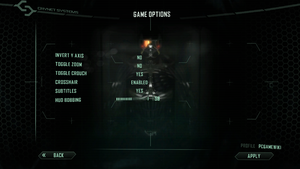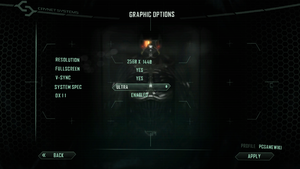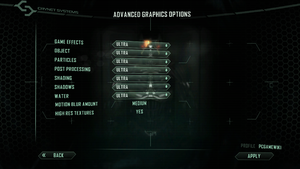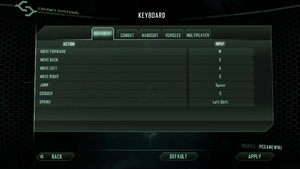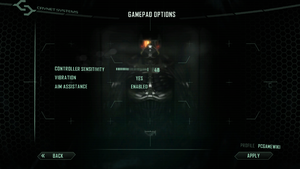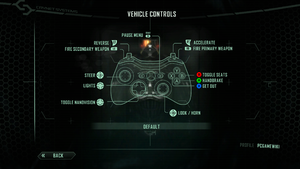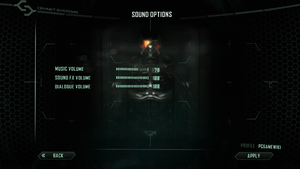Warnings
- GameSpy online services have been shut down (see Network for solutions).
General information
- Crysis Website
- MyCrysis Forums
- Steam Community Discussions
- Manual
Availability
- The original edition of Crysis 2 on Steam carries TAGES Solidshield DRM with a 5 machine limit, while the Maximum Edition contains SteamStub DRM in addition to SolidShield, although the SolidShield wrapping seems inert.[citation needed]
Monetization
Essential improvements
Skip intro videos
|
Edit system.cfg[2]
|
- Go to the installation folder.
- Open
system.cfg with Notepad.
- Write
g_skipIntro = 1 at the end of the file.
|
Skip log in screen
|
Edit game.cfg[2]
|
- Go to
%USERPROFILE%\Saved Games\Crysis2\
- Open
game.cfg with Notepad (or create if it doesn't exist).
- Add
g_enableInitialLoginScreen = 0 to the file.
|
Change in-game language
- The game set its language based on Windows' settings by default.
|
Edit configuration files[citation needed]
|
- Go to the installation folder.
- Open
<path-to-game>system.cfg.
- Find and change
g_language = xxxx. Where xxxx is the language officially supported by the game.
|
Patches
Patch 1.9 prepares Crysis 2 for DX11 features and high-resolution textures. Each need to be downloaded and installed separately from the 1.9 patch. They are both included in the Maximum Edition.
Patch 1.9 can be downloaded from here.
DirectX 11 Ultra Upgrade
- The DirectX 11 Ultra Upgrade can be downloaded here.
- Included in Maximum Edition.
- Features
With this package the following DX11 exclusive features will be activated:
- Tessellation + Displacement Mapping
- Realistic Shadows with Variable Penumbra
- High Quality HDR Motion Blur
- Sprite Based Bokeh Depth of Field
- Parallax Occlusion Mapping
- Particles Motion Blur, Shadows and Art Updates
- Water Rendering improvements and using Tessellation + Displacement Mapping
- Requirements
- DX11 compatible graphics card with 768 MB Video Memory
- 545 MB HD space
High-Resolution Textures
- The High-Res Texture Pack can be downloaded here.
- Included in Maximum Edition.
- Features
The High-Resolution Texture Pack doubles the fidelity of many of the game's art assets.
- Requirements
- 64-bit operating system
- DirectX 9-compatible graphics card with 768 MB Video Memory
- Crysis 2 is very memory intensive. This app improves performance for Crysis 2 on 64-bit Windows systems with more than 2GB RAM by allowing it to access up to 4GB RAM.
At least included in the Maximum Edition by default.
Modifications
BlackFire's Mod 2 and MaLDo HD Textures
For those who truly want to push Crysis 2's graphical fidelity to its limits, BlackFire's Mod 2 and MaLDo HD serves their needs. Note that BlackFire's Mod 2 require the MaLDo HD mod to be installed and properly configured, on the other hand the MaLDo HD mod can be used alone as it's meant to improve the vanilla game with higher quality textures, model and bugfixes, a variety of game tweaks etc.
A step by step list of instructions for BlackFire's mod is available at the mod file's description on ModDB.
Most of the download links for the MaLDo HD mod on the original blog page are dead. The files can be found elsewhere though, e.g. over at Mod DB and over at gamepressure.
Game data
In-game general settings.
Configuration file(s) location
Save game data location
- Every automatic checkpoint save made in the game is saved as a permanent save file. There is no way to delete these files in-game, nor are they ever overwritten on subsequent playthroughs. These files can add up to several hundred megabytes worth of permanent save files if playing through the single-player campaign more than once.
Video
In-game general video settings.
In-game advanced video settings.
- This game uses vertical FOV. See FOV Calculator for help.
|
Change FOV[4][citation needed]
|
- Create an
autoexec.cfg file in the installation folder.
- Add
cl_FOV = 55, which controls the main game world FOV.
- Add
r_DrawNearFOV = 55, which controls the viewmodel FOV.
- Add
pl_movement.power_sprint_targetFOV = 55, which controls the FOV used only when you sprint.
- Change the default values of
55 to the desired FOV.
Note
- Not a permanent solution. The viewmodel FOV resets to its default value randomly after a few minutes or during certain actions such as dying, and there's some chance the camera/sprint FOV might reset at certain points as well.
|
Input
In-game key map settings.
In-game general gamepad settings.
In-game gamepad layout settings for the player.
In-game gamepad layout settings for vehicles.
Advanced movement and controls
There are a number of advanced control options that are not taught in the game's tutorial.[5] These include:
- Hold the sprint button (default ⇧ Shift) while aiming down sights to stabilize your aim (costs suit energy).[6][5]
- Activating armor mode (default Q) while aiming with a gun allows you to zoom in further.
- Hold the melee button (default V) for a stronger melee attack (that uses up all suit energy).[6]
- You can also use normal and heavy melee attacks while gliding (sprint + crouch), which leads to a kick.
- De-cloak just before firing a weapon, because firing from stealth would drain your energy.
Audio
| Audio feature |
State |
Notes |
| Separate volume controls |
|
|
| Surround sound |
|
Up to 7.1 output[7] |
| Subtitles |
|
|
| Closed captions |
|
|
| Mute on focus lost |
|
|
| Royalty free audio |
|
|
Localizations
| Language |
UI |
Audio |
Sub |
Notes |
| English |
|
|
|
|
| Traditional Chinese |
|
|
|
|
| Czech |
|
|
|
|
| French |
|
|
|
|
| German |
|
|
|
|
| Hungarian |
|
|
|
Fan translation, download. |
| Italian |
|
|
|
|
| Japanese |
|
|
|
|
| Polish |
|
|
|
|
| Brazilian Portuguese |
|
|
|
Fan translation, download. |
| Russian |
|
|
|
|
| Spanish |
|
|
|
|
| Turkish |
|
|
|
|
Network
Multiplayer types
| Type |
Native |
Players |
Notes |
| LAN play |
| |
| Online play |
| 16 |
Online server browser stopped working on May 31, 2014.[8] Use OpenSpy from these two sites: [1] [2]. |
Connection types
Ports
| Protocol |
Port(s) and/or port range(s) |
| TCP |
80, 2891, 2990, 6667, 29900, 64100 |
| UDP |
27900-27901, 64100 |
- Universal Plug and Play (UPnP) support status is unknown.
VR support
Issues unresolved
Statistic screen
The statistic-screen in the menu displays that 13 weapon-attachments are findable in single-player but in fact there are only 12. Therefore, it is not possible to achieve "100%".
Issues fixed
Crash at startup due to Windows Defender
Crysis 2 may crash at startup without a message due to Windows defender finding the game's process suspicious.[9]
|
Add game's executable to exceptions[10]
|
- Press ⊞ Win+R and type in
windowsdefender: and press OK.
- In the new Window press Virus and Threat protection button.
- Press the Manage settings button located under Virus & Threat protection settings section.
- Scroll down the page and press Add or remove exclusions button located under Exclusions section.
- Press + Add an exclusion. button and select File from the list.
- Add
<path-to-game>\bin32\Crysis2.exe the list.
|
High sensitivity when using assault scope
- When aiming down sights with assault scope mounted on any weapon, the sensitivity will be a lot higher than the one set in the game settings.
Run the game at screen refresh rate
- The game may set your monitor's refresh rate to its lowest supported refresh rate when in fullscreen mode, resulting in a lowered FPS when Vsync is on, and heavy screen tearing and/or stuttering even if FPS is high. This issue is separate from the issue capping the frame rate (see The game is capped at 64 FPS), which may also need to be addressed.[12]
|
Override refresh rate set by game[13]
|
- Download 3Dmigoto.
- Copy the files in the
x32 folder to <path-to-game>\bin32\.
- Open
d3dx.ini.
- Change
;refresh_rate=60 to the desired value, and remove the semicolon (e.g. refresh_rate=144).
- Change
hunting=1 to ;hunting=1 by adding a semicolon.
- Save the changes and close the file.
|
|
Use Borderless Gaming
|
- Set desktop refresh rate to the maximum your monitor supports.
- In the video settings, set Fullscreen and Vsync to "No."
- Use Borderless Gaming to run the game in a borderless window mode.
- Mouse position may be off in the menus, simply hit Alt+↵ Enter twice to fix it.
- You may want to use a frame limiter such as MSI Afterburner to limit the FPS to your monitor's refresh rate to prevent wasted GPU power usage.
|
|
Disable fullscreen optimizations
|
- Navigate to the bin32 folder in the game's main directory and locate
Crysis2.exe.
- Right click the exe file and choose
Properties.
- Select the
Compatibility tab, and check Disable fullscreen optimizations.
- Hit
apply and the game will now run at your monitor's native refresh rate.
|
Crash to desktop when using MSI Afterburner's On Screen Display
|
Config file edit[15]
|
- Open the MSI On-Screen Display Server program (RivaTuner Statistics Server).
- Click the plus sign (or newly "add" button) and navigate to where you installed Crysis 2 and add Crysis2.exe
- Once you have that added go to
C:\Program Files (x86)\RivaTuner Statistics Server\Profiles
- Edit
Crysis2.exe.cfg
- Change
EnableDynamicOffsetDetection=0 to EnableDynamicOffsetDetection=1
- Change
HookDirectDraw=0 to HookDirectDraw=1
|
Frame rate capped at 100 or 64 FPS, even with V-Sync disabled
- Updates to Windows 10 have resulted in incompatibility with older CryEngine games, which may result in a capped frame rate. Windows 7 is also affected, but only in menus (eg. pause menu). Enabling NULL appears to have no effect under Windows 7.[16]
|
Set Low Latency Mode to Ultra[17]
|
- Go to the Nvidia control panel, set Low Latency Mode to Ultra for Crysis 2 in the "Manage 3D Settings" tab and press Apply.
|
|
Set max frame rate to 1000 in Nvidia control panel[18]
|
- Go to the Nvidia control panel, set max frame rate to 1000 for Crysis 2 in the "Manage 3D Settings" tab and press Apply.
|
|
Apply RTSS framerate limiter[19][20]
|
- Download and install RivaTuner Statistics Server.
- Run it.
- Click the "add" button and navigate to where you installed Crysis 2 and add Crysis2.exe.
- Set framerate limiter to any number (e.g. 200).
- Minimize (don't close) the program.
|
Other information
API
| Technical specs |
Supported |
Notes |
| Direct3D |
9.0c, 11 |
|
| Shader Model support |
3, 5 |
|
| Executable |
32-bit |
64-bit |
Notes |
| Windows |
|
|
|
Middleware
|
Middleware |
Notes |
| Audio |
FMOD |
|
| Interface |
Scaleform |
|
| Multiplayer |
GameSpy |
|
System requirements
| Windows |
|
Minimum |
Recommended |
| Operating system (OS) |
XP SP3 |
Vista SP2, 7 SP1 |
| Processor (CPU) |
Intel Core 2 Duo 2.0 GHz
AMD Athlon 64 X2 2.0 GHz |
Intel Core 2 Duo 2.66 GHz
AMD Athlon 64 X2 2.66 GHz |
| System memory (RAM) |
2 GB |
3 GB |
| Hard disk drive (HDD) |
9 GB | |
| Video card (GPU) |
Nvidia GeForce 8800 GT
ATI Radeon HD 3850
512 MB of VRAM
DirectX 9.0c compatible
| Nvidia GeForce GTX 280
ATI Radeon HD 4870 |
Notes
- ↑ 1.0 1.1 Notes regarding Steam Play (Linux) data:
References