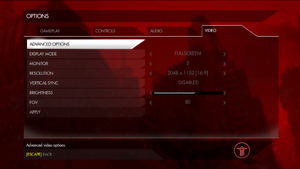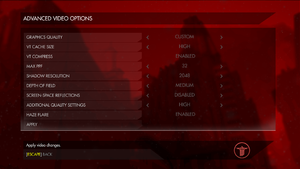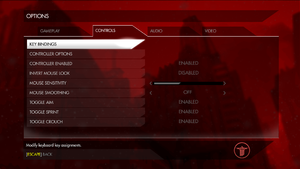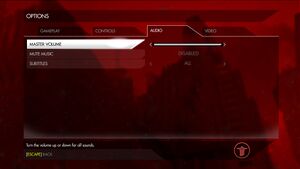Difference between revisions of "Wolfenstein: The New Order"
From PCGamingWiki, the wiki about fixing PC games
m (→Audio settings: added czech translation) |
|||
| (140 intermediate revisions by 41 users not shown) | |||
| Line 9: | Line 9: | ||
|release dates= | |release dates= | ||
{{Infobox game/row/date|Windows|May 20, 2014}} | {{Infobox game/row/date|Windows|May 20, 2014}} | ||
| + | |reception = | ||
| + | {{Infobox game/row/reception|Metacritic|wolfenstein-the-new-order|81}} | ||
| + | {{Infobox game/row/reception|OpenCritic|255/wolfenstein-the-new-order|81}} | ||
| + | {{Infobox game/row/reception|IGDB|wolfenstein-the-new-order|77}} | ||
| + | |taxonomy = | ||
| + | {{Infobox game/row/taxonomy/monetization | One-time game purchase, Subscription gaming service }} | ||
| + | {{Infobox game/row/taxonomy/microtransactions | }} | ||
| + | {{Infobox game/row/taxonomy/modes | Singleplayer }} | ||
| + | {{Infobox game/row/taxonomy/pacing | Real-time }} | ||
| + | {{Infobox game/row/taxonomy/perspectives | First-person }} | ||
| + | {{Infobox game/row/taxonomy/controls | Direct control }} | ||
| + | {{Infobox game/row/taxonomy/genres | FPS, Shooter }} | ||
| + | {{Infobox game/row/taxonomy/sports | }} | ||
| + | {{Infobox game/row/taxonomy/vehicles | }} | ||
| + | {{Infobox game/row/taxonomy/art styles | }} | ||
| + | {{Infobox game/row/taxonomy/themes | }} | ||
| + | {{Infobox game/row/taxonomy/series | Wolfenstein }} | ||
|steam appid = 201810 | |steam appid = 201810 | ||
|steam appid side = 288570 | |steam appid side = 288570 | ||
| − | |gogcom id = | + | |gogcom id = 1943729964 |
| + | |hltb = 16886 | ||
| + | |official site= https://www.wolfenstein.com | ||
| + | |lutris = wolfenstein-the-new-order | ||
| + | |mobygames = 65716 | ||
|strategywiki = | |strategywiki = | ||
|wikipedia = Wolfenstein: The New Order | |wikipedia = Wolfenstein: The New Order | ||
|winehq = 16121 | |winehq = 16121 | ||
| + | |license = commercial | ||
}} | }} | ||
| − | |||
| − | + | {{Introduction | |
| − | {{ | + | |introduction = |
| + | |||
| + | |release history = | ||
| + | |||
| + | |current state = | ||
| + | }} | ||
'''General information''' | '''General information''' | ||
{{ii}} [https://community.pcgamingwiki.com/page/blog/_/features/port-reports/pc-report-wolfenstein-the-new-order-r141 PC Report] | {{ii}} [https://community.pcgamingwiki.com/page/blog/_/features/port-reports/pc-report-wolfenstein-the-new-order-r141 PC Report] | ||
| − | {{ | + | {{GOG.com links|1943729964|wolfenstein_series|for game series}} |
| − | |||
{{mm}} [https://steamcommunity.com/app/201810/discussions/ Steam Community Discussions] | {{mm}} [https://steamcommunity.com/app/201810/discussions/ Steam Community Discussions] | ||
{{mm}} [https://steamcommunity.com/app/288570/discussions/ Steam Community Discussions] (German Edition) | {{mm}} [https://steamcommunity.com/app/288570/discussions/ Steam Community Discussions] (German Edition) | ||
| Line 30: | Line 55: | ||
==Availability== | ==Availability== | ||
{{Availability| | {{Availability| | ||
| − | {{Availability/row| Retail | | Steam | | + | {{Availability/row| Retail | | Steam | 4 DVDs. Also released in a two-pack along with a digital code for [[Wolfenstein: The Old Blood|The Old Blood]]. | | Windows }} |
| − | {{Availability/row| | + | {{Availability/row| Epic Games Store | wolfenstein-the-new-order | DRM-Free | <ref>{{Refcheck|user=Mmachinecodev|date=2022-07-01}}</ref> | | Windows }} |
| − | + | {{Availability/row| GamersGate | wolfenstein-the-new-order | Steam | | | Windows }} | |
| − | {{Availability/row| GamersGate | | ||
{{Availability/row| Gamesplanet | 2583-1 | Steam | | | Windows }} | {{Availability/row| Gamesplanet | 2583-1 | Steam | | | Windows }} | ||
| + | {{Availability/row| GOG.com | wolfenstein_the_new_order | DRM-free | Users reported crashes shortly after release, which seem to have been patched a few weeks after launch.<ref>{{Refurl|url=https://www.gog.com/forum/wolfenstein_series/new_order_crashes_constantly|title=New Order Crashes Constantly |date=2022-08-22}}</ref> | | Windows }} | ||
{{Availability/row| GMG | wolfenstein-new-order | Steam | | | Windows }} | {{Availability/row| GMG | wolfenstein-new-order | Steam | | | Windows }} | ||
{{Availability/row| Humble | wolfenstein-the-new-order | Steam | | | Windows }} | {{Availability/row| Humble | wolfenstein-the-new-order | Steam | | | Windows }} | ||
| + | {{Availability/row| Microsoft Store | 9p75cbj9wt9w | Microsoft Store | {{Store feature|Xbox Game Pass}} | | Windows }} | ||
{{Availability/row| Steam | 201810 | Steam | | | Windows }} | {{Availability/row| Steam | 201810 | Steam | | | Windows }} | ||
| + | {{Availability/row| Amazon | B00HQNYMQ2 | Steam | | | Windows | unavailable }} | ||
| + | {{Availability/row| Bethesda.net | WO4CSTPCDENA | Steam | | | Windows | Unavailable }} | ||
}} | }} | ||
| − | |||
===Version differences=== | ===Version differences=== | ||
| − | {{ii}} The German | + | {{ii}} The German edition (aka LV release) contains only the German language and has content differences (e.g. no [[Wikipedia:Nazi symbolism|swastikas]]). This version is now hidden from the storefronts, but is still available. The original uncut version listed as "internal version" is also available. This version does not support the German language. |
| − | {{ii}} The Panzerhund Edition does not include the game or any in-game extras.<ref> | + | {{ii}} The Panzerhund Edition does not include the game or any in-game extras.<ref>{{Refurl|url=https://kotaku.com/the-100-wolfenstein-panzerhound-edition-does-not-inclu-1552003851|title=Kotaku - $100 Wolfenstein Panzerhound Edition Comes With A Sweet Dog, No Game|date=May 2023}}</ref> |
| + | |||
| + | ==Monetization== | ||
| + | {{Monetization | ||
| + | |ad-supported = | ||
| + | |cross-game bonus = | ||
| + | |dlc = | ||
| + | |expansion pack = | ||
| + | |freeware = | ||
| + | |free-to-play = | ||
| + | |one-time game purchase = The game requires an upfront purchase to access. | ||
| + | |sponsored = | ||
| + | |subscription = | ||
| + | |subscription gaming service = Available via [[List of PC Game Pass games|Xbox Game Pass for PC]]. | ||
| + | }} | ||
==Essential improvements== | ==Essential improvements== | ||
===Restore cache files=== | ===Restore cache files=== | ||
| − | {{--}} The texture cache folder is not | + | {{--}} The texture cache folder is not created by the game, so you need to create it manually to make the cache functional. |
| − | {{ | + | {{++}} This can fix some stuttering in the game. |
| − | |||
| − | {{Fixbox|description= | + | {{Fixbox|description=Manually create texture cache folder|ref=<ref>{{Refurl|url=https://steamcommunity.com/app/201810/discussions/0/558756256522417663/|title=Texture Cache Directory: Needs to be created :: Wolfenstein: The New Order General Discussions|date=May 2023}}</ref>|fix= |
| − | # Go to | + | # Go to {{file|{{p|localappdata}}|folder}} and create a folder named {{file|MachineGames|folder}}. |
| − | # Go into that folder and | + | # Go into that folder and create a folder named {{file|Wolfenstein The New Order|folder}}. |
# The game will now correctly store the texture cache between sessions. | # The game will now correctly store the texture cache between sessions. | ||
'''Notes''' | '''Notes''' | ||
| − | {{ii}} The game creates two files there, one of which is 1 GB in size. This file is not deleted after | + | {{ii}} The game creates two files there, one of which is 1 GB in size. This file is not deleted after uninstalling the game and has to be deleted manually. |
{{ii}} Normal Windows shortcuts do not work to relocate the <code>MachineGames</code> folder or the <code>Wolfenstein The New Order</code> folder to another drive. | {{ii}} Normal Windows shortcuts do not work to relocate the <code>MachineGames</code> folder or the <code>Wolfenstein The New Order</code> folder to another drive. | ||
{{ii}} If your Windows OS supports it, an NTFS junction point (<code>mklink /J <link> <target></code>) will allow redirecting the folder to a different location. | {{ii}} If your Windows OS supports it, an NTFS junction point (<code>mklink /J <link> <target></code>) will allow redirecting the folder to a different location. | ||
| − | {{ii}} | + | {{ii}} Command line option <code>+fs_cachepath "your_cache_path_here"</code> will redirect the cache folder. Command cannot be inserted in the console during running of the game. It has to be inserted as parameter for {{file|WolfNewOrder_x64.exe}}. |
| − | + | {{ii}} Slow HDD can prevent from achieving high FPS when texture cache is collected in this folder. Consider placing the cache (and the game itself) on a SSD. | |
| − | {{ii}} Slow HDD can prevent from achieving high FPS. Consider placing the cache | ||
}} | }} | ||
| Line 68: | Line 107: | ||
{{Fixbox|description=Use <code>+com_skipIntroVideo 1</code> [[Glossary:Command line arguments|command line argument]]<ref name="Rose"/>}} | {{Fixbox|description=Use <code>+com_skipIntroVideo 1</code> [[Glossary:Command line arguments|command line argument]]<ref name="Rose"/>}} | ||
{{Fixbox|description=Rename the video files|fix= | {{Fixbox|description=Rename the video files|fix= | ||
| − | # Go to | + | # Go to {{file|{{p|game}}\base\bink|folder}}. |
| − | # Rename | + | # Rename {{file|loadvideo_pc_xboxone.bik}} and {{file|menu_credits.bik}}. |
}} | }} | ||
| Line 76: | Line 115: | ||
{{Game data| | {{Game data| | ||
{{Game data/config|Windows|{{p|userprofile}}\Saved Games\MachineGames\Wolfenstein The New Order\base\wolfConfig.cfg}} | {{Game data/config|Windows|{{p|userprofile}}\Saved Games\MachineGames\Wolfenstein The New Order\base\wolfConfig.cfg}} | ||
| + | {{Game data/config|Microsoft Store|}} | ||
}} | }} | ||
| Line 81: | Line 121: | ||
{{Game data| | {{Game data| | ||
{{Game data/saves|Windows|{{p|userprofile}}\Saved Games\MachineGames\Wolfenstein The New Order\base\savegame\}} | {{Game data/saves|Windows|{{p|userprofile}}\Saved Games\MachineGames\Wolfenstein The New Order\base\savegame\}} | ||
| + | {{Game data/saves|Microsoft Store|}} | ||
}} | }} | ||
===[[Glossary:Save game cloud syncing|Save game cloud syncing]]=== | ===[[Glossary:Save game cloud syncing|Save game cloud syncing]]=== | ||
{{Save game cloud syncing | {{Save game cloud syncing | ||
| − | |origin | + | |discord = |
| − | |origin notes | + | |discord notes = |
| − | |steam cloud | + | |epic games launcher = true |
| − | |steam cloud notes = | + | |epic games launcher notes = |
| − | | | + | |gog galaxy = true |
| − | | | + | |gog galaxy notes = |
| + | |origin = | ||
| + | |origin notes = | ||
| + | |steam cloud = false | ||
| + | |steam cloud notes = <ref>{{Refcheck|user=Aywee26|date=2022-12-03}}</ref> | ||
| + | |ubisoft connect = | ||
| + | |ubisoft connect notes = | ||
| + | |xbox cloud = true | ||
| + | |xbox cloud notes = | ||
}} | }} | ||
| − | ==Video | + | ==Video== |
{{Image|Wolfenstein The New Order - Video Settings.png|In-game general video settings.}} | {{Image|Wolfenstein The New Order - Video Settings.png|In-game general video settings.}} | ||
{{Image|Wolfenstein The New Order - Advanced Settings.png|In-game advanced video settings.}} | {{Image|Wolfenstein The New Order - Advanced Settings.png|In-game advanced video settings.}} | ||
| − | {{Video | + | {{Video |
|wsgf link = https://www.wsgf.org/dr/wolfenstein-new-order/en | |wsgf link = https://www.wsgf.org/dr/wolfenstein-new-order/en | ||
|widescreen wsgf award = gold | |widescreen wsgf award = gold | ||
| Line 105: | Line 154: | ||
|widescreen resolution notes= | |widescreen resolution notes= | ||
|multimonitor = hackable | |multimonitor = hackable | ||
| − | |multimonitor notes = Use [https://www.flawlesswidescreen.org Flawless Widescreen].<ref> | + | |multimonitor notes = Use [https://www.flawlesswidescreen.org Flawless Widescreen].<ref>{{Refurl|url=https://www.wsgf.org/phpBB3/viewtopic.php?f=64&t=27288|title=WSGF - Eyefinity/Nvidia Surround Support|date=May 2023}}</ref> |
|ultrawidescreen = true | |ultrawidescreen = true | ||
| − | |ultrawidescreen notes = | + | |ultrawidescreen notes = Some U.I. elements (i.e. tutorial boxes) will improperly linger at the edges of the screen after being closed. |
|4k ultra hd = true | |4k ultra hd = true | ||
|4k ultra hd notes = | |4k ultra hd notes = | ||
| Line 116: | Line 165: | ||
|borderless windowed = true | |borderless windowed = true | ||
|borderless windowed notes = Listed as Fullscreen Windowed. | |borderless windowed notes = Listed as Fullscreen Windowed. | ||
| − | |anisotropic = | + | |anisotropic = always on |
| − | |anisotropic notes = Always at | + | |anisotropic notes = Always at 4x.<ref>{{Refcheck|user=Rose|date=2018-07-19|comment=As seen in the console, the value is always set to 4 by default regardless of the quality settings.}}</ref> |
|antialiasing = hackable | |antialiasing = hackable | ||
| − | |antialiasing notes = | + | |antialiasing notes = See [[#Anti-aliasing (AA)|Anti-aliasing (AA)]]. |
| + | |upscaling = unknown | ||
| + | |upscaling tech = | ||
| + | |upscaling notes = | ||
|vsync = true | |vsync = true | ||
|vsync notes = See [[#Vertical sync (Vsync)|Vertical sync (Vsync)]]. | |vsync notes = See [[#Vertical sync (Vsync)|Vertical sync (Vsync)]]. | ||
| Line 126: | Line 178: | ||
|120 fps = hackable | |120 fps = hackable | ||
|120 fps notes = Frame rate is capped at 60 FPS. See [[#High frame rate|High frame rate]]. | |120 fps notes = Frame rate is capped at 60 FPS. See [[#High frame rate|High frame rate]]. | ||
| − | |hdr = | + | |hdr = false |
|hdr notes = | |hdr notes = | ||
|color blind = unknown | |color blind = unknown | ||
| Line 133: | Line 185: | ||
===[[Glossary:Field of view (FOV)|Field of view (FOV)]]=== | ===[[Glossary:Field of view (FOV)|Field of view (FOV)]]=== | ||
| − | {{++}} id5 Tweaker increases the upper limit of the FOV to 200 and allows changing | + | {{++}} id5 Tweaker increases the upper limit of the FOV to 200 and allows changing viewmodel FOV as well. |
| + | {{ii}} It is recommended to keep g_fov at a maximum of 120 for a wide field of view without fish-eye effect at 16:9 resolutions and hands_fovscale at 1.0 to avoid making the character hands and weapons disproportinate to the screen or broken in certain situations. | ||
{{Fixbox|description=Adjust FOV values|ref=<ref name="2017-11-30">{{Refcheck|user=Keith|date=2017-11-30}}</ref>|fix= | {{Fixbox|description=Adjust FOV values|ref=<ref name="2017-11-30">{{Refcheck|user=Keith|date=2017-11-30}}</ref>|fix= | ||
| − | # Install [https://community.pcgamingwiki.com/files/file/849-id5-tweaker/ id5 Tweaker]. | + | # Install [https://community.pcgamingwiki.com/files/file/849-id5-tweaker/ id5 Tweaker]. To use with the Epic Games version use the [https://community.pcgamingwiki.com/applications/core/interface/file/attachment.php?id=1459&key=1f870c99314a019efce48f828b92e8b8 Epic specific dinput8.dll]. |
# Edit {{file|id5Tweaker.ini}}. | # Edit {{file|id5Tweaker.ini}}. | ||
# Find <code>;g_fov 100</code> and <code>;hands_fovscale 1.0</code>. | # Find <code>;g_fov 100</code> and <code>;hands_fovscale 1.0</code>. | ||
# Remove the semicolons and set the desired values. | # Remove the semicolons and set the desired values. | ||
| + | }} | ||
| + | |||
| + | ===[[Glossary:Anti-aliasing (AA)|Anti-aliasing (AA)]]=== | ||
| + | {{ii}} Tested up to 16x MSAA. Can drastically reduce performance and could cause some graphical issues with depth of field, shadows and screen-space reflections<ref name="advanced graphics settings">{{Refurl|url=https://steamcommunity.com/app/201810/discussions/0/540744474764885640/|title=Advanced Graphical Settings and Fixes, Revised|date=2022-08-22}}</ref> | ||
| + | {{ii}} This has no effect on many edges in the game but will help reduce jaggies on geometry edges.<ref>{{Refurl|url=https://steamcommunity.com/sharedfiles/filedetails/?id=279190824|title=Enable built-in Antialiasing (MSAA)|date=July 19, 2018}}</ref> | ||
| + | |||
| + | {{Fixbox|description=Enable MSAA Anti-aliasing|fix= | ||
| + | # Install [https://community.pcgamingwiki.com/files/file/849-id5-tweaker/ id5 Tweaker]. To use with the Epic Games version use the [https://community.pcgamingwiki.com/applications/core/interface/file/attachment.php?id=1459&key=1f870c99314a019efce48f828b92e8b8 Epic specific dinput8.dll]. | ||
| + | # Edit {{file|id5Tweaker.ini}}. | ||
| + | # Find <code>;r_multisamples 2</code>. | ||
| + | # Remove the semicolon and set the desired value. | ||
}} | }} | ||
| Line 156: | Line 220: | ||
===[[Glossary:Frame rate (FPS)|High frame rate]]=== | ===[[Glossary:Frame rate (FPS)|High frame rate]]=== | ||
{{Fixbox|description=Increase FPS cap|ref=<ref name="2017-11-30"/>|fix= | {{Fixbox|description=Increase FPS cap|ref=<ref name="2017-11-30"/>|fix= | ||
| − | # Install [https://community.pcgamingwiki.com/files/file/849-id5-tweaker/ id5 Tweaker]. | + | # Install [https://community.pcgamingwiki.com/files/file/849-id5-tweaker/ id5 Tweaker]. To use with the Epic Games version use the [https://community.pcgamingwiki.com/applications/core/interface/file/attachment.php?id=1459&key=1f870c99314a019efce48f828b92e8b8 Epic specific dinput8.dll]. |
| + | # Go to your Launch Options and add "+toggle com_synctotime" (This will unlock the FPS cap of the Default state of the game) | ||
# Edit {{file|id5Tweaker.ini}}. | # Edit {{file|id5Tweaker.ini}}. | ||
# Find <code>;id5Tweaker_SetFpsLimit 140</code>. | # Find <code>;id5Tweaker_SetFpsLimit 140</code>. | ||
# Remove the semicolon and set the desired value. | # Remove the semicolon and set the desired value. | ||
| − | + | # Keep in mind this "SetFpsLimit" value determines at what fps will be the normal game speed, so make sure you don't run the game at a higher or lower fps than the value you put in because that means that the game will either run slower or faster than intended | |
'''Notes''' | '''Notes''' | ||
| − | {{ | + | {{--}} Increasing the FPS cap causes some unintended side effects: |
| − | * In | + | * the dialogue lines from the voice actors can be cut off because the game is too dependent on the frame rate |
| + | * In the early game, there is a softlock with the bathroom mini cutscene at 120 FPS and above, reducing to 90 FPS fixes the issue | ||
| + | * In Chapter 2, the two drones that are released from the truck that crashes through the gate get ejected faster than normal and can get stuck in the ground, making them unkillable | ||
| + | * In Chapter 16, you will be unable to move forward during the underwater segment | ||
* Uneven frame-pacing on G-Sync and FreeSync enabled displays | * Uneven frame-pacing on G-Sync and FreeSync enabled displays | ||
* Keyboard and mouse input may stop working after some cutscenes | * Keyboard and mouse input may stop working after some cutscenes | ||
| Line 170: | Line 238: | ||
* Possible stuttering during pre-rendered cutscenes | * Possible stuttering during pre-rendered cutscenes | ||
* Sped up drones | * Sped up drones | ||
| − | * The final boss | + | * The robot fought just before the final boss cannot be killed because its stunned animation is too fast |
| + | {{ii}} id5 Tweaker allows the uncapped framerate to be toggled on and off in-game (default key is the numpad "*"). | ||
| + | {{Fixbox|description=Possible [https://www.dsogaming.com/news/here-is-how-you-can-unlock-the-framerate-in-rage-wolfenstein-the-new-order/ solution] for Epic version|ref=<ref>{{Refurl|url=https://steamcommunity.com/app/201810/discussions/0/616189106644272168/|title=Steam Community|date=May 2023}}</ref>|fix= | ||
| + | }} | ||
}} | }} | ||
| Line 180: | Line 251: | ||
# Press {{key|Ctrl|~}} again to close the console. | # Press {{key|Ctrl|~}} again to close the console. | ||
or | or | ||
| − | # Install [https://community.pcgamingwiki.com/files/file/849-id5-tweaker/ id5 Tweaker]. | + | # Install [https://community.pcgamingwiki.com/files/file/849-id5-tweaker/ id5 Tweaker]. To use with the Epic Games version use the [https://community.pcgamingwiki.com/applications/core/interface/file/attachment.php?id=1459&key=1f870c99314a019efce48f828b92e8b8 Epic specific dinput8.dll]. |
# Edit {{file|id5Tweaker.ini}}. | # Edit {{file|id5Tweaker.ini}}. | ||
# Find <code>;r_postprocessdofmode -1</code> and remove the semicolon. | # Find <code>;r_postprocessdofmode -1</code> and remove the semicolon. | ||
| Line 186: | Line 257: | ||
{{Fixbox|description=Disable all post process effects|ref=<ref name="2017-11-30"/>|fix= | {{Fixbox|description=Disable all post process effects|ref=<ref name="2017-11-30"/>|fix= | ||
| − | # Install [https://community.pcgamingwiki.com/files/file/849-id5-tweaker/ id5 Tweaker]. | + | {{ii}} This disables the DOF effect as well as color grading and film grain. |
| + | # Install [https://community.pcgamingwiki.com/files/file/849-id5-tweaker/ id5 Tweaker]. To use with the Epic Games version use the [https://community.pcgamingwiki.com/applications/core/interface/file/attachment.php?id=1459&key=1f870c99314a019efce48f828b92e8b8 Epic specific dinput8.dll]. | ||
# Edit {{file|id5Tweaker.ini}}. | # Edit {{file|id5Tweaker.ini}}. | ||
# Find <code>;r_skippostprocess 1</code> and remove the semicolon. | # Find <code>;r_skippostprocess 1</code> and remove the semicolon. | ||
}} | }} | ||
| − | ==Input | + | ==Input== |
{{ii}} Some useful console commands would be <code>listBinds</code>, <code>unbind</code> in order to force certain keys to be unbound and <code>unbindAll</code> | {{ii}} Some useful console commands would be <code>listBinds</code>, <code>unbind</code> in order to force certain keys to be unbound and <code>unbindAll</code> | ||
{{Image|Wolfenstein The New Order - Controls.png|In-game control settings.}} | {{Image|Wolfenstein The New Order - Controls.png|In-game control settings.}} | ||
| − | {{Input | + | {{Input |
|key remap = limited | |key remap = limited | ||
|key remap notes = Certain keys such as {{key|E}} and {{key|J}} cannot be completely rebound (see [[#Remapping|Remapping]] to fix). | |key remap notes = Certain keys such as {{key|E}} and {{key|J}} cannot be completely rebound (see [[#Remapping|Remapping]] to fix). | ||
| Line 217: | Line 289: | ||
|touchscreen = false | |touchscreen = false | ||
|touchscreen notes = | |touchscreen notes = | ||
| − | |xinput controllers = | + | |xinput controllers = true |
|xinput controllers notes = | |xinput controllers notes = | ||
| − | |xbox prompts = | + | |xbox prompts = true |
|xbox prompts notes = | |xbox prompts notes = | ||
|impulse triggers = unknown | |impulse triggers = unknown | ||
| Line 239: | Line 311: | ||
|other button prompts = unknown | |other button prompts = unknown | ||
|other button prompts notes= | |other button prompts notes= | ||
| − | |||
| − | |||
|controller hotplug = true | |controller hotplug = true | ||
|controller hotplug notes = | |controller hotplug notes = | ||
| Line 267: | Line 337: | ||
{{ii}} Use <code>listBinds</code> in order to view a list of actions every key is set to. | {{ii}} Use <code>listBinds</code> in order to view a list of actions every key is set to. | ||
}} | }} | ||
| − | {{Fixbox|description=Binding keys by editing configuration files|ref=<ref> | + | {{Fixbox|description=Binding keys by editing configuration files|ref=<ref>{{Refurl|url=https://steamcommunity.com/app/201810/discussions/0/540743212201908431/|title=ESDF Key Bindings and Chapter 10 Tunnel Glider - Steam Community|date=May 2023}}</ref>|fix= |
# Go to the [[#Game data|configuration file(s) location]]. | # Go to the [[#Game data|configuration file(s) location]]. | ||
# Edit {{file|wolfConfig.cfg}}. | # Edit {{file|wolfConfig.cfg}}. | ||
# Search/replace "hidden duplicate" bindings such as <code>"_use"</code> | # Search/replace "hidden duplicate" bindings such as <code>"_use"</code> | ||
| + | |||
| + | Alternatively, and in case the above doesn't work, open the console (ctrl+`) and type: | ||
| + | bindset 4 <enter> | ||
| + | bind e "_moveforward" <enter> | ||
'''Notes''' | '''Notes''' | ||
| Line 276: | Line 350: | ||
}} | }} | ||
| − | ==Audio | + | ==Audio== |
{{Image|Wolfenstein The New Order - Audio.jpg|In-game audio settings.}} | {{Image|Wolfenstein The New Order - Audio.jpg|In-game audio settings.}} | ||
| − | {{Audio | + | {{Audio |
|separate volume = true | |separate volume = true | ||
|separate volume notes = Master and dialogue.<ref name="Rose"/><ref>{{Refurl|url=http://wolfforums.bethsoft.com/topic/733-pc-v-1002/|title=PC v. 1.0.0.2|date=July 19, 2018}}</ref> | |separate volume notes = Master and dialogue.<ref name="Rose"/><ref>{{Refurl|url=http://wolfforums.bethsoft.com/topic/733-pc-v-1002/|title=PC v. 1.0.0.2|date=July 19, 2018}}</ref> | ||
| Line 290: | Line 364: | ||
|mute on focus lost notes = | |mute on focus lost notes = | ||
|eax support = | |eax support = | ||
| − | |eax support notes = | + | |eax support notes = |
| + | |royalty free audio = unknown | ||
| + | |royalty free audio notes = | ||
}} | }} | ||
| + | {{ii}} Lines spoken in the game utilize different languages with a subtitle available if a line is in foreign language. | ||
{{L10n|content= | {{L10n|content= | ||
| + | {{ii}} The German Edition only has German language. | ||
{{L10n/switch | {{L10n/switch | ||
|language = English | |language = English | ||
| Line 304: | Line 382: | ||
{{L10n/switch | {{L10n/switch | ||
|language = Czech | |language = Czech | ||
| − | |interface = | + | |interface = hackable |
|audio = false | |audio = false | ||
| − | |subtitles = | + | |subtitles = hackable |
| − | |notes = | + | |notes = [https://www.folkemonovycestiny.cz/wolfenstein-new-order/ Fan translation]. |
|fan = true | |fan = true | ||
}} | }} | ||
| Line 323: | Line 401: | ||
|audio = true | |audio = true | ||
|subtitles = true | |subtitles = true | ||
| − | |notes = German Edition only. | + | |notes = German Edition only. Censored version, can be made uncut with [https://www.compiware-forum.de/downloads/file/169-wolfenstein-the-new-order-uncut-patch/ this] patch (alternate download: [https://www.mediafire.com/file/2nbs7cy7k0jran8/Wolfenstein_-_The_New_Order_-_Uncut_Patch_V6.zip/file]), but that changes the game language to English. |
|fan = | |fan = | ||
}} | }} | ||
{{L10n/switch | {{L10n/switch | ||
|language = Hungarian | |language = Hungarian | ||
| − | |interface = | + | |interface = hackable |
|audio = false | |audio = false | ||
| − | |subtitles = | + | |subtitles = hackable |
|notes = [https://magyaritasok.hu/magyaritasok/wolfenstein-the-new-order/wolfenstein-the-new-order/2298 Fan translation]. | |notes = [https://magyaritasok.hu/magyaritasok/wolfenstein-the-new-order/wolfenstein-the-new-order/2298 Fan translation]. | ||
|fan = true | |fan = true | ||
| Line 357: | Line 435: | ||
|notes = | |notes = | ||
|fan = | |fan = | ||
| + | }} | ||
| + | {{L10n/switch | ||
| + | |language = Brazilian Portuguese | ||
| + | |interface = hackable | ||
| + | |audio = false | ||
| + | |subtitles = hackable | ||
| + | |notes = Fan translation, [https://www.mediafire.com/file/2lb2n43a0mkzlfa/wtno_br-v1.00%255Bwww.tribogamer.com%255D.exe/file download]. | ||
| + | |fan = true | ||
}} | }} | ||
{{L10n/switch | {{L10n/switch | ||
| Line 378: | Line 464: | ||
==VR support== | ==VR support== | ||
{{VR support | {{VR support | ||
| − | |gg3d name = | + | |gg3d name = v |
|native 3d gg3d award = | |native 3d gg3d award = | ||
|nvidia 3d vision gg3d award = | |nvidia 3d vision gg3d award = | ||
| Line 386: | Line 472: | ||
|native 3d notes = | |native 3d notes = | ||
|nvidia 3d vision = hackable | |nvidia 3d vision = hackable | ||
| − | |nvidia 3d vision notes = Use [ | + | |nvidia 3d vision notes = Use [https://3dsurroundgaming.com/OpenGL3DVisionGames.html#wolftheneworder 3D Surround Gaming fix]. |
|tridef 3d = false | |tridef 3d = false | ||
|tridef 3d notes = | |tridef 3d notes = | ||
| Line 419: | Line 505: | ||
{{Fixbox|description=Force Vsync and triple buffering|ref=<ref name="2017-11-30"/>|fix= | {{Fixbox|description=Force Vsync and triple buffering|ref=<ref name="2017-11-30"/>|fix= | ||
# Disable in-game vertical sync. | # Disable in-game vertical sync. | ||
| − | # Force | + | # Force Vsync. See [[Glossary:Vertical sync (Vsync)#Force Vsync|Force Vsync]] for instructions. |
| − | |||
| − | |||
| − | |||
}} | }} | ||
| Line 428: | Line 511: | ||
{{ii}} The game may crash soon after starting when using outdated graphics card drivers. | {{ii}} The game may crash soon after starting when using outdated graphics card drivers. | ||
| − | {{Fixbox|description=Install recommended graphics card drivers|ref=<ref> | + | {{Fixbox|description=Install recommended graphics card drivers|ref=<ref>{{Refurl|url=http://wolfforums.bethsoft.com/topic/259-wolfenstein-the-new-order-pc-support/|title=Wolfenstein: The New Order PC Support - PC - Bethesda Softworks Forums|date=May 2023}}</ref><ref>{{Refurl|url=https://steamcommunity.com/app/201810/discussions/0/558756256465607760/|title="Wolfenstein is not responding" :: Wolfenstein: The New Order General Discussions|date=May 2023}}</ref>|fix= |
# Update your graphics card drivers: | # Update your graphics card drivers: | ||
#* Nvidia [http://www.geforce.com/drivers GeForce 335.23] or newer | #* Nvidia [http://www.geforce.com/drivers GeForce 335.23] or newer | ||
#* AMD: [http://sites.amd.com/us/game/downloads/Pages/downloads.aspx Catalyst 14.4] or newer | #* AMD: [http://sites.amd.com/us/game/downloads/Pages/downloads.aspx Catalyst 14.4] or newer | ||
# Start the game again. | # Start the game again. | ||
| − | |||
| − | |||
| − | |||
| − | |||
| − | |||
| − | |||
| − | |||
| − | |||
| − | |||
| − | |||
| − | |||
| − | |||
| − | |||
| − | |||
| − | |||
| − | |||
| − | |||
| − | |||
| − | |||
| − | |||
| − | |||
| − | |||
| − | |||
| − | |||
| − | |||
| − | |||
| − | |||
| − | |||
| − | |||
| − | |||
| − | |||
| − | |||
| − | |||
| − | |||
| − | |||
| − | |||
| − | |||
| − | |||
| − | |||
| − | |||
| − | |||
| − | |||
| − | |||
| − | |||
| − | |||
| − | |||
| − | |||
| − | |||
}} | }} | ||
===Game crashes to desktop on random intervals on AMD graphics cards=== | ===Game crashes to desktop on random intervals on AMD graphics cards=== | ||
{{ii}} There is an issue where Catalyst AI causes the crashes. In older drivers this could be turned off in the software, but now it must be done manually. | {{ii}} There is an issue where Catalyst AI causes the crashes. In older drivers this could be turned off in the software, but now it must be done manually. | ||
| + | {{ii}} Unknown if this issue has been fixed by AMD graphics driver updates. | ||
| − | {{Fixbox|description=Disable Catalyst AI|ref=<ref> | + | {{Fixbox|description=Disable Catalyst AI|ref=<ref>{{Refurl|url=https://www.reddit.com/r/gamesupport/comments/3eo7ix/wolfenstein_the_new_order_keeps_crashing_to/cth6xx2|title=Wolfenstein: The New Order keeps Crashing to Desktop : Reddit Gamesupport|date=May 2023}}</ref>|fix= |
| − | # Go to | + | # Go to {{file|{{p|localappdata}}\ATI\ACE|folder}}. |
| − | # Back up | + | # Back up {{file|Profiles.xml}}. |
| − | # Open | + | # Open {{file|Profiles.xml}} with a text editor. |
# Search for the Catalyst AI entries and change the value to Disable. There are two entries in the file. | # Search for the Catalyst AI entries and change the value to Disable. There are two entries in the file. | ||
| − | # Save | + | # Save the file and restart the computer. |
'''Notes''' | '''Notes''' | ||
| − | {{ii}} If the game continues to crash, | + | {{ii}} If the game continues to crash, exit out of Raptr and AMD Gaming Evolved. |
}} | }} | ||
===Displayed game exceeds range of visibility on the screen=== | ===Displayed game exceeds range of visibility on the screen=== | ||
| − | {{Fixbox|description=Disable DPI | + | {{Fixbox|description=Disable DPI scaling in Windows|fix= |
# Go to display settings (RMB on desktop) | # Go to display settings (RMB on desktop) | ||
# In field "Change the size of text, apps and other items" set parameter to 100% | # In field "Change the size of text, apps and other items" set parameter to 100% | ||
| Line 504: | Line 540: | ||
}} | }} | ||
| − | === | + | ===Major FPS issues on AMD cards=== |
| − | {{ | + | {{ii}} The AMD's OpenGL driver is notorious for low performance. <br>Since 22.7.1 driver on Polaris and newer architectures, the Old Blood received a major FPS increase, while New Order still works poorly. |
| − | |||
| − | |||
| − | |||
| − | |||
| − | |||
| − | + | {{Fixbox|description=Use these [https://www.pcgamingwiki.com/wiki/Wolfenstein:_The_New_Order#High_frame_rate id5Tweaker] [https://disk.yandex.com/d/tUQp1VC8sU_ffA config] settings:|ref=<ref>https://forums.guru3d.com/threads/wrappers-fix-low-fps.441913/page-5#post-6134120</ref>|fix= | |
| − | {{Fixbox|description= | + | <pre>jobs_numthreads 1 |
| − | + | vt_maxPPF 144 | |
| − | + | vt_uncompressedPhysicalImages 0 | |
| − | + | vt_useCudaTranscode 0 | |
| − | + | image_useCompression 1 | |
| − | + | r_useHardwareTextures 1 | |
| − | + | vt_pageimagesizevmtr 8192 | |
| − | * | + | vt_pageimagesizeUnique 8192 |
| − | + | vt_pageImageSizeUniqueDiffuseonly 512 | |
| + | vt_pageimagesizeUniqueDiffuseonly2 16384</pre> | ||
| + | * Fullscreen window set | ||
| + | * From 27-32 to 47-52 FPS in narrow empty room (with [https://www.pcgamingwiki.com/wiki/Wolfenstein:_The_New_Order#Restore_cache_files cache] on RAMDisk - safe for min. 6GB RAM) | ||
| + | * Friendly for 2GB VRAM AMD cards (e.g. Polaris and higher) and old 4/4 CPUs (e.g. Penryn and higher). | ||
| + | * Steam version tested. FHD, last 5 in-game details set to lowest | ||
| + | * Increase jobs_numthreads for CPUs with more than 4 threads | ||
| + | * vt_useCudaTranscode 1 may be beneficial on Nvidia cards (only) | ||
}} | }} | ||
| Line 545: | Line 583: | ||
|shader model versions = | |shader model versions = | ||
|shader model notes = | |shader model notes = | ||
| − | |windows 32-bit exe = | + | |windows 32-bit exe = false |
|windows 64-bit exe = true | |windows 64-bit exe = true | ||
| + | |windows arm app = unknown | ||
|windows exe notes = | |windows exe notes = | ||
| − | |macos 32-bit app | + | |mac os x powerpc app = |
| − | |macos 64-bit app | + | |macos intel 32-bit app = |
| + | |macos intel 64-bit app = | ||
| + | |macos arm app = unknown | ||
|macos app notes = | |macos app notes = | ||
|linux 32-bit executable= | |linux 32-bit executable= | ||
|linux 64-bit executable= | |linux 64-bit executable= | ||
| + | |linux arm app = unknown | ||
|linux executable notes = | |linux executable notes = | ||
}} | }} | ||
| Line 577: | Line 619: | ||
'''Notes''' | '''Notes''' | ||
{{--}} Aiming and crouching will be almost instant, feeling considerably odd. | {{--}} Aiming and crouching will be almost instant, feeling considerably odd. | ||
| − | {{--}} Using the scope on the AR Marksman Rifle will no longer be possible | + | {{--}} Using the scope on the AR Marksman Rifle will no longer be possible as the sight seems to default to the laser ammo version - thus you will look straight at the scope mount. |
| + | }} | ||
| + | |||
| + | ===Enable the console=== | ||
| + | {{Fixbox|description=Open the console with {{key|Ctrl|~}} or {{key|Ctrl|\}}. | ||
}} | }} | ||
| Line 590: | Line 636: | ||
|minHD = 50 GB | |minHD = 50 GB | ||
|minGPU = Nvidia GeForce GTX 460 | |minGPU = Nvidia GeForce GTX 460 | ||
| − | |minGPU2 = | + | |minGPU2 = AMD Radeon HD 6850 |
| − | |notes = | + | |notes = |
}} | }} | ||
{{References}} | {{References}} | ||
| + | {{GOG.com Enhancement Project}} | ||
Latest revision as of 06:27, 8 April 2024
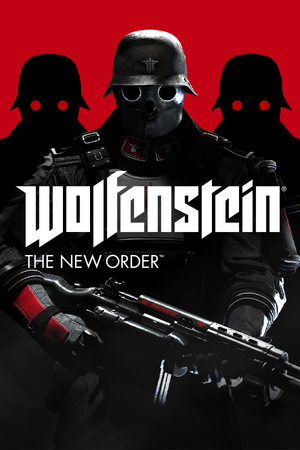 |
|
| Developers | |
|---|---|
| MachineGames | |
| Publishers | |
| Bethesda Softworks | |
| Engines | |
| id Tech 5 | |
| Release dates | |
| Windows | May 20, 2014 |
| Reception | |
| Metacritic | 81 |
| OpenCritic | 81 |
| IGDB | 77 |
| Taxonomy | |
| Monetization | One-time game purchase, Subscription gaming service |
| Modes | Singleplayer |
| Pacing | Real-time |
| Perspectives | First-person |
| Controls | Direct control |
| Genres | FPS, Shooter |
| Series | Wolfenstein |
| ⤏ Go to series page | |
| Castle Wolfenstein | 1981 |
| Beyond Castle Wolfenstein | 1984 |
| Wolfenstein 3D | 1992 |
| Spear of Destiny | 1992 |
| Return to Castle Wolfenstein | 2001 |
| Wolfenstein: Enemy Territory | 2003 |
| Wolfenstein | 2009 |
| Wolfram (unofficial game) | 2012 |
| Wolfenstein: The New Order | 2014 |
| Wolfenstein: The Old Blood | 2015 |
| Wolfenstein II: The New Colossus | 2017 |
| Wolfenstein: Youngblood | 2019 |
| Wolfenstein: Cyberpilot | 2019 |
| RealRTCW (unofficial mod) | 2020 |
Wolfenstein: The New Order is a singleplayer first-person FPS and shooter game in the Wolfenstein series.
General information
- PC Report
- GOG.com Community Discussions for game series
- GOG.com Support Page
- Steam Community Discussions
- Steam Community Discussions (German Edition)
Availability
| Source | DRM | Notes | Keys | OS |
|---|---|---|---|---|
| Retail | 4 DVDs. Also released in a two-pack along with a digital code for The Old Blood. | |||
| Epic Games Store | [1] | |||
| GamersGate | ||||
| GOG.com | Users reported crashes shortly after release, which seem to have been patched a few weeks after launch.[2] | |||
| Green Man Gaming | ||||
| Humble Store | ||||
| Microsoft Store | Xbox Game Pass for PC | |||
| Steam | ||||
| Amazon.com (unavailable) | ||||
| Bethesda.net (unavailable) |
Version differences
- The German edition (aka LV release) contains only the German language and has content differences (e.g. no swastikas). This version is now hidden from the storefronts, but is still available. The original uncut version listed as "internal version" is also available. This version does not support the German language.
- The Panzerhund Edition does not include the game or any in-game extras.[3]
Monetization
| Type | Notes |
|---|---|
| One-time game purchase | The game requires an upfront purchase to access. |
| Subscription gaming service | Available via Xbox Game Pass for PC. |
Essential improvements
Restore cache files
- The texture cache folder is not created by the game, so you need to create it manually to make the cache functional.
- This can fix some stuttering in the game.
| Manually create texture cache folder[4] |
|---|
Notes
|
Skip intro videos
Use +com_skipIntroVideo 1 command line argument[5]
|
|---|
| Rename the video files |
|---|
|
Game data
Configuration file(s) location
| System | Location |
|---|---|
| Windows | %USERPROFILE%\Saved Games\MachineGames\Wolfenstein The New Order\base\wolfConfig.cfg |
| Microsoft Store | |
| Steam Play (Linux) | <SteamLibrary-folder>/steamapps/compatdata/201810/pfx/[Note 1] |
Save game data location
| System | Location |
|---|---|
| Windows | %USERPROFILE%\Saved Games\MachineGames\Wolfenstein The New Order\base\savegame\ |
| Microsoft Store | |
| Steam Play (Linux) | <SteamLibrary-folder>/steamapps/compatdata/201810/pfx/[Note 1] |
Save game cloud syncing
| System | Native | Notes |
|---|---|---|
| Epic Games Launcher | ||
| GOG Galaxy | ||
| Steam Cloud | [6] | |
| Xbox Cloud |
Video
| Graphics feature | State | WSGF | Notes |
|---|---|---|---|
| Widescreen resolution | |||
| Multi-monitor | Use Flawless Widescreen.[7] | ||
| Ultra-widescreen | Some U.I. elements (i.e. tutorial boxes) will improperly linger at the edges of the screen after being closed. | ||
| 4K Ultra HD | |||
| Field of view (FOV) | From 80° to 100° horizontal. 4:3 base. See Field of view (FOV). | ||
| Windowed | |||
| Borderless fullscreen windowed | Listed as Fullscreen Windowed. | ||
| Anisotropic filtering (AF) | Always at 4x.[8] | ||
| Anti-aliasing (AA) | See Anti-aliasing (AA). | ||
| Vertical sync (Vsync) | See Vertical sync (Vsync). | ||
| 60 FPS | Cutscenes are capped at 30 FPS. | ||
| 120+ FPS | Frame rate is capped at 60 FPS. See High frame rate. | ||
| High dynamic range display (HDR) | See the glossary page for potential alternatives. | ||
Field of view (FOV)
- id5 Tweaker increases the upper limit of the FOV to 200 and allows changing viewmodel FOV as well.
- It is recommended to keep g_fov at a maximum of 120 for a wide field of view without fish-eye effect at 16:9 resolutions and hands_fovscale at 1.0 to avoid making the character hands and weapons disproportinate to the screen or broken in certain situations.
| Adjust FOV values[9] |
|---|
|
Anti-aliasing (AA)
- Tested up to 16x MSAA. Can drastically reduce performance and could cause some graphical issues with depth of field, shadows and screen-space reflections[10]
- This has no effect on many edges in the game but will help reduce jaggies on geometry edges.[11]
| Enable MSAA Anti-aliasing |
|---|
|
Vertical sync (Vsync)
- The in-game Vsync option may not work correctly if used in conjunction with G-sync, and/or if using the unofficial high frame rate mod.
| Alternative Vsync[citation needed] |
|---|
Notes
|
High frame rate
| Increase FPS cap[9] | |
|---|---|
Notes
|
Post-processing
| Disable depth of field[5][9] |
|---|
or
|
| Disable all post process effects[9] |
|---|
|
Input
- Some useful console commands would be
listBinds,unbindin order to force certain keys to be unbound andunbindAll
| Keyboard and mouse | State | Notes |
|---|---|---|
| Remapping | Certain keys such as E and J cannot be completely rebound (see Remapping to fix). | |
| Mouse acceleration | Disabled by default. | |
| Mouse sensitivity | ||
| Mouse input in menus | ||
| Mouse Y-axis inversion | ||
| Controller | ||
| Controller support | ||
| Full controller support | ||
| Controller remapping | Can be changed by editing .cfg.[citation needed] | |
| Controller sensitivity | ||
| Controller Y-axis inversion |
| Controller types |
|---|
| XInput-compatible controllers | ||
|---|---|---|
| Xbox button prompts | ||
| Impulse Trigger vibration |
| PlayStation controllers |
|---|
| Generic/other controllers |
|---|
| Additional information | ||
|---|---|---|
| Controller hotplugging | ||
| Haptic feedback | ||
| Digital movement supported | ||
| Simultaneous controller+KB/M | Rapidly changes button prompts |
Remapping
| Binding keys through the console[citation needed] |
|---|
Notes
|
| Binding keys by editing configuration files[13] |
|---|
Alternatively, and in case the above doesn't work, open the console (ctrl+`) and type: bindset 4 <enter> bind e "_moveforward" <enter> Notes
|
Audio
| Audio feature | State | Notes |
|---|---|---|
| Separate volume controls | Master and dialogue.[5][14] | |
| Surround sound | Up to 7.0. | |
| Subtitles | None, foreign languages only, or always on. | |
| Closed captions | ||
| Mute on focus lost | ||
| Royalty free audio |
- Lines spoken in the game utilize different languages with a subtitle available if a line is in foreign language.
Localizations
- The German Edition only has German language.
| Language | UI | Audio | Sub | Notes |
|---|---|---|---|---|
| English | ||||
| Czech | Fan translation. | |||
| French | ||||
| German | German Edition only. Censored version, can be made uncut with this patch (alternate download: [1]), but that changes the game language to English. | |||
| Hungarian | Fan translation. | |||
| Italian | ||||
| Japanese | ||||
| Polish | ||||
| Brazilian Portuguese | Fan translation, download. | |||
| Russian | ||||
| Spanish |
VR support
| 3D modes | State | GG3D | Notes | |
|---|---|---|---|---|
| Native 3D | ||||
| Nvidia 3D Vision | Use 3D Surround Gaming fix. | |||
| TriDef 3D | ||||
| iZ3D | ||||
| Devices | |||
|---|---|---|---|
| 3RD Space Gaming Vest | |||
Issues fixed
Vertical sync disables itself intermittently
| Force Vsync and triple buffering[9] |
|---|
|
"Wolfenstein is not responding" crash
- The game may crash soon after starting when using outdated graphics card drivers.
| Install recommended graphics card drivers[15][16] |
|---|
|
Game crashes to desktop on random intervals on AMD graphics cards
- There is an issue where Catalyst AI causes the crashes. In older drivers this could be turned off in the software, but now it must be done manually.
- Unknown if this issue has been fixed by AMD graphics driver updates.
| Disable Catalyst AI[17] |
|---|
Notes
|
Displayed game exceeds range of visibility on the screen
| Disable DPI scaling in Windows |
|---|
|
Major FPS issues on AMD cards
- The AMD's OpenGL driver is notorious for low performance.
Since 22.7.1 driver on Polaris and newer architectures, the Old Blood received a major FPS increase, while New Order still works poorly.
| Use these id5Tweaker config settings:[18] |
|---|
jobs_numthreads 1 vt_maxPPF 144 vt_uncompressedPhysicalImages 0 vt_useCudaTranscode 0 image_useCompression 1 r_useHardwareTextures 1 vt_pageimagesizevmtr 8192 vt_pageimagesizeUnique 8192 vt_pageImageSizeUniqueDiffuseonly 512 vt_pageimagesizeUniqueDiffuseonly2 16384
|
Other information
API
| Technical specs | Supported | Notes |
|---|---|---|
| OpenGL | 3.2 |
| Executable | 32-bit | 64-bit | Notes |
|---|---|---|---|
| Windows |
Middleware
| Middleware | Notes | |
|---|---|---|
| Cutscenes | Bink Video |
Disable camera sway
| Instructions[citation needed] |
|---|
Notes
|
Enable the console
| Open the console with Ctrl+~ or Ctrl+\. |
|---|
System requirements
| Windows | ||
|---|---|---|
| Minimum | ||
| Operating system (OS) | 7, 8 | |
| Processor (CPU) | Intel Core i7 AMD equivalent |
|
| System memory (RAM) | 4 GB | |
| Hard disk drive (HDD) | 50 GB | |
| Video card (GPU) | Nvidia GeForce GTX 460 AMD Radeon HD 6850 |
|
- A 64-bit operating system is required.
Notes
- ↑ 1.0 1.1 Notes regarding Steam Play (Linux) data:
- File/folder structure within this directory reflects the path(s) listed for Windows and/or Steam game data.
- Use Wine's registry editor to access any Windows registry paths.
- The app ID (201810) may differ in some cases.
- Treat backslashes as forward slashes.
- See the glossary page for details on Windows data paths.
References
- ↑ Verified by User:Mmachinecodev on 2022-07-01
- ↑ New Order Crashes Constantly - last accessed on 2022-08-22
- ↑ Kotaku - $100 Wolfenstein Panzerhound Edition Comes With A Sweet Dog, No Game - last accessed on May 2023
- ↑ Texture Cache Directory: Needs to be created :: Wolfenstein: The New Order General Discussions - last accessed on May 2023
- ↑ 5.0 5.1 5.2 Verified by User:Rose on 2018-07-19
- ↑ Verified by User:Aywee26 on 2022-12-03
- ↑ WSGF - Eyefinity/Nvidia Surround Support - last accessed on May 2023
- ↑ Verified by User:Rose on 2018-07-19
- As seen in the console, the value is always set to 4 by default regardless of the quality settings.
- ↑ 9.0 9.1 9.2 9.3 9.4 Verified by User:Keith on 2017-11-30
- ↑ Advanced Graphical Settings and Fixes, Revised - last accessed on 2022-08-22
- ↑ Enable built-in Antialiasing (MSAA) - last accessed on July 19, 2018
- ↑ Steam Community - last accessed on May 2023
- ↑ ESDF Key Bindings and Chapter 10 Tunnel Glider - Steam Community - last accessed on May 2023
- ↑ PC v. 1.0.0.2 - last accessed on July 19, 2018
- ↑ Wolfenstein: The New Order PC Support - PC - Bethesda Softworks Forums - last accessed on May 2023
- ↑ "Wolfenstein is not responding" :: Wolfenstein: The New Order General Discussions - last accessed on May 2023
- ↑ Wolfenstein: The New Order keeps Crashing to Desktop : Reddit Gamesupport - last accessed on May 2023
- ↑ https://forums.guru3d.com/threads/wrappers-fix-low-fps.441913/page-5#post-6134120