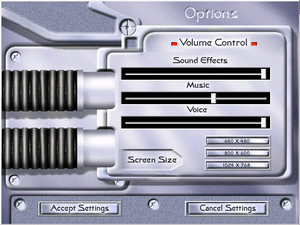Difference between revisions of "Star Trek: New Worlds"
From PCGamingWiki, the wiki about fixing PC games
AlphaYellow (talk | contribs) |
|||
| (12 intermediate revisions by 4 users not shown) | |||
| Line 14: | Line 14: | ||
{{Infobox game/row/reception|IGDB|star-trek-new-worlds|50}} | {{Infobox game/row/reception|IGDB|star-trek-new-worlds|50}} | ||
|taxonomy = | |taxonomy = | ||
| − | {{Infobox game/row/taxonomy/monetization | }} | + | {{Infobox game/row/taxonomy/monetization | One-time game purchase }} |
{{Infobox game/row/taxonomy/microtransactions | }} | {{Infobox game/row/taxonomy/microtransactions | }} | ||
{{Infobox game/row/taxonomy/modes | Singleplayer, Multiplayer }} | {{Infobox game/row/taxonomy/modes | Singleplayer, Multiplayer }} | ||
| Line 32: | Line 32: | ||
|gogcom id side = | |gogcom id side = | ||
|strategywiki = Star Trek: New Worlds | |strategywiki = Star Trek: New Worlds | ||
| − | |mobygames = | + | |mobygames = 2251 |
|wikipedia = Star Trek: New Worlds | |wikipedia = Star Trek: New Worlds | ||
|winehq = 10856 | |winehq = 10856 | ||
|license = commercial | |license = commercial | ||
| + | }} | ||
| + | |||
| + | {{Introduction | ||
| + | |introduction = | ||
| + | |||
| + | |release history = | ||
| + | |||
| + | |current state = | ||
}} | }} | ||
==Availability== | ==Availability== | ||
{{Availability| | {{Availability| | ||
| − | {{Availability/row| Retail | | disc check | | + | {{Availability/row| Retail | | disc check | Out of production for over a decade. | | Windows }} |
}} | }} | ||
| + | {{ii}} A free demo version is available from [https://archive.org/details/STNWDemo Archive.org]. | ||
==Essential improvements== | ==Essential improvements== | ||
===Unofficial patch and bonus missions=== | ===Unofficial patch and bonus missions=== | ||
| − | {{ii}}There is an unofficial patch that contains various bug fixes for the game, as well as an archive with a set of bonus missions. | + | {{ii}} There is an unofficial patch that contains various bug fixes for the game, as well as an archive with a set of bonus missions. |
| − | {{mm}}The unofficial patch can be downloaded from [http://gaming.trekcore.com/newworlds/downloads.html this webpage] or directly through [http://gaming.trekcore.com/newworlds/downloads/unofficial-patch1.1-us.exe this link]. | + | {{mm}} The unofficial patch can be downloaded from [http://gaming.trekcore.com/newworlds/downloads.html this webpage] or directly through [http://gaming.trekcore.com/newworlds/downloads/unofficial-patch1.1-us.exe this link]. |
| − | {{mm}}The bonus missions can be downloaded from [http://gaming.trekcore.com/newworlds/downloads.html this webpage] or directly through [http://gaming.trekcore.com/newworlds/downloads/bonus-missions.zip this link]. | + | {{mm}} The bonus missions can be downloaded from [http://gaming.trekcore.com/newworlds/downloads.html this webpage] or directly through [http://gaming.trekcore.com/newworlds/downloads/bonus-missions.zip this link]. |
| − | {{ii}}The bonus missions include a modified | + | {{ii}} The bonus missions include a modified {{file|game.ini}} file that unlocks all missions; set the resolution again by following the [[#Widescreen resolution|Widescreen resolution]] instructions. |
| − | {{ii}}Once in a mission, tapping F2 will zoom the camera out to the maximum view distance. | + | {{ii}} Once in a mission, tapping {{key|F2}} will zoom the camera out to the maximum view distance. |
==Game data== | ==Game data== | ||
| Line 89: | Line 98: | ||
|antialiasing = false | |antialiasing = false | ||
|antialiasing notes = | |antialiasing notes = | ||
| + | |upscaling = false | ||
| + | |upscaling tech = | ||
| + | |upscaling notes = | ||
|vsync = false | |vsync = false | ||
|vsync notes = | |vsync notes = | ||
| Line 103: | Line 115: | ||
===[[Glossary:Widescreen resolution|Widescreen resolution]]=== | ===[[Glossary:Widescreen resolution|Widescreen resolution]]=== | ||
{{Fixbox|description=Set resolution in game configuration file.|ref=<ref name="RefcheckNccvoyager01">https://www.vogons.org/viewtopic.php?f=8&t=47322{{Refcheck|user=nccvoyager|date=2019-10-12|comment=Thanks to [[User:Andytizer|Andytizer]] giving me the link for this forum thread, I was able to get this set of instructions working.}}</ref>|fix= | {{Fixbox|description=Set resolution in game configuration file.|ref=<ref name="RefcheckNccvoyager01">https://www.vogons.org/viewtopic.php?f=8&t=47322{{Refcheck|user=nccvoyager|date=2019-10-12|comment=Thanks to [[User:Andytizer|Andytizer]] giving me the link for this forum thread, I was able to get this set of instructions working.}}</ref>|fix= | ||
| − | # Go to {{p|game}}. | + | # Go to {{file|{{p|game}}|folder}}. |
| − | # Open | + | # Open {{file|Game.ini}} with a text editor. |
| − | # Change the values after | + | # Change the values after <code>GAMEXRES=</code> and <code>GAMEYRES=</code> to the desired screen resolution. |
'''Notes''' | '''Notes''' | ||
{{ii}} This change must be repeated any time a change is made in the in-game options menu. | {{ii}} This change must be repeated any time a change is made in the in-game options menu. | ||
{{ii}} Only resolutions supported by your monitor are accepted; other resolutions will crash the game. | {{ii}} Only resolutions supported by your monitor are accepted; other resolutions will crash the game. | ||
| − | {{ii}} The maximum supported "standard" aspect ratio resolution is | + | {{ii}} The maximum supported "standard" aspect ratio resolution is 1280x1024; higher resolutions will crash the game. |
| − | {{ii}} The maximum supported 16:10 aspect ratio resolution is | + | {{ii}} The maximum supported 16:10 aspect ratio resolution is 1440x900; higher resolutions will crash the game. |
| − | {{ii}} The supported resolution with the widest aspect ratio is | + | {{ii}} The supported resolution with the widest aspect ratio is 1366x768. |
}} | }} | ||
| Line 192: | Line 204: | ||
|mute on focus lost notes = | |mute on focus lost notes = | ||
|eax support = | |eax support = | ||
| − | |eax support notes = | + | |eax support notes = |
| + | |royalty free audio = unknown | ||
| + | |royalty free audio notes = | ||
}} | }} | ||
| Line 216: | Line 230: | ||
|lan play modes = | |lan play modes = | ||
|lan play notes = | |lan play notes = | ||
| − | |online play = | + | |online play = false |
|online play players = | |online play players = | ||
|online play modes = | |online play modes = | ||
| − | |online play notes = | + | |online play notes = The official service has been shut down. |
|asynchronous = | |asynchronous = | ||
|asynchronous notes = | |asynchronous notes = | ||
| Line 241: | Line 255: | ||
==Issues fixed== | ==Issues fixed== | ||
===Running the game on modern Windows operating systems=== | ===Running the game on modern Windows operating systems=== | ||
| − | {{Fixbox|description=Add a registry entry. | + | {{Fixbox|description=Add a registry entry.|ref=<ref name="RefcheckNccvoyager02">https://www.vogons.org/viewtopic.php?f=8&t=47322{{Refcheck|user=nccvoyager|date=2019-10-12|comment=Thanks to [[User:Andytizer|Andytizer]] giving me the link for this forum thread, and [[user:Mastan|mastan]] telling me that a different registry key is used specifically in 64-bit operating systems, I was able to get this set of instructions working.}}</ref>|fix= |
| − | # Open [[Regedit|the registry editor]] | + | # Open [[Regedit|the registry editor]] and navigate to <code>{{p|hklm}}\Software\{{p|wow64}}\</code> |
| − | |||
# Inside the <code>Wow6432Node</code> registry key, create a new '''registry key''' named <code>Interplay</code> | # Inside the <code>Wow6432Node</code> registry key, create a new '''registry key''' named <code>Interplay</code> | ||
# Inside the <code>Interplay</code> registry key, create a new '''registry key''' named <code>StarTrekNewWorlds</code> | # Inside the <code>Interplay</code> registry key, create a new '''registry key''' named <code>StarTrekNewWorlds</code> | ||
| Line 254: | Line 267: | ||
}} | }} | ||
| − | |||
| − | |||
| − | |||
| − | |||
| − | |||
| − | |||
| − | |||
| − | |||
| − | |||
| − | |||
| − | |||
| − | |||
===The game crashes when starting a scenario=== | ===The game crashes when starting a scenario=== | ||
{{Fixbox|description=Possible issue with file systems or other drive settings.|ref={{cn|date=2020-06-16}}|fix= | {{Fixbox|description=Possible issue with file systems or other drive settings.|ref={{cn|date=2020-06-16}}|fix= | ||
| Line 276: | Line 277: | ||
{{Fixbox|description=Use a ddraw wrapper from an old version of WineD3D for Windows.|ref=<ref name="RefcheckNccvoyager01" />|fix= | {{Fixbox|description=Use a ddraw wrapper from an old version of WineD3D for Windows.|ref=<ref name="RefcheckNccvoyager01" />|fix= | ||
# Go to [http://downloads.fdossena.com/Projects/WineD3D/Builds/ the WineD3D archive page] and download [http://downloads.fdossena.com/Projects/WineD3D/Builds/WineD3DForWindows_1.7.52.zip WineD3D version 1.7.52]. | # Go to [http://downloads.fdossena.com/Projects/WineD3D/Builds/ the WineD3D archive page] and download [http://downloads.fdossena.com/Projects/WineD3D/Builds/WineD3DForWindows_1.7.52.zip WineD3D version 1.7.52]. | ||
| − | # Extract the files | + | # Extract the files {{file|ddraw.dll}}, {{file|libwine.dll}}, and {{file|wined3d.dll}} from the archive to {{file|{{p|game}}|folder}} |
| − | |||
| − | |||
'''Notes''' | '''Notes''' | ||
| Line 287: | Line 286: | ||
{{Fixbox|description=Manually extract the game data.|ref=<ref name="RefcheckNccvoyager03">{{Refcheck|user=nccvoyager|date=2019-10-12|comment=}}</ref>|fix= | {{Fixbox|description=Manually extract the game data.|ref=<ref name="RefcheckNccvoyager03">{{Refcheck|user=nccvoyager|date=2019-10-12|comment=}}</ref>|fix= | ||
# Go to [https://www.legroom.net/software/uniextract#download the Universal Extractor page] and download [https://www.legroom.net/scripts/download.php?file=uniextract161_noinst the Universal Extractor]. | # Go to [https://www.legroom.net/software/uniextract#download the Universal Extractor page] and download [https://www.legroom.net/scripts/download.php?file=uniextract161_noinst the Universal Extractor]. | ||
| − | # Using the Universal Extractor, extract the files from | + | # Using the Universal Extractor, extract the files from {{file|DATA1.CAB}} to a chosen location. This location will become the {{file|{{p|game}}|folder}}. |
# Follow [[#Running The Game On Modern Windows Operating Systems|Running The Game On Modern Windows Operating Systems]] to create the '''registry keys''' required to run the game. | # Follow [[#Running The Game On Modern Windows Operating Systems|Running The Game On Modern Windows Operating Systems]] to create the '''registry keys''' required to run the game. | ||
# Follow [[#Runtime Error When Starting Game|Runtime Error When Starting Game]] to wrap DirectDraw for use on modern Windows operating systems. | # Follow [[#Runtime Error When Starting Game|Runtime Error When Starting Game]] to wrap DirectDraw for use on modern Windows operating systems. | ||
| Line 322: | Line 321: | ||
|windows 32-bit exe = true | |windows 32-bit exe = true | ||
|windows 64-bit exe = false | |windows 64-bit exe = false | ||
| + | |windows arm app = unknown | ||
|windows exe notes = Game installer is 16-bit. | |windows exe notes = Game installer is 16-bit. | ||
|mac os x powerpc app = | |mac os x powerpc app = | ||
|macos intel 32-bit app = false | |macos intel 32-bit app = false | ||
|macos intel 64-bit app = false | |macos intel 64-bit app = false | ||
| + | |macos arm app = unknown | ||
|macos app notes = | |macos app notes = | ||
|linux 32-bit executable= false | |linux 32-bit executable= false | ||
|linux 64-bit executable= false | |linux 64-bit executable= false | ||
| + | |linux arm app = unknown | ||
|linux executable notes = | |linux executable notes = | ||
}} | }} | ||
| Line 342: | Line 344: | ||
|input = | |input = | ||
|input notes = | |input notes = | ||
| − | |cutscenes = Bink | + | |cutscenes = Bink, Smacker Video Technology |
|cutscenes notes = | |cutscenes notes = | ||
|multiplayer = MPlayer.com | |multiplayer = MPlayer.com | ||
| Line 358: | Line 360: | ||
|minRAM = 64 MB | |minRAM = 64 MB | ||
|minHD = 400 MB | |minHD = 400 MB | ||
| − | |minGPU = | + | |minGPU = |
|minVRAM = 16 MB | |minVRAM = 16 MB | ||
| + | |minDX = 7.0a | ||
|recOS = | |recOS = | ||
Latest revision as of 23:17, 8 April 2024
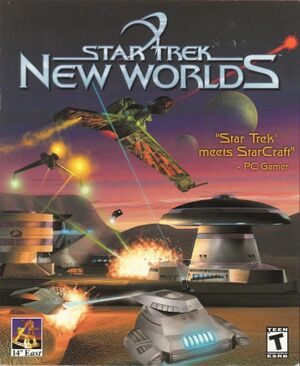 |
|
| Developers | |
|---|---|
| 14 Degrees East | |
| Binary Asylum | |
| Publishers | |
| Interplay Entertainment | |
| Release dates | |
| Windows | September 7, 2000 |
| Reception | |
| Metacritic | 52 |
| IGDB | 50 |
| Taxonomy | |
| Monetization | One-time game purchase |
| Modes | Singleplayer, Multiplayer |
| Pacing | Real-time |
| Perspectives | Bird's-eye view |
| Controls | Multiple select, Point and select |
| Genres | RTS |
| Themes | Sci-fi |
| Series | Star Trek |
Star Trek: New Worlds is a singleplayer and multiplayer bird's-eye view RTS game in the Star Trek series.
Availability
| Source | DRM | Notes | Keys | OS |
|---|---|---|---|---|
| Retail | Out of production for over a decade. |
- A free demo version is available from Archive.org.
Essential improvements
Unofficial patch and bonus missions
- There is an unofficial patch that contains various bug fixes for the game, as well as an archive with a set of bonus missions.
- The unofficial patch can be downloaded from this webpage or directly through this link.
- The bonus missions can be downloaded from this webpage or directly through this link.
- The bonus missions include a modified
game.inifile that unlocks all missions; set the resolution again by following the Widescreen resolution instructions. - Once in a mission, tapping F2 will zoom the camera out to the maximum view distance.
Game data
Configuration file(s) location
| System | Location |
|---|---|
| Windows | <path-to-game>\game.ini[Note 1] |
Save game data location
| System | Location |
|---|---|
| Windows | <path-to-game>\game.ini[Note 1] |
- No real save games are present in the game; only the maximum unlocked missions are recorded.
Video
| Graphics feature | State | Notes | |
|---|---|---|---|
| Widescreen resolution | See Widescreen resolution. | ||
| Multi-monitor | |||
| Ultra-widescreen | Game has a maximum hackable aspect ratio of the resolution 1366x768. | ||
| 4K Ultra HD | Game has maximum hackable resolutions below 4k. | ||
| Field of view (FOV) | |||
| Windowed | See the glossary page for potential workarounds. | ||
| Borderless fullscreen windowed | See the glossary page for potential workarounds. | ||
| Anisotropic filtering (AF) | See the glossary page for potential workarounds. | ||
| Anti-aliasing (AA) | See the glossary page for potential workarounds. | ||
| High-fidelity upscaling | See the glossary page for potential workarounds. | ||
| Vertical sync (Vsync) | See the glossary page for potential workarounds. | ||
| 60 FPS and 120+ FPS | 30 FPS cap. | ||
| High dynamic range display (HDR) | |||
Widescreen resolution
| Set resolution in game configuration file.[1] |
|---|
Notes
|
Input
| Keyboard and mouse | State | Notes |
|---|---|---|
| Remapping | See the glossary page for potential workarounds. | |
| Mouse acceleration | ||
| Mouse sensitivity | ||
| Mouse input in menus | ||
| Mouse Y-axis inversion | ||
| Controller | ||
| Controller support |
| Controller types |
|---|
Audio
| Audio feature | State | Notes |
|---|---|---|
| Separate volume controls | Sound Effects, Music, and Voice. | |
| Surround sound | ||
| Subtitles | ||
| Closed captions | ||
| Mute on focus lost | ||
| Royalty free audio |
Localizations
| Language | UI | Audio | Sub | Notes |
|---|---|---|---|---|
| English |
Network
Multiplayer types
| Type | Native | Notes | |
|---|---|---|---|
| Local play | |||
| LAN play | |||
| Online play | The official service has been shut down. | ||
Connection types
| Type | Native | Notes |
|---|---|---|
| Direct IP |
Issues fixed
Running the game on modern Windows operating systems
| Add a registry entry.[2] |
|---|
|
The game crashes when starting a scenario
| Possible issue with file systems or other drive settings.[citation needed] |
|---|
|
Runtime error when starting game
| Use a ddraw wrapper from an old version of WineD3D for Windows.[1] |
|---|
Notes
|
Unable to install game on 64-bit Windows due to 16-bit installer being unsupported
| Manually extract the game data.[3] |
|---|
Notes
|
Other information
API
| Technical specs | Supported | Notes |
|---|---|---|
| Direct3D | 7 |
| Executable | 32-bit | 64-bit | Notes |
|---|---|---|---|
| Windows | Game installer is 16-bit. |
Middleware
| Middleware | Notes | |
|---|---|---|
| Cutscenes | Bink Video, Smacker Video Technology | |
| Multiplayer | MPlayer.com |
System requirements
| Windows | ||
|---|---|---|
| Minimum | ||
| Operating system (OS) | 95 | |
| Processor (CPU) | Intel Pentium III 300 MHz | |
| System memory (RAM) | 64 MB | |
| Hard disk drive (HDD) | 400 MB | |
| Video card (GPU) | 16 MB of VRAM DirectX 7.0a compatible |
|
Notes
- ↑ 1.0 1.1 When running this game without elevated privileges (Run as administrator option), write operations against a location below
%PROGRAMFILES%,%PROGRAMDATA%, or%WINDIR%might be redirected to%LOCALAPPDATA%\VirtualStoreon Windows Vista and later (more details).
References
- ↑ 1.0 1.1 https://www.vogons.org/viewtopic.php?f=8&t=47322Verified by User:nccvoyager on 2019-10-12
- Thanks to Andytizer giving me the link for this forum thread, I was able to get this set of instructions working.
- ↑ https://www.vogons.org/viewtopic.php?f=8&t=47322Verified by User:nccvoyager on 2019-10-12
- ↑ Verified by User:nccvoyager on 2019-10-12