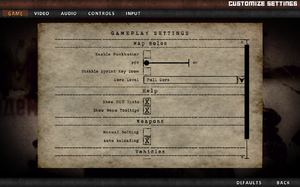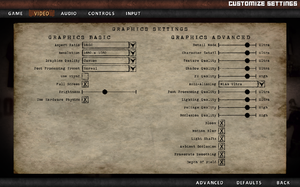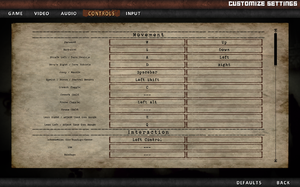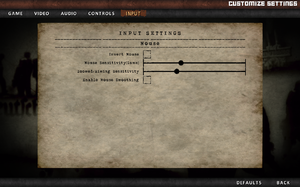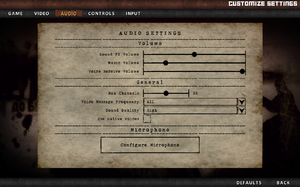Difference between revisions of "Red Orchestra 2: Heroes of Stalingrad"
m (General maintenance with AutoWikiBrowser in Bot mode) |
|||
| (17 intermediate revisions by 9 users not shown) | |||
| Line 12: | Line 12: | ||
{{Infobox game/row/reception|Metacritic|red-orchestra-2-heroes-of-stalingrad|76}} | {{Infobox game/row/reception|Metacritic|red-orchestra-2-heroes-of-stalingrad|76}} | ||
|taxonomy = | |taxonomy = | ||
| − | {{Infobox game/row/taxonomy/monetization | }} | + | {{Infobox game/row/taxonomy/monetization | One-time game purchase }} |
{{Infobox game/row/taxonomy/microtransactions | }} | {{Infobox game/row/taxonomy/microtransactions | }} | ||
| − | {{Infobox game/row/taxonomy/modes | }} | + | {{Infobox game/row/taxonomy/modes |Multiplayer }} |
| − | {{Infobox game/row/taxonomy/pacing | }} | + | {{Infobox game/row/taxonomy/pacing |Real-time }} |
| − | {{Infobox game/row/taxonomy/perspectives | }} | + | {{Infobox game/row/taxonomy/perspectives |First-person }} |
| − | {{Infobox game/row/taxonomy/controls | }} | + | {{Infobox game/row/taxonomy/controls |Direct control }} |
| − | {{Infobox game/row/taxonomy/genres | }} | + | {{Infobox game/row/taxonomy/genres |Tactical shooter }} |
{{Infobox game/row/taxonomy/sports | }} | {{Infobox game/row/taxonomy/sports | }} | ||
| − | {{Infobox game/row/taxonomy/vehicles | }} | + | {{Infobox game/row/taxonomy/vehicles |Tank, Transport }} |
| − | {{Infobox game/row/taxonomy/art styles | }} | + | {{Infobox game/row/taxonomy/art styles |Realistic }} |
| − | {{Infobox game/row/taxonomy/themes | }} | + | {{Infobox game/row/taxonomy/themes |World War II, Eastern Europe, Japan }} |
{{Infobox game/row/taxonomy/series | Red Orchestra }} | {{Infobox game/row/taxonomy/series | Red Orchestra }} | ||
|steam appid = 35450 | |steam appid = 35450 | ||
| Line 37: | Line 37: | ||
'''Key points''' | '''Key points''' | ||
| − | {{ii}} Red Orchestra 2: Heroes of Stalingrad (multiplayer) and [[Rising Storm]] use the same executable. Versions of Red Orchestra 2 purchased after September 2014 contain all of Rising Storm's content.<ref>[https://support.tripwireinteractive.com/en/red-orchestra-2-rising-storm-1-kb/article/rising-storm-rifleman-only-and-no-red-orchestra-2-single-player Rising Storm - Rifleman Only And No Red Orchestra 2 Single Player]</ref> Maps for Rising Storm will have a '''RS''' prefix. | + | {{ii}} Red Orchestra 2: Heroes of Stalingrad (multiplayer) and [[Rising Storm]] use the same executable. Versions of Red Orchestra 2 purchased after September 2014 contain all of Rising Storm's content.<ref name="content">[https://support.tripwireinteractive.com/en/red-orchestra-2-rising-storm-1-kb/article/rising-storm-rifleman-only-and-no-red-orchestra-2-single-player Rising Storm - Rifleman Only And No Red Orchestra 2 Single Player]</ref> Maps for Rising Storm will have a '''RS''' prefix. |
* A mod for restoring the original Red Orchestra 2 UI aesthetics for Rising Storm/post September 2014 Red Orchestra 2 is available [https://steamcommunity.com/sharedfiles/filedetails/?id=476079198 here]. | * A mod for restoring the original Red Orchestra 2 UI aesthetics for Rising Storm/post September 2014 Red Orchestra 2 is available [https://steamcommunity.com/sharedfiles/filedetails/?id=476079198 here]. | ||
{{++}} Steam Workshop integration | {{++}} Steam Workshop integration | ||
| Line 58: | Line 58: | ||
{{DLC| | {{DLC| | ||
| − | {{DLC/row| Singleplayer | No longer available<ref | + | {{DLC/row| Singleplayer | No longer available as of September 2014<ref name="content" /> | Windows}} |
{{DLC/row| Armored Assault | Free, included in latest update | Windows}} | {{DLC/row| Armored Assault | Free, included in latest update | Windows}} | ||
{{DLC/row| Armored Assault Part 2 | Free, included in latest update | Windows}} | {{DLC/row| Armored Assault Part 2 | Free, included in latest update | Windows}} | ||
| Line 71: | Line 71: | ||
==Essential improvements== | ==Essential improvements== | ||
===Skip intro videos=== | ===Skip intro videos=== | ||
| − | {{Fixbox|description=Use the <code>-nostartupmovies</code> [[Glossary:Command line arguments|command line argument]]|ref=<ref>{{Refcheck|user= | + | {{Fixbox|description=Set launch options|ref=<ref>{{Refcheck|user=aaronth07|date=2017-08-18}}</ref>|fix= |
| + | Use the <code>-nostartupmovies</code> [[Glossary:Command line arguments|command line argument]]. | ||
| + | }} | ||
| + | |||
| + | ===Skip the splash screen=== | ||
| + | {{Fixbox|description=Set launch options|ref=<ref>{{Refcheck|user=Faalagorn|date=2021-05-30}}</ref>|fix= | ||
| + | Use the <code>-nosplash</code> [[Glossary:Command line arguments|command line argument]]. | ||
| + | }} | ||
===[https://steamcommunity.com/sharedfiles/filedetails/?id=120444693 Updated Text]=== | ===[https://steamcommunity.com/sharedfiles/filedetails/?id=120444693 Updated Text]=== | ||
| Line 94: | Line 101: | ||
===[[Glossary:Save game cloud syncing|Save game cloud syncing]]=== | ===[[Glossary:Save game cloud syncing|Save game cloud syncing]]=== | ||
{{Save game cloud syncing | {{Save game cloud syncing | ||
| − | |discord | + | |discord = |
| − | |discord notes | + | |discord notes = |
| − | |epic games | + | |epic games launcher = |
| − | |epic games | + | |epic games launcher notes = |
| − | |gog galaxy | + | |gog galaxy = |
| − | |gog galaxy notes | + | |gog galaxy notes = |
| − | |origin | + | |origin = |
| − | |origin notes | + | |origin notes = |
| − | |steam cloud | + | |steam cloud = false |
| − | |steam cloud notes | + | |steam cloud notes = |
| − | | | + | |ubisoft connect = |
| − | | | + | |ubisoft connect notes = |
| − | |xbox cloud | + | |xbox cloud = |
| − | |xbox cloud notes | + | |xbox cloud notes = |
}} | }} | ||
| − | ==Video | + | ==Video== |
{{Image|Red Orchestra 2 Heroes of Stalingrad Video.png|In-game video settings.}} | {{Image|Red Orchestra 2 Heroes of Stalingrad Video.png|In-game video settings.}} | ||
| − | {{Video | + | {{Video |
|wsgf link = https://www.wsgf.org/dr/red-orchestra-2-heroes-stalingrad/en | |wsgf link = https://www.wsgf.org/dr/red-orchestra-2-heroes-stalingrad/en | ||
|widescreen wsgf award = silver | |widescreen wsgf award = silver | ||
| Line 127: | Line 134: | ||
|4k ultra hd notes = | |4k ultra hd notes = | ||
|fov = true | |fov = true | ||
| − | |fov notes = Slider range determined by aspect ratio (up to 90° for 16:9).<ref> | + | |fov notes = Slider range determined by aspect ratio (up to 90° for 16:9).<ref>{{Refurl|url=https://steamcommunity.com/app/35450/discussions/0/630800445764802970/|title=Fov? :: Rising Storm/Red Orchestra 2 Multiplayer General Discussions|date=17 May 2023}}</ref> |
|windowed = true | |windowed = true | ||
|windowed notes = Better performance while playing in a window. | |windowed notes = Better performance while playing in a window. | ||
| Line 136: | Line 143: | ||
|antialiasing = true | |antialiasing = true | ||
|antialiasing notes = FXAA and MLAA, more types can be forced through graphics card's control panel (see [[#Poor performance on Nvidia cards, no SlI, SGSSAA or Nvidia HBAO support|Poor performance on Nvidia cards, no SlI, SGSSAA or Nvidia HBAO support]] for Nvidia cards). | |antialiasing notes = FXAA and MLAA, more types can be forced through graphics card's control panel (see [[#Poor performance on Nvidia cards, no SlI, SGSSAA or Nvidia HBAO support|Poor performance on Nvidia cards, no SlI, SGSSAA or Nvidia HBAO support]] for Nvidia cards). | ||
| + | |upscaling = unknown | ||
| + | |upscaling tech = | ||
| + | |upscaling notes = | ||
|vsync = true | |vsync = true | ||
| − | |vsync notes = Triple buffering can also be enabled by setting <code>UseTripleBuffering</code> to true.<ref> | + | |vsync notes = Triple buffering can also be enabled by setting <code>UseTripleBuffering</code> to true.<ref>{{Refurl|url=https://forums.tripwireinteractive.com/index.php?threads/no-triple-buffering.74912/#post-1481725|title=No Triple Buffering? - comment #18|date=9 June 2023}}</ref> |
|60 fps = true | |60 fps = true | ||
|60 fps notes = | |60 fps notes = | ||
|120 fps = hackable | |120 fps = hackable | ||
| − | |120 fps notes = Need to [[Engine:Unreal Engine 3#Smoothed frame rate|edit .ini]] to remove 62 FPS cap.<ref> | + | |120 fps notes = Need to [[Engine:Unreal Engine 3#Smoothed frame rate|edit .ini]] to remove 62 FPS cap.<ref>{{Refurl|url=http://forums.tripwireinteractive.com/showthread.php?t=91130|title=62 FPS stuck - Tripwire Interactive Forums|date=May 2023}}</ref> Unrecommended though as it causes sway after exhaustion to increase.<ref>{{Refurl|url=https://www.youtube.com/watch?v=C6mBqBpaJr4&t=105|title=Red Orchestra 2 - Sway testing|date=May 2023}}</ref> |
|hdr = unknown | |hdr = unknown | ||
|hdr notes = | |hdr notes = | ||
| Line 150: | Line 160: | ||
===[[Glossary:Ultra-widescreen|Ultra-widescreen]]=== | ===[[Glossary:Ultra-widescreen|Ultra-widescreen]]=== | ||
| − | {{Fixbox|description=Set resolution in console|ref=<ref> | + | {{Fixbox|description=Set resolution in console|ref=<ref>{{Refurl|url=https://steamcommunity.com/app/35450/discussions/0/522730699544051896|title=2560x1080 21:9? :: Rising Storm/Red Orchestra 2 Multiplayer General Discussions|date=17 May 2023}}</ref>|fix= |
# Open the console with {{key|~}} or {{key|F3}}. | # Open the console with {{key|~}} or {{key|F3}}. | ||
# Enter <code>setres 2560x1080</code> (replace with the resolution you want). | # Enter <code>setres 2560x1080</code> (replace with the resolution you want). | ||
| Line 169: | Line 179: | ||
}} | }} | ||
| − | {{Fixbox|description=Force using GeDoSaTo|ref=<ref> | + | {{Fixbox|description=Force using GeDoSaTo|ref=<ref>{{Refurl|url=https://steamcommunity.com/sharedfiles/filedetails/?id=1117008161|title=Borderless Window - how to do it|date=May 2023}}</ref>|fix= |
# Download GeDoSaTo from [http://blog.metaclassofnil.com/?page_id=582 here]. | # Download GeDoSaTo from [http://blog.metaclassofnil.com/?page_id=582 here]. | ||
# After installing it, select "Edit Settings". | # After installing it, select "Edit Settings". | ||
| Line 188: | Line 198: | ||
===Change corpse and decal despawn rate=== | ===Change corpse and decal despawn rate=== | ||
| − | {{Fixbox|description=Edit ROGame.ini|ref=<ref name="tweaks" /><ref> | + | {{Fixbox|description=Edit ROGame.ini|ref=<ref name="tweaks" /><ref>{{Refurl|url=https://steamcommunity.com/sharedfiles/filedetails/?id=149065379|title=Dead Bodies Stay|date=May 2023}}</ref>|fix= |
#Open "ROGame.ini | #Open "ROGame.ini | ||
#Ctrl + F "FXL" | #Ctrl + F "FXL" | ||
| Line 209: | Line 219: | ||
}} | }} | ||
| − | ==Input | + | ==Input== |
{{Image|Red Orchestra 2 Heroes of Stalingrad Remapping.png|In-game key map settings.}} | {{Image|Red Orchestra 2 Heroes of Stalingrad Remapping.png|In-game key map settings.}} | ||
{{Image|Red Orchestra 2 Heroes of Stalingrad Mouse.png|In-game mouse settings.}} | {{Image|Red Orchestra 2 Heroes of Stalingrad Mouse.png|In-game mouse settings.}} | ||
| − | {{Input | + | {{Input |
|key remap = true | |key remap = true | ||
|key remap notes = | |key remap notes = | ||
| Line 292: | Line 302: | ||
}} | }} | ||
| − | ==Audio | + | ==Audio== |
{{Image|Red Orchestra 2 Heroes of Stalingrad Audio.png|In-game audio settings.}} | {{Image|Red Orchestra 2 Heroes of Stalingrad Audio.png|In-game audio settings.}} | ||
| − | {{Audio | + | {{Audio |
|separate volume = true | |separate volume = true | ||
|separate volume notes = | |separate volume notes = | ||
| Line 306: | Line 316: | ||
|mute on focus lost notes = | |mute on focus lost notes = | ||
|eax support = | |eax support = | ||
| − | |eax support notes = | + | |eax support notes = |
| + | |royalty free audio = unknown | ||
| + | |royalty free audio notes = | ||
}} | }} | ||
| Line 327: | Line 339: | ||
}} | }} | ||
{{L10n/switch | {{L10n/switch | ||
| − | |language = | + | |language = German |
|interface = true | |interface = true | ||
| − | |audio = | + | |audio = true |
|subtitles = true | |subtitles = true | ||
|notes = | |notes = | ||
| Line 335: | Line 347: | ||
}} | }} | ||
{{L10n/switch | {{L10n/switch | ||
| − | |language = | + | |language = Hungarian |
| + | |interface = true | ||
| + | |audio = false | ||
| + | |subtitles = true | ||
| + | |notes = Can be added with [https://steamcommunity.com/sharedfiles/filedetails/?id=752245204 this mod] | ||
| + | |fan = true | ||
| + | }} | ||
| + | {{L10n/switch | ||
| + | |language = Italian | ||
|interface = true | |interface = true | ||
| − | |audio = | + | |audio = false |
|subtitles = true | |subtitles = true | ||
|notes = | |notes = | ||
| Line 366: | Line 386: | ||
|fan = true | |fan = true | ||
}} | }} | ||
| − | |||
| − | |||
| − | |||
| − | |||
| − | |||
| − | |||
| − | |||
| − | |||
| − | |||
| − | |||
| − | |||
| − | |||
| − | |||
| − | |||
| − | |||
}} | }} | ||
| Line 420: | Line 425: | ||
|udp = 7757, 7758, 7767, 20610 | |udp = 7757, 7758, 7767, 20610 | ||
|upnp = unknown | |upnp = unknown | ||
| + | }} | ||
| + | |||
| + | ==VR support== | ||
| + | {{VR support | ||
| + | |vorpx = true | ||
| + | |vorpx modes = G3D | ||
| + | |vorpx notes = Requires FOV set to 120 or higher; see [[#Force FOV|Force FOV]] | ||
}} | }} | ||
| Line 425: | Line 437: | ||
===Poor performance on Nvidia cards, no SlI, [[SGSSAA]] or Nvidia HBAO support=== | ===Poor performance on Nvidia cards, no SlI, [[SGSSAA]] or Nvidia HBAO support=== | ||
{{--}} Despite using the same executable, Red Orchestra 2 and Rising Storm have separate Nvidia profiles. Because of this the nearly empty Rising Storm profile is always chosen. | {{--}} Despite using the same executable, Red Orchestra 2 and Rising Storm have separate Nvidia profiles. Because of this the nearly empty Rising Storm profile is always chosen. | ||
| − | {{Fixbox|description=Use [[Nvidia Profile Inspector]]|ref=<ref> | + | {{Fixbox|description=Use [[Nvidia Profile Inspector]]|ref=<ref>{{Refurl|url=https://www.nvidia.com/en-us/geforce/forums/moar-games/35/185515/red-orchestra-2rising-storm-sli-not-working/|title=Red Orchestra 2/Rising Storm SLI not working.|date=17 May 2023}}</ref><ref>{{Refurl|url=https://forums.tripwireinteractive.com/forum/red-orchestra-2-rising-storm/technical-support-ab/ro2-rs-support/99988-rising-storm-sgssaa-guide-and-dx11-aa-petition?t=97703|title=Rising Storm SGSSAA guide and DX11 AA petition|date=May 2023}}</ref>|fix= |
# Open Nvidia Profile Inspector and export all driver profiles as a text file. | # Open Nvidia Profile Inspector and export all driver profiles as a text file. | ||
# Open the text file with a editor and edit the below replacement profile in place of the ''Rising Storm'' profile. Only replace the lines that start with the word ''setting'', rest should remain unchanged. | # Open the text file with a editor and edit the below replacement profile in place of the ''Rising Storm'' profile. Only replace the lines that start with the word ''setting'', rest should remain unchanged. | ||
| Line 458: | Line 470: | ||
{{ii}} Microstuttering of camera view and player animations, similar to that caused by poor online connection. This is due to the interference of Microsoft multimedia drivers with connection to Red Orchestra servers. | {{ii}} Microstuttering of camera view and player animations, similar to that caused by poor online connection. This is due to the interference of Microsoft multimedia drivers with connection to Red Orchestra servers. | ||
| − | {{Fixbox|description=Microstuttering|ref=<ref>http://www.sevenforums.com/gaming/31980-lag-online-games-windows-7-a.html</ref>|fix= | + | {{Fixbox|description=Microstuttering|ref=<ref>{{Refurl|url=http://www.sevenforums.com/gaming/31980-lag-online-games-windows-7-a.html|title=sevenforums.com|date=17 May 2023}}</ref>|fix= |
#Go to <code>{{p|hklm}}\SOFTWARE\Microsoft\Windows NT\CurrentVersion\Multimedia\SystemProfile</code> | #Go to <code>{{p|hklm}}\SOFTWARE\Microsoft\Windows NT\CurrentVersion\Multimedia\SystemProfile</code> | ||
#There will be an entry for network performance throttling, default value is 10 or a; set it to FFFFFFFF (will look like 0xFFFFFFFF to the right of the entry) | #There will be an entry for network performance throttling, default value is 10 or a; set it to FFFFFFFF (will look like 0xFFFFFFFF to the right of the entry) | ||
| Line 468: | Line 480: | ||
}} | }} | ||
| − | {{Fixbox|description=Set priority to ''Low'' or ''Bellow Normal'' in Task Manager|ref=<ref> | + | {{Fixbox|description=Set priority to ''Low'' or ''Bellow Normal'' in Task Manager|ref=<ref>{{Refurl|url=https://forums.tripwireinteractive.com/index.php?threads/high-ping-lag-on-every-server.92917/#post-1783456|title=High Ping/Lag on every server - comment #15|date=9 June 2023}}</ref>|fix= |
{{ii}} Setting can be saved with [https://bitsum.com/ Process Lasso] | {{ii}} Setting can be saved with [https://bitsum.com/ Process Lasso] | ||
}} | }} | ||
| Line 475: | Line 487: | ||
{{ii}} An issue with object culling may cause objects, terrain, particle effects and even the sky to disappear or start flickering, usually after playing for a certain amount of time or alt-tabbing. | {{ii}} An issue with object culling may cause objects, terrain, particle effects and even the sky to disappear or start flickering, usually after playing for a certain amount of time or alt-tabbing. | ||
| − | {{Fixbox|description=Disable Umbra Culling|ref=<ref> | + | {{Fixbox|description=Disable Umbra Culling|ref=<ref>{{Refurl|url=https://steamcommunity.com/sharedfiles/filedetails/?id=1369005794|title=BUG Invisible walls, textures, black sky.|date=May 2023}}</ref>|fix= |
#Open the console with {{key|~}} or {{key|F3}}. | #Open the console with {{key|~}} or {{key|F3}}. | ||
#Type <code>umbra culling</code> and press {{Key|Enter}} to apply. | #Type <code>umbra culling</code> and press {{Key|Enter}} to apply. | ||
| Line 509: | Line 521: | ||
|windows 32-bit exe = true | |windows 32-bit exe = true | ||
|windows 64-bit exe = false | |windows 64-bit exe = false | ||
| + | |windows arm app = unknown | ||
|windows exe notes = | |windows exe notes = | ||
| − | |macos 32-bit app | + | |macos intel 32-bit app = |
| − | |macos 64-bit app | + | |macos intel 64-bit app = |
| + | |macos arm app = unknown | ||
|macos app notes = | |macos app notes = | ||
|linux 32-bit executable= | |linux 32-bit executable= | ||
|linux 64-bit executable= | |linux 64-bit executable= | ||
| + | |linux arm app = unknown | ||
|linux executable notes = | |linux executable notes = | ||
}} | }} | ||
| Line 524: | Line 539: | ||
|audio = XAudio2 | |audio = XAudio2 | ||
|audio notes = | |audio notes = | ||
| − | |interface = | + | |interface = Qt |
|interface notes = | |interface notes = | ||
| − | |cutscenes = | + | |cutscenes = Bink Video |
|cutscenes notes = | |cutscenes notes = | ||
|multiplayer = | |multiplayer = | ||
|multiplayer notes= | |multiplayer notes= | ||
|anticheat = PunkBuster, VAC | |anticheat = PunkBuster, VAC | ||
| − | |anticheat notes = <ref> | + | |anticheat notes = <ref>{{Refurl|url=https://www.evenbalance.com/games.php|title=Even Balance, Inc. - PunkBuster Online Countermeasures|date=17 May 2023}}</ref> |
}} | }} | ||
| Line 543: | Line 558: | ||
|minHD = 8 GB | |minHD = 8 GB | ||
|minVRAM = 256 MB | |minVRAM = 256 MB | ||
| + | |minDX = 9.0c | ||
|minSM = 3.0 | |minSM = 3.0 | ||
Latest revision as of 22:25, 9 June 2023
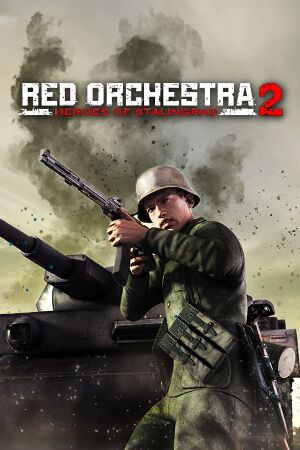 |
|
| Developers | |
|---|---|
| Tripwire Interactive | |
| War Drum Studios[1] | |
| Engines | |
| Unreal Engine 3 | |
| Release dates | |
| Windows | September 13, 2011 |
| Reception | |
| Metacritic | 76 |
| Taxonomy | |
| Monetization | One-time game purchase |
| Modes | Multiplayer |
| Pacing | Real-time |
| Perspectives | First-person |
| Controls | Direct control |
| Genres | Tactical shooter |
| Vehicles | Tank, Transport |
| Art styles | Realistic |
| Themes | World War II, Eastern Europe, Japan |
| Series | Red Orchestra |
| Red Orchestra | |
|---|---|
| Red Orchestra: Ostfront 41-45 | 2006 |
| Darkest Hour: Europe '44-'45 (unofficial mod) | 2009 |
| Red Orchestra 2: Heroes of Stalingrad | 2011 |
| Rising Storm | 2013 |
| Rising Storm 2: Vietnam | 2017 |
Key points
- Red Orchestra 2: Heroes of Stalingrad (multiplayer) and Rising Storm use the same executable. Versions of Red Orchestra 2 purchased after September 2014 contain all of Rising Storm's content.[2] Maps for Rising Storm will have a RS prefix.
- A mod for restoring the original Red Orchestra 2 UI aesthetics for Rising Storm/post September 2014 Red Orchestra 2 is available here.
- Steam Workshop integration
General information
Availability
| Source | DRM | Notes | Keys | OS |
|---|---|---|---|---|
| Retail | ||||
| Amazon.com | ||||
| Humble Store | Rising Storm also available. | |||
| Steam | Rising Storm also available. |
Version differences
- Digital Deluxe Edition unlocks 4 weapons from the start, gives you 2 playable skins for Killing Floor and includes the game soundtracks.
DLC and expansion packs
| Name | Notes | |
|---|---|---|
| Singleplayer | No longer available as of September 2014[2] | |
| Armored Assault | Free, included in latest update | |
| Armored Assault Part 2 | Free, included in latest update | |
| Island Assault | Free, included in latest update | |
| Counterattack Map Pack | Free, included in latest update | |
| Counterattack Map Pack 2 | Free, included in latest update | |
| Reinforcement Pack | Free, included in latest update | |
| Game of the Year Edition | Free, included in latest update | |
| Digital Deluxe Upgrade | Converts a standard version of the game into the Digital Deluxe Edition. |
Essential improvements
Skip intro videos
| Set launch options[3] |
|---|
|
Use the |
Skip the splash screen
| Set launch options[4] |
|---|
|
Use the |
Updated Text
Makes in game text more consistent. Special version with native faction class names is available here.
Heroes of The West
Featured mod that adds maps from the West front. Note that making a desktop shortcut is unnecessary as it launches the same way as Rising Storm; join a server hosting the content. Hero's of the West maps begin with the letters WF.
Game data
Configuration file(s) location
| System | Location |
|---|---|
| Windows | %USERPROFILE%\Documents\My Games\RedOrchestra2SP\ROGame\Config\ %USERPROFILE%\Documents\My Games\RedOrchestra2\ROGame\Config\ |
| Steam Play (Linux) | <SteamLibrary-folder>/steamapps/compatdata/35450/pfx/[Note 1] |
Save game data location
| System | Location |
|---|---|
| Windows | %USERPROFILE%\Documents\My Games\RedOrchestra2SP\ROGame\Saves\ |
| Steam Play (Linux) | <SteamLibrary-folder>/steamapps/compatdata/35450/pfx/[Note 1] |
Save game cloud syncing
| System | Native | Notes |
|---|---|---|
| OneDrive | Requires enabling backup of the Documents folder in OneDrive on all computers. | |
| Steam Cloud |
Video
| Graphics feature | State | WSGF | Notes |
|---|---|---|---|
| Widescreen resolution | |||
| Multi-monitor | See Ultra-widescreen. | ||
| Ultra-widescreen | See Ultra-widescreen. | ||
| 4K Ultra HD | |||
| Field of view (FOV) | Slider range determined by aspect ratio (up to 90° for 16:9).[5] | ||
| Windowed | Better performance while playing in a window. | ||
| Borderless fullscreen windowed | See Borderless fullscreen windowed. | ||
| Anisotropic filtering (AF) | Setting Texture Quality to Ultra enables 16x. Can be further tuned with the MaxAnisotropy= line in ROEngine.ini or graphics card's control panel. |
||
| Anti-aliasing (AA) | FXAA and MLAA, more types can be forced through graphics card's control panel (see Poor performance on Nvidia cards, no SlI, SGSSAA or Nvidia HBAO support for Nvidia cards). | ||
| Vertical sync (Vsync) | Triple buffering can also be enabled by setting UseTripleBuffering to true.[6] |
||
| 60 FPS | |||
| 120+ FPS | Need to edit .ini to remove 62 FPS cap.[7] Unrecommended though as it causes sway after exhaustion to increase.[8] | ||
| High dynamic range display (HDR) | See the glossary page for potential alternatives. | ||
Ultra-widescreen
| Set resolution in console[9] |
|---|
|
Borderless fullscreen windowed
Notes
- Use at your own risk when playing online on cheat-protected servers.
| Force using DxWnd[citation needed] |
|---|
|
| Force using GeDoSaTo[11] |
|---|
|
Force FOV
| Edit ROGame.ini[12] |
|---|
|
Change corpse and decal despawn rate
| Edit ROGame.ini[12][13] |
|---|
|
Get rid of zoom for iron sights
| Edit ROGame.ini[12] |
|---|
|
Input
| Keyboard and mouse | State | Notes |
|---|---|---|
| Remapping | ||
| Mouse acceleration | See Mouse acceleration. | |
| Mouse sensitivity | ||
| Mouse input in menus | ||
| Mouse Y-axis inversion | ||
| Controller | ||
| Controller support | See Controller support. | |
| Full controller support | ||
| Controller remapping | Does not show in-game what each button mapped is. | |
| Controller sensitivity | ||
| Controller Y-axis inversion |
| Controller types |
|---|
| XInput-compatible controllers |
|---|
| PlayStation controllers |
|---|
| Generic/other controllers |
|---|
| Additional information | ||
|---|---|---|
| Controller hotplugging | ||
| Haptic feedback | ||
| Digital movement supported | ||
| Simultaneous controller+KB/M |
- Additional binding tweaks can be found here.
Mouse acceleration
| Disable mouse acceleration[citation needed] |
|---|
|
Controller support
- Controller support can be optionally disabled
- Actual support is very limited
| Disable controller support[citation needed] |
|---|
|
Audio
| Audio feature | State | Notes |
|---|---|---|
| Separate volume controls | ||
| Surround sound | ||
| Subtitles | ||
| Closed captions | ||
| Mute on focus lost | ||
| Royalty free audio |
Localizations
| Language | UI | Audio | Sub | Notes |
|---|---|---|---|---|
| English | ||||
| French | A patch to fix minor translation issues can be found here | |||
| German | ||||
| Hungarian | Can be added with this mod | |||
| Italian | ||||
| Polish | ||||
| Russian | A fan patch is recommended to fix interface bugs and a few untranslated UI items | |||
| Spanish | Can be added with this mod |
Network
- Online modes use both Valve Anti-Cheat and PunkBuster protection.
Multiplayer types
| Type | Native | Players | Notes | |
|---|---|---|---|---|
| LAN play | 64 | bLANServer must be set to true for dedicated server. | ||
| Online play | 64 | |||
Connection types
| Type | Native | Notes |
|---|---|---|
| Matchmaking | ||
| Peer-to-peer | ||
| Dedicated | A guide on how to set up a server is available. Note that the dedicated server software is a separate download from the main game. | |
| Self-hosting | Can only create games by hosting a dedicated server. | |
| Direct IP | Open console and type open <ip address of server you wish to join here> |
Ports
| Protocol | Port(s) and/or port range(s) |
|---|---|
| TCP | 8075, 28902 |
| UDP | 7757, 7758, 7767, 20610 |
- Universal Plug and Play (UPnP) support status is unknown.
VR support
Issues fixed
Poor performance on Nvidia cards, no SlI, SGSSAA or Nvidia HBAO support
- Despite using the same executable, Red Orchestra 2 and Rising Storm have separate Nvidia profiles. Because of this the nearly empty Rising Storm profile is always chosen.
| Use Nvidia Profile Inspector[14][15] |
|---|
Setting ID_0x002c7f45 = 0x00000002
Setting ID_0x00664339 = 0x00000001
Setting ID_0x00d55f7d = 0x084000C1
Setting ID_0x007ba09e = 0x00000001
Setting ID_0x1033cec1 = 0x00000003
Setting ID_0x1033dcd2 = 0x00000004
Setting ID_0x1034cb89 = 0x00000000
Setting ID_0x106d5cff = 0x00000000
Setting ID_0x1095def8 = 0x02422605
Setting ID_0x10ecdb82 = 0x00000004
Setting ID_0x10f9dc81 = 0x00000011
Setting ID_0x701eb457 = 0x2241ab21 InternalSettingFlag=V0
SettingString ID_0x7049c7ec = "4.0"
SettingString ID_0x7051e5f5 = "4"
SettingString ID_0x705fafec = "2011-07-06 00:00:00"
Setting ID_0x708db8c5 = 0x2328d2da InternalSettingFlag=V0
Setting ID_0x709a1ddf = 0x4b1cd968 InternalSettingFlag=V0
SettingString ID_0x70b5603f = "D3D"
Setting ID_0x70d10d2b = 0xea58d3d0 InternalSettingFlag=V0
Setting ID_0x70edb381 = 0x24208b6c InternalSettingFlag=V0
|
Microstuttering
- Microstuttering of camera view and player animations, similar to that caused by poor online connection. This is due to the interference of Microsoft multimedia drivers with connection to Red Orchestra servers.
| Microstuttering[16] |
|---|
|
| Edit ROEngine.ini[citation needed] |
|---|
|
Find and edit "PoolSize" to equal the amount of available memory. |
| Set priority to Low or Bellow Normal in Task Manager[17] |
|---|
|
Disappearing/flickering graphical elements
- An issue with object culling may cause objects, terrain, particle effects and even the sky to disappear or start flickering, usually after playing for a certain amount of time or alt-tabbing.
| Disable Umbra Culling[18] |
|---|
Notes
|
Other information
API
| Technical specs | Supported | Notes |
|---|---|---|
| Direct3D | 9.0c | |
| Shader Model support | 3.0 |
| Executable | 32-bit | 64-bit | Notes |
|---|---|---|---|
| Windows |
Middleware
| Middleware | Notes | |
|---|---|---|
| Physics | PhysX | |
| Audio | XAudio2 | |
| Interface | Qt | |
| Cutscenes | Bink Video | |
| Anti-cheat | PunkBuster, Valve Anti-Cheat (VAC) | [19] |
System requirements
| Windows | ||
|---|---|---|
| Minimum | Recommended | |
| Operating system (OS) | XP, Vista, 7 | |
| Processor (CPU) | Dual Core 2.3 GHz | Quad Core 2.6 GHz |
| System memory (RAM) | 2 GB | 3 GB |
| Hard disk drive (HDD) | 8 GB | |
| Video card (GPU) | 256 MB of VRAM DirectX 9.0c compatible Shader model 3.0 support |
512 MB of VRAM Shader model 3.0 support |
Notes
- ↑ 1.0 1.1 Notes regarding Steam Play (Linux) data:
- File/folder structure within this directory reflects the path(s) listed for Windows and/or Steam game data.
- Use Wine's registry editor to access any Windows registry paths.
- The app ID (35450) may differ in some cases.
- Treat backslashes as forward slashes.
- See the glossary page for details on Windows data paths.
References
- ↑ Red Orchestra 2: Heroes of Stalingrad (2011) Windows credits - MobyGames - last accessed on 2017-06-03
- ↑ 2.0 2.1 Rising Storm - Rifleman Only And No Red Orchestra 2 Single Player
- ↑ Verified by User:aaronth07 on 2017-08-18
- ↑ Verified by User:Faalagorn on 2021-05-30
- ↑ Fov? :: Rising Storm/Red Orchestra 2 Multiplayer General Discussions - last accessed on 17 May 2023
- ↑ No Triple Buffering? - comment #18 - last accessed on 9 June 2023
- ↑ 62 FPS stuck - Tripwire Interactive Forums - last accessed on May 2023
- ↑ Red Orchestra 2 - Sway testing - last accessed on May 2023
- ↑ 2560x1080 21:9? :: Rising Storm/Red Orchestra 2 Multiplayer General Discussions - last accessed on 17 May 2023
- ↑ Hook all DLLs might be optional
- ↑ Borderless Window - how to do it - last accessed on May 2023
- ↑ 12.0 12.1 12.2 A guide to tweaking Red Orchestra 2: Heroes of Stalingrad, and Rising Storm. (Field of View, Weapon Zoom, Bodies That Don't Vanish, Hold to view HUD)
- ↑ Dead Bodies Stay - last accessed on May 2023
- ↑ Red Orchestra 2/Rising Storm SLI not working. - last accessed on 17 May 2023
- ↑ Rising Storm SGSSAA guide and DX11 AA petition - last accessed on May 2023
- ↑ sevenforums.com - last accessed on 17 May 2023
- ↑ High Ping/Lag on every server - comment #15 - last accessed on 9 June 2023
- ↑ BUG Invisible walls, textures, black sky. - last accessed on May 2023
- ↑ Even Balance, Inc. - PunkBuster Online Countermeasures - last accessed on 17 May 2023