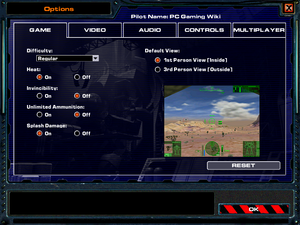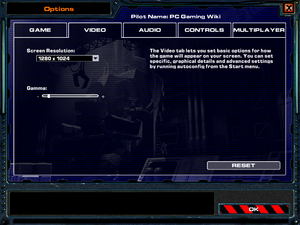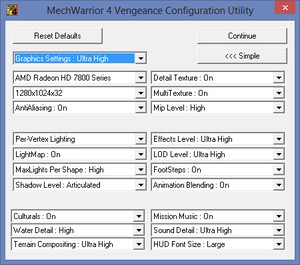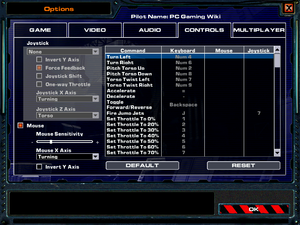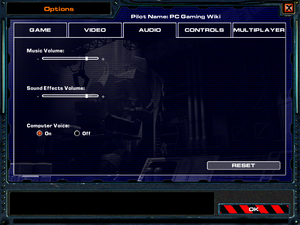Difference between revisions of "MechWarrior 4: Vengeance"
m (removed free version link (that's MechWarrior 4: Mercenaries, not this game)) |
|||
| (98 intermediate revisions by 18 users not shown) | |||
| Line 1: | Line 1: | ||
| − | |||
{{Infobox game | {{Infobox game | ||
| − | |cover = MechWarrior 4 | + | |cover = MechWarrior 4 Vengeance Cover.png |
|developers = | |developers = | ||
{{Infobox game/row/developer|FASA Interactive}} | {{Infobox game/row/developer|FASA Interactive}} | ||
| + | {{Infobox game/row/developer|Cyberlore Studios|Expansions}} | ||
|publishers = | |publishers = | ||
| − | {{Infobox game/row/publisher|Microsoft | + | {{Infobox game/row/publisher|Microsoft}} |
| + | {{Infobox game/row/publisher|Ubisoft|Re-releases}} | ||
| + | {{Infobox game/row/publisher|Atari|MW4 Compilation release}} | ||
| + | |engines = | ||
|release dates= | |release dates= | ||
{{Infobox game/row/date|Windows|November 23, 2000}} | {{Infobox game/row/date|Windows|November 23, 2000}} | ||
| + | |reception = | ||
| + | {{Infobox game/row/reception|Metacritic|mechwarrior-4-vengeance|87}} | ||
| + | |taxonomy = | ||
| + | {{Infobox game/row/taxonomy/monetization | One-time game purchase, Expansion pack }} | ||
| + | {{Infobox game/row/taxonomy/microtransactions | None }} | ||
| + | {{Infobox game/row/taxonomy/modes | Singleplayer, Multiplayer }} | ||
| + | {{Infobox game/row/taxonomy/pacing | Real-time }} | ||
| + | {{Infobox game/row/taxonomy/perspectives | First-person, Third-person }} | ||
| + | {{Infobox game/row/taxonomy/controls | Direct control }} | ||
| + | {{Infobox game/row/taxonomy/genres | Vehicle combat }} | ||
| + | {{Infobox game/row/taxonomy/sports | }} | ||
| + | {{Infobox game/row/taxonomy/vehicles | Robot }} | ||
| + | {{Infobox game/row/taxonomy/art styles | Stylized }} | ||
| + | {{Infobox game/row/taxonomy/themes | Sci-fi }} | ||
| + | {{Infobox game/row/taxonomy/series | MechWarrior }} | ||
| + | |official site= https://web.archive.org/web/20020604083153/http://www.mechwarrior4.com:80/index.html | ||
|steam appid = | |steam appid = | ||
| − | |gogcom | + | |gogcom id = |
| + | |hltb = 5769 | ||
| + | |strategywiki = MechWarrior 4: Vengeance | ||
| + | |mobygames = 2795 | ||
| + | |igdb = mechwarrior-4-vengeance | ||
|wikipedia = MechWarrior 4: Vengeance | |wikipedia = MechWarrior 4: Vengeance | ||
| + | |winehq = 466 | ||
| + | |license = commercial | ||
}} | }} | ||
| − | |||
| − | ''' | + | {{Introduction |
| − | + | |introduction = | |
| + | |||
| + | |release history = The game received the '''''Black Knight''''' expansion pack in November 2001, and the standalone '''''[[MechWarrior 4: Mercenaries|Mercenaries]]''''' expansion in November 2002, both including new campaigns and 'Mechs. Two minor add-ons, the '''''Inner Sphere 'Mech Pack''''' and the '''''Clan 'Mech Pack''''', were also released and included a smaller set of new 'Mechs, and are compatible with all versions of ''MechWarrior 4''. | ||
| + | |||
| + | |current state = | ||
| + | }} | ||
==Availability== | ==Availability== | ||
| − | + | {{Image|MechWarrior 4 Vengeance General.png|In-game general settings.}} | |
| − | {{Availability | + | {{Availability| |
| − | {{Availability | + | {{Availability/row| Retail | | Disc check | {{DRM|SafeDisc}}. | | Windows}} |
| + | }} | ||
| + | {{ii}} Free demo versions are available from GameFront: [https://www.gamefront.com/games/mechwarrior-4/file/mechwarrior-4-vengeance-demo Vengeance], [https://www.gamefront.com/games/mechwarrior-4/file/mechwarrior-4-black-knight-multiplayer-demo Black Knight]. | ||
| + | |||
| + | ==Monetization== | ||
| + | {{DLC| | ||
| + | {{DLC/row| Black Knight | | Windows }} | ||
| + | {{DLC/row| Inner Sphere 'Mech Pack | | Windows }} | ||
| + | {{DLC/row| Clan 'Mech Pack | | Windows }} | ||
}} | }} | ||
==Essential improvements== | ==Essential improvements== | ||
===Patches=== | ===Patches=== | ||
| − | + | {{ii}} Patches are available for [https://www.patches-scrolls.de/patch/2644/7/ the base game (Vengeance)] and [https://www.patches-scrolls.de/patch/2641/7/ Black Knight]. | |
| − | === | + | ===Skip intro videos=== |
| − | = | + | {{Fixbox|description=Run the game with the <code>/gosnovideo</code> [[Glossary:Command line arguments|command-line argument]]|ref=|fix=}} |
==Game data== | ==Game data== | ||
===Configuration file(s) location=== | ===Configuration file(s) location=== | ||
{{Game data| | {{Game data| | ||
| − | {{Game data/ | + | {{Game data/config|Windows|{{p|game}}\options.ini|{{p|game}}\resource\pilots\{{p|uid}}\options.mw4}} |
}} | }} | ||
===Save game data location=== | ===Save game data location=== | ||
{{Game data| | {{Game data| | ||
| − | {{Game data/ | + | {{Game data/saves|Windows|{{p|game}}\resource\pilots\{{p|uid}}}} |
}} | }} | ||
| − | == | + | ==Video== |
| − | {{ | + | {{Image|MechWarrior 4 Vengeance General Video.png|In-game general video settings.}} |
| − | | | + | {{Image|MechWarrior 4 Vengeance Advanced Video.png|External advanced settings.}} |
| − | + | {{Video | |
| − | |||
| − | |||
| − | |||
| − | |||
| − | |||
| − | |||
| − | |||
| − | |||
| − | |||
| − | |||
| − | |||
| − | {{Video | ||
|wsgf link = | |wsgf link = | ||
|widescreen wsgf award = | |widescreen wsgf award = | ||
| Line 73: | Line 98: | ||
|fov notes = | |fov notes = | ||
|windowed = false | |windowed = false | ||
| − | |windowed notes = | + | |windowed notes = |
|borderless windowed = false | |borderless windowed = false | ||
|borderless windowed notes = | |borderless windowed notes = | ||
| Line 80: | Line 105: | ||
|antialiasing = true | |antialiasing = true | ||
|antialiasing notes = | |antialiasing notes = | ||
| − | |vsync = | + | |upscaling = false |
| + | |upscaling tech = | ||
| + | |upscaling notes = | ||
| + | |vsync = always on | ||
|vsync notes = | |vsync notes = | ||
| − | | | + | |60 fps = unknown |
| − | | | + | |60 fps notes = 60 possible but causes physics glitches, ~30 fps external cap recommended. |
| − | | | + | {{dubious|reason= I played the whole tutorial and i couldn't find any physics problem at 60fps please if possible clarify what are the physics problems that occur |
| − | | | + | }} |
| + | |120 fps = unknown | ||
| + | |120 fps notes = 120 possible but causes severe physics and input glitches, external cap required. | ||
| + | |hdr = false | ||
| + | |hdr notes = | ||
|color blind = unknown | |color blind = unknown | ||
|color blind notes = | |color blind notes = | ||
}} | }} | ||
| − | ==Input | + | ==Input== |
| − | + | {{Image|MechWarrior 4 Vengeance Controls.png|In-game controls settings.}} | |
| − | {{Input | + | {{Input |
|key remap = true | |key remap = true | ||
|key remap notes = | |key remap notes = | ||
|acceleration option = true | |acceleration option = true | ||
|acceleration option notes = | |acceleration option notes = | ||
| + | |mouse sensitivity = true | ||
| + | |mouse sensitivity notes = | ||
|mouse menu = true | |mouse menu = true | ||
|mouse menu notes = | |mouse menu notes = | ||
|invert mouse y-axis = true | |invert mouse y-axis = true | ||
|invert mouse y-axis notes = | |invert mouse y-axis notes = | ||
| + | |touchscreen = unknown | ||
| + | |touchscreen notes = | ||
|controller support = true | |controller support = true | ||
|controller support notes = | |controller support notes = | ||
| Line 107: | Line 143: | ||
|controller remap = true | |controller remap = true | ||
|controller remap notes = | |controller remap notes = | ||
| + | |controller sensitivity = unknown | ||
| + | |controller sensitivity notes= | ||
|invert controller y-axis = true | |invert controller y-axis = true | ||
|invert controller y-axis notes= | |invert controller y-axis notes= | ||
| − | | | + | |xinput controllers = unknown |
| − | | | + | |xinput controllers notes = |
| + | |xbox prompts = unknown | ||
| + | |xbox prompts notes = | ||
| + | |impulse triggers = unknown | ||
| + | |impulse triggers notes = | ||
| + | |dualshock 4 = unknown | ||
| + | |dualshock 4 notes = | ||
| + | |dualshock prompts = unknown | ||
| + | |dualshock prompts notes = | ||
| + | |light bar support = unknown | ||
| + | |light bar support notes = | ||
| + | |dualshock 4 modes = unknown | ||
| + | |dualshock 4 modes notes = | ||
| + | |other controllers = unknown | ||
| + | |other controllers notes = | ||
| + | |other button prompts = unknown | ||
| + | |other button prompts notes= | ||
| + | |controller hotplug = unknown | ||
| + | |controller hotplug notes = | ||
| + | |haptic feedback = true | ||
| + | |haptic feedback notes = | ||
| + | |simultaneous input = unknown | ||
| + | |simultaneous input notes = | ||
| + | }} | ||
| + | |||
| + | ===Enhanced keyboard controls=== | ||
| + | {{Fixbox|description=Instructions|ref={{cn|date=July 2016}}|fix= | ||
| + | # Download the following [https://community.pcgamingwiki.com/files/file/629-mechwarrior-4-vengeance-enhanced-keyboard-controls/ archive] and extract the files to {{file|{{p|game}}\resource\pilots|folder}} | ||
| + | # Launch the game, then at the splash screen select the '''PCGamingWiki''' user profile. | ||
| + | # Click on the '''Edit''' button, and set the desired name. | ||
}} | }} | ||
| − | ==Audio | + | ==Audio== |
| − | + | {{Image|MechWarrior 4 Vengeance Audio.png|In-game audio settings.}} | |
| − | {{Audio | + | {{Audio |
|separate volume = true | |separate volume = true | ||
|separate volume notes = | |separate volume notes = | ||
| Line 128: | Line 195: | ||
|eax support = | |eax support = | ||
|eax support notes = | |eax support notes = | ||
| + | |royalty free audio = always on | ||
| + | |royalty free audio notes = | ||
}} | }} | ||
| − | == | + | {{L10n|content= |
| − | === | + | {{L10n/switch |
| − | + | |language = English | |
| − | + | |interface = true | |
| − | ==== | + | |audio = true |
| − | {{ | + | |subtitles = unknown |
| − | {{ | + | |notes = |
| − | + | |fan = | |
| − | + | |ref = | |
| − | + | }} | |
| − | + | {{L10n/switch | |
| + | |language = French | ||
| + | |interface = true | ||
| + | |audio = true | ||
| + | |subtitles = unknown | ||
| + | |notes = | ||
| + | |fan = | ||
| + | |ref = | ||
| + | }} | ||
| + | {{L10n/switch | ||
| + | |language = German | ||
| + | |interface = true | ||
| + | |audio = true | ||
| + | |subtitles = unknown | ||
| + | |notes = | ||
| + | |fan = | ||
| + | |ref = | ||
| + | }} | ||
| + | {{L10n/switch | ||
| + | |language = Italian | ||
| + | |interface = true | ||
| + | |audio = unknown | ||
| + | |subtitles = unknown | ||
| + | |notes = | ||
| + | |fan = | ||
| + | |ref = | ||
| + | }} | ||
| + | {{L10n/switch | ||
| + | |language = Brazilian Portuguese | ||
| + | |interface = true | ||
| + | |audio = unknown | ||
| + | |subtitles = unknown | ||
| + | |notes = | ||
| + | |fan = | ||
| + | |ref = | ||
| + | }} | ||
| + | {{L10n/switch | ||
| + | |language = Spanish | ||
| + | |interface = true | ||
| + | |audio = true | ||
| + | |subtitles = unknown | ||
| + | |notes = | ||
| + | |fan = | ||
| + | |ref = | ||
| + | }} | ||
}} | }} | ||
| − | ==== | + | ==Network== |
| − | + | {{Network/Multiplayer | |
| − | + | |local play = | |
| − | + | |local play players = | |
| − | + | |local play modes = | |
| − | + | |local play notes = | |
| − | + | |lan play = true | |
| − | + | |lan play players = | |
| − | + | |lan play modes = | |
| − | + | |lan play notes = | |
| − | + | |online play = false | |
| − | + | |online play players = 16 | |
| − | + | |online play modes = | |
| − | + | |online play notes = The official MSN Gaming Zone service has been shut down. | |
| − | + | |asynchronous = | |
| − | + | |asynchronous notes = | |
| + | }}{{Network/Connections | ||
| + | |matchmaking = | ||
| + | |matchmaking notes = | ||
| + | |p2p = | ||
| + | |p2p notes = | ||
| + | |dedicated = | ||
| + | |dedicated notes = | ||
| + | |self-hosting = | ||
| + | |self-hosting notes = | ||
| + | |direct ip = | ||
| + | |direct ip notes = | ||
| + | }}{{Network/Ports | ||
| + | |tcp = | ||
| + | |udp = | ||
| + | |upnp = | ||
}} | }} | ||
| − | ===Access Violation | + | ==Issues fixed== |
| + | ===Access Violation 0x72446=== | ||
To resolve this issue, use the following methods, as necessary, in the order presented. | To resolve this issue, use the following methods, as necessary, in the order presented. | ||
| − | + | {{Fixbox|description=Install Microsoft Libraries Update from [https://web.archive.org/web/19991105133910/http://www.microsoft.com/windows98/downloads/contents/WURecommended/S_WUFeatured/Libraries/Default.asp archived Microsoft website] if running on Windows 9x|ref={{cn|date=July 2016}}|fix= | |
| − | + | }} | |
| − | |||
| − | + | {{Fixbox|description=Reinstall [[Glossary:DirectX|DirectX end-user runtimes]].|ref=|fix= | |
| − | |||
| − | |||
| − | |||
| − | |||
| − | |||
| − | |||
| − | |||
| − | |||
| − | |||
| − | |||
| − | |||
| − | |||
}} | }} | ||
| − | === | + | ===Computer stops responding when starting the game=== |
| − | + | {{Fixbox|description=Disable the default Wireless Zero configuration from the Network Connections entry in the Control Panel|ref={{cn|date=July 2016}}|fix= | |
| − | {{Fixbox| | ||
| − | |||
| − | |||
| − | |||
| − | |||
| − | |||
}} | }} | ||
| − | === | + | ===Disabling the configuration utility from startup=== |
| − | + | {{Fixbox|description=Run the game with the <code>-noautoconfig</code> (Vengeance/Mercenaries) or <code>-noautoconfigx</code> (Black Knight)[[Glossary:Command line arguments|Command line arguments]]|ref={{cn|date=July 2016}}|fix= | |
| − | {{Fixbox| | ||
| − | {{ | ||
| − | |||
| − | |||
}} | }} | ||
| − | + | ===Fonts are hard to read with low graphics settings and 640x480=== | |
| − | + | {{Fixbox|description=Set the resolution to 800x600|ref={{cn|date=July 2016}}|fix= | |
| − | {{Fixbox| | ||
| − | {{ | ||
| − | |||
| − | |||
}} | }} | ||
| − | |||
| − | |||
| − | |||
| − | |||
| − | |||
| − | |||
| − | |||
| − | |||
| − | |||
| − | |||
| − | |||
| − | |||
| − | |||
| − | |||
| − | |||
| − | |||
| − | |||
| − | |||
| − | |||
| − | |||
| − | |||
| − | |||
| − | |||
| − | |||
| − | |||
| − | |||
| − | |||
| − | |||
| − | |||
| − | |||
| − | |||
| − | |||
| − | |||
| − | |||
| − | |||
| − | |||
| − | |||
| − | |||
| − | |||
| − | |||
| − | |||
| − | |||
| − | |||
| − | |||
| − | |||
| − | |||
| − | |||
| − | |||
| − | |||
| − | |||
| − | |||
| − | |||
| − | |||
===EXCEPTION Stack Overflow, Cdac14na.dll or Dialog_500X450.tga File Not Found=== | ===EXCEPTION Stack Overflow, Cdac14na.dll or Dialog_500X450.tga File Not Found=== | ||
| − | + | {{Fixbox|description=Reinstall the game|ref={{cn|date=July 2016}}|fix= | |
| − | |||
| − | {{Fixbox| | ||
| − | |||
| − | |||
| − | |||
| − | |||
| − | |||
| − | |||
| − | |||
| − | |||
| − | |||
| − | |||
| − | = | ||
| − | {{ | ||
| − | |||
| − | |||
| − | |||
| − | |||
| − | |||
| − | |||
| − | |||
| − | |||
| − | }} | ||
| − | |||
| − | |||
| − | |||
| − | |||
| − | |||
| − | |||
| − | |||
| − | |||
| − | |||
| − | |||
| − | |||
| − | |||
| − | |||
| − | |||
| − | |||
| − | |||
| − | |||
}} | }} | ||
===STOP: Cannot Create Options.ini or STOP: This is isn't a database=== | ===STOP: Cannot Create Options.ini or STOP: This is isn't a database=== | ||
To resolve this issue, run the Autoconfig configuration utility before you start the game: | To resolve this issue, run the Autoconfig configuration utility before you start the game: | ||
| − | {{Fixbox| | + | |
| − | + | {{Fixbox|description=Run the Autoconfig utility in the game directory as administrator|ref={{cn|date=July 2016}}|fix= | |
| − | |||
| − | |||
| − | |||
| − | |||
}} | }} | ||
| − | |||
| − | |||
===Stop: Failed (Dderr_CannotAttachSurface)=== | ===Stop: Failed (Dderr_CannotAttachSurface)=== | ||
| − | Install the latest | + | {{Fixbox|description=Install the latest graphics card drivers.|ref={{cn|date=November 2022}}|fix= |
| + | }} | ||
| − | === | + | ===The game locks up with a black screen after the intro=== |
| − | + | {{Fixbox|description=Run the game with the <code>/gosnovideo</code> or <code>/gosnosound</code> [[Glossary:Command line arguments|command line arguments]] to determine which device's driver or codec is causing the issue|ref={{cn|date=November 2022}}|fix= | |
| + | }} | ||
| − | + | ==Other information== | |
| + | ===API=== | ||
| + | {{API | ||
| + | |direct3d versions = 7 | ||
| + | |direct3d notes = | ||
| + | |directdraw versions = | ||
| + | |directdraw notes = | ||
| + | |opengl versions = | ||
| + | |opengl notes = | ||
| + | |glide versions = | ||
| + | |glide notes = | ||
| + | |software mode = true | ||
| + | |software mode notes = | ||
| + | |mantle support = | ||
| + | |mantle support notes = | ||
| + | |vulkan versions = | ||
| + | |vulkan notes = | ||
| + | |dos modes = | ||
| + | |dos modes notes = | ||
| + | |shader model versions = | ||
| + | |shader model notes = | ||
| + | |windows 32-bit exe = true | ||
| + | |windows 64-bit exe = false | ||
| + | |windows arm app = false | ||
| + | |windows exe notes = | ||
| + | |macos intel 32-bit app = | ||
| + | |macos intel 64-bit app = | ||
| + | |macos arm app = unknown | ||
| + | |macos app notes = | ||
| + | |linux 32-bit executable= | ||
| + | |linux 64-bit executable= | ||
| + | |linux arm app = unknown | ||
| + | |linux executable notes = | ||
| + | }} | ||
| − | {{ | + | ===Middleware=== |
| − | + | {{Middleware | |
| − | + | |physics = | |
| − | + | |physics notes = | |
| − | + | |audio = | |
| − | + | |audio notes = | |
| − | + | |interface = | |
| − | + | |interface notes = | |
| − | + | |input = | |
| − | + | |input notes = | |
| − | + | |cutscenes = | |
| − | + | |cutscenes notes = | |
| − | + | |multiplayer = MSN Gaming Zone | |
| − | + | |multiplayer notes= | |
| + | |anticheat = | ||
| + | |anticheat notes = | ||
| + | }} | ||
| + | ===Command line arguments=== | ||
| + | {{Help|Commandline}} | ||
{{ii}} GOS Switches are not case sensitive. | {{ii}} GOS Switches are not case sensitive. | ||
| − | + | {{Standard table|Parameter|Description|content= | |
| + | {{Standard table/row| /gosUseHW | Overrides all checks and forces the use of 3-D acceleration.}} | ||
| + | {{Standard table/row| /gosNoDialogs | All PAUSE dialog boxes will run automatically but will never be displayed.}} | ||
| + | {{Standard table/row| /gosNoJoystick | Disables joystick enumeration and use.}} | ||
| + | {{Standard table/row| /gosNoForceFeedback | Disables force feedback joysticks from using forces. You can still use them as joysticks.}} | ||
| + | {{Standard table/row| /gosNoMemory | Disables the GameOS memory manager.}} | ||
| + | {{Standard table/row| /gosNoBlade | Disables the Blade software rasterizer and uses the D3D RGB rasterizer instead.}} | ||
| + | {{Standard table/row| /gosCheckMemory | Checks for memory overwrites/reads on all allocated memory blocks.}} | ||
| + | {{Standard table/row| /gosAllSymbols | All modules loaded with MechWarrior 4 will have their .PDBs loaded and will display symbols in any stack walks.}} | ||
| + | {{Standard table/row| /gosInfo "fred.txt" | Writes machine information to the Fred.txt file and exits without doing anything else.}} | ||
| + | {{Standard table/row| /gosInfo | On its own writes to the debuglog.txt file.}} | ||
| + | {{Standard table/row| /gosnosound | Disable sound}} | ||
| + | {{Standard table/row| /gosnovideo | disable the intro video}} | ||
}} | }} | ||
| − | |||
| − | |||
| − | |||
| − | |||
| − | |||
| − | |||
| − | |||
| − | |||
| − | |||
| − | |||
| − | |||
| − | |||
| − | |||
| − | |||
| − | |||
| − | |||
| − | |||
| − | |||
| − | |||
| − | |||
| − | |||
| − | |||
| − | |||
| − | |||
| − | |||
| − | |||
| − | |||
| − | |||
| − | |||
| − | |||
| − | |||
| − | |||
==System requirements== | ==System requirements== | ||
| Line 382: | Line 405: | ||
|OSfamily = Windows | |OSfamily = Windows | ||
| − | |minOS = 98, 2000, ME, XP | + | |minOS = 98, 2000, ME, XP |
| − | |minCPU = Pentium II 300 MHz | + | |minCPU = Intel Pentium II 300 MHz |
| − | | | + | |minRAM = 64 MB |
|minHD = 700 MB | |minHD = 700 MB | ||
|minVRAM = 8 MB | |minVRAM = 8 MB | ||
| + | |minGPU = | ||
|minDX = 8 | |minDX = 8 | ||
|recCPU = 700 MHz | |recCPU = 700 MHz | ||
| − | | | + | |recRAM = 128 MB |
|recHD = 1 GB | |recHD = 1 GB | ||
|recVRAM = 16 MB | |recVRAM = 16 MB | ||
| − | |recDX = | + | |recGPU = |
| + | |recDX = | ||
| + | |notes = {{ii}} The game has stability issues with the Number Nine SR-9 Pro video card | ||
}} | }} | ||
| − | {{ | + | |
| + | {{References}} | ||
Latest revision as of 16:45, 5 February 2024
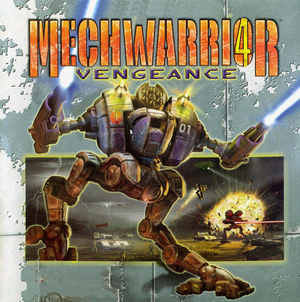 |
|
| Developers | |
|---|---|
| FASA Interactive | |
| Expansions | Cyberlore Studios |
| Publishers | |
| Microsoft | |
| Re-releases | Ubisoft |
| MW4 Compilation release | Atari |
| Release dates | |
| Windows | November 23, 2000 |
| Reception | |
| Metacritic | 87 |
| Taxonomy | |
| Monetization | One-time game purchase, Expansion pack |
| Microtransactions | None |
| Modes | Singleplayer, Multiplayer |
| Pacing | Real-time |
| Perspectives | First-person, Third-person |
| Controls | Direct control |
| Genres | Vehicle combat |
| Vehicles | Robot |
| Art styles | Stylized |
| Themes | Sci-fi |
| Series | MechWarrior |
| ⤏ Go to series page | |
| Subseries of BattleTech | |
| MechWarrior | 1989 |
| MechWarrior 2: 31st Century Combat | 1995 |
| MechWarrior 2: Mercenaries | 1996 |
| MechWarrior 3 | 1999 |
| MechWarrior 4: Vengeance | 2000 |
| MechWarrior 4: Mercenaries | 2002 |
| MechWarrior: Living Legends (unofficial game) | 2009 |
| MechWarrior Online | 2012 |
| MechWarrior 5: Mercenaries | 2019 |
| MechWarrior 5: Clans | 2024 |
Warnings
- SafeDisc retail DRM does not work on Windows Vista and later (see Availability for affected versions).
MechWarrior 4: Vengeance is a singleplayer and multiplayer first-person and third-person vehicle combat game in the MechWarrior series.
The game received the Black Knight expansion pack in November 2001, and the standalone Mercenaries expansion in November 2002, both including new campaigns and 'Mechs. Two minor add-ons, the Inner Sphere 'Mech Pack and the Clan 'Mech Pack, were also released and included a smaller set of new 'Mechs, and are compatible with all versions of MechWarrior 4.
Availability
- SafeDisc retail DRM does not work on Windows Vista and later (see above for affected versions).
- Free demo versions are available from GameFront: Vengeance, Black Knight.
Monetization
DLC and expansion packs
| Name | Notes | |
|---|---|---|
| Black Knight | ||
| Inner Sphere 'Mech Pack | ||
| Clan 'Mech Pack |
Essential improvements
Patches
- Patches are available for the base game (Vengeance) and Black Knight.
Skip intro videos
Run the game with the /gosnovideo command-line argument
|
|---|
Game data
Configuration file(s) location
| System | Location |
|---|---|
| Windows | <path-to-game>\options.ini[Note 2] <path-to-game>\resource\pilots\<user-id>\options.mw4[Note 2] |
Save game data location
| System | Location |
|---|---|
| Windows | <path-to-game>\resource\pilots\<user-id>[Note 2] |
Video
| Graphics feature | State | Notes | |
|---|---|---|---|
| Widescreen resolution | |||
| Multi-monitor | |||
| Ultra-widescreen | |||
| 4K Ultra HD | |||
| Field of view (FOV) | |||
| Windowed | See the glossary page for potential workarounds. | ||
| Borderless fullscreen windowed | See the glossary page for potential workarounds. | ||
| Anisotropic filtering (AF) | See the glossary page for potential workarounds. | ||
| Anti-aliasing (AA) | |||
| High-fidelity upscaling | See the glossary page for potential workarounds. | ||
| Vertical sync (Vsync) | See the glossary page for potential workarounds. | ||
| 60 FPS and 120+ FPS | 60 possible but causes physics glitches, ~30 fps external cap recommended.
[dubious – discuss] 120 possible but causes severe physics and input glitches, external cap required. |
||
| High dynamic range display (HDR) | |||
Input
| Keyboard and mouse | State | Notes |
|---|---|---|
| Remapping | ||
| Mouse acceleration | ||
| Mouse sensitivity | ||
| Mouse input in menus | ||
| Mouse Y-axis inversion | ||
| Controller | ||
| Controller support | ||
| Full controller support | ||
| Controller remapping | ||
| Controller sensitivity | ||
| Controller Y-axis inversion |
| Controller types |
|---|
| XInput-compatible controllers |
|---|
| PlayStation controllers |
|---|
| Generic/other controllers |
|---|
| Additional information | ||
|---|---|---|
| Controller hotplugging | ||
| Haptic feedback | ||
| Digital movement supported | ||
| Simultaneous controller+KB/M |
Enhanced keyboard controls
| Instructions[citation needed] |
|---|
|
Audio
| Audio feature | State | Notes |
|---|---|---|
| Separate volume controls | ||
| Surround sound | ||
| Subtitles | ||
| Closed captions | ||
| Mute on focus lost | ||
| Royalty free audio |
Localizations
| Language | UI | Audio | Sub | Notes |
|---|---|---|---|---|
| English | ||||
| French | ||||
| German | ||||
| Italian | ||||
| Brazilian Portuguese | ||||
| Spanish |
Network
Multiplayer types
| Type | Native | Players | Notes | |
|---|---|---|---|---|
| LAN play | ||||
| Online play | 16 | The official MSN Gaming Zone service has been shut down. | ||
Issues fixed
Access Violation 0x72446
To resolve this issue, use the following methods, as necessary, in the order presented.
| Install Microsoft Libraries Update from archived Microsoft website if running on Windows 9x[citation needed] |
|---|
| Reinstall DirectX end-user runtimes. |
|---|
Computer stops responding when starting the game
| Disable the default Wireless Zero configuration from the Network Connections entry in the Control Panel[citation needed] |
|---|
Disabling the configuration utility from startup
Run the game with the -noautoconfig (Vengeance/Mercenaries) or -noautoconfigx (Black Knight)Command line arguments[citation needed]
|
|---|
Fonts are hard to read with low graphics settings and 640x480
| Set the resolution to 800x600[citation needed] |
|---|
EXCEPTION Stack Overflow, Cdac14na.dll or Dialog_500X450.tga File Not Found
| Reinstall the game[citation needed] |
|---|
STOP: Cannot Create Options.ini or STOP: This is isn't a database
To resolve this issue, run the Autoconfig configuration utility before you start the game:
| Run the Autoconfig utility in the game directory as administrator[citation needed] |
|---|
Stop: Failed (Dderr_CannotAttachSurface)
| Install the latest graphics card drivers.[citation needed] |
|---|
The game locks up with a black screen after the intro
Run the game with the /gosnovideo or /gosnosound command line arguments to determine which device's driver or codec is causing the issue[citation needed]
|
|---|
Other information
API
| Technical specs | Supported | Notes |
|---|---|---|
| Direct3D | 7 | |
| Software renderer |
| Executable | 32-bit | 64-bit | Notes |
|---|---|---|---|
| Windows |
Middleware
| Middleware | Notes | |
|---|---|---|
| Multiplayer | MSN Gaming Zone |
Command line arguments
- See command line arguments on how to use the following options.
- GOS Switches are not case sensitive.
| Parameter | Description |
|---|---|
| /gosUseHW | Overrides all checks and forces the use of 3-D acceleration. |
| /gosNoDialogs | All PAUSE dialog boxes will run automatically but will never be displayed. |
| /gosNoJoystick | Disables joystick enumeration and use. |
| /gosNoForceFeedback | Disables force feedback joysticks from using forces. You can still use them as joysticks. |
| /gosNoMemory | Disables the GameOS memory manager. |
| /gosNoBlade | Disables the Blade software rasterizer and uses the D3D RGB rasterizer instead. |
| /gosCheckMemory | Checks for memory overwrites/reads on all allocated memory blocks. |
| /gosAllSymbols | All modules loaded with MechWarrior 4 will have their .PDBs loaded and will display symbols in any stack walks. |
| /gosInfo "fred.txt" | Writes machine information to the Fred.txt file and exits without doing anything else. |
| /gosInfo | On its own writes to the debuglog.txt file. |
| /gosnosound | Disable sound |
| /gosnovideo | disable the intro video |
System requirements
| Windows | ||
|---|---|---|
| Minimum | Recommended | |
| Operating system (OS) | 98, 2000, ME, XP | |
| Processor (CPU) | Intel Pentium II 300 MHz | 700 MHz |
| System memory (RAM) | 64 MB | 128 MB |
| Hard disk drive (HDD) | 700 MB | 1 GB |
| Video card (GPU) | 8 MB of VRAM DirectX 8 compatible | 16 MB of VRAM |
- The game has stability issues with the Number Nine SR-9 Pro video card
Notes
- ↑ SafeDisc retail DRM does not work on Windows 10[1] or Windows 11 and is disabled by default on Windows Vista, Windows 7, Windows 8, and Windows 8.1 when the KB3086255 update is installed.[2]
- ↑ 2.0 2.1 2.2 When running this game without elevated privileges (Run as administrator option), write operations against a location below
%PROGRAMFILES%,%PROGRAMDATA%, or%WINDIR%might be redirected to%LOCALAPPDATA%\VirtualStoreon Windows Vista and later (more details).
References
- ↑ Not Loading in Windows 10; this will break thousands of - Microsoft Community - last accessed on 2017-01-16
- ↑ Microsoft - MS15-097: Description of the security update for the graphics component in Windows: September 8, 2015 - last accessed on 2018-02-16