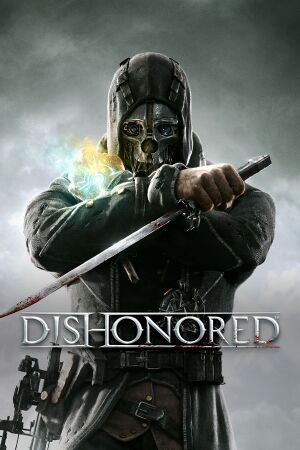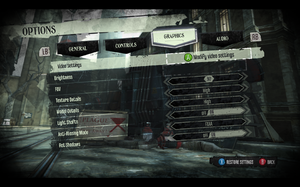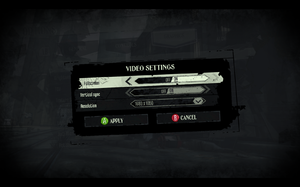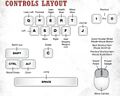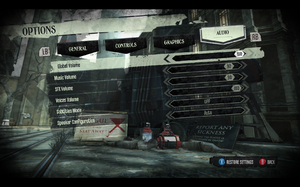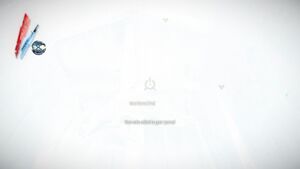|
|
| Line 578: |
Line 578: |
| | | | |
| | ==Other information== | | ==Other information== |
| − | {{cleanup|section|Probably too cluttered}}
| |
| | ===API=== | | ===API=== |
| | {{API | | {{API |
| Line 627: |
Line 626: |
| | |multiplayer = | | |multiplayer = |
| | |multiplayer notes= | | |multiplayer notes= |
| − | }}
| |
| − |
| |
| − | ===Low end configuration===
| |
| − | {{Fixbox|description=Use custom settings|ref=<ref>[https://www.youtube.com/watch?v=rnfHgnytezE Tweak-Fix | Dishonored | Framerate Boost For Very Low End PC's - YouTube]</ref><ref>{{Refurl|url=https://www.youtube.com/watch?v=1dADQJ4SDEQ|title=Dishonored on super low graphics for low end computer - YouTube|date=May 2023}}</ref>|fix=
| |
| − | # Go to the [[#Game data|configuration file(s) location]].
| |
| − | # Open {{file|DishonoredEngine.ini}}.
| |
| − | <div class="mw-collapsible mw-collapsed"><ol><li value="3"> Replace the entire <code>[SystemSettings]</code> section with</li></ol><div class="mw-collapsible-content"><small><pre>[SystemSettings]
| |
| − | SkeletalLODDistanceFactorMultiplier=1
| |
| − | StaticLODDistanceFactorMultiplier=1
| |
| − | TextureForcedLODBias=0
| |
| − | iType_AntiAlias=0
| |
| − | bUseMaxQualityMode=False
| |
| − | StaticDecals=False
| |
| − | DynamicDecals=True
| |
| − | UnbatchedDecals=False
| |
| − | DecalCullDistanceScale=1.0
| |
| − | DynamicLights=False
| |
| − | DynamicShadows=False
| |
| − | LightEnvironmentShadows=False
| |
| − | CompositeDynamicLights=False
| |
| − | SHSecondaryLighting=False
| |
| − | DirectionalLightmaps=True
| |
| − | MotionBlur=False
| |
| − | MotionBlurPause=False
| |
| − | DepthOfField=False
| |
| − | AmbientOcclusion=False
| |
| − | Bloom=False
| |
| − | UseHighQualityBloom=False
| |
| − | bAllowLightShafts=False
| |
| − | bAllowRatsShadow=False
| |
| − | Distortion=False
| |
| − | FilteredDistortion=False
| |
| − | DropParticleDistortion=False
| |
| − | bAllowDownsampledTranslucency=False
| |
| − | SpeedTreeLeaves=False
| |
| − | SpeedTreeFronds=False
| |
| − | OnlyStreamInTextures=False
| |
| − | LensFlares=False
| |
| − | FogVolumes=False
| |
| − | FloatingPointRenderTargets=True
| |
| − | OneFrameThreadLag=True
| |
| − | UseVsync=False
| |
| − | UpscaleScreenPercentage=True
| |
| − | Fullscreen=True
| |
| − | AllowD3D10=False
| |
| − | AllowRadialBlur=False
| |
| − | SkeletalMeshLODBias=0
| |
| − | ParticleLODBias=0
| |
| − | DetailMode=1
| |
| − | ShadowFilterQualityBias=0
| |
| − | MaxAnisotropy=2
| |
| − | MaxMultisamples=1
| |
| − | MinShadowResolution=64
| |
| − | MinPreShadowResolution=8
| |
| − | MaxShadowResolution=800
| |
| − | MaxWholeSceneDominantShadowResolution=1344
| |
| − | ShadowFadeResolution=128
| |
| − | PreShadowFadeResolution=16
| |
| − | ShadowFadeExponent=.25
| |
| − | ResX=640
| |
| − | ResY=480
| |
| − | ScreenPercentage=100.000000
| |
| − | SceneCaptureStreamingMultiplier=1.000000
| |
| − | FoliageDrawRadiusMultiplier=1.000000
| |
| − | ShadowTexelsPerPixel=1.27324
| |
| − | PreShadowResolutionFactor=.5
| |
| − | bEnableVSMShadows=False
| |
| − | bEnableBranchingPCFShadows=False
| |
| − | bAllowHardwareShadowFiltering=False
| |
| − | bAllowBetterModulatedShadows=False
| |
| − | bEnableForegroundShadowsOnWorld=False
| |
| − | bEnableForegroundSelfShadowing=False
| |
| − | bAllowWholeSceneDominantShadows=False
| |
| − | ShadowFilterRadius=2
| |
| − | ShadowDepthBias=.012
| |
| − | CSMSplitPenumbraScale=.5
| |
| − | CSMSplitSoftTransitionDistanceScale=4
| |
| − | CSMSplitDepthBiasScale=.7
| |
| − | UnbuiltWholeSceneDynamicShadowRadius=20000
| |
| − | UnbuiltNumWholeSceneDynamicShadowCascades=3
| |
| − | WholeSceneShadowUnbuiltInteractionThreshold=50
| |
| − | bAllowFracturedDamage=True
| |
| − | NumFracturedPartsScale=1.0
| |
| − | FractureDirectSpawnChanceScale=1.0
| |
| − | FractureRadialSpawnChanceScale=1.0
| |
| − | FractureCullDistanceScale=1.0
| |
| − | bForceCPUAccessToGPUSkinVerts=false
| |
| − | bDisableSkeletalInstanceWeights=false
| |
| − | SpeakerConfiguration=0
| |
| − | TEXTUREGROUP_World=(MinLODSize=10,MaxLODSize=10,LODBias=0)
| |
| − | TEXTUREGROUP_WorldNormalMap=(MinLODSize=10,MaxLODSize=10,LODBias=0)
| |
| − | TEXTUREGROUP_WorldSpecular=(MinLODSize=10,MaxLODSize=10,LODBias=0)
| |
| − | TEXTUREGROUP_Character=(MinLODSize=10,MaxLODSize=10,LODBias=0)
| |
| − | TEXTUREGROUP_CharacterNormalMap=(MinLODSize=10,MaxLODSize=10,LODBias=0)
| |
| − | TEXTUREGROUP_CharacterSpecular=(MinLODSize=10,MaxLODSize=10,LODBias=0)
| |
| − | TEXTUREGROUP_Weapon=(MinLODSize=10,MaxLODSize=10,LODBias=0)
| |
| − | TEXTUREGROUP_WeaponNormalMap=(MinLODSize=10,MaxLODSize=10,LODBias=0)
| |
| − | TEXTUREGROUP_WeaponSpecular=(MinLODSize=10,MaxLODSize=10,LODBias=0)
| |
| − | TEXTUREGROUP_Vehicle=(MinLODSize=10,MaxLODSize=10,LODBias=0)
| |
| − | TEXTUREGROUP_VehicleNormalMap=(MinLODSize=10,MaxLODSize=10,LODBias=0)
| |
| − | TEXTUREGROUP_VehicleSpecular=(MinLODSize=10,MaxLODSize=10,LODBias=0)
| |
| − | TEXTUREGROUP_Cinematic=(MinLODSize=10,MaxLODSize=10,LODBias=0)
| |
| − | TEXTUREGROUP_Effects=(MinLODSize=10,MaxLODSize=10,LODBias=0)
| |
| − | TEXTUREGROUP_EffectsNotFiltered=(MinLODSize=10,MaxLODSize=10,LODBias=0,MinMagFilter=aniso,MipFilter=linear)
| |
| − | TEXTUREGROUP_Skybox=(MinLODSize=10,MaxLODSize=10,LODBias=0)
| |
| − | TEXTUREGROUP_UI=(MinLODSize=10,MaxLODSize=10,LODBias=0)
| |
| − | TEXTUREGROUP_Lightmap=(MinLODSize=10,MaxLODSize=10,LODBias=0)
| |
| − | TEXTUREGROUP_Shadowmap=(MinLODSize=10,MaxLODSize=10,LODBias=0,NumStreamedMips=3)
| |
| − | TEXTUREGROUP_RenderTarget=(MinLODSize=10,MaxLODSize=10,LODBias=0)
| |
| − | TEXTUREGROUP_MobileFlattened=(MinLODSize=10,MaxLODSize=10,LODBias=0)
| |
| − | TEXTUREGROUP_ProcBuilding_Face=(MinLODSize=10,MaxLODSize=10,LODBias=0,MinMagFilter=aniso,MipFilter=linear)
| |
| − | TEXTUREGROUP_ProcBuilding_LightMap=(MinLODSize=10,MaxLODSize=10,LODBias=0,MinMagFilter=aniso,MipFilter=linear)
| |
| − | TEXTUREGROUP_Terrain_Heightmap=(MinLODSize=10,MaxLODSize=10,LODBias=0,MinMagFilter=aniso,MipFilter=linear)
| |
| − | TEXTUREGROUP_Terrain_Weightmap=(MinLODSize=10,MaxLODSize=10,LODBias=0,MinMagFilter=aniso,MipFilter=linear)</pre></small></div></div>
| |
| − | }}
| |
| − |
| |
| − | ===Increase Texture Quality and Turn Off Texture Streaming===
| |
| − | {{Fixbox|description=Edit Configuration File|ref={{cn|date=July 2016}}|fix=
| |
| − | # Go to the [[#Game data|configuration files location]].
| |
| − | # Open {{file|DishonoredEngine.ini}}.
| |
| − | # To disable mipmapping for world-textures (which should be most noticable), find the line <code>TEXTUREGROUP_World=(MinLODSize=256,MaxLODSize=2048,LODBias=0)</code> and replace it with <code>TEXTUREGROUP_World=(MinLODSize=256,MaxLODSize=2048,LODBias=0,NumStreamedMips=0)</code> (similarly, to disable mipmapping for any other texture group, simply append <code>NumStreamedMips=0</code> inside the parentheses, making sure to add the needed comma(s)).
| |
| − | # Change these lines and save as read-only:
| |
| − | <pre>
| |
| − | MipFadeInSpeed0=0
| |
| − | MipFadeOutSpeed0=0
| |
| − | MipFadeInSpeed1=0
| |
| − | MipFadeOutSpeed1=0
| |
| − | StopIncreasingLimit=20
| |
| − | MinTimeToGuaranteeMinMipCount=0
| |
| − | MaxTimeToGuaranteeMinMipCount=0
| |
| − | OnlyStreamInTextures=True
| |
| − | PoolSize=0
| |
| − | LoadMapTimeLimit=999
| |
| − | LightmapStreamingFactor=0
| |
| − | ShadowmapStreamingFactor=0
| |
| − | bAllowSwitchingStreamingSystem=False
| |
| − | UseDynamicStreaming=False
| |
| − | SkeletalLODDistanceFactorMultiplier=0
| |
| − | StaticLODDistanceFactorMultiplier=0
| |
| − | TextureForcedLODBias=0
| |
| − | DetailMode=4
| |
| − | </pre>
| |
| − | {{ii}} May cause game to enter an infinite loading loop. If it does, turn texture streaming back on, leave that area of the game, and turn it off again once you leave the area.
| |
| − | }}
| |
| − |
| |
| − | ===Increase Shadows Quality===
| |
| − | {{Fixbox|description=Edit Configuration File|ref={{cn|date=July 2016}}|fix=
| |
| − | # Go to the [[#Game data|configuration files location]].
| |
| − | # Open {{file|DishonoredEngine.ini}}.
| |
| − | # Change these lines and save as read-only:
| |
| − | <pre>
| |
| − | ShadowFilterQualityBias=0
| |
| − | MinShadowResolution=2048
| |
| − | MaxShadowResolution=4096
| |
| − | bAllowWholeSceneDominantShadows=True
| |
| − | MaxWholeSceneDominantShadowResolution=4096
| |
| − | ShadowTexelsPerPixel=0
| |
| − | </pre>
| |
| − | }}
| |
| − |
| |
| − | ===Stop bodies from disappearing===
| |
| − | {{Fixbox|description=Increase Default Number of Bodies In Areas|ref={{cn|date=July 2016}}|fix=
| |
| − | # Go to the [[#Game data|configuration file(s) location]].
| |
| − | # Open {{file|DishonoredAI.ini}}.
| |
| − | # Modify the values of <code>m_CorpseAbsoluteMaximumCount</code> and <code>m_CorpseIdealMaximumCount</code> as necessary (e.g. <code>m_CorpseAbsoluteMaximumCount=1000</code> and <code>m_CorpseIdealMaximumCount=500</code>).
| |
| − | # Modify <code>m_bCorpseCleanupInView=</code> value from <code>true</code> to <code>false</code>.
| |
| − | }}
| |
| − |
| |
| − | ===Display/Hide HUD===
| |
| − | {{Fixbox|description=Instructions|ref={{cn|date=July 2016}}|fix=
| |
| − | # Go to the [[#Game data|configuration file(s) location]].
| |
| − | # Open {{file|DishonoredInput.ini}}.
| |
| − | # Add this line <code>m_PCBindings=(Name="F6",Command="ShowHUD true")</code>.
| |
| − | # Press {{key|F6}} to hide or display HUD.
| |
| − | {{ii}} Removing the HUD also eliminates the letterbox in cutscenes.<ref name="FOV">[https://www.reddit.com/r/Games/comments/116s5s/how_to_change_fov_in_dishonored/ How to change FOV in Dishonored - Reddit]</ref>
| |
| − | }}
| |
| − |
| |
| − | ===Mute Note/Book Reading Ambient Sound Effect===
| |
| − | {{Fixbox|description=Mute Note/Book Reading SE|ref={{cn|date=July 2016}}|fix=
| |
| − | # Go to <code>{{p|game}}\DishonoredGame\CookedPCConsole\</code>.
| |
| − | # To mute the sound effect simply rename the file <code>Bank_UI_Ingame_Note.pck</code> to something else, such as <code>Bank_UI_Ingame_Note.backup</code>.
| |
| − | }}
| |
| − |
| |
| − | ===Mute all Powers Sound Effects===
| |
| − | {{Fixbox|description=Mute Powers SFX|ref={{cn|date=July 2016}}|fix=
| |
| − | # Go to <code>{{p|game}}\DishonoredGame\CookedPCConsole\</code>.
| |
| − | # To mute the sound effect simply rename the file <code>Bank_Power_Player.pck</code> to something else, such as <code>Bank_Power_Player.backup</code>.
| |
| − | }}
| |
| − |
| |
| − | ===Change sprint/run from hold to toggle===
| |
| − | {{Fixbox|description=Change default sprint/run behavior from a hold to a toggle, activated while moving, no need to hold down button|ref={{cn|date=July 2016}}|fix=
| |
| − | # Go to the [[#Game data|configuration file(s) location]].
| |
| − | # Open {{file|DishonoredInput.ini}}.
| |
| − | # Find a line that resembles <code>m_PCBindings=(Name="LeftShift",Command="GBA_Sprint")</code>.
| |
| − | # Alter the line so that it reads <code><nowiki>m_PCBindings=(Name="LeftShift",Command="GBA_Sprint | DisToggleSprint TRUE")</nowiki></code>.
| |
| − | # Save the file, it is recommended to make it read-only to prevent the game from resetting it.
| |
| − | }}
| |
| − |
| |
| − | ===Add Mission Stats menu===
| |
| − | {{Fixbox|description=Adds "Statistics" button in pause menu, so it is possible to check statistics mid-mission.|fix=
| |
| − | # Download the mod [https://github.com/adm244/Dishonored-MissionStats/releases/latest here], then extract its content in {{file|{{p|game}}\Binaries\Win32\}}.
| |
| − | # Change the mod options by editing {{file|missionstats.ini}} with a text editor in {{file|{{p|game}}\Binaries\Win32\NativeMods\}}.
| |
| − | '''Notes'''
| |
| − | {{ii}} Works with Steam and GOG.com versions.
| |
| − | {{ii}} [https://www.nexusmods.com/dishonored/mods/17 Alternative link], [https://www.nexusmods.com/dishonored/mods/18 French translation], [https://www.nexusmods.com/dishonored/mods/25 Polish translation], [https://www.nexusmods.com/dishonored/mods/19 Russian translation].
| |
| − | }}
| |
| − |
| |
| − | ===Custom Health/Mana regen===
| |
| − | {{Fixbox|description=Changes Health/Mana regeneration limits to allow full regeneration.|fix=
| |
| − | # Download the mod [https://github.com/adm244/Dishonored-FullRegen/releases/latest here], then extract its contents in {{file|{{p|game}}\Binaries\Win32\}}.
| |
| − | # Change the mod options by editing {{file|fullregen.ini}} with a text editor in {{file|{{p|game}}\Binaries\Win32\NativeMods\}}.
| |
| − | '''Notes'''
| |
| − | {{ii}} Works with Steam and GOG.com versions.
| |
| − | {{ii}} [https://www.nexusmods.com/dishonored/mods/20 Alternative link].
| |
| − | }}
| |
| − |
| |
| − | ===Add Nonlethal Drop Takedown===
| |
| − | {{Fixbox|description=Allows you to knock enemies out nonlethally by dropping on their heads from a sufficient height.|fix=
| |
| − | Download the mod [https://www.nexusmods.com/dishonored/mods/31 here], then extract {{file|DishonoredWeapon.ini}} in <code>{{p|userprofile\Documents}}\My Games\Dishonored\DishonoredGame\Config\</code>.
| |
| − | {{ii}} [https://www.youtube.com/watch?v=9X3S4KYRkr8 Video demonstration].
| |
| | }} | | }} |
| | | | |