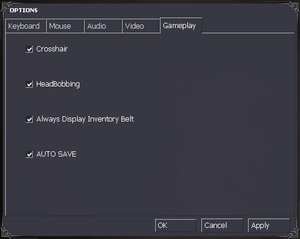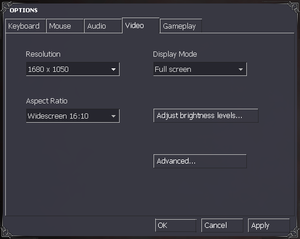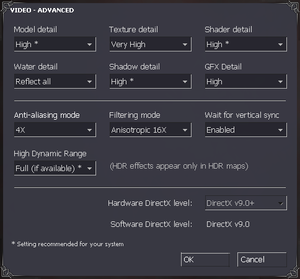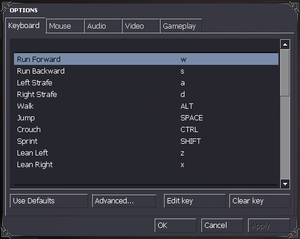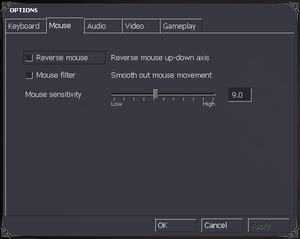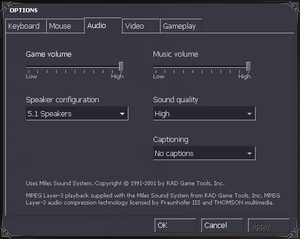Difference between revisions of "Dark Messiah of Might and Magic"
(→Audio) |
(→Audio: not in cutscenes, so limited) |
||
| (42 intermediate revisions by 21 users not shown) | |||
| Line 15: | Line 15: | ||
{{Infobox game/row/reception|IGDB|dark-messiah-of-might-and-magic|77}} | {{Infobox game/row/reception|IGDB|dark-messiah-of-might-and-magic|77}} | ||
|taxonomy = | |taxonomy = | ||
| − | {{Infobox game/row/taxonomy/monetization | }} | + | {{Infobox game/row/taxonomy/monetization | One-time game purchase }} |
{{Infobox game/row/taxonomy/microtransactions | }} | {{Infobox game/row/taxonomy/microtransactions | }} | ||
{{Infobox game/row/taxonomy/modes | Singleplayer, Multiplayer }} | {{Infobox game/row/taxonomy/modes | Singleplayer, Multiplayer }} | ||
| Line 31: | Line 31: | ||
|gogcom id = | |gogcom id = | ||
|strategywiki = Dark Messiah: Might and Magic | |strategywiki = Dark Messiah: Might and Magic | ||
| − | | | + | |lutris = dark-messiah-of-might-magic-single-player |
| + | |mobygames = 24996 | ||
|hltb = 2214 | |hltb = 2214 | ||
|wikipedia = Dark Messiah of Might and Magic | |wikipedia = Dark Messiah of Might and Magic | ||
|winehq = 3740 | |winehq = 3740 | ||
|license = commercial | |license = commercial | ||
| + | }} | ||
| + | |||
| + | {{Introduction | ||
| + | |introduction = | ||
| + | |||
| + | |release history = | ||
| + | |||
| + | |current state = | ||
}} | }} | ||
| Line 59: | Line 68: | ||
==Essential improvements== | ==Essential improvements== | ||
===Patches=== | ===Patches=== | ||
| − | The latest retail patch is [https://community.pcgamingwiki.com/files/file/1126-dark-messiah-of-might-and-magic-patch/ v1.02] (you must install v1.01 first). The German version has a separate patch (this includes v1.01). | + | The latest retail patch is [https://community.pcgamingwiki.com/files/file/1126-dark-messiah-of-might-and-magic-patch/ v1.02] (you must install v1.01 first). The German version has a separate patch (this includes v1.01). Not necessary for Steam version. |
===Skip intro videos=== | ===Skip intro videos=== | ||
| Line 67: | Line 76: | ||
{{Fixbox|description=Use <code>-console</code> [[Glossary:Command line arguments|command line argument]]|ref=<ref name="Sui" />}} | {{Fixbox|description=Use <code>-console</code> [[Glossary:Command line arguments|command line argument]]|ref=<ref name="Sui" />}} | ||
| − | ===[ | + | ===[https://www.techpowerup.com/forums/threads/large-address-aware.112556/ Large Address Aware]=== |
| − | Significantly improves stability on 64 bit systems with at least | + | Significantly improves stability on 64-bit systems with at least 3 GB RAM by allowing the application to use more than 2 GB RAM. Resolves the "Out of Memory" errors. Use it on the {{file|mm.exe}} in the game directory. |
| − | |||
| − | |||
| − | {{ | ||
| − | |||
| − | |||
| − | |||
| − | |||
| − | |||
==Game data== | ==Game data== | ||
| Line 83: | Line 84: | ||
===Configuration file(s) location=== | ===Configuration file(s) location=== | ||
{{Game data| | {{Game data| | ||
| − | {{Game data/config|Windows|{{p|game}}\mm\cfg\config.cfg}} | + | {{Game data/config|Windows|{{p|game}}\mm\cfg\config.cfg|{{p|hkcu}}\Software\Valve\Source\mm\Settings\}} |
}} | }} | ||
| − | {{ii}} Video settings are stored in | + | {{ii}} Video settings are stored in {{registry|{{p|hkcu}}\Software\Valve\Source\mm\Settings\}}. |
===Save game data location=== | ===Save game data location=== | ||
| Line 127: | Line 128: | ||
|4k ultra hd = true | |4k ultra hd = true | ||
|4k ultra hd notes = HUD does not scale well at resolutions beyond 1080p | |4k ultra hd notes = HUD does not scale well at resolutions beyond 1080p | ||
| − | |fov = | + | |fov = hackable |
|fov notes = Set via console. Must enable cheats (SV_Cheats 1, Fov XX) | |fov notes = Set via console. Must enable cheats (SV_Cheats 1, Fov XX) | ||
|windowed = hackable | |windowed = hackable | ||
| Line 136: | Line 137: | ||
|anisotropic notes = Up to 16x | |anisotropic notes = Up to 16x | ||
|antialiasing = true | |antialiasing = true | ||
| − | |antialiasing notes = Up to 4x [[MSAA]], use 0x000000C1 flag in Nvidia Inspector for SGSSAA | + | |antialiasing notes = Up to 4x [[MSAA]], use 0x000000C1 flag in Nvidia Inspector for [[SGSSAA]] |
|vsync = true | |vsync = true | ||
| − | |vsync notes = | + | |vsync notes = Double buffered <ref>{{Refurl|url=https://www.youtube.com/watch?v=qShOm6pwUbA|title=Black mesa vsync is double buffered|date=2024}}</ref> |
|60 fps = true | |60 fps = true | ||
|60 fps notes = | |60 fps notes = | ||
| Line 150: | Line 151: | ||
===[[Glossary:Windowed|Windowed]]=== | ===[[Glossary:Windowed|Windowed]]=== | ||
| − | {{Fixbox|description=Run the game in windowed mode using the console|ref=<ref>https://steamcommunity.com/app/2100/discussions/0/864976837801037787/</ref>|fix= | + | {{Fixbox|description=Run the game in windowed mode using the console|ref=<ref>{{Refurl|url=https://steamcommunity.com/app/2100/discussions/0/864976837801037787/|title=Steam Community|date=26 May 2023}}</ref>|fix= |
{{ii}} If you use windowed/borderless windowed mode in Windows 10, the game window might stay in front of others, making alt-tabbing difficult. | {{ii}} If you use windowed/borderless windowed mode in Windows 10, the game window might stay in front of others, making alt-tabbing difficult. | ||
# Start the game and open the console ({{key|~}} key). You can enable the console by going to '''Settings''' > '''Keyboard''' tab > '''Advanced...''' | # Start the game and open the console ({{key|~}} key). You can enable the console by going to '''Settings''' > '''Keyboard''' tab > '''Advanced...''' | ||
| Line 165: | Line 166: | ||
# Start the game and open the console ({{key|~}} key). You can enable the console by going to '''Settings''' > '''Keyboard''' tab > '''Advanced...''' | # Start the game and open the console ({{key|~}} key). You can enable the console by going to '''Settings''' > '''Keyboard''' tab > '''Advanced...''' | ||
# Enter the command <code>sv_rollangle 0</code> to disable tilting completely. A different number can be used to change the tilting strength (default is 3). | # Enter the command <code>sv_rollangle 0</code> to disable tilting completely. A different number can be used to change the tilting strength (default is 3). | ||
| − | # Once | + | # Once satisfied with the selected value, create {{file|autoexec.cfg}} in the [[#Configuration file(s) location|configuration file path]] and put the command into it. Set {{file|autoexec.cfg}} to [[#Use autoexec.cfg|automatically execute]]. The value will now be automatically applied on every game start-up. |
}} | }} | ||
| + | |||
| + | ===[https://steamcommunity.com/sharedfiles/filedetails/?id=1672558491 Higher corpse limit]=== | ||
| + | The number of corpses per level is limited to 2-4, so if you kill new enemies the old bodies fade away. To increase this number, follow [https://steamcommunity.com/sharedfiles/filedetails/?id=1672558491 this] guide or download directly from [https://www.nexusmods.com/darkmessiahofmightandmagic/mods/65 Nexus mods] or [https://www.moddb.com/games/dark-messiah-of-might-magic/addons/corpses-stay-in-dark-messiah-of-might-and-magic Mod DB]. | ||
| + | {{ii}} Only works for the Steam version. | ||
===Toggle HUD=== | ===Toggle HUD=== | ||
| − | In the autoexec.cfg, insert the following to set a key (in this example "x") that can turn the HUD on and off: | + | In the [[#Use autoexec.cfg|autoexec.cfg]], insert the following to set a key (in this example "x") that can turn the HUD on and off: |
<pre>bind x ToggleHUD | <pre>bind x ToggleHUD | ||
| Line 243: | Line 248: | ||
===Toggle crouch and walk=== | ===Toggle crouch and walk=== | ||
| − | In the autoexec.cfg, insert: | + | In the [[#Use autoexec.cfg|autoexec.cfg]], insert: |
<pre>//Key Bindings - Change these to whatever you wish | <pre>//Key Bindings - Change these to whatever you wish | ||
| Line 265: | Line 270: | ||
|separate volume notes = | |separate volume notes = | ||
|surround sound = true | |surround sound = true | ||
| − | |surround sound notes = Set | + | |surround sound notes = Set <code>+snd_digital_surround 1</code> as launch command to avoid muted/muffled sound like voices (for Vista and above) from rear / side speakers. |
| − | |subtitles = | + | |subtitles = limited |
| − | |subtitles notes = | + | |subtitles notes = Not in cutscenes. |
| − | |closed captions = | + | |closed captions = false |
|closed captions notes = | |closed captions notes = | ||
|mute on focus lost = true | |mute on focus lost = true | ||
| Line 274: | Line 279: | ||
|eax support = | |eax support = | ||
|eax support notes = | |eax support notes = | ||
| + | |royalty free audio = always on | ||
| + | |royalty free audio notes = | ||
}} | }} | ||
| Line 283: | Line 290: | ||
|subtitles = true | |subtitles = true | ||
|notes = | |notes = | ||
| + | |fan = | ||
| + | }} | ||
| + | {{L10n/switch | ||
| + | |language = Traditional Chinese | ||
| + | |interface = true | ||
| + | |audio = false | ||
| + | |subtitles = true | ||
| + | |notes = Retail only. | ||
| + | |fan = | ||
| + | }} | ||
| + | {{L10n/switch | ||
| + | |language = Czech | ||
| + | |interface = true | ||
| + | |audio = false | ||
| + | |subtitles = true | ||
| + | |notes = Retail only. [https://github.com/hornster02/Dark_Messiah_of_Might_and_Magic-2006-CZ link #1] | ||
|fan = | |fan = | ||
}} | }} | ||
| Line 409: | Line 432: | ||
|native 3d notes = | |native 3d notes = | ||
|nvidia 3d vision = hackable | |nvidia 3d vision = hackable | ||
| − | |nvidia 3d vision notes = Use [ | + | |nvidia 3d vision notes = Use [https://helixmod.blogspot.com/2012/03/dark-messiah-of-might-and-magic.html Helix Mod] for better 3D support. |
|tridef 3d = unknown | |tridef 3d = unknown | ||
|tridef 3d notes = | |tridef 3d notes = | ||
| Line 444: | Line 467: | ||
{{ii}} TweakGuides has created a comprehensive guide for fixing issues in this game. It can be found [https://tweakguides.pcgamingwiki.com/DMOMM_1.html here]. | {{ii}} TweakGuides has created a comprehensive guide for fixing issues in this game. It can be found [https://tweakguides.pcgamingwiki.com/DMOMM_1.html here]. | ||
| − | ===Game fails to start=== | + | ===Changing language doesn't take effect (Steam version)=== |
| − | {{Fixbox|description= | + | Since the game is using an obsolete version of the Source engine, the only way to set its language is by changing the language of Steam itself. |
| − | + | ||
| + | {{Fixbox|description=Change language of Steam client|ref=<ref>{{Refurl|url=https://steamcommunity.com/app/2100/discussions/0/558748822200207881/|title=Steamcommunity (How to change the game language to german?)|date=2017-04-15}}</ref>|fix= | ||
| + | # In Steam, open Steam client settings | ||
| + | # Click on '''Interface''' | ||
| + | # Select the interface language you're also using for the game | ||
| + | # Steam will restart | ||
| + | }} | ||
| + | |||
| + | ===Game fails to start on Windows 11 / Windows 10=== | ||
| + | {{Fixbox|description=Copy game files|fix= | ||
| + | # Copy all files from the <code>bin</code> folder to the root folder<ref>{{Refurl|url=https://steamcommunity.com/app/2100/discussions/0/3730700942540033263/?ctp=2#c3759977515071186759|title=https://steamcommunity.com/app/2100/discussions/0/3730700942540033263/?ctp=2#c3759977515071186759|date=2023-01-27}}</ref> | ||
| + | # If Lavasoft Web Companion is installed, uninstall it<ref>{{Refurl|url=https://steamcommunity.com/app/2100/discussions/0/558747922227774495/?ctp=4#c350543738455599454|title=https://steamcommunity.com/app/2100/discussions/0/558747922227774495/?ctp=4#c350543738455599454|date=2023-01-27}}</ref> | ||
| + | }} | ||
| + | |||
| + | ===Out of Memory crash=== | ||
| + | {{Fixbox|description=Apply patch & lower quality|fix= | ||
| + | # Apply the [https://www.techpowerup.com/forums/threads/large-address-aware.112556/ Large Content Awareness patch] to <code>mm.exe</code> | ||
| + | # Lower the game's graphics quality to medium (excluding resolution) | ||
}} | }} | ||
| − | {{Fixbox|description= | + | |
| + | ===FOV lowers after using Ballista at the start=== | ||
| + | {{Fixbox|description=Use bow zoom and then update your FOV again|ref=<ref>https://steamcommunity.com/sharedfiles/filedetails/?id=1903318856</ref>|fix= | ||
| + | Go to the next map, there will be a bow on the table. Pick up that bow and zoom with it and then you will be able to readjust your FOV with the console again. | ||
}} | }} | ||
| Line 463: | Line 506: | ||
===Fault Module Name: ntdll.dll=== | ===Fault Module Name: ntdll.dll=== | ||
A few issues can cause this error. | A few issues can cause this error. | ||
| − | {{Fixbox|description= | + | {{Fixbox|description=Update hardware drivers (including those not related to the graphics card)|ref=<ref name="Sui" />|fix= |
| − | |||
}} | }} | ||
| − | |||
| − | |||
| − | + | {{Fixbox|description=Run the game with the <code>-autoconfig</code> [[Glossary:Command line arguments|command line argument]]|ref=<ref name="Sui" />|fix= | |
| − | + | }} | |
| − | |||
| − | |||
| − | |||
| − | |||
| − | |||
| − | |||
| − | |||
{{Fixbox|description=Start the game in a custom resolution|ref=<ref name="Sui" />|fix= | {{Fixbox|description=Start the game in a custom resolution|ref=<ref name="Sui" />|fix= | ||
Use the command line parameter <code>-w [desired resolution width] -h [desired resolution height]</code>. As an example, for 1440x900: | Use the command line parameter <code>-w [desired resolution width] -h [desired resolution height]</code>. As an example, for 1440x900: | ||
| Line 484: | Line 517: | ||
<code>-w 1440 -h 900</code> | <code>-w 1440 -h 900</code> | ||
| − | Make sure <code>-autoconfig</code> is not present in | + | Make sure <code>-autoconfig</code> is not present in the command line parameters. |
| − | |||
| − | |||
| − | |||
| − | |||
| − | |||
}} | }} | ||
| Line 495: | Line 523: | ||
{{Fixbox|description=Enable Heap emulation for mm.exe|ref=<ref name="Sui" />|fix= | {{Fixbox|description=Enable Heap emulation for mm.exe|ref=<ref name="Sui" />|fix= | ||
# Download [https://community.pcgamingwiki.com/files/file/96-dark-messiah-of-might-and-magic-heap-emulation/ this compatibility fix] and extract it. | # Download [https://community.pcgamingwiki.com/files/file/96-dark-messiah-of-might-and-magic-heap-emulation/ this compatibility fix] and extract it. | ||
| − | # Launch | + | # Launch {{file|PatchInstall.bat}} to add a fix to compatibility database. |
}} | }} | ||
===Crash when changing level=== | ===Crash when changing level=== | ||
| − | If this bug appears, it usually happens when loading | + | If this bug appears, it usually happens when loading Сhapter 4. |
| − | {{Fixbox|description= | + | {{Fixbox|description=Apply the [[#Large Address Aware|Large Address Aware]] fix.|fix= |
| − | |||
| − | |||
| − | |||
| − | |||
| − | |||
}} | }} | ||
| Line 511: | Line 534: | ||
{{Fixbox|description=Download proper Russian voice lines|ref=<ref name="Sui">{{refcheck|user=Suicide machine|date=2016-10-17}}</ref>|fix= | {{Fixbox|description=Download proper Russian voice lines|ref=<ref name="Sui">{{refcheck|user=Suicide machine|date=2016-10-17}}</ref>|fix= | ||
# Download the proper [https://community.pcgamingwiki.com/files/file/781-russian-xana-voice-files/ Russian voice lines] and extract them. | # Download the proper [https://community.pcgamingwiki.com/files/file/781-russian-xana-voice-files/ Russian voice lines] and extract them. | ||
| − | # Copy | + | # Copy folder {{file|sound|folder}} from {{file|custom_russian|folder}} to {{file|{{p|game}}/mm_russian|folder}}. |
}} | }} | ||
===Game installs AZERTY (French) keyboard layout=== | ===Game installs AZERTY (French) keyboard layout=== | ||
| − | {{ii}} Steam and retail versions of the game install the "AZERTY (French)" keyboard layout, which can't be deleted with normal means because it | + | {{ii}} Steam and retail versions of the game install the "AZERTY (French)" keyboard layout, which can't be deleted with normal means because it does not show in Language options. |
{{Fixbox|description=Manually add and then delete "AZERTY (French)" layout|ref={{cn|date=November 2016}}|fix= | {{Fixbox|description=Manually add and then delete "AZERTY (French)" layout|ref={{cn|date=November 2016}}|fix= | ||
In Windows: | In Windows: | ||
| − | # Go to '''Control Panel''' | + | # Go to '''Control Panel''' and find Language options. |
| − | # Add new input language <code>French (France)</code>, choose the <code>French</code> keyboard layout for it | + | # Add new input language <code>French (France)</code>, choose the <code>French</code> keyboard layout for it. |
| − | # Delete the input language that you have just added | + | # Delete the input language that you have just added. |
| − | |||
| − | |||
| − | |||
| − | |||
| − | |||
| − | |||
| − | |||
| − | |||
| − | |||
| − | |||
| − | |||
| − | |||
| − | |||
| − | |||
| − | |||
| − | |||
| − | |||
| − | |||
}} | }} | ||
| Line 545: | Line 550: | ||
===API=== | ===API=== | ||
{{API | {{API | ||
| − | |direct3d versions = | + | |direct3d versions = 9 |
| − | |direct3d notes = | + | |direct3d notes = <ref>{{Refcheck|user=Aemony|date=2022-11-30|comment=Confirmed that the game uses D3D9 — even when running in DX8 compatibility mode.}}</ref> |
|directdraw versions = | |directdraw versions = | ||
|directdraw notes = | |directdraw notes = | ||
| Line 565: | Line 570: | ||
|windows 32-bit exe = true | |windows 32-bit exe = true | ||
|windows 64-bit exe = false | |windows 64-bit exe = false | ||
| + | |windows arm app = false | ||
|windows exe notes = | |windows exe notes = | ||
|macos intel 32-bit app = | |macos intel 32-bit app = | ||
| Line 572: | Line 578: | ||
|linux 64-bit executable= | |linux 64-bit executable= | ||
|linux executable notes = | |linux executable notes = | ||
| + | }} | ||
| + | |||
| + | ===Use autoexec.cfg=== | ||
| + | {{Fixbox|description=To use any console tweaks in the game, some of which are described on this site, you have to launch the game with the autoexec.cfg.|fix= | ||
| + | # {{file|Autoexec.cfg}} is located in the [[#Configuration file(s) location|configuration file location]]. If it doesn't exist, create it there. | ||
| + | # To launch the game on Steam with the Autoexec file, add <pre>+exec autoexec.cfg</pre> [[Glossary:Command line arguments|command line argument]]. | ||
| + | # Optionally, add custom console options in the file and they will be included automatically when the game starts. | ||
| + | {{ii}} The file can have a custom filename, e.g. {{file|myset.cfg}} or {{file|myoptions.cfg}}. | ||
}} | }} | ||
===Mods=== | ===Mods=== | ||
| − | + | ====[https://steamcommunity.com/sharedfiles/filedetails/?id=739039320 Unlimited Edition]==== | |
| − | ====[https://steamcommunity.com/sharedfiles/filedetails/?id=739039320 Unlimited Edition | ||
{{ii}} Mod features: | {{ii}} Mod features: | ||
*Limited Edition weapons can be found and equipped in the game | *Limited Edition weapons can be found and equipped in the game | ||
| Line 584: | Line 597: | ||
*Restored unused NPCs voices and audio interactions | *Restored unused NPCs voices and audio interactions | ||
*Fixes for missing sound effects | *Fixes for missing sound effects | ||
| − | *Mini- | + | *Mini-mods support |
{{ii}} Only the Steam version is currently supported. | {{ii}} Only the Steam version is currently supported. | ||
| − | |||
| − | |||
| − | |||
| − | |||
===Middleware=== | ===Middleware=== | ||
| Line 597: | Line 606: | ||
|physics notes = Heavily modified variant. | |physics notes = Heavily modified variant. | ||
|audio = Miles Sound System | |audio = Miles Sound System | ||
| − | |audio notes = | + | |audio notes = Singleplayer: 7.0L<br>Multiplayer: 6.6a |
|interface = | |interface = | ||
|interface notes = | |interface notes = | ||
| Line 613: | Line 622: | ||
|minOS = XP | |minOS = XP | ||
| − | |minCPU = 2. | + | |minCPU = Intel Pentium IV 2.6 GHz |
| + | |minCPU2 = AMD Athlon 2.6 GHz | ||
|minRAM = 512 MB | |minRAM = 512 MB | ||
|minHD = 7 GB | |minHD = 7 GB | ||
|minGPU = | |minGPU = | ||
|minVRAM = 128 MB | |minVRAM = 128 MB | ||
| + | |minDX = 9.0c | ||
| + | |minother = 4X DVD-ROM | ||
| − | |recCPU = 3. | + | |recCPU = Intel Pentium IV 3.2 GHz |
| + | |recCPU2 = AMD Athlon 3.2 GHz | ||
| + | |recRAM = 1 GB | ||
|recGPU = | |recGPU = | ||
|recVRAM = 256 MB | |recVRAM = 256 MB | ||
| − | |||
}} | }} | ||
| + | {{ii}}Supported Video Cards: Nvidia GeForce FX/6/7, ATI Radon 9/X | ||
{{References}} | {{References}} | ||
Latest revision as of 03:24, 5 April 2024
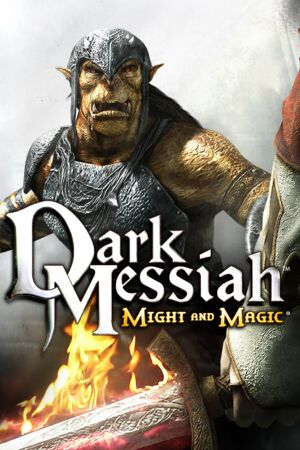 |
|
| Developers | |
|---|---|
| Singleplayer | Arkane Studios |
| Singleplayer | Floodgate Entertainment |
| Multiplayer | Kuju Entertainment |
| Publishers | |
| Ubisoft | |
| Engines | |
| Source | |
| Release dates | |
| Windows | October 24, 2006 |
| Reception | |
| Metacritic | 72 |
| IGDB | 77 |
| Taxonomy | |
| Monetization | One-time game purchase |
| Modes | Singleplayer, Multiplayer |
| Pacing | Real-time |
| Perspectives | First-person |
| Controls | Direct control |
| Genres | Action, ARPG, Immersive sim, Stealth |
| Art styles | Realistic |
| Themes | Fantasy |
| Series | Might and Magic |
Dark Messiah of Might and Magic is a singleplayer and multiplayer first-person action, ARPG, immersive sim and stealth game in the Might and Magic series.
General information
- Official game series site
- Steam Community Discussions
- Dark Messiah on Nexus mods
- Dark Messiah on Mod DB
Availability
| Source | DRM | Notes | Keys | OS |
|---|---|---|---|---|
| Retail | SecuROM 7 DRM. Multiplayer requires Steam. | |||
| Green Man Gaming | ||||
| Humble Store | ||||
| Steam |
- All versions require Steam DRM for multiplayer.
- Some retail versions allow playing single player without Steam.
Demo
English demo is available here.
Essential improvements
Patches
The latest retail patch is v1.02 (you must install v1.01 first). The German version has a separate patch (this includes v1.01). Not necessary for Steam version.
Skip intro videos
Use -novid command line argument[1]
|
|---|
Enable the console
Use -console command line argument[1]
|
|---|
Large Address Aware
Significantly improves stability on 64-bit systems with at least 3 GB RAM by allowing the application to use more than 2 GB RAM. Resolves the "Out of Memory" errors. Use it on the mm.exe in the game directory.
Game data
Configuration file(s) location
| System | Location |
|---|---|
| Windows | <path-to-game>\mm\cfg\config.cfg[Note 1] HKEY_CURRENT_USER\Software\Valve\Source\mm\Settings\ |
| Steam Play (Linux) | <SteamLibrary-folder>/steamapps/compatdata/2100/pfx/[Note 2] |
- Video settings are stored in
HKEY_CURRENT_USER\Software\Valve\Source\mm\Settings\.
Save game data location
| System | Location |
|---|---|
| Windows | <path-to-game>\mm\SAVE\[Note 1] |
| Steam Play (Linux) | <SteamLibrary-folder>/steamapps/compatdata/2100/pfx/[Note 2] |
Save game cloud syncing
| System | Native | Notes |
|---|---|---|
| Steam Cloud |
Video
| Graphics feature | State | WSGF | Notes |
|---|---|---|---|
| Widescreen resolution | |||
| Multi-monitor | Issues with HUD positioning. | ||
| Ultra-widescreen | Stamina bar is slightly cut off | ||
| 4K Ultra HD | HUD does not scale well at resolutions beyond 1080p | ||
| Field of view (FOV) | Set via console. Must enable cheats (SV_Cheats 1, Fov XX) | ||
| Windowed | See Windowed. | ||
| Borderless fullscreen windowed | See Windowed. | ||
| Anisotropic filtering (AF) | Up to 16x | ||
| Anti-aliasing (AA) | Up to 4x MSAA, use 0x000000C1 flag in Nvidia Inspector for SGSSAA | ||
| Vertical sync (Vsync) | Double buffered [2] | ||
| 60 FPS and 120+ FPS | No frame rate cap. | ||
| High dynamic range display (HDR) | Rendered image uses SDR color space. In-game HDR option refers only to HDR Rendering. | ||
Windowed
| Run the game in windowed mode using the console[3] |
|---|
Notes
|
Adjust/disable camera tilting when strafing
| Adjust/disable camera tilting when strafing[citation needed] |
|---|
|
Note: though this is a different effect from head-bobbing, head-bobbing needs to be disabled for the following fix to work. You can easily disable it by going to Settings > Gameplay.
|
Higher corpse limit
The number of corpses per level is limited to 2-4, so if you kill new enemies the old bodies fade away. To increase this number, follow this guide or download directly from Nexus mods or Mod DB.
- Only works for the Steam version.
Toggle HUD
In the autoexec.cfg, insert the following to set a key (in this example "x") that can turn the HUD on and off:
bind x ToggleHUD alias ToggleHUD "HUDOff" alias HUDOff "cl_drawhud 0; alias ToggleHUD HUDOn" alias HUDOn "cl_drawhud 1; alias ToggleHUD HUDOff"
Input
| Keyboard and mouse | State | Notes |
|---|---|---|
| Remapping | ||
| Mouse acceleration | Settings for both smoothing and acceleration can be found in the mouse & keyboard section | |
| Mouse sensitivity | ||
| Mouse input in menus | ||
| Mouse Y-axis inversion | ||
| Controller | ||
| Controller support |
| Controller types |
|---|
Toggle crouch and walk
In the autoexec.cfg, insert:
//Key Bindings - Change these to whatever you wish bind alt ToggleWalk bind c ToggleCrouch //Walk Toggle Button alias ToggleWalk "WalkOn" alias WalkOn "+speed; alias ToggleWalk WalkOff" alias WalkOff "-speed; alias ToggleWalk WalkOn" //Crouch Toggle Button alias ToggleCrouch "CrouchOn" alias CrouchOn "+duck; alias ToggleCrouch CrouchOff" alias CrouchOff "-duck; alias ToggleCrouch CrouchOn"
Audio
| Audio feature | State | Notes |
|---|---|---|
| Separate volume controls | ||
| Surround sound | Set +snd_digital_surround 1 as launch command to avoid muted/muffled sound like voices (for Vista and above) from rear / side speakers. |
|
| Subtitles | Not in cutscenes. | |
| Closed captions | ||
| Mute on focus lost | ||
| Royalty free audio |
Localizations
| Language | UI | Audio | Sub | Notes |
|---|---|---|---|---|
| English | ||||
| Traditional Chinese | Retail only. | |||
| Czech | Retail only. link #1 | |||
| French | ||||
| German | The German retail version is censored, e.g. no dismemberment and less blood. The German version on Steam, however, is completely uncut and identical to the international version, while an uncut patch exists for the retail release.[4] | |||
| Hungarian | Local retail only. Official language files available here. | |||
| Italian | ||||
| Polish | Local retail version only. Official language files available here | |||
| Brazilian Portuguese | Fan translation; download. | |||
| Russian | Official localization by «Buka» and «Reanimedia» (Audio). A mistake in the SteamPipe update causes Xana to speak German. See Xana speaks German in a Russian version of the game for a fix. | |||
| Russian | Fan translation by «SyS-team», «Spirit Team», «ENPY Studio» | |||
| Spanish |
Network
- Servers can optionally use Valve Anti-Cheat (VAC) protection.
Multiplayer types
| Type | Native | Players | Notes | |
|---|---|---|---|---|
| LAN play | 32 | |||
| Online play | 32 | |||
Connection types
| Type | Native | Notes |
|---|---|---|
| Matchmaking | ||
| Peer-to-peer | ||
| Dedicated | ||
| Self-hosting | For dedicated hosting, install Dedicated Server under Tools in the Steam client. | |
| Direct IP | Open the console (~) and use connect followed by the IP and port. |
Ports
| Protocol | Port(s) and/or port range(s) |
|---|---|
| TCP | 27014-27050 |
| UDP | 4380, 27000-27030 |
- Universal Plug and Play (UPnP) support status is unknown.
VR support
| 3D modes | State | GG3D | Notes | |
|---|---|---|---|---|
| Nvidia 3D Vision | Use Helix Mod for better 3D support. | |||
| vorpX | G3D, DirectVR Officially supported game, see official vorpx game list. |
|||
Issues fixed
- TweakGuides has created a comprehensive guide for fixing issues in this game. It can be found here.
Changing language doesn't take effect (Steam version)
Since the game is using an obsolete version of the Source engine, the only way to set its language is by changing the language of Steam itself.
| Change language of Steam client[5] |
|---|
|
Game fails to start on Windows 11 / Windows 10
| Copy game files |
|---|
Out of Memory crash
| Apply patch & lower quality |
|---|
|
FOV lowers after using Ballista at the start
| Use bow zoom and then update your FOV again[8] |
|---|
|
Go to the next map, there will be a bow on the table. Pick up that bow and zoom with it and then you will be able to readjust your FOV with the console again. |
Black screen on start-up (Steam)
Because the SteamPipe update converted the game to a new format, certain glitches may appear - most common of which is black screen on start-up.
| Verify game cache (Steam)[1] |
|---|
|
Fault Module Name: ntdll.dll
A few issues can cause this error.
| Update hardware drivers (including those not related to the graphics card)[1] |
|---|
Run the game with the -autoconfig command line argument[1]
|
|---|
| Start the game in a custom resolution[1] |
|---|
|
Use the command line parameter
Make sure |
Crash when exiting the game
| Enable Heap emulation for mm.exe[1] |
|---|
|
Crash when changing level
If this bug appears, it usually happens when loading Сhapter 4.
| Apply the Large Address Aware fix. |
|---|
Xana speaks German in a Russian version of the game
| Download proper Russian voice lines[1] |
|---|
|
Game installs AZERTY (French) keyboard layout
- Steam and retail versions of the game install the "AZERTY (French)" keyboard layout, which can't be deleted with normal means because it does not show in Language options.
| Manually add and then delete "AZERTY (French)" layout[citation needed] |
|---|
|
In Windows:
|
Other information
API
| Technical specs | Supported | Notes |
|---|---|---|
| Direct3D | 9 | [9] |
| Shader Model support | 1.1, 1.3, 1.4, 2.0 |
| Executable | 32-bit | 64-bit | Notes |
|---|---|---|---|
| Windows |
Use autoexec.cfg
| To use any console tweaks in the game, some of which are described on this site, you have to launch the game with the autoexec.cfg. |
|---|
|
Mods
Unlimited Edition
- Mod features:
- Limited Edition weapons can be found and equipped in the game
- New Game+ mode
- Extra inventory for the New Game+ mode
- Endurance difficulty for the New Game+ mode
- Restored unused NPCs voices and audio interactions
- Fixes for missing sound effects
- Mini-mods support
- Only the Steam version is currently supported.
Middleware
| Middleware | Notes | |
|---|---|---|
| Physics | Havok | Heavily modified variant. |
| Audio | Miles Sound System | Singleplayer: 7.0L Multiplayer: 6.6a |
| Cutscenes | Bink Video | 1.8J |
System requirements
| Windows | ||
|---|---|---|
| Minimum | Recommended | |
| Operating system (OS) | XP | |
| Processor (CPU) | Intel Pentium IV 2.6 GHz AMD Athlon 2.6 GHz |
Intel Pentium IV 3.2 GHz AMD Athlon 3.2 GHz |
| System memory (RAM) | 512 MB | 1 GB |
| Hard disk drive (HDD) | 7 GB | |
| Video card (GPU) | 128 MB of VRAM DirectX 9.0c compatible | 256 MB of VRAM |
| Other | 4X DVD-ROM | |
- Supported Video Cards: Nvidia GeForce FX/6/7, ATI Radon 9/X
Notes
- ↑ 1.0 1.1 When running this game without elevated privileges (Run as administrator option), write operations against a location below
%PROGRAMFILES%,%PROGRAMDATA%, or%WINDIR%might be redirected to%LOCALAPPDATA%\VirtualStoreon Windows Vista and later (more details). - ↑ 2.0 2.1 Notes regarding Steam Play (Linux) data:
- File/folder structure within this directory reflects the path(s) listed for Windows and/or Steam game data.
- Use Wine's registry editor to access any Windows registry paths.
- The app ID (2100) may differ in some cases.
- Treat backslashes as forward slashes.
- See the glossary page for details on Windows data paths.
References
- ↑ 1.0 1.1 1.2 1.3 1.4 1.5 1.6 1.7 Verified by User:Suicide machine on 2016-10-17
- ↑ Black mesa vsync is double buffered - last accessed on 2024
- ↑ Steam Community - last accessed on 26 May 2023
- ↑ Dark Messiah on Schnittberichte - last accessed on 2021-01-29
- ↑ Steamcommunity (How to change the game language to german?) - last accessed on 2017-04-15
- ↑ https://steamcommunity.com/app/2100/discussions/0/3730700942540033263/?ctp=2#c3759977515071186759 - last accessed on 2023-01-27
- ↑ https://steamcommunity.com/app/2100/discussions/0/558747922227774495/?ctp=4#c350543738455599454 - last accessed on 2023-01-27
- ↑ https://steamcommunity.com/sharedfiles/filedetails/?id=1903318856
- ↑ Verified by User:Aemony on 2022-11-30
- Confirmed that the game uses D3D9 — even when running in DX8 compatibility mode.