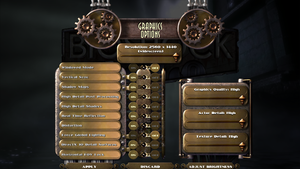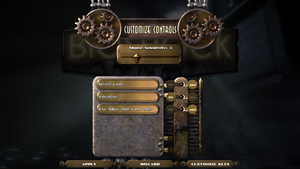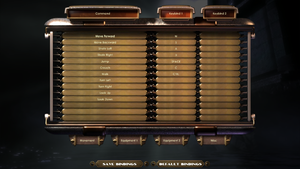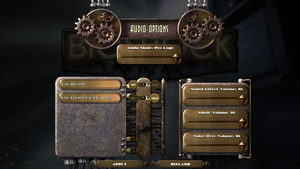Difference between revisions of "BioShock"
Kryptonite (talk | contribs) |
|||
| (503 intermediate revisions by more than 100 users not shown) | |||
| Line 1: | Line 1: | ||
| − | {{ | + | {{disambig|the original version|the remastered version|[[BioShock Remastered]]}} |
| − | | | + | {{Infobox game |
| − | |cover | + | |cover = BioShock Cover.jpg |
| − | |developer | + | |developers = |
| − | |publisher | + | {{Infobox game/row/developer|2K Boston}} |
| − | |engine | + | {{Infobox game/row/developer|2K Australia}} |
| − | |release dates | + | {{Infobox game/row/porter|Feral Interactive|OS X}} |
| − | |steam | + | {{Infobox game/row/porter|Robosoft Technologies|OS X}} |
| − | | | + | |publishers = |
| + | {{Infobox game/row/publisher|2K Games}} | ||
| + | {{Infobox game/row/publisher|Feral Interactive|OS X}} | ||
| + | |engines = | ||
| + | {{Infobox game/row/engine|Unreal Engine 2.5}} | ||
| + | |release dates= | ||
| + | {{Infobox game/row/date|Windows|August 21, 2007}} | ||
| + | {{Infobox game/row/date|OS X|October 7, 2009}} | ||
| + | |reception = | ||
| + | {{Infobox game/row/reception|Metacritic|bioshock|96}} | ||
| + | {{Infobox game/row/reception|IGDB|bioshock|93}} | ||
| + | |taxonomy = | ||
| + | {{Infobox game/row/taxonomy/monetization | One-time game purchase }} | ||
| + | {{Infobox game/row/taxonomy/microtransactions | None }} | ||
| + | {{Infobox game/row/taxonomy/modes | Singleplayer }} | ||
| + | {{Infobox game/row/taxonomy/pacing | Real-time }} | ||
| + | {{Infobox game/row/taxonomy/perspectives | First-person }} | ||
| + | {{Infobox game/row/taxonomy/controls | Direct control }} | ||
| + | {{Infobox game/row/taxonomy/genres | Shooter, Immersive sim}} | ||
| + | {{Infobox game/row/taxonomy/sports | }} | ||
| + | {{Infobox game/row/taxonomy/vehicles | }} | ||
| + | {{Infobox game/row/taxonomy/art styles | Realistic, Stylized }} | ||
| + | {{Infobox game/row/taxonomy/themes | Sci-fi, Steampunk }} | ||
| + | {{Infobox game/row/taxonomy/series | BioShock }} | ||
| + | |steam appid = 7670 | ||
| + | |gogcom id = 1269268081 | ||
| + | |official site= https://2k.com/en-US/game/bioshock/ | ||
| + | |hltb = 1065 | ||
| + | |lutris = bioshock | ||
| + | |strategywiki = BioShock | ||
| + | |mobygames = 29886 | ||
| + | |wikipedia = BioShock | ||
| + | |winehq = 5695 | ||
| + | |license = commercial | ||
| + | }} | ||
| + | |||
| + | {{Introduction | ||
| + | |introduction = | ||
| + | |||
| + | |release history = | ||
| + | |||
| + | |current state = The game may [[#Crash on startup|crash on startup]] on Windows 7 and later, requiring a workaround. Physics and some animations are locked at 30 FPS, which can be [[#Remove_physics_and_animation_frame_rate_cap|unlocked]]. | ||
}} | }} | ||
| − | |||
'''General information''' | '''General information''' | ||
| − | {{mm}} [http://forums.2kgames.com/forumdisplay.php?41-BioShock-In-Game-Discussion | + | {{mm}} [http://forums.2kgames.com/forumdisplay.php?41-BioShock-In-Game-Discussion Official Forum] |
| − | {{mm}} [ | + | {{GOG.com links|1269268081|bioshock_series|for game series}} |
| − | + | {{mm}} [https://steamcommunity.com/app/7670/discussions/ Steam Community Discussions] | |
==Availability== | ==Availability== | ||
| − | {{Availability | + | {{Availability| |
| − | {{Availability | + | {{Availability/row| Retail | | disc, key, activation | {{DRM|SecuROM|7|SecuROM PA}}. | | Windows }} |
| − | {{Availability | + | {{Availability/row| GamersGate | bioshock | Steam | | | Windows }} |
| − | {{Availability | + | {{Availability/row| GOG.com | bioshock_remastered | DRM-free | Bundled with [[BioShock Remastered]]. | | Windows }} |
| − | {{Availability | + | {{Availability/row| GMG | bioshock | Steam | | | Windows }} |
| − | {{Availability | + | {{Availability/row| Humble | bioshock | DRM-free | | Steam | Windows }} |
| − | {{Availability | + | {{Availability/row| Steam | 7670 | Steam | Bundled with [[BioShock Remastered]]. | | Windows }} |
| − | {{Availability | + | {{Availability/row| Amazon.co.uk | B00GM45RPQ | Steam | | | Windows | unavailable }} |
| − | {{Availability | + | {{Availability/row| Games for Windows Marketplace | GFWL | GFWL | <ref>{{Refurl|url=https://web.archive.org/web/20110120091252/http://www.gamesforwindows.com:80/en-US/Games/BioShock/|title=Bioshock - Games for Windows|date=19 August 2022}}</ref> | | Windows | unavailable }} |
}} | }} | ||
| + | {{ii}} The retail version uses [[SecuROM]] DRM. There is no activation limit.<ref>{{Refurl|url=http://forums.2k.com/showthread.php?18452-Activation-limits-removed-on-BioShock-for-the-PC|title=Activation limits removed on BioShock for the PC - 2K Forums|date=May 2023}}</ref> An internet connection is required for installation. | ||
| + | {{ii}} The Mac OS X version is no longer sold digitally. | ||
| + | {{ii}} All remaining Windows versions except GOG.com and Humble Store require {{DRM|Steam}}. | ||
| + | {{ii}} A [https://steamdb.info/app/7710/ demo] is available. Note that the 1.1 patch is not available for the demo. | ||
| − | + | {{DLC| | |
| − | + | {{DLC/row| Plasmid Pack | Free, included with patch 1.1 | Windows, OS X }} | |
| + | }} | ||
| + | {{--}} The PC version is missing Challenge Rooms from console versions | ||
| − | == | + | ==Essential improvements== |
| − | === | + | ===Skip intro videos=== |
| − | {{ | + | {{Fixbox|description=Launch the game with <code>-nointro</code> [[Glossary:Command line arguments|parameter]]|ref={{cn|date=July 2016}}}} |
| − | |||
| − | {{ | ||
| − | }} | ||
| − | === | + | ===Remove physics and animation frame rate cap=== |
| − | {{ | + | {{ii}} By default, physics and some animations are capped to 30 FPS. |
| − | |||
| − | |||
| − | |||
| − | == | + | {{Fixbox|description=Use Bioshock Physics Unlocker|ref=<ref>{{Refurl|url=https://steamcommunity.com/sharedfiles/filedetails/?id=566588100|title=Choppy Physics Fix|date=May 2023}}</ref>|fix= |
| − | {{ | + | # Download [https://github.com/TurtleHx/Bioshock-Physics-Unlocker/releases Bioshock Physics Unlocker]. |
| − | | | + | # Extract {{file|BioshockPhysicsUnlocker.exe}} to the game's executable folder (typically located in {{folder|{{p|game}}\Builds\Release\}}). |
| − | + | # Open {{file|BioshockPhysicsUnlocker.exe}}, type the desired frame rate, and press {{key|Enter}}. | |
| − | | | ||
| − | | | ||
| − | | | ||
| − | |||
| − | | | ||
| − | | | ||
| − | | | ||
| − | | | ||
| − | | | ||
| − | |||
| − | |||
| − | |||
| − | |||
| − | |||
}} | }} | ||
| − | |||
| − | |||
| − | |||
| − | |||
| − | + | ===[https://www.moddb.com/games/bioshock/downloads/bioshock-tweaker2/bioshock-tweaker-111 BioShock Tweaker]=== | |
| + | {{++}} Allows you to change settings that are not normally adjustable from the options menu (e.g. custom resolution). Point the program at the game's configuration file location. | ||
| + | {{ii}} The tweaker may not work on DRM-free versions of the game such as those from GOG or Humble Bundle. | ||
| + | {{ii}} The tweaker will modify your BioShock configuration files; you should back them up before running it. | ||
| + | {{ii}} The tweaker may add extra spaces inside your configuration files. If BioShock refuses to start after running the tweaker, open your configuration files and replace all instances of ` = ` with `=`. | ||
| − | + | ===Patches=== | |
| + | [https://community.pcgamingwiki.com/files/file/1099-bioshock-patch/ Patch 1.1] - Steam, GOG.com, and DRM-free Humble Bundle versions are already patched. | ||
| − | + | ==Game data== | |
| + | {{Image|BioShock General.png|In-game general settings.}} | ||
| − | + | ===Configuration file(s) location=== | |
| + | {{Game data| | ||
| + | {{Game data/config|Windows|{{p|appdata}}\Bioshock}} | ||
| + | {{Game data/config|OS X|}} | ||
| + | }} | ||
| − | + | ===Save game data location=== | |
| + | {{Game data| | ||
| + | {{Game data/saves|Windows|{{p|userprofile\Documents}}\Bioshock\SaveGames\}} | ||
| + | {{Game data/saves|OS X|}} | ||
| + | }} | ||
| − | + | ===[[Glossary:Save game cloud syncing|Save game cloud syncing]]=== | |
| + | {{Save game cloud syncing | ||
| + | |discord = | ||
| + | |discord notes = | ||
| + | |epic games launcher = | ||
| + | |epic games launcher notes = | ||
| + | |gog galaxy = true | ||
| + | |gog galaxy notes = | ||
| + | |origin = | ||
| + | |origin notes = | ||
| + | |steam cloud = false | ||
| + | |steam cloud notes = | ||
| + | |ubisoft connect = | ||
| + | |ubisoft connect notes = | ||
| + | |xbox cloud = | ||
| + | |xbox cloud notes = | ||
| + | }} | ||
| − | + | ==Video== | |
| + | {{Image|BioShock Video.png|In-game video settings.}} | ||
| + | {{Video | ||
| + | |wsgf link = https://www.wsgf.org/dr/bioshock | ||
| + | |widescreen wsgf award = gold | ||
| + | |multimonitor wsgf award = limited | ||
| + | |ultrawidescreen wsgf award = gold | ||
| + | |4k ultra hd wsgf award = gold | ||
| + | |widescreen resolution = true | ||
| + | |widescreen resolution notes= The intended 16:9 aspect ratio the game was designed for will be used by default.<ref>{{Refurl|url=https://web.archive.org/web/20181115232714/http://www.2kgames.com/cultofrapture/article/truthwidescreen|title=2K Games - The Cult of Rapture - The Truth About Widescreen|date=2021-05-15|snippet=Summary: | ||
| + | * BioShock was primarily developed and tuned for widescreen mode. Artists and designers worked with widescreen displays and chose a field of view (FOV) that best reflected their intentions with respect to the way the world is perceived, the perceived speed of movement of the player relative to the world and the amount of the world they wanted to be viewed for the best game-play experience. We went through dozens of iterations and finally settled upon a widescreen aspect ratio that best suited the gameplay experience. | ||
| + | * [...] | ||
| + | * Once this FOV was established, we chose to keep exactly the same horizontal FOV for standard def displays, so as not to in any way alter the gameplay experience. | ||
| + | * Instead of cropping the FOV for 4:3 displays and making all 4:3 owners mad in doing so, we slightly extended the vertical FOV for standard def mode: we never wanted to have black bars on people's displays. (This way, everybody is happy) This does mean that people playing on a standard def display see slightly more vertical space, but, this does not significantly affect the game-play experience and, we felt that it best served our goal of keeping the game experience as close as possible to the original design and art vision on both types of displays. '''Reports of the widescreen FOV being a crop of the 4:3 FOV are completely false.'''}}</ref> Using [http://www.2kgames.com/bioshock/support/ Patch 1.1] and a disabled '''Horizontal FOV Lock''' allows for wider {{term|Hor+}} FOV. | ||
| + | |multimonitor = hackable | ||
| + | |multimonitor notes = See [[#Field of view (FOV)|Field of view (FOV)]]. | ||
| + | |ultrawidescreen = true | ||
| + | |ultrawidescreen notes = Requires [http://www.2kgames.com/bioshock/support/ Patch 1.1] and '''Horizontal FOV Lock''' disabled for {{term|Hor+}} FOV, or the 16:9 reference view will be stretched horizontally.<ref>{{Refcheck|user=Aemony|date=2019-04-29|comment=}}</ref> | ||
| + | |4k ultra hd = true | ||
| + | |4k ultra hd notes = | ||
| + | |fov = hackable | ||
| + | |fov notes = See [[#Field of view (FOV)|Field of view (FOV)]]. | ||
| + | |windowed = true | ||
| + | |windowed notes = | ||
| + | |borderless windowed = false | ||
| + | |borderless windowed notes = | ||
| + | |anisotropic = hackable | ||
| + | |anisotropic notes = Defaults to 4. See [[#Anisotropic filtering (AF)|Anisotropic filtering (AF)]] for changing it. | ||
| + | |antialiasing = hackable | ||
| + | |antialiasing notes = Can be forced through the [[Nvidia Control Panel#Forcing Anti-Aliasing/Anisotropic Filtering|Nvidia Control Panel]]/AMD Control Center. Only in DX9 mode. Nvidia users can also use the flag {{code|0x000010C1}} in [[Nvidia Profile Inspector]] for [[SGSSAA]]. | ||
| + | |upscaling = unknown | ||
| + | |upscaling tech = | ||
| + | |upscaling notes = | ||
| + | |vsync = true | ||
| + | |vsync notes = | ||
| + | |60 fps = true | ||
| + | |60 fps notes = Physics and animations are locked at 30 FPS.<ref>{{Refurl|url=http://web.archive.org/web/20160913143805/http://120hz.net/showthread.php?3258-New-120Hz-Games-Report|title=New 120Hz Games Report|date=May 2023}}</ref> [[#Remove_physics_and_animation_frame_rate_cap|See above]] how to modify the lock. | ||
| + | |120 fps = true | ||
| + | |120 fps notes = No FPS or refresh rate cap. | ||
| + | |hdr = false | ||
| + | |hdr notes = | ||
| + | |ray tracing = false | ||
| + | |ray tracing notes = | ||
| + | |color blind = false | ||
| + | |color blind notes = | ||
}} | }} | ||
| − | == | + | ===[[Glossary:Field of view (FOV)|Field of view (FOV)]]=== |
| − | {{ | + | {{Fixbox|description=3rd party fixes|fix= |
| − | | | + | * Use [https://www.flawlesswidescreen.org Flawless Widescreen], [https://github.com/dlrudie/WidescreenFixer/releases Widescreen Fixer] or [https://www.moddb.com/downloads/bioshock-tweaker-111 BioShock Tweaker]. |
| − | | | ||
| − | |||
| − | |||
| − | |||
| − | |||
}} | }} | ||
| − | |||
| − | |||
| − | < | + | {{Fixbox|description=Custom key binding|ref=<ref>[https://web.archive.org/web/20160223071730/http://forums.steampowered.com:80/forums/showthread.php?t=2465816 adjusting FOV in bioshock 1 - Steam Users' Forums] (retrieved)</ref>|fix= |
| + | # Go to {{folder|{{p|appdata}}\Bioshock\}}. | ||
| + | # Make a backup copy of {{file|user.ini}}. | ||
| + | # Open the original copy and locate the keybinds by searching for "F10=". | ||
| + | # From here, you may use any unassigned keybinds to set a desired FOV, or to reset the FOV to its default value. For example, to make F10 set the FOV to 120, you'd change the line "F10=" to <pre>F10=SetFOV 120</pre> To make F11 reset the FOV, you'd change the line "F11=" to <pre>F11=ResetFOV</pre> | ||
| − | + | '''Notes''' | |
| + | {{ii}} The game may automatically reset your FOV upon loading or after cinematics. You may still use your custom keybinds to change the FOV to your desired value. | ||
| + | {{ii}} Process can be automated using [https://www.systemshock.org/index.php?topic=589.0 this] tool. | ||
| + | }} | ||
| − | Open | + | ===[[Glossary:Anisotropic filtering (AF)|Anisotropic filtering (AF)]]=== |
| + | {{Fixbox|description=Anisotropic filtering|ref={{cn|date=July 2016}}|fix= | ||
| + | # Go to the [[#Game data|configuration file(s) location]]. | ||
| + | # Open {{file|bioshock.ini}}. | ||
| + | # Find the following lines, and set them to these values. | ||
| − | |||
<pre> | <pre> | ||
| − | [ | + | [D3DDrv.D3DRenderDevice] |
| − | + | LevelOfAnisotropy=16 | |
| − | |||
| − | |||
| − | + | [D3DDrv10.D3DRenderDevice10] | |
| − | + | LevelOfAnisotropy=16 | |
| − | |||
| − | |||
| − | |||
| − | |||
</pre> | </pre> | ||
| + | }} | ||
| − | change | + | ===Make HBAO work in DX9 mode=== |
| + | {{Fixbox|description=Use [[Nvidia Profile Inspector]]|ref={{CN|date=November 2018}}|fix= | ||
| + | #Use inspector as per usual (open Bioshock profile, etc.) and change flag <code>0x00020000</code> to <code>0x0002002D</code> adding a "2D" at the end. | ||
| + | #If you get issues you could also try it with a "23" at the end instead. Also if DX10 mode gives you issues you could replace the "02" in the middle of the flag with "14". | ||
| + | }} | ||
| − | + | ==Input== | |
| + | {{Image|BioShock Controls.png|In-game general control settings.}} | ||
| + | {{Image|BioShock Remapping.png|In-game key map settings.}} | ||
| + | {{Input | ||
| + | |key remap = true | ||
| + | |key remap notes = | ||
| + | |acceleration option = hackable | ||
| + | |acceleration option notes = See [[#Mouse acceleration|Mouse acceleration]] to disable. | ||
| + | |mouse sensitivity = true | ||
| + | |mouse sensitivity notes = | ||
| + | |mouse menu = true | ||
| + | |mouse menu notes = | ||
| + | |invert mouse y-axis = true | ||
| + | |invert mouse y-axis notes = | ||
| + | |controller support = true | ||
| + | |controller support notes = This mode hides most options menus. | ||
| + | |full controller = true | ||
| + | |full controller notes = Must be turned on in the customize controls menu. | ||
| + | |controller remap = false | ||
| + | |controller remap notes = | ||
| + | |controller sensitivity = false | ||
| + | |controller sensitivity notes= | ||
| + | |invert controller y-axis = false | ||
| + | |invert controller y-axis notes= | ||
| + | |touchscreen = unknown | ||
| + | |touchscreen notes = | ||
| + | |xinput controllers = true | ||
| + | |xinput controllers notes = | ||
| + | |xbox prompts = true | ||
| + | |xbox prompts notes = | ||
| + | |impulse triggers = false | ||
| + | |impulse triggers notes = | ||
| + | |playstation controllers = false | ||
| + | |playstation controller models = | ||
| + | |playstation controllers notes = | ||
| + | |playstation prompts = false | ||
| + | |playstation prompts notes = | ||
| + | |light bar support = false | ||
| + | |light bar support notes = | ||
| + | |dualsense adaptive trigger support = false | ||
| + | |dualsense adaptive trigger support notes = | ||
| + | |dualsense haptics support = false | ||
| + | |dualsense haptics support notes = | ||
| + | |playstation connection modes = | ||
| + | |playstation connection modes notes = | ||
| + | |tracked motion controllers= true | ||
| + | |tracked motion controllers notes = Supports the [[Controller:Razer Hydra|Razer Hydra]].{{cn|date=March 2016}} | ||
| + | |tracked motion prompts = unknown | ||
| + | |tracked motion prompts notes = | ||
| + | |other controllers = unknown | ||
| + | |other controllers notes = | ||
| + | |other button prompts = unknown | ||
| + | |other button prompts notes= | ||
| + | |controller hotplug = unknown | ||
| + | |controller hotplug notes = | ||
| + | |haptic feedback = true | ||
| + | |haptic feedback notes = | ||
| + | |simultaneous input = false | ||
| + | |simultaneous input notes = | ||
| + | |steam input api = unknown | ||
| + | |steam input api notes = | ||
| + | |steam hook input = unknown | ||
| + | |steam hook input notes = | ||
| + | |steam input presets = unknown | ||
| + | |steam input presets notes = | ||
| + | |steam controller prompts = unknown | ||
| + | |steam controller prompts notes = | ||
| + | |steam cursor detection = unknown | ||
| + | |steam cursor detection notes = | ||
| + | }} | ||
| − | + | ===[[Glossary:Mouse acceleration|Mouse acceleration]]=== | |
| + | {{Fixbox|description=Instructions|ref={{cn|date=July 2016}}|fix= | ||
| + | # Go to the [[#Game data|configuration file(s) location]]. | ||
| + | # Open {{file|User.ini}}. | ||
| + | # Find the following aliases: | ||
| − | + | <pre> | |
| + | Aliases[2]=(Command="Axis aBaseY SpeedBase=1.0 Speed=+1200.0|HACK_TriggerEffectEvent PlayerMoved|onRelease HACK_UnTriggerEffectEvent PlayerMoved",Alias=MoveForward) | ||
| + | Aliases[3]=(Command="Axis aBaseY SpeedBase=1.0 Speed=-1200.0|HACK_TriggerEffectEvent PlayerMoved|onRelease HACK_UnTriggerEffectEvent PlayerMoved",Alias=MoveBackward) | ||
| + | Aliases[4]=(Command="Axis aStrafe SpeedBase=1.0 Speed=-1200.0|HACK_TriggerEffectEvent PlayerMoved|onRelease HACK_UnTriggerEffectEvent PlayerMoved",Alias=StrafeLeft) | ||
| + | Aliases[5]=(Command="Axis aStrafe SpeedBase=1.0 Speed=+1200.0|HACK_TriggerEffectEvent PlayerMoved|onRelease HACK_UnTriggerEffectEvent PlayerMoved",Alias=StrafeRight) | ||
| + | </pre> | ||
| + | Then add <code> | set Engine.PlayerInput MouseAccelThreshold 0.0 | set Engine.PlayerInput MouseSmoothingMode 0</code> to each of them within the quotes. | ||
| + | {{ii}} You can download this [https://steamcommunity.com/app/7670/discussions/0/684839199923800630/ small script] in order to automate the process. | ||
| + | }} | ||
| − | == | + | ===[[Glossary:Mouse#Sensitivity|Mouse sensitivity]]=== |
| + | {{Fixbox|description=Instructions|ref=<ref name="Flang">{{Refcheck|user=Flang|date=2019-07-21}}</ref>|fix= | ||
| + | # Go to the [[#Game data|configuration file(s) location]]. | ||
| + | # Open {{file|User.ini}}. | ||
| + | # Find the following lines and edit the speed values of all 10 occurrences: | ||
| − | === | + | <pre>MouseX=IF_MOUSE_LOOK_ENABLED Count bXAxis | IF_MOUSE_LOOK_ENABLED Axis aMouseX Speed=2500.0 |
| + | MouseY=IF_MOUSE_LOOK_ENABLED Count bYAxis | IF_MOUSE_LOOK_ENABLED Axis aMouseY Speed=2500.0 | ||
| + | </pre> | ||
| + | {{ii}} You can download this [https://steamcommunity.com/app/7670/discussions/0/684839199923800630/ small script] in order to automate the process. | ||
| − | + | # You also need to edit the speed values for the following lines under the {{code|[MovementOnly]}} header: | |
| − | + | <pre>MouseX=Count bXAxis | Axis aMouseX Speed=2500.0 | |
| + | MouseY=Count bYAxis | Axis aMouseY Speed=2500.0 | ||
| + | </pre> | ||
| + | }} | ||
| − | + | ===Replace toggle binds with hold binds=== | |
| + | {{Fixbox|description=Instructions|ref={{cn|date=July 2016}}|fix= | ||
| + | {{ii}} It is strongly recommended to make a backup of the {{file|.ini}} file, because these tweaks can lead to some issues (see below) | ||
| + | # Go to the [[#Game data|configuration file location]]. | ||
| + | # Open {{file|User.ini}}. | ||
| + | # Find the Alias section and add the following: | ||
| + | <pre> | ||
| + | Aliases[57]=(Command="ZoomCycle | onRelease ZoomCycle",Alias=ZoomHold) | ||
| + | Aliases[58]=(Command="ToggleWalk | onRelease ToggleWalk",Alias=WalkHold) | ||
| + | Aliases[59]=(Command="DuckKeyPressed | onRelease DuckKeyReleased | onRelease Jump",Alias=DuckHold) | ||
| + | </pre> | ||
| + | 4. Bind each alias to a key in the following sections: | ||
| + | <pre> | ||
| + | [Default] | ||
| + | [GathererChoice] | ||
| + | [ContainerUIActive] | ||
| + | [MovementOnly] (can skip ZoomHold) | ||
| + | [NoJump] | ||
| + | [NoMovement] | ||
| + | [OnlyMedHypoAndMovement] (can skip ZoomHold) | ||
| + | [NoPlasmids] | ||
| + | [EverythingExceptWeaponAndPlasmids] (can skip ZoomHold) | ||
| + | [InResurrectionStation] | ||
| + | </pre> | ||
| + | Example: find the key you want to change, for example, zoom (Aiming Down Sights, Right Mouse Button in this case): | ||
| + | <pre> | ||
| + | Rightmouse=ZoomCycle | ||
| + | </pre> | ||
| + | And change it to: | ||
| + | <pre> | ||
| + | Rightmouse=ZoomHold | ||
| + | </pre> | ||
| + | {{ii}} If you change any Toggle key (Zoom, Crouch, Walk), you will encounter issues like ADS reverting to Toggle or being stuck in Crouch or Walk mode. Save and reload do not fix this. Save and go back to the main menu then load your saved game to fix the issue. | ||
| + | {{ii}} The in-game "Customize Binding" menu will not allow rebinding any key that has been changed from Toggle to Hold using this method. This can be fixed by adding a <code>ReplaceableAction=</code> for each in the sections that are relevant to them. | ||
| + | }} | ||
| − | + | ===Pick individual items from containers=== | |
| + | {{Fixbox|description=Pick individual items from containers|ref={{CN|date=March 2019}}|fix= | ||
| + | # Go to the [[#Game data|configuration file(s) location]]. | ||
| + | # Open {{file|User.ini}}. | ||
| + | # Scroll down to the <code>[ContainerUIActive]</code> section and bind <code>CollectContainerItemInSlot 0</code>, <code>CollectContainerItemInSlot 1</code> and <code>CollectContainerItemInSlot 2</code> to any unused keys. Can be bound over existing keys so long as they aren't used in the container interface (i.e. Hack and Reload). Note that, much like the hold binds, binding over other bind can make you unable to change them in the menus. the fix is to add the following <code>ReplaceableAction=</code> to the <code>[ContainerUIActive]</code> section: | ||
| + | <pre> | ||
| + | ReplaceableAction=CollectContainerItemInSlot 2 | ||
| + | ReplaceableAction=CollectContainerItemInSlot 1 | ||
| + | ReplaceableAction=CollectContainerItemInSlot 0 | ||
| + | </pre> | ||
| + | }} | ||
| − | + | ==Audio== | |
| + | {{Image|BioShock Audio.png|In-game audio settings.}} | ||
| + | {{Audio | ||
| + | |separate volume = true | ||
| + | |separate volume notes = | ||
| + | |surround sound = true | ||
| + | |surround sound notes = Up to 7.1<ref>[https://web.archive.org/web/20080514015042/http://www.soundblaster.com/products/gaming/article.asp?articleID=71545&categoryID=13 Sound Blaster Gaming: BioShock Audio Guide] (retrieved)</ref><ref>{{Refurl|url=https://satsun.org/audio/|title=PC Gaming Surround Sound Round-up|date=May 2023}}</ref> | ||
| + | |subtitles = true | ||
| + | |subtitles notes = | ||
| + | |closed captions = false | ||
| + | |closed captions notes = | ||
| + | |mute on focus lost = false | ||
| + | |mute on focus lost notes = | ||
| + | |eax support = true | ||
| + | |eax support notes = EAX 5<ref>{{Refurl|url=http://techgage.com/article/creative_eax_vs_asus_ds3d_gx_20/4/|title=Techgage - Creative EAX vs Asus DS3D GX 2.0|date=May 2023}}</ref> | ||
| + | |royalty free audio = false | ||
| + | |royalty free audio notes = | ||
| + | }} | ||
| − | === | + | {{L10n|content= |
| − | + | {{L10n/switch | |
| + | |language = English | ||
| + | |interface = true | ||
| + | |audio = true | ||
| + | |subtitles = true | ||
| + | |notes = | ||
| + | |fan = | ||
| + | }} | ||
| + | {{L10n/switch | ||
| + | |language = French | ||
| + | |interface = true | ||
| + | |audio = true | ||
| + | |subtitles = true | ||
| + | |notes = | ||
| + | |fan = | ||
| + | }} | ||
| + | {{L10n/switch | ||
| + | |language = German | ||
| + | |interface = true | ||
| + | |audio = true | ||
| + | |subtitles = true | ||
| + | |notes = | ||
| + | |fan = | ||
| + | }} | ||
| + | {{L10n/switch | ||
| + | |language = Hungarian | ||
| + | |interface = hackable | ||
| + | |audio = false | ||
| + | |subtitles = hackable | ||
| + | |notes = Fan translation, [https://magyaritasok.hu/magyaritasok/bioshock/bioshock/1006 download]. | ||
| + | |fan = true | ||
| + | }} | ||
| + | {{L10n/switch | ||
| + | |language = Italian | ||
| + | |interface = true | ||
| + | |audio = true | ||
| + | |subtitles = true | ||
| + | |notes = | ||
| + | |fan = | ||
| + | }} | ||
| + | {{L10n/switch | ||
| + | |language = Japanese | ||
| + | |interface = true | ||
| + | |audio = false | ||
| + | |subtitles = true | ||
| + | |notes = Retail only. | ||
| + | |fan = | ||
| + | }} | ||
| + | {{L10n/switch | ||
| + | |language = Polish | ||
| + | |interface = true | ||
| + | |audio = false | ||
| + | |subtitles = true | ||
| + | |fan = | ||
| + | |notes = Official localization by Cenega – retail only. Fan patch which corrects some issues of the original translation [https://steamcommunity.com/sharedfiles/filedetails/?id=1661713568 here]. | ||
| + | }} | ||
| + | {{L10n/switch | ||
| + | |language = Brazilian Portuguese | ||
| + | |interface = hackable | ||
| + | |audio = false | ||
| + | |subtitles = hackable | ||
| + | |fan = true | ||
| + | |notes = Fan translation, [https://tribogamer.com/traducoes/85_traducao-do-bioshock-para-portugues-do-brasil.html download]. | ||
| + | }} | ||
| + | {{L10n/switch | ||
| + | |language = Russian | ||
| + | |interface = true | ||
| + | |audio = true | ||
| + | |subtitles = true | ||
| + | |notes = Official localization by «1C-Softclub» – retail only. Patch for digital release [https://steamcommunity.com/sharedfiles/filedetails/?id=1330012274 here]. | ||
| + | |fan = | ||
| + | }} | ||
| + | {{L10n/switch | ||
| + | |language = Russian | ||
| + | |interface = hackable | ||
| + | |audio = false | ||
| + | |subtitles = hackable | ||
| + | |notes = [https://forum.zoneofgames.ru/topic/12256-bioshock/ Fan translation by «DK Team»] | ||
| + | |fan = true | ||
| + | }} | ||
| + | {{L10n/switch | ||
| + | |language = Spanish | ||
| + | |interface = true | ||
| + | |audio = true | ||
| + | |subtitles = true | ||
| + | |notes = | ||
| + | |fan = | ||
| + | }} | ||
| + | }} | ||
| − | ==== | + | ==VR support== |
| + | {{VR support | ||
| + | |gg3d name = BioShock | ||
| + | |native 3d gg3d award = | ||
| + | |nvidia 3d vision gg3d award = bronze | ||
| + | |tridef 3d gg3d award = gold | ||
| + | |iz3d gg3d award = bronze | ||
| + | |native 3d = false | ||
| + | |native 3d notes = | ||
| + | |nvidia 3d vision = hackable | ||
| + | |nvidia 3d vision notes = See [https://helixmod.blogspot.com/2013/02/bioshock.html Helix Mod: Bioshock]. | ||
| + | |tridef 3d = true | ||
| + | |tridef 3d notes = | ||
| + | |iz3d = true | ||
| + | |iz3d notes = | ||
| + | |vorpx = true | ||
| + | |vorpx modes = G3D,DirectVR | ||
| + | |vorpx notes = Officially supported game, see [https://www.vorpx.com/supported-games/ official vorpx game list]. | ||
| + | |htc vive = | ||
| + | |htc vive notes = | ||
| + | |oculus rift = | ||
| + | |oculus rift notes = | ||
| + | |osvr = | ||
| + | |osvr notes = | ||
| + | |keyboard-mouse = | ||
| + | |keyboard-mouse notes = | ||
| + | |3rd space gaming vest = true | ||
| + | |3rd space gaming vest notes = | ||
| + | |novint falcon = | ||
| + | |novint falcon notes = | ||
| + | |trackir = | ||
| + | |trackir notes = | ||
| + | |tobii eye tracking = | ||
| + | |tobii eye tracking notes = | ||
| + | |play area seated = | ||
| + | |play area seated notes = | ||
| + | |play area standing = | ||
| + | |play area standing notes = | ||
| + | |play area room-scale = | ||
| + | |play area room-scale notes = | ||
| + | }} | ||
| − | + | ==Issues unresolved== | |
| + | {{ii}} Minor spoilers ahead. | ||
| − | + | ====Arcadia: Langford's Safe==== | |
| + | {{--}} In Arcadia, searching Langford's safe with the ''Scrounger'' tonic equipped will cause the safe's contents—including an essential quest item—to disappear. | ||
| − | ==== | + | ====Fort Frolic: Bathysphere==== |
| − | {{ | + | {{--}} In Fort Frolic, leaving the area by using the bathysphere adjacent to the entry bathysphere causes the stage curtains to close upon returning to the area, rendering the ''Cohen's Masterpiece'' quest un-completeable, and preventing the player from accessing the exit bathysphere.<ref>{{Refurl|url=http://forums.2kgames.com/showthread.php?110002-Known-Bioshock-Issues|title=Known Bioshock Issues|date=May 2023}}</ref> |
| − | |||
| − | |||
| − | < | + | ====Fort Frolic: Rapture Records==== |
| + | {{--}} Attempting to kill Silas Cobb using the ''Hypnotize'' plasmid will prevent a scripted task from triggering, thus trapping the player in Rapture Records.<ref>{{Refurl|url=https://bioshock.fandom.com/wiki/Fort_Frolic#Bugs.2FGlitches|title=Fort Frolic - The BioShock Wiki|date=May 2023}}</ref> In order to fix this issue, you must kill yourself (e.g., through the use of the ''Incinerate!'' plasmid), or reload an older save. | ||
| − | + | '''Notes''' | |
| + | {{ii}} If your saves do not go far back enough, then the first two issues are game-ending. Technically, modifying the save file or using a trainer would also fix the issue, but neither solution has been documented. | ||
| − | + | ==Issues fixed== | |
| − | + | {{ii}} TweakGuides has created a [https://tweakguides.pcgamingwiki.com/Bioshock_1.html comprehensive guide] for fixing issues in this game. | |
| − | === | + | ===Crash on startup=== |
| + | {{Fixbox|description=Update [https://community.pcgamingwiki.com/files/file/10-openal/ OpenAL] or use [https://openal-soft.org/index.html OpenAL Soft]|ref={{cn|date=September 2016}}|fix= | ||
| + | {{ii}} Using OpenAL Soft will break EAX support<ref name="EAX">[https://www.youtube.com/watch?v=vq6rda4oJac&lc=UgxNfhJ_yOe7o1CBfYJ4AaABAg.94MxxIJZ_4W94OetfWg6Oh Bioshock with EAX and virtual surround sound 🎧 (CMSS-3D Headphone)]</ref>}} | ||
| − | + | ===Crash upon autosave/quicksave=== | |
| + | {{Fixbox|description=Delete last autosave/quicksave in [[#Game data|save game data location]] and [[#Game data|configuration file(s) location]]|ref={{cn|date=October 2017}}}} | ||
| − | === | + | ===Crashing applies default settings=== |
| + | {{Fixbox|description=Set configuration files to read only|ref={{cn|date=October 2017}}|fix= | ||
| + | # Go to the [[#Game data|configuration file(s) location]]. | ||
| + | # In properties, set {{file|bioshock.ini}} and {{file|User.ini}} to read only. | ||
| − | + | '''Notes''' | |
| + | {{ii}} Additional changes to settings cannot be made while files are set to read only.}} | ||
| − | {{Fixbox| | + | {{Fixbox|description=Delete {{file|Running.ini}} before restarting|ref={{CN|date=April 2019}}|fix= |
| − | {{ | + | # Go to the [[#Game data|configuration file(s) location]]. |
| − | + | # Trash the file {{file|Running.ini}}. | |
| + | {{ii}} Process must be repeated after each crash, can be automated with an "if exist" batch script. | ||
| + | }} | ||
| − | + | ===Video settings not saving=== | |
| + | {{Fixbox|description=Force DirectX 9|ref={{cn|date=August 2015}}|fix= | ||
| + | Launch the game with <code>-dx9</code> [[Glossary:Command line arguments|parameter]]. | ||
}} | }} | ||
| − | === | + | ===In-game Brightness Slider Not Working=== |
| + | {{Fixbox|description=Brightness Slider Not Working|ref=<ref>Reference</ref>|fix=If running multiple monitors, disconnect all but one. The in-game brightness slider will now adjust brightness correctly. The slider breaks if the game detects multiple monitors. | ||
| + | }} | ||
| − | === | + | ===Audio cutting out=== |
| + | {{ii}} On some computers, user audio will cut out during combat sequences. | ||
| + | {{ii}} Issue can be lessened slightly by not using constant-fire weapons such as lasers / hacked sentry bots, or increasing max sound channels in BioShock.ini and Default.ini | ||
| − | {{Fixbox| | + | {{Fixbox|description=Edit the maximum number of channels|ref=<ref>{{Refurl|url=https://steamcommunity.com/sharedfiles/filedetails/?id=284464205|title=Steam Community Guide - Fix audio cutting out|date=2017-02-12}}</ref>|fix= |
| − | {{ | + | # Go to the [[#Game data|configuration file(s) location]]. |
| − | + | # Open {{file|bioshock.ini}}. | |
| + | # Find the following line, under [FMODAudio.FMODAudioSubsystem], and increase the number of channels. | ||
| + | <pre> | ||
| + | MaxChannels=128 | ||
| + | </pre> | ||
| + | }} | ||
| − | + | {{Fixbox|description=Enable EAX|ref=<ref>{{Refurl|url=https://steamcommunity.com/app/7670/discussions/0/864977025781712266/|title=Sound cutting out in Bioshock 1|date=May 2023}}</ref>|fix= | |
| − | < | + | # Install [https://community.pcgamingwiki.com/files/file/10-openal/ OpenAL]. |
| + | # Go to {{folder|{{p|windir}}\System32}} (or {{folder|{{p|windir}}\SysWoW64}} for x64 OS's). | ||
| + | # Copy over {{file|wrap_oal.dll}} into the same folder where BioShock's executable is located ({{folder|{{P|game}}\Builds\Release\}}). | ||
| + | # Rename this file to {{file|openal32.dll}}. | ||
| + | # Enable EAX audio in the in-game options. | ||
| + | }} | ||
| − | Edit | + | ===Crashing upon changing resolution=== |
| + | {{Fixbox|description=Edit default resolution|ref={{cn|date=July 2016}}|fix= | ||
| + | # Go to the [[#Game data|configuration file(s) location]]. | ||
| + | # Open {{file|bioshock.ini}}. | ||
| + | # Find the following lines, and set the desired values. | ||
| + | <pre> | ||
| + | FullscreenViewportX=YourWidth | ||
| + | FullscreenViewportY=YourHeight | ||
| + | MenuViewportX=YourWidth | ||
| + | MenuViewportY=YourHeight | ||
| + | </pre> | ||
| + | }} | ||
| − | + | {{Fixbox|description=Change resolutions while in windowed mode|ref={{cn|date=July 2016}}|fix= | |
| + | # Push {{key|Alt|Enter}}, before entering the '''Video Options''' menu. | ||
| + | # Set the desired resolution, then apply the changes. | ||
| + | # Leave the '''Video Options''' menu, then push {{key|Alt|Enter}} again. | ||
| + | }} | ||
| − | + | ===Excessive screen tearing (Nvidia)=== | |
| + | {{Fixbox|description=Instructions|ref={{cn|date=July 2016}}|fix= | ||
| + | # Go to the [[Nvidia Control Panel]]. Open the '''3D Settings''' menu. | ||
| + | # Add {{file|Bioshock.exe}} to the list. Enable '''[[FXAA]]''' and '''V-Sync'''. | ||
| − | + | '''Notes''' | |
| + | {{ii}} This should be necessary due to "somewhat broken [[MLAA]]"{{CN|Demonkiller111 added this fix back in #22259 (03:11, 6 nov 2012) but it seems something which could have been fixed by ages}} | ||
| + | }} | ||
| − | + | ===Frame rate stuttering=== | |
| + | {{Fixbox|description=Disable V-Sync|ref={{cn|date=September 2016}}}} | ||
| − | + | {{Fixbox|description=Force DirectX 9|ref={{cn|date=September 2016}}|fix= | |
| + | Launch the game with <code>-dx9</code> [[Glossary:Command line arguments|parameter]]. | ||
}} | }} | ||
| − | === | + | ===Can't enable EAX in game after updating OpenAL and copying wrap_oal.dll to BioShock folder and renaming it to OpenAL32.dll=== |
| + | {{Fixbox|description=Enable Stereo Mix in sound control panel|ref=<ref>{{Refurl|url=https://steamcommunity.com/app/7670/discussions/0/528398719812174744/|title=Win 10 and no sound|date=May 2023}}</ref>|fix= | ||
| + | # Right-click the speaker symbol on the bottom right of your desktop. | ||
| + | # Click "Recording devices". | ||
| + | # Right-click in the box and click "Show Disabled Devices". | ||
| + | # Right-click "Stereo Mix" and click "Enable". | ||
| + | # Now you should be able to turn on EAX in the BioShock sound menu. | ||
| + | }} | ||
| − | + | ===Sound missing after intro sequence (Windows 8 or Windows 10)=== | |
| − | + | {{ii}} In Windows 8 and later, BioShock may have no sound, and it may be impossible to progress past the bathysphere scene as the NPCs become stuck and won't move. | |
| − | {{ | ||
| − | |||
| − | + | {{Fixbox|description=Run the game in Windows XP SP3 compatibility mode|ref=<ref>{{Refurl|url=https://steamcommunity.com/app/7670/discussions/0/35221584692262783/|title=Steam Community|date=May 2023}}</ref>}} | |
| − | + | ==Other information== | |
| + | ===API=== | ||
| + | {{API | ||
| + | |direct3d versions = 9.0c, 10 | ||
| + | |direct3d notes = | ||
| + | |directdraw versions = | ||
| + | |directdraw notes = | ||
| + | |opengl versions = 2.0 | ||
| + | |opengl notes = OS X only. | ||
| + | |glide versions = | ||
| + | |glide notes = | ||
| + | |software mode = | ||
| + | |software mode notes = | ||
| + | |mantle support = | ||
| + | |mantle support notes = | ||
| + | |vulkan versions = | ||
| + | |vulkan notes = | ||
| + | |dos modes = | ||
| + | |dos modes notes = | ||
| + | |shader model versions = 3, 4 | ||
| + | |shader model notes = A shader model 2.0 hack is available [http://www.gamedev.no/projects/BioShockSM2Hack/BioShockSM2Hack.html here]. Note that there were other attempts in the past besides this one though most links are dead, unfortunately. | ||
| + | |windows 32-bit exe = true | ||
| + | |windows 64-bit exe = false | ||
| + | |windows arm app = unknown | ||
| + | |windows exe notes = | ||
| + | |mac os x powerpc app = unknown | ||
| + | |macos intel 32-bit app = true | ||
| + | |macos intel 64-bit app = false | ||
| + | |macos arm app = unknown | ||
| + | |macos app notes = 32-bit only.<ref>[https://www.feralinteractive.com/en/news/933/ Last chance to buy these Mac classics! | Feral News]</ref> | ||
| + | |linux 32-bit executable= | ||
| + | |linux 64-bit executable= | ||
| + | |linux arm app = unknown | ||
| + | |linux executable notes = | ||
| + | }} | ||
| − | + | ===Middleware=== | |
| + | {{Middleware | ||
| + | |physics = Havok | ||
| + | |physics notes = | ||
| + | |audio = FMOD, OpenAL | ||
| + | |audio notes = OpenAL only used for EAX<ref name="EAX" /> | ||
| + | |interface = Flash | ||
| + | |interface notes = | ||
| + | |input = | ||
| + | |input notes = | ||
| + | |cutscenes = Bink Video, Flash | ||
| + | |cutscenes notes = | ||
| + | |multiplayer = | ||
| + | |multiplayer notes= | ||
| + | }} | ||
| − | + | ===Performance tweak (Havok)=== | |
| − | + | {{Fixbox|description=Improving Havok physics engine performance|ref={{CN|date=March 2019}}|fix= | |
| − | + | # Go to {{folder|{{p|game}}\Build\Final\}}. | |
| + | # Open {{file|Default.ini}}. | ||
| + | # Edit the line <code>HavokNumThreads=2</code> to represent the number of cores in your machine's CPU. For example, using a quad-core CPU, change the line to <code>HavokNumThreads=4</code>. | ||
| + | # Some systems may require doing the same with {{file|Bioshock.ini}}, located in {{folder|{{p|appdata}}\Bioshock\}}. | ||
| + | }} | ||
| + | {{Fixbox|description=Improving Engine Memory usage|ref={{cn|date=July 2016}}|fix= | ||
| + | # Go to {{folder|{{p|game}}\Build\Final\}}. | ||
| + | # Open {{file|Default.ini}}. | ||
| + | # Search for <code>[Engine.GameEngine]</code> and increase the <code>CacheSizeMegs</code> value under it (maxes out at 512). | ||
| + | # Some systems may require doing the same with {{file|Bioshock.ini}}, located in {{folder|{{p|appdata}}\Bioshock\}}. | ||
}} | }} | ||
| − | == | + | ===Mods=== |
| − | + | Currently three gameplay mods are available: | |
| − | + | * [https://www.systemshock.org/index.php?topic=615.0 Brazuca Difficulty and Balance Mod] | |
| − | * | + | * [https://www.systemshock.org/index.php?topic=1128.0 Silver's Bioshock mod] |
| − | * | + | * [https://www.moddb.com/mods/bioshock-reborn BioShock Reborn] |
| − | == System | + | ==System requirements== |
| − | {{System | + | {{System requirements |
| − | | | + | |OSfamily = Windows |
| − | | | + | |minOS = XP SP2 |
| − | | | + | |minCPU = Intel Pentium 4 2.4 GHz |
| − | | | + | |minRAM = 1 GB |
| − | | | + | |minHD = 8 GB |
| − | | | + | |minGPU = Nvidia GeForce 6600 |
| − | | | + | |minGPU2 = ATI Radeon X1300 |
| + | |minVRAM = 128 MB | ||
| + | |minDX = 9.0c | ||
| + | |minSM = 3.0 | ||
| + | |minaudio = DirectX 9.0c compatible | ||
| − | | | + | |recOS = Vista |
| − | | | + | |recCPU = Intel Core 2 Duo |
| − | | | + | |recCPU2 = AMD Athlon 64 X2 |
| − | | | + | |recRAM = 2 GB |
| − | | | + | |recHD = |
| − | |recGPU2 = | + | |recGPU = Nvidia GeForce 7900 GT (DirectX 9) |
| − | |recVRAM = 512 MB | + | |recGPU2 = Nvidia GeForce 8600 (DirectX 10) |
| + | |recDX = 10 | ||
| + | |recVRAM = 512 MB | ||
| + | |notes = {{ii}} Known to run on Windows 2000 using the tricks listed [https://www.techspot.com/community/topics/bioshock-win2k-fix.85224/ here]. Separate patch for the demo version found [https://www.systemshock.org/index.php?topic=587.0 here]. | ||
}} | }} | ||
| − | {{System | + | {{System requirements |
| − | | | + | |OSfamily = OS X |
| − | |||
| − | |||
| − | |||
| − | |||
| − | |||
| − | |||
| + | |minOS = 10.5.8 | ||
| + | |minCPU = 1.4 GHz | ||
| + | |minRAM = 1.5 GB | ||
| + | |minHD = 8 GB | ||
| + | |minVRAM = 128 MB | ||
| + | |notes = {{ii}} Requires an Intel processor. The game does not support Intel GMA integrated video chipsets (older Mac minis and MacBooks), but does run on GeForce 9400M graphics cards or better. | ||
}} | }} | ||
| − | + | {{References}} | |
| − | |||
| − | |||
| − | |||
Revision as of 09:35, 23 March 2024
This page is for the original version. For the remastered version, see BioShock Remastered.
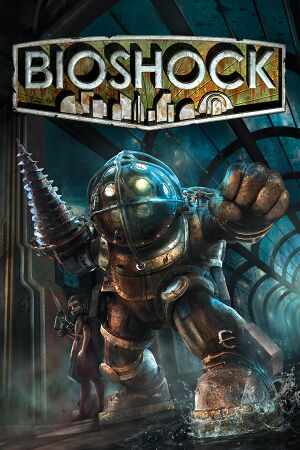 |
|
| Developers | |
|---|---|
| 2K Boston | |
| 2K Australia | |
| macOS (OS X) | Feral Interactive |
| macOS (OS X) | Robosoft Technologies |
| Publishers | |
| 2K Games | |
| OS X | Feral Interactive |
| Engines | |
| Unreal Engine 2.5 | |
| Release dates | |
| Windows | August 21, 2007 |
| macOS (OS X) | October 7, 2009 |
| Reception | |
| Metacritic | 96 |
| IGDB | 93 |
| Taxonomy | |
| Monetization | One-time game purchase |
| Microtransactions | None |
| Modes | Singleplayer |
| Pacing | Real-time |
| Perspectives | First-person |
| Controls | Direct control |
| Genres | Shooter, Immersive sim |
| Art styles | Realistic, Stylized |
| Themes | Sci-fi, Steampunk |
| Series | BioShock |
| BioShock | |
|---|---|
| BioShock | 2007 |
| BioShock 2 | 2010 |
| BioShock Infinite | 2013 |
| BioShock Remastered | 2016 |
| BioShock 2 Remastered | 2016 |
Warnings
- The macOS (OS X) version of this game does not work on macOS Catalina (version 10.15) or later due to the removal of support for 32-bit-only apps.
BioShock is a singleplayer first-person shooter and immersive sim game in the BioShock series.
The game may crash on startup on Windows 7 and later, requiring a workaround. Physics and some animations are locked at 30 FPS, which can be unlocked.
General information
- Official Forum
- GOG.com Community Discussions for game series
- GOG.com Support Page
- Steam Community Discussions
Availability
| Source | DRM | Notes | Keys | OS |
|---|---|---|---|---|
| Retail | SecuROM 7 and SecuROM PA DRM. | |||
| GamersGate | ||||
| GOG.com | Bundled with BioShock Remastered. | |||
| Green Man Gaming | ||||
| Humble Store | ||||
| Steam | Bundled with BioShock Remastered. | |||
| Amazon.co.uk (unavailable) | ||||
| Games for Windows Marketplace (unavailable) | [1] |
- The retail version uses SecuROM DRM. There is no activation limit.[2] An internet connection is required for installation.
- The Mac OS X version is no longer sold digitally.
- All remaining Windows versions except GOG.com and Humble Store require Steam DRM.
- A demo is available. Note that the 1.1 patch is not available for the demo.
DLC and expansion packs
| Name | Notes | |
|---|---|---|
| Plasmid Pack | Free, included with patch 1.1 |
- The PC version is missing Challenge Rooms from console versions
Essential improvements
Skip intro videos
Launch the game with -nointro parameter[citation needed]
|
|---|
Remove physics and animation frame rate cap
- By default, physics and some animations are capped to 30 FPS.
| Use Bioshock Physics Unlocker[3] |
|---|
|
BioShock Tweaker
- Allows you to change settings that are not normally adjustable from the options menu (e.g. custom resolution). Point the program at the game's configuration file location.
- The tweaker may not work on DRM-free versions of the game such as those from GOG or Humble Bundle.
- The tweaker will modify your BioShock configuration files; you should back them up before running it.
- The tweaker may add extra spaces inside your configuration files. If BioShock refuses to start after running the tweaker, open your configuration files and replace all instances of ` = ` with `=`.
Patches
Patch 1.1 - Steam, GOG.com, and DRM-free Humble Bundle versions are already patched.
Game data
Configuration file(s) location
| System | Location |
|---|---|
| Windows | %APPDATA%\Bioshock |
| macOS (OS X) | |
| Steam Play (Linux) | <SteamLibrary-folder>/steamapps/compatdata/7670/pfx/[Note 1] |
Save game data location
| System | Location |
|---|---|
| Windows | %USERPROFILE%\Documents\Bioshock\SaveGames\ |
| macOS (OS X) | |
| Steam Play (Linux) | <SteamLibrary-folder>/steamapps/compatdata/7670/pfx/[Note 1] |
Save game cloud syncing
| System | Native | Notes |
|---|---|---|
| GOG Galaxy | ||
| OneDrive | Requires enabling backup of the Documents folder in OneDrive on all computers. | |
| Steam Cloud |
Video
| Graphics feature | State | WSGF | Notes |
|---|---|---|---|
| Widescreen resolution | The intended 16:9 aspect ratio the game was designed for will be used by default.[4] Using Patch 1.1 and a disabled Horizontal FOV Lock allows for wider Hor+ FOV. | ||
| Multi-monitor | See Field of view (FOV). | ||
| Ultra-widescreen | Requires Patch 1.1 and Horizontal FOV Lock disabled for Hor+ FOV, or the 16:9 reference view will be stretched horizontally.[5] | ||
| 4K Ultra HD | |||
| Field of view (FOV) | See Field of view (FOV). | ||
| Windowed | |||
| Borderless fullscreen windowed | See the glossary page for potential workarounds. | ||
| Anisotropic filtering (AF) | Defaults to 4. See Anisotropic filtering (AF) for changing it. | ||
| Anti-aliasing (AA) | Can be forced through the Nvidia Control Panel/AMD Control Center. Only in DX9 mode. Nvidia users can also use the flag 0x000010C1 in Nvidia Profile Inspector for SGSSAA. |
||
| Vertical sync (Vsync) | |||
| 60 FPS and 120+ FPS | Physics and animations are locked at 30 FPS.[6] See above how to modify the lock. No FPS or refresh rate cap. |
||
| High dynamic range display (HDR) | See the glossary page for potential alternatives. | ||
| Ray tracing (RT) | |||
Field of view (FOV)
| 3rd party fixes |
|---|
| Custom key binding[7] |
|---|
Notes
|
Anisotropic filtering (AF)
| Anisotropic filtering[citation needed] |
|---|
[D3DDrv.D3DRenderDevice] LevelOfAnisotropy=16 [D3DDrv10.D3DRenderDevice10] LevelOfAnisotropy=16 |
Make HBAO work in DX9 mode
| Use Nvidia Profile Inspector[citation needed] |
|---|
|
Input
| Keyboard and mouse | State | Notes |
|---|---|---|
| Remapping | ||
| Mouse acceleration | See Mouse acceleration to disable. | |
| Mouse sensitivity | ||
| Mouse input in menus | ||
| Mouse Y-axis inversion | ||
| Controller | ||
| Controller support | This mode hides most options menus. | |
| Full controller support | Must be turned on in the customize controls menu. | |
| Controller remapping | See the glossary page for potential workarounds. | |
| Controller sensitivity | ||
| Controller Y-axis inversion |
| Controller types |
|---|
| XInput-compatible controllers | ||
|---|---|---|
| Xbox button prompts | ||
| Impulse Trigger vibration |
| PlayStation controllers | See the glossary page for potential workarounds. |
|---|
| Tracked motion controllers | Supports the Razer Hydra.[citation needed] | |
|---|---|---|
| Button/gesture prompts |
| Generic/other controllers |
|---|
| Additional information | ||
|---|---|---|
| Controller hotplugging | ||
| Haptic feedback | ||
| Digital movement supported | ||
| Simultaneous controller+KB/M |
Mouse acceleration
| Instructions[citation needed] |
|---|
Aliases[2]=(Command="Axis aBaseY SpeedBase=1.0 Speed=+1200.0|HACK_TriggerEffectEvent PlayerMoved|onRelease HACK_UnTriggerEffectEvent PlayerMoved",Alias=MoveForward) Aliases[3]=(Command="Axis aBaseY SpeedBase=1.0 Speed=-1200.0|HACK_TriggerEffectEvent PlayerMoved|onRelease HACK_UnTriggerEffectEvent PlayerMoved",Alias=MoveBackward) Aliases[4]=(Command="Axis aStrafe SpeedBase=1.0 Speed=-1200.0|HACK_TriggerEffectEvent PlayerMoved|onRelease HACK_UnTriggerEffectEvent PlayerMoved",Alias=StrafeLeft) Aliases[5]=(Command="Axis aStrafe SpeedBase=1.0 Speed=+1200.0|HACK_TriggerEffectEvent PlayerMoved|onRelease HACK_UnTriggerEffectEvent PlayerMoved",Alias=StrafeRight) Then add
|
Mouse sensitivity
| Instructions[8] |
|---|
MouseX=IF_MOUSE_LOOK_ENABLED Count bXAxis | IF_MOUSE_LOOK_ENABLED Axis aMouseX Speed=2500.0 MouseY=IF_MOUSE_LOOK_ENABLED Count bYAxis | IF_MOUSE_LOOK_ENABLED Axis aMouseY Speed=2500.0
MouseX=Count bXAxis | Axis aMouseX Speed=2500.0 MouseY=Count bYAxis | Axis aMouseY Speed=2500.0 |
Replace toggle binds with hold binds
| Instructions[citation needed] |
|---|
Aliases[57]=(Command="ZoomCycle | onRelease ZoomCycle",Alias=ZoomHold) Aliases[58]=(Command="ToggleWalk | onRelease ToggleWalk",Alias=WalkHold) Aliases[59]=(Command="DuckKeyPressed | onRelease DuckKeyReleased | onRelease Jump",Alias=DuckHold) 4. Bind each alias to a key in the following sections: [Default] [GathererChoice] [ContainerUIActive] [MovementOnly] (can skip ZoomHold) [NoJump] [NoMovement] [OnlyMedHypoAndMovement] (can skip ZoomHold) [NoPlasmids] [EverythingExceptWeaponAndPlasmids] (can skip ZoomHold) [InResurrectionStation] Example: find the key you want to change, for example, zoom (Aiming Down Sights, Right Mouse Button in this case): Rightmouse=ZoomCycle And change it to: Rightmouse=ZoomHold
|
Pick individual items from containers
| Pick individual items from containers[citation needed] |
|---|
ReplaceableAction=CollectContainerItemInSlot 2 ReplaceableAction=CollectContainerItemInSlot 1 ReplaceableAction=CollectContainerItemInSlot 0 |
Audio
| Audio feature | State | Notes |
|---|---|---|
| Separate volume controls | ||
| Surround sound | Up to 7.1[9][10] | |
| Subtitles | ||
| Closed captions | ||
| Mute on focus lost | ||
| EAX support | EAX 5[11] | |
| Royalty free audio |
Localizations
| Language | UI | Audio | Sub | Notes |
|---|---|---|---|---|
| English | ||||
| French | ||||
| German | ||||
| Hungarian | Fan translation, download. | |||
| Italian | ||||
| Japanese | Retail only. | |||
| Polish | Official localization by Cenega – retail only. Fan patch which corrects some issues of the original translation here. | |||
| Brazilian Portuguese | Fan translation, download. | |||
| Russian | Official localization by «1C-Softclub» – retail only. Patch for digital release here. | |||
| Russian | Fan translation by «DK Team» | |||
| Spanish |
VR support
| 3D modes | State | GG3D | Notes | |
|---|---|---|---|---|
| Native 3D | ||||
| Nvidia 3D Vision | See Helix Mod: Bioshock. | |||
| TriDef 3D | ||||
| iZ3D | ||||
| vorpX | G3D, DirectVR Officially supported game, see official vorpx game list. |
|||
| Devices | |||
|---|---|---|---|
| 3RD Space Gaming Vest | |||
Issues unresolved
- Minor spoilers ahead.
Arcadia: Langford's Safe
- In Arcadia, searching Langford's safe with the Scrounger tonic equipped will cause the safe's contents—including an essential quest item—to disappear.
Fort Frolic: Bathysphere
- In Fort Frolic, leaving the area by using the bathysphere adjacent to the entry bathysphere causes the stage curtains to close upon returning to the area, rendering the Cohen's Masterpiece quest un-completeable, and preventing the player from accessing the exit bathysphere.[12]
Fort Frolic: Rapture Records
- Attempting to kill Silas Cobb using the Hypnotize plasmid will prevent a scripted task from triggering, thus trapping the player in Rapture Records.[13] In order to fix this issue, you must kill yourself (e.g., through the use of the Incinerate! plasmid), or reload an older save.
Notes
- If your saves do not go far back enough, then the first two issues are game-ending. Technically, modifying the save file or using a trainer would also fix the issue, but neither solution has been documented.
Issues fixed
- TweakGuides has created a comprehensive guide for fixing issues in this game.
Crash on startup
| Update OpenAL or use OpenAL Soft[citation needed] |
|---|
|
Crash upon autosave/quicksave
| Delete last autosave/quicksave in save game data location and configuration file(s) location[citation needed] |
|---|
Crashing applies default settings
| Set configuration files to read only[citation needed] |
|---|
Notes
|
Delete Running.ini before restarting[citation needed]
|
|---|
|
Video settings not saving
| Force DirectX 9[citation needed] |
|---|
|
Launch the game with |
In-game Brightness Slider Not Working
| Brightness Slider Not Working[15] |
|---|
|
If running multiple monitors, disconnect all but one. The in-game brightness slider will now adjust brightness correctly. The slider breaks if the game detects multiple monitors. |
Audio cutting out
- On some computers, user audio will cut out during combat sequences.
- Issue can be lessened slightly by not using constant-fire weapons such as lasers / hacked sentry bots, or increasing max sound channels in BioShock.ini and Default.ini
| Edit the maximum number of channels[16] |
|---|
MaxChannels=128 |
| Enable EAX[17] |
|---|
|
Crashing upon changing resolution
| Edit default resolution[citation needed] |
|---|
FullscreenViewportX=YourWidth FullscreenViewportY=YourHeight MenuViewportX=YourWidth MenuViewportY=YourHeight |
| Change resolutions while in windowed mode[citation needed] |
|---|
|
Excessive screen tearing (Nvidia)
| Instructions[citation needed] |
|---|
Notes
|
Frame rate stuttering
| Disable V-Sync[citation needed] |
|---|
| Force DirectX 9[citation needed] |
|---|
|
Launch the game with |
Can't enable EAX in game after updating OpenAL and copying wrap_oal.dll to BioShock folder and renaming it to OpenAL32.dll
| Enable Stereo Mix in sound control panel[18] |
|---|
|
Sound missing after intro sequence (Windows 8 or Windows 10)
- In Windows 8 and later, BioShock may have no sound, and it may be impossible to progress past the bathysphere scene as the NPCs become stuck and won't move.
| Run the game in Windows XP SP3 compatibility mode[19] |
|---|
Other information
API
| Technical specs | Supported | Notes |
|---|---|---|
| Direct3D | 9.0c, 10 | |
| OpenGL | 2.0 | OS X only. |
| Shader Model support | 3, 4 | A shader model 2.0 hack is available here. Note that there were other attempts in the past besides this one though most links are dead, unfortunately. |
| Executable | 32-bit | 64-bit | Notes |
|---|---|---|---|
| Windows | |||
| macOS (OS X) | 32-bit only.[20] |
Middleware
| Middleware | Notes | |
|---|---|---|
| Physics | Havok | |
| Audio | FMOD, OpenAL | OpenAL only used for EAX[14] |
| Interface | Adobe Flash | |
| Cutscenes | Bink Video, Flash |
Performance tweak (Havok)
| Improving Havok physics engine performance[citation needed] |
|---|
|
| Improving Engine Memory usage[citation needed] |
|---|
|
Mods
Currently three gameplay mods are available:
System requirements
| Windows | ||
|---|---|---|
| Minimum | Recommended | |
| Operating system (OS) | XP SP2 | Vista |
| Processor (CPU) | Intel Pentium 4 2.4 GHz | Intel Core 2 Duo AMD Athlon 64 X2 |
| System memory (RAM) | 1 GB | 2 GB |
| Hard disk drive (HDD) | 8 GB | |
| Video card (GPU) | Nvidia GeForce 6600 ATI Radeon X1300 128 MB of VRAM DirectX 9.0c compatible Shader model 3.0 support |
Nvidia GeForce 7900 GT (DirectX 9) Nvidia GeForce 8600 (DirectX 10) 512 MB of VRAM DirectX 10 compatible |
| Sound (audio device) | DirectX 9.0c compatible | |
| macOS (OS X) | ||
|---|---|---|
| Minimum | ||
| Operating system (OS) | 10.5.8 | |
| Processor (CPU) | 1.4 GHz | |
| System memory (RAM) | 1.5 GB | |
| Hard disk drive (HDD) | 8 GB | |
| Video card (GPU) | 128 MB of VRAM | |
- Requires an Intel processor. The game does not support Intel GMA integrated video chipsets (older Mac minis and MacBooks), but does run on GeForce 9400M graphics cards or better.
Notes
- ↑ 1.0 1.1 Notes regarding Steam Play (Linux) data:
- File/folder structure within this directory reflects the path(s) listed for Windows and/or Steam game data.
- Use Wine's registry editor to access any Windows registry paths.
- The app ID (7670) may differ in some cases.
- Treat backslashes as forward slashes.
- See the glossary page for details on Windows data paths.
References
- ↑ Bioshock - Games for Windows - last accessed on 19 August 2022
- ↑ Activation limits removed on BioShock for the PC - 2K Forums - last accessed on May 2023
- ↑ Choppy Physics Fix - last accessed on May 2023
- ↑ 2K Games - The Cult of Rapture - The Truth About Widescreen - last accessed on 2021-05-15
- "Summary:
- BioShock was primarily developed and tuned for widescreen mode. Artists and designers worked with widescreen displays and chose a field of view (FOV) that best reflected their intentions with respect to the way the world is perceived, the perceived speed of movement of the player relative to the world and the amount of the world they wanted to be viewed for the best game-play experience. We went through dozens of iterations and finally settled upon a widescreen aspect ratio that best suited the gameplay experience.
- [...]
- Once this FOV was established, we chose to keep exactly the same horizontal FOV for standard def displays, so as not to in any way alter the gameplay experience.
- Instead of cropping the FOV for 4:3 displays and making all 4:3 owners mad in doing so, we slightly extended the vertical FOV for standard def mode: we never wanted to have black bars on people's displays. (This way, everybody is happy) This does mean that people playing on a standard def display see slightly more vertical space, but, this does not significantly affect the game-play experience and, we felt that it best served our goal of keeping the game experience as close as possible to the original design and art vision on both types of displays. Reports of the widescreen FOV being a crop of the 4:3 FOV are completely false."
- "Summary:
- ↑ Verified by User:Aemony on 2019-04-29
- ↑ New 120Hz Games Report - last accessed on May 2023
- ↑ adjusting FOV in bioshock 1 - Steam Users' Forums (retrieved)
- ↑ Verified by User:Flang on 2019-07-21
- ↑ Sound Blaster Gaming: BioShock Audio Guide (retrieved)
- ↑ PC Gaming Surround Sound Round-up - last accessed on May 2023
- ↑ Techgage - Creative EAX vs Asus DS3D GX 2.0 - last accessed on May 2023
- ↑ Known Bioshock Issues - last accessed on May 2023
- ↑ Fort Frolic - The BioShock Wiki - last accessed on May 2023
- ↑ 14.0 14.1 Bioshock with EAX and virtual surround sound 🎧 (CMSS-3D Headphone)
- ↑ Reference
- ↑ Steam Community Guide - Fix audio cutting out - last accessed on 2017-02-12
- ↑ Sound cutting out in Bioshock 1 - last accessed on May 2023
- ↑ Win 10 and no sound - last accessed on May 2023
- ↑ Steam Community - last accessed on May 2023
- ↑ Last chance to buy these Mac classics! | Feral News