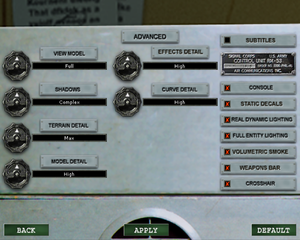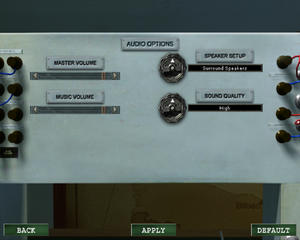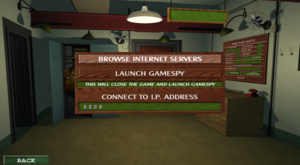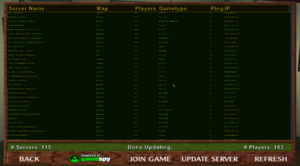Difference between revisions of "Medal of Honor: Allied Assault"
m |
|||
| (6 intermediate revisions by 5 users not shown) | |||
| Line 67: | Line 67: | ||
{{Availability/row| GOG.com | medal_of_honor_allied_assault_war_chest | DRM-free | War Chest Edition contains bonus interviews, artworks and wallpapers | | Windows }} | {{Availability/row| GOG.com | medal_of_honor_allied_assault_war_chest | DRM-free | War Chest Edition contains bonus interviews, artworks and wallpapers | | Windows }} | ||
{{Availability/row| Microsoft Store | 9P5DGQW39CTS | Microsoft Store, Origin | War Chest Edition. Included exclusively with {{Store feature|Xbox Game Pass}} as part of its version of EA Play. | | Windows }} | {{Availability/row| Microsoft Store | 9P5DGQW39CTS | Microsoft Store, Origin | War Chest Edition. Included exclusively with {{Store feature|Xbox Game Pass}} as part of its version of EA Play. | | Windows }} | ||
| − | {{Availability/row| Origin | medal-of-honor/medal-of-honor-allied-assault | Origin | War Chest Edition. Currently only visible in the EA App's Browse menu. | + | {{Availability/row| Origin | medal-of-honor/medal-of-honor-allied-assault | Origin | War Chest Edition. Currently only visible in the EA App's Browse menu. Included with {{store feature|EA Play}}. | | Windows }} |
}} | }} | ||
{{ii}} A Linux installer is available [http://www.icculus.org/~ravage/mohaa/ here] which requires a USA CD version of the game, be aware that it was never finished. | {{ii}} A Linux installer is available [http://www.icculus.org/~ravage/mohaa/ here] which requires a USA CD version of the game, be aware that it was never finished. | ||
| − | |||
===Version differences=== | ===Version differences=== | ||
{{ii}} The '''Deluxe Edition''' contains the base game and the Spearhead expansion. | {{ii}} The '''Deluxe Edition''' contains the base game and the Spearhead expansion. | ||
{{ii}} The '''War Chest Edition''' is a complete edition containing the base game and both expansion packs. Note: it's the international edition with some lack of content for Allied Assault.{{cn|August 2022}} | {{ii}} The '''War Chest Edition''' is a complete edition containing the base game and both expansion packs. Note: it's the international edition with some lack of content for Allied Assault.{{cn|August 2022}} | ||
| + | |||
| + | ===Demo versions=== | ||
| + | {{ii}} Free demos are available from GameFront: [https://www.gamefront.com/games/medal-of-honor/file/single-player-demo base game singleplayer], [https://www.gamefront.com/games/medal-of-honor/file/multiplayer-demo base game multiplayer], [https://www.gamefront.com/games/medal-of-honor/file/mp-demo-add-on-the-hunt base game multiplayer demo add-on], [https://www.gamefront.com/games/medal-of-honor/file/mohaa-breakthrough-demo Breakthrough]. | ||
==Monetization== | ==Monetization== | ||
| Line 108: | Line 110: | ||
===Skip intro videos=== | ===Skip intro videos=== | ||
| − | {{Fixbox|description=Edit | + | {{Fixbox|description=Edit configuration file|fix= |
| − | # Open (create file if needed) {{file|{{p|game}}\main\ | + | <ol> |
| − | + | <li>Go to the [[#Game data|configuration file(s) location]].</li> | |
| + | <li> Open (create file if needed) {{file|{{p|game}}\main\newconfig.cfg}} in a text editor. For the game expansions, edit {{folder|{{p|game}}\mainta\custom.cfg}} for '''Spearhead''', {{folder|{{p|game}}\maintt\custom.cfg}} for '''Breakthrough'''.</li> | ||
| + | <li>Add the following line: | ||
<pre> | <pre> | ||
seta cl_playintro "0" | seta cl_playintro "0" | ||
</pre> | </pre> | ||
| − | + | </li> | |
| + | </ol> | ||
'''Notes''' | '''Notes''' | ||
| − | + | {{ii}} Alternatively, delete or rename the {{folder|video}} folder located in {{folder|{{p|game}}\main}} for the base game, {{folder|{{p|game}}\mainta}} for '''Spearhead''', and {{folder|{{p|game}}\maintt}} for '''Breakthrough'''. | |
| − | {{ii}} Alternatively, delete or rename the {{folder|video}} folder located in {{folder|{{p|game}}\main}} for the base game, {{folder|{{p|game}}\mainta}} for Spearhead, and {{folder|{{p|game}}\maintt}} for Breakthrough. | ||
}} | }} | ||
| Line 123: | Line 127: | ||
===Configuration file(s) location=== | ===Configuration file(s) location=== | ||
{{Game data| | {{Game data| | ||
| − | {{Game data/config|Windows|{{p|game}}\main*\*.cfg | {{p|game}}\ | + | {{Game data/config|Windows|Base game:{{p|game}}\main*\configs\*.cfg| |
| − | {{ | + | Spearhead expansion: {{p|game}}\mainta\configs\*.cfg| |
| + | Breakthrough expansion: {{p|game}}\maintt\configs\*.cfg}} | ||
{{Game data/config|OS X|}} | {{Game data/config|OS X|}} | ||
{{Game data/config|Linux|{{p|linuxhome}}/.mohaa/main/}} | {{Game data/config|Linux|{{p|linuxhome}}/.mohaa/main/}} | ||
}} | }} | ||
{{ii}} All the medals that have been earned are stored in this folder. | {{ii}} All the medals that have been earned are stored in this folder. | ||
| − | {{ | + | {{mm}} The locations for custom configuration files on Windows OS are {{p|game}}\main\*.cfg for base game, {{p|game}}\mainta\*.cfg for '''Spearhead''' and {{p|game}}\maintt\*.cfg for '''Breakthrough'''. |
| − | + | {{mm}} It is recommended to create {{file|{{p|game}}\main\newconfig.cfg}} for the base game, {{file|{{p|game}}\mainta\custom.cfg}} for '''Spearhead''' and {{file|{{p|game}}\maintt\custom.cfg}} for '''Breakthrough''', then make the custom configuration changes there. | |
| − | |||
| − | {{ | ||
{{XDG|unknown}} | {{XDG|unknown}} | ||
| Line 155: | Line 158: | ||
|ubisoft connect = | |ubisoft connect = | ||
|ubisoft connect notes = | |ubisoft connect notes = | ||
| − | |xbox cloud = | + | |xbox cloud = false |
|xbox cloud notes = | |xbox cloud notes = | ||
}} | }} | ||
| Line 203: | Line 206: | ||
===[[Glossary:Widescreen resolution|Widescreen resolution]]=== | ===[[Glossary:Widescreen resolution|Widescreen resolution]]=== | ||
| − | {{Fixbox|description=Edit | + | {{Fixbox|description=Edit configuration file|ref=<ref>{{Refurl|url=https://www.wsgf.org/dr/medal-honor-allied-assault-war-chest|title=WSGF page|date=May 2023}}</ref>|fix= |
| − | # Open (create file if needed) {{file|{{p|game}}\main\ | + | <ol> |
| − | + | <li>Go to the [[#Game data|configuration file(s) location]].</li> | |
| + | <li> Open (create file if needed) {{file|{{p|game}}\main\newconfig.cfg}} in a text editor. For the game expansions, edit {{folder|{{p|game}}\mainta\custom.cfg}} for '''Spearhead''', {{folder|{{p|game}}\maintt\custom.cfg}} for '''Breakthrough'''.</li> | ||
| + | <li>Add the following entries</li> | ||
<pre> | <pre> | ||
seta r_customwidth "1920" | seta r_customwidth "1920" | ||
| Line 211: | Line 216: | ||
seta r_mode "-1" | seta r_mode "-1" | ||
</pre> | </pre> | ||
| − | + | </ol> | |
'''Notes''' | '''Notes''' | ||
| − | |||
{{ii}} Do not change resolution from the in-game options after setting a custom resolution. | {{ii}} Do not change resolution from the in-game options after setting a custom resolution. | ||
{{--}} {{term|Vert-}}: Image is cropped on aspect ratios wider than 4:3. Increase the FOV to have a {{term|Hor+}} image. | {{--}} {{term|Vert-}}: Image is cropped on aspect ratios wider than 4:3. Increase the FOV to have a {{term|Hor+}} image. | ||
}} | }} | ||
| − | ===[[Glossary:Frame rate (FPS)|Increasing frame limit]]=== | + | ===[[Glossary:Frame rate (FPS)|Increasing frame rate limit]]=== |
| − | {{Fixbox|description=Edit | + | {{Fixbox|description=Edit configuration file|ref=<ref>{{Refurl|url=https://www.neoseeker.com/forums/2149/t196116-console-commands/|title=Console commands - Medal of Honor: Allied Assault Forum - Neoseeker Forums|date=May 2023}}</ref>|fix= |
| − | # Open (create file if needed) {{file|{{p|game}}\main\ | + | <ol> |
| − | + | <li>Go to the [[#Game data|configuration file(s) location]].</li> | |
| − | + | <li> Open (create file if needed) {{file|{{p|game}}\main\newconfig.cfg}} in a text editor. For the game expansions, edit {{folder|{{p|game}}\mainta\custom.cfg}} for '''Spearhead''', {{folder|{{p|game}}\maintt\custom.cfg}} for '''Breakthrough'''.</li> | |
| − | + | <li>Add the following line, with another number if desired:</li> | |
| − | + | <pre>seta com_maxfps "120"</pre> | |
| + | <li>Save the file.</li> | ||
| + | </ol> | ||
'''Notes''' | '''Notes''' | ||
| − | {{ii}} | + | {{ii}} Default value for '''com_maxfps''' is '''85'''. |
}} | }} | ||
===[[Glossary:Field of view (FOV)|Field of view (FOV)]]=== | ===[[Glossary:Field of view (FOV)|Field of view (FOV)]]=== | ||
| − | {{Fixbox|description=Edit | + | {{Fixbox|description=Edit configuration file|ref=<ref>{{CN|date=August 25, 2019}}</ref>|fix= |
<ol> | <ol> | ||
<li>Go to the [[#Game data|configuration file(s) location]].</li> | <li>Go to the [[#Game data|configuration file(s) location]].</li> | ||
| − | <li>Open {{file|{{p|game}}\main\ | + | <li> Open (create file if needed) {{file|{{p|game}}\main\newconfig.cfgcfg}} in a text editor. For the game expansions, edit {{folder|{{p|game}}\mainta\custom.cfg}} for '''Spearhead''', {{folder|{{p|game}}\maintt\custom.cfg}} for '''Breakthrough'''.</li> |
<li>Add these commands to the file:</li> | <li>Add these commands to the file:</li> | ||
<pre> | <pre> | ||
| Line 241: | Line 247: | ||
<li>Once in game, press the tilde key, next to the number 1 on the keyboard, and type in <code>fov 110</code> (replace 110 with the desired FOV).</li> | <li>Once in game, press the tilde key, next to the number 1 on the keyboard, and type in <code>fov 110</code> (replace 110 with the desired FOV).</li> | ||
</ol> | </ol> | ||
| − | |||
| − | |||
| − | |||
}} | }} | ||
| − | |||
===[[Glossary:Vertical sync (Vsync)|Vertical sync (Vsync)]]=== | ===[[Glossary:Vertical sync (Vsync)|Vertical sync (Vsync)]]=== | ||
| − | {{Fixbox|description=Edit | + | {{Fixbox|description=Edit configuration file|ref={{cn|date=July 2016}}|fix= |
| − | + | <ol> | |
| − | + | <li> Open (create file if needed) {{file|{{p|game}}\main\newconfig.cfg}} in a text editor. For the game expansions, edit {{folder|{{p|game}}\mainta\custom.cfg}} for '''Spearhead''', {{folder|{{p|game}}\maintt\custom.cfg}} for '''Breakthrough'''.</li> | |
| − | + | <li>Add the following line:</li> | |
| − | + | <pre>seta r_swapinterval "1"</pre> | |
| − | + | </ol> | |
'''Notes''' | '''Notes''' | ||
| − | |||
{{--}} Due to the DWM, the game's Vsync implementation is broken in Windows 10, the framerate limiter will work but there will still be tearing. | {{--}} Due to the DWM, the game's Vsync implementation is broken in Windows 10, the framerate limiter will work but there will still be tearing. | ||
{{++}} To solve this: either force Vsync through your graphics card control panel, or choose 16-bit mode for color depth and texture color depth in the game's options. | {{++}} To solve this: either force Vsync through your graphics card control panel, or choose 16-bit mode for color depth and texture color depth in the game's options. | ||
| Line 260: | Line 261: | ||
===Max quality graphics settings=== | ===Max quality graphics settings=== | ||
| − | {{Fixbox|description=Edit | + | {{Fixbox|description=Edit configuration file|ref={{cn|date=July 2016}}|fix= |
| − | + | <ol> | |
| − | + | <li> Open (create file if needed) {{file|{{p|game}}\main\newconfig.cfg}} in a text editor. For the game expansions, edit {{folder|{{p|game}}\mainta\custom.cfg}} for '''Spearhead''', {{folder|{{p|game}}\maintt\custom.cfg}} for '''Breakthrough'''.</li> | |
| + | <li>Enter the lines in the box below and save the file.</li> | ||
<pre> | <pre> | ||
//Video | //Video | ||
| Line 307: | Line 309: | ||
seta r_roundimagesdown 0 // Better smoothing for unpure ratio textures | seta r_roundimagesdown 0 // Better smoothing for unpure ratio textures | ||
</pre> | </pre> | ||
| − | + | </ol> | |
'''Notes''' | '''Notes''' | ||
{{--}} When {{code|r_subdivisions}} is 1 or 2, the game bugs out when the player is located in certain areas. Some Levels may also have incorect map geometry. Set {{code|r_subdivisions}} to a higher value such as 3 to get rid of this issue. In the in-game menu, the list go from "High" ({{code|r_subdivisions 3}}) to 'Lowest" {{code|r_subdivisions 20}}) in {{file|autoexec.cfg}}. | {{--}} When {{code|r_subdivisions}} is 1 or 2, the game bugs out when the player is located in certain areas. Some Levels may also have incorect map geometry. Set {{code|r_subdivisions}} to a higher value such as 3 to get rid of this issue. In the in-game menu, the list go from "High" ({{code|r_subdivisions 3}}) to 'Lowest" {{code|r_subdivisions 20}}) in {{file|autoexec.cfg}}. | ||
| Line 381: | Line 383: | ||
===Improve mouse responsiveness=== | ===Improve mouse responsiveness=== | ||
| − | {{Fixbox|description=Edit | + | {{Fixbox|description=Edit configuration file|ref=<ref>{{Refurl|url=https://www.gog.com/forum/medal_of_honor_series/mouse_movements_seem_jerky_not_lag|title=Mouse movements seem Jerky (not lag), page 1 - Forum - GOG.com|date=May 2023}}</ref>|fix= |
<ol> | <ol> | ||
| − | <li>Open {{ | + | <li> Open (create file if needed) {{file|{{p|game}}\main\newconfig.cfg}} in a text editor. For the game expansions, edit {{folder|{{p|game}}\mainta\custom.cfg}} for '''Spearhead''', {{folder|{{p|game}}\maintt\custom.cfg}} for '''Breakthrough'''.</li> |
<li>Add the following lines:</li> | <li>Add the following lines:</li> | ||
<pre> | <pre> | ||
| Line 390: | Line 392: | ||
</pre> | </pre> | ||
</ol> | </ol> | ||
| − | |||
'''Notes''' | '''Notes''' | ||
{{ii}} Increasing the frame rate may also have a positive effect on mouse responsiveness. | {{ii}} Increasing the frame rate may also have a positive effect on mouse responsiveness. | ||
| − | {{ii}} Alternatively add the lines to {{file|{{p|game}}\main\configs\unnamedsoldier.cfg}} into the {{code| | + | {{ii}} Alternatively, add the lines to {{file|{{p|game}}\main\configs\unnamedsoldier.cfg}} into the {{code|// Cvars}} section. |
}} | }} | ||
| Line 443: | Line 444: | ||
|notes = Retail only. | |notes = Retail only. | ||
|fan = | |fan = | ||
| + | }} | ||
| + | {{L10n/switch | ||
| + | |language = Czech | ||
| + | |interface = true | ||
| + | |audio = true | ||
| + | |subtitles = true | ||
| + | |notes = Fan translation - [http://mrazikovycestiny.cz/preklady/doc_download/68-medal-of-honor-allied-assault #1] ⠀ [http://mrazikovycestiny.cz/preklady/doc_download/78-medal-of-honor-allied-assault-spearhead #2] ⠀ [http://mrazikovycestiny.cz/preklady/doc_download/67-medal-of-honor-aa-breakthrough #3] or dubbing [https://fenixprodabing.cz/projekt/medal-of-honor-allied-asault #4] | ||
| + | |fan = true | ||
}} | }} | ||
{{L10n/switch | {{L10n/switch | ||
| Line 539: | Line 548: | ||
{{Fixbox|description=Retrieve missing 3D sound providers|ref=<ref>[https://web.archive.org/web/20020330131547/http://www.alliedassault.com/community/guides/andreas/ How to Enable True 3D sound in MoHAA - AlliedAssault.com] (retrieved)</ref><ref>[https://web.archive.org/web/20040205012207/https://www.techspot.com/tweaks/mohaa/mohaa-4.shtml Medal of Honor: Allied Assault tweak guide - TechSpot] (retrieved)</ref>|fix= | {{Fixbox|description=Retrieve missing 3D sound providers|ref=<ref>[https://web.archive.org/web/20020330131547/http://www.alliedassault.com/community/guides/andreas/ How to Enable True 3D sound in MoHAA - AlliedAssault.com] (retrieved)</ref><ref>[https://web.archive.org/web/20040205012207/https://www.techspot.com/tweaks/mohaa/mohaa-4.shtml Medal of Honor: Allied Assault tweak guide - TechSpot] (retrieved)</ref>|fix= | ||
| − | + | <ol> | |
| − | + | <li>Download [https://community.pcgamingwiki.com/files/file/2029-hrtf-for-mohaa/ HRTF for MoHAA].</li> | |
| − | + | <li> Extract the archive to a temporary folder.</li> | |
| − | + | <li> Move the contents of {{folder|MOHAA}} to {{folder|{{p|game}}}}.</li> | |
| − | + | <li> Move {{folder|OpenAL}} to {{folder|{{p|appdata}}}}. </li> | |
| − | + | <li> Open (create file if needed) {{file|{{p|game}}\main\newconfig.cfg}} in a text editor. For the game expansions, edit {{folder|{{p|game}}\mainta\custom.cfg}} for '''Spearhead''', {{folder|{{p|game}}\maintt\custom.cfg}} for '''Breakthrough'''.</li> | |
| − | + | <li> Add <code>seta s_milesdriver</code> with one of the options below that is supported by the sound card. <code>DirectSound3D Hardware Support</code> with [https://yadi.sk/d/fcz2qh4oEL8_Wg DSOAL for MoHAA] is recommended, otherwise set to <code>Creative Labs EAX 2 (TM)</code> if using Creative ALchemy. For non-Creative cards, see [https://forums.thedarkmod.com/topic/18249-tutorial-how-to-setup-eax-for-tdm-on-any-soundcard/ here] or use [[Glossary:Sound card#Restore legacy audio effects on newer OS|other wrappers]].</li> | |
| − | + | <ul> | |
| − | + | *<code>Aureal A3D Interactive (TM)</code> | |
| − | + | *<code>Aureal A3D 2.0 (TM)</code> | |
| − | + | *<code>Creative Labs EAX 2 (TM)</code> | |
| − | + | *<code>Creative Labs EAX (TM)</code> | |
| − | + | *<code>Dolby Surround</code> [[Glossary:Surround sound#Surround-compatible stereo|See here]] | |
| − | + | *<code>DirectSound3D 7 Software with Full HRTF</code> | |
| − | + | *<code>DirectSound3D 7 Software with Light HRTF</code> | |
| − | + | *<code>DirectSound3D Hardware Support</code> | |
| − | + | *<code>DirectSound3D Software</code> | |
| − | + | *Example: {{code|seta s_milesdriver "Creative Labs EAX 2 (TM)"}} | |
| − | + | </ul> | |
| − | + | <li>Save the file.</li> | |
| − | + | <li>Make sure that Windows sound output is set to 44.1 kHz to avoid audio distortions. Refer to the instructions provided [[Troubleshooting guide/Audio problems#Broken sound .28cracking.2C delays.2C missing music.2Feffects.2C etc..29|here]], but use 44.1 kHz 24 bit instead.</li> | |
| + | </ol> | ||
'''Notes''' | '''Notes''' | ||
{{ii}} Aureal A3D 2.0 (TM) may not work properly during gameplay. The problem can be related to card detection bug in binary.<ref>https://pcgamingwiki.com/wiki/American_McGee%27s_Alice#Audio_driver_issues</ref> | {{ii}} Aureal A3D 2.0 (TM) may not work properly during gameplay. The problem can be related to card detection bug in binary.<ref>https://pcgamingwiki.com/wiki/American_McGee%27s_Alice#Audio_driver_issues</ref> | ||
| Line 606: | Line 616: | ||
===GameSpy alternative=== | ===GameSpy alternative=== | ||
{{Fixbox|description=Replace master server lookup|ref={{cn|date=August 2017}}|fix= | {{Fixbox|description=Replace master server lookup|ref={{cn|date=August 2017}}|fix= | ||
| − | + | <ol> | |
| − | + | <li> Download the [http://dinofly.com/files/mohaa/MOHGSFixer.zip MOH: Server Browser Fixer].</li> | |
| − | + | <li> Extract the package and open {{file|MOHGSFixer.exe}}.</li> | |
| − | + | <li> Select the {{folder|{{p|game}}}} directory.</li> | |
| − | + | <li> Click <code>Patch Detected Games</code>.</li> | |
| + | </ol> | ||
'''Notes''' | '''Notes''' | ||
{{ii}} Confirmed to work with GOG version of the game. Alternative is to connect directly via IP address by using [https://cache.gametracker.com/search/mohaa/ GameTracker] or to use the [http://www.dinofly.com/files/mohaa/MOHQueryInstaller.exe Query Launcher Utility]. | {{ii}} Confirmed to work with GOG version of the game. Alternative is to connect directly via IP address by using [https://cache.gametracker.com/search/mohaa/ GameTracker] or to use the [http://www.dinofly.com/files/mohaa/MOHQueryInstaller.exe Query Launcher Utility]. | ||
| Line 629: | Line 640: | ||
{{Fixbox|description=Replace the expansions' executables with patched versions|ref=<ref>{{Refurl|url=https://www.gog.com/forum/medal_of_honor_series/expansion_crash_fix/post14|title=GOG Forums: Expansion Crash Fix?|date=May 2023}}</ref>|fix= | {{Fixbox|description=Replace the expansions' executables with patched versions|ref=<ref>{{Refurl|url=https://www.gog.com/forum/medal_of_honor_series/expansion_crash_fix/post14|title=GOG Forums: Expansion Crash Fix?|date=May 2023}}</ref>|fix= | ||
| − | * Download the two EXEs in [https://www.gog.com/forum/medal_of_honor_series/expansion_crash_fix/post14 this forum post] and replace the ones in {{folder|{{p|game}}}}. | + | *Download the two EXEs in [https://www.gog.com/forum/medal_of_honor_series/expansion_crash_fix/post14 this forum post] and replace the ones in {{folder|{{p|game}}}}. |
}} | }} | ||
{{Fixbox|description=Rename the expansions' executables|ref=<ref>{{Refurl|url=https://www.gog.com/forum/medal_of_honor_series/expansion_crash_fix/post7|title=GOG Forums: Expansion Crash Fix?|date=May 2023}}</ref>|fix= | {{Fixbox|description=Rename the expansions' executables|ref=<ref>{{Refurl|url=https://www.gog.com/forum/medal_of_honor_series/expansion_crash_fix/post7|title=GOG Forums: Expansion Crash Fix?|date=May 2023}}</ref>|fix= | ||
| − | + | <ol> | |
| − | + | <li> In {{folder|{{p|game}}}}, rename {{file|MOHAA.exe}} to something else.</li> | |
| + | <li> Rename an expansion's executables ({{file|moh_spearhead.exe}} or {{file|moh_breakthrough.exe}}) to {{file|MOHAA.exe}}.</li> | ||
| + | </ol> | ||
}} | }} | ||
{{Fixbox|description=Use an OpenGL to DirectX translation layer|ref=|fix= | {{Fixbox|description=Use an OpenGL to DirectX translation layer|ref=|fix= | ||
| − | + | <ol> | |
| − | + | <li> Download the latest version of GLDirect from [https://sourceforge.net/projects/gldirect/files/GLDirect%20Releases/ here].</li> | |
| − | + | <li> In the archive that was downloaded, go to {{folder|gldirect5\bin\release\}}.</li> | |
| − | + | <li> Extract the DLL from this folder into {{folder|{{p|game}}}}.</li> | |
| − | + | <li> Alternatively, an updated GLDirect that enables fog is available on [https://github.com/MrRendroc/gldirect/releases/tag/v0.1 GitHub].</li> | |
| − | + | <li> Download and copy {{file|opengl32.dll}} (and optional {{file|gldirect.ini}}) to {{folder|{{p|game}}}}.</li> | |
| + | </ol> | ||
'''Notes''' | '''Notes''' | ||
{{--}} It can alter visual fidelity of original graphics. | {{--}} It can alter visual fidelity of original graphics. | ||
| Line 651: | Line 665: | ||
{{Fixbox|description=Use an older version of OpenGL's DLL|ref=<ref>{{Refurl|url=https://www.techspot.com/community/topics/mohaa-troubleshooting.8181/#post-227725|title=Techspot Forums: Mohaa:Troubleshooting|date=May 2023}}</ref>|fix= | {{Fixbox|description=Use an older version of OpenGL's DLL|ref=<ref>{{Refurl|url=https://www.techspot.com/community/topics/mohaa-troubleshooting.8181/#post-227725|title=Techspot Forums: Mohaa:Troubleshooting|date=May 2023}}</ref>|fix= | ||
| − | + | <ol> | |
| − | + | <li> Find an older version of {{file|OpenGL.dll}}.</li> | |
| + | <li> Place it in {{folder|{{p|game}}}}.</li> | ||
| + | </ol> | ||
}} | }} | ||
{{Fixbox|description=Disable in-game Origin overlay by forcing the 3dfxgl graphics driver|ref={{cn|date=May 2019}}|fix= | {{Fixbox|description=Disable in-game Origin overlay by forcing the 3dfxgl graphics driver|ref={{cn|date=May 2019}}|fix= | ||
| − | + | <ol> | |
| − | + | <li> Go to {{folder|{{p|game}}}}.</li> | |
| − | + | <li> In the three folders named {{folder|main}}, {{folder|mainta}} and {{folder|maintt}}, edit each {{file|autoexec.cfg}} with a text editor.</li> | |
| − | + | <li> In all three config files, insert the following line: <code>seta r_gldriver "3dfxgl</code>".</li> | |
| + | </ol> | ||
'''Notes''' | '''Notes''' | ||
{{ii}} This possibly works since Origin fails to detect the 3dfxgl graphics driver, and as a result disables the in-game overlay. | {{ii}} This possibly works since Origin fails to detect the 3dfxgl graphics driver, and as a result disables the in-game overlay. | ||
| Line 667: | Line 684: | ||
===Graphics settings are lost each time when starting game=== | ===Graphics settings are lost each time when starting game=== | ||
{{Fixbox|description=Start a mission and wait for the game to be saved|ref=<ref>{{Refcheck|user=Orzelek303|date=2022-11-20}}</ref><ref>{{Refurl|url=https://www.overclockers.com/forums/threads/mohaa-video-settings-wont-save.155012/|title=mohaa video settings won't save | Overclockers Forums|date=2022-11-20}}</ref>|fix= | {{Fixbox|description=Start a mission and wait for the game to be saved|ref=<ref>{{Refcheck|user=Orzelek303|date=2022-11-20}}</ref><ref>{{Refurl|url=https://www.overclockers.com/forums/threads/mohaa-video-settings-wont-save.155012/|title=mohaa video settings won't save | Overclockers Forums|date=2022-11-20}}</ref>|fix= | ||
| − | + | <ol> | |
| − | + | <li> Launch the game.</li> | |
| − | + | <li> Select and apply the desired settings.</li> | |
| − | + | <li> Start any mission.</li> | |
| + | <li> Wait for the message "Game Saved" to appear.</li> | ||
| + | </ol> | ||
}} | }} | ||
| − | {{Fixbox|description=Create | + | {{Fixbox|description=Create appropriate [[#Game data|configuration file]]|fix= |
| − | + | Copy the graphics settings from the {{file|{{p|game}}\main\configs\unnamedsoldier.cfg}} file to a created configuration file | |
'''Notes''' | '''Notes''' | ||
{{ii}} Alternatively, set [[#Max quality graphics settings|the maximum graphics settings]]. | {{ii}} Alternatively, set [[#Max quality graphics settings|the maximum graphics settings]]. | ||
}} | }} | ||
| − | |||
===Can not turn mouse more than 180° (or does not work properly)=== | ===Can not turn mouse more than 180° (or does not work properly)=== | ||
{{ii}} Some mouse precision issues may be caused by the game's incompatibility with high-polling rates of modern gaming mice. The first fix is recommended. | {{ii}} Some mouse precision issues may be caused by the game's incompatibility with high-polling rates of modern gaming mice. The first fix is recommended. | ||
| − | {{Fixbox|description= | + | {{Fixbox|description=See [[#Improve Mouse responsiveness|Improve Mouse responsiveness]]|ref={{cn|date=October 2023}}|fix=}} |
{{Fixbox|description=Lower the mouse polling rate to 125 Hz (8ms) via mouse drivers|ref={{cn|date=May 2019}}|fix=}} | {{Fixbox|description=Lower the mouse polling rate to 125 Hz (8ms) via mouse drivers|ref={{cn|date=May 2019}}|fix=}} | ||
| Line 689: | Line 707: | ||
{{Fixbox|description=Change high DPI settings|ref=<ref>{{Refurl|url=https://answers.microsoft.com/en-us/windows/forum/all/compatibility-issues-regarding-mohaa-with-windows/66f4c07b-6d23-41be-b33c-edf48351bee4|title=Compatibility Issues Regarding MOHAA with Windows 10|date=May 2023}}</ref> | {{Fixbox|description=Change high DPI settings|ref=<ref>{{Refurl|url=https://answers.microsoft.com/en-us/windows/forum/all/compatibility-issues-regarding-mohaa-with-windows/66f4c07b-6d23-41be-b33c-edf48351bee4|title=Compatibility Issues Regarding MOHAA with Windows 10|date=May 2023}}</ref> | ||
|fix= | |fix= | ||
| − | + | <ol> | |
| − | + | <li> Right-click the game executable in {{folder|{{p|game}}}} and select Properties.</li> | |
| − | + | <li> Base game: {{file|MOHAA.exe}}</li> | |
| − | + | <li> Spearhead expansion: {{file|moh_spearhead.exe}}</li> | |
| − | + | <li> Breakpoint expansion: {{file|moh_breakthrough.exe}}</li> | |
| − | + | <li> Go to the Compatibility tab.</li> | |
| − | + | <li> Near the bottom of the window, select 'Change high DPI settings'.</li> | |
| − | + | <li> 'Override high DPI scaling behaviour' keep the default (Application) in the drop down list.</li> | |
| + | <li> If the 'Override high DPI scaling behaviour' option is greyed out, first press 'Change settings for all users' in the Compatibility tab in the previous window.</li> | ||
| + | </ol> | ||
}} | }} | ||
===Unstable frame rate and stuttering=== | ===Unstable frame rate and stuttering=== | ||
{{Fixbox|description=Change level of details|ref=|fix= | {{Fixbox|description=Change level of details|ref=|fix= | ||
| − | * Set shadows to "Simple" | + | * Set shadows to "Simple" <code>cg_shadows "1"</code> and curve details to "low" <code>seta r_subdivisions "10"</code> in advanced options. |
'''Notes''' | '''Notes''' | ||
| Line 776: | Line 796: | ||
'''For Reshade 1.x/2.0, follow these steps:''' | '''For Reshade 1.x/2.0, follow these steps:''' | ||
| − | + | <ol> | |
| − | + | <li> Download [https://osdn.net/frs/g_redir.php?m=kent&f=gldirect%2FGLDirect+Releases%2FGLDirect+Initial+Release%2Fgldirect5_opensource.zip gldirect5]</li> | |
| − | + | <li> Go to {{file|bin\release|folder}}. Extract and rename {{file|gldirect5.dll}} to {{file|opengl32.dll}}</li> | |
| − | + | <li> Alternatively, an updated GLDirect that enables fog is available on [https://github.com/MrRendroc/gldirect/releases/tag/v0.1 GitHub].</li> | |
| − | + | <li> Copy the file to the {{file|{{p|game}}|folder}}.</li> | |
| − | + | <li> Run ReShade's {{file|Setup.exe}} and set D3D9 Mode.</li> | |
| − | + | </ol> | |
'''Alternatively:''' | '''Alternatively:''' | ||
| − | + | <ol> | |
| − | + | <li> Open {{file|{{p|game}}\main\configs\unnamedsoldier.cfg}}</li> | |
| − | + | <li> Go to cvars section:</li> | |
| − | + | <li> Add the following line: seta r_gldriver "3dfxgl"</li> | |
| − | + | <li> Search for and download [https://osdn.net/frs/g_redir.php?m=kent&f=gldirect%2FGLDirect+Releases%2FGLDirect+Initial+Release%2Fgldirect5_opensource.zip gldirect5]</li> | |
| − | + | <li> Go to bin\release. Extract and rename {{file|gldirect5.dll}} to {{file|3dfxgl.dll}}</li> | |
| − | + | <li> Copy the file {{file|{{p|game}}|folder}}.</li> | |
| − | + | <li> Optional: Paste in "SweetFx preset file" into the MoH directory (found in link above).</li> | |
| − | + | <li> Run ReShade (1.0, 2.0) {{file|Setup.exe}} and set D3D9 Mode.</li> | |
| + | </ol> | ||
{{ii}} May introduce graphical distortions in the Main Menu of the Game. Install [https://yadi.sk/d/OTPx5WuWkj4OuA GLDirect DX8] as a fix (it also increases performance a little; however, it produces a darker image). Rename the {{file|d3d9.dll}} Reshade injector to {{file|d3d8.dll}}. | {{ii}} May introduce graphical distortions in the Main Menu of the Game. Install [https://yadi.sk/d/OTPx5WuWkj4OuA GLDirect DX8] as a fix (it also increases performance a little; however, it produces a darker image). Rename the {{file|d3d9.dll}} Reshade injector to {{file|d3d8.dll}}. | ||
{{ii}} "Game Filter" via Nvidia Driver overlay may achieve similar results as SweetFx, however Reshade is better at implementing ambient occlusion and bloom effects. | {{ii}} "Game Filter" via Nvidia Driver overlay may achieve similar results as SweetFx, however Reshade is better at implementing ambient occlusion and bloom effects. | ||
| Line 818: | Line 839: | ||
====[https://community.pcgamingwiki.com/files/file/2604-medal-of-honor-allied-assault-breakthrough-ammo-and-health-drops Enemies Drop More Ammo and Health Mod]==== | ====[https://community.pcgamingwiki.com/files/file/2604-medal-of-honor-allied-assault-breakthrough-ammo-and-health-drops Enemies Drop More Ammo and Health Mod]==== | ||
{{++}} Fixes a questionable design in Breakthrough, that takes away the drops of ammo and health flasks from the enemy corpses. | {{++}} Fixes a questionable design in Breakthrough, that takes away the drops of ammo and health flasks from the enemy corpses. | ||
| + | |||
| + | ====[https://www.moddb.com/games/medal-of-honor-allied-assault/addons/mohaa-sleeve-update MOHAA Sleeve Update]==== | ||
| + | {{++}} Replaces the base game's low quality player sleeve texture with the better quality one introduced in Spearhead. | ||
==System requirements== | ==System requirements== | ||
Latest revision as of 20:16, 24 June 2024
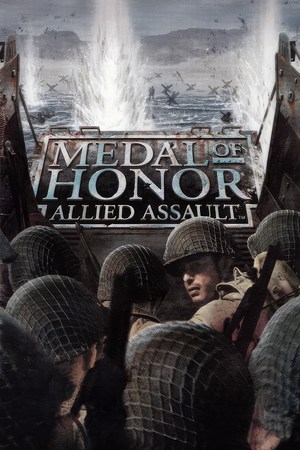 |
|
| Developers | |
|---|---|
| 2015 Inc. | |
| Spearhead | EA Los Angeles |
| Breakthrough | TKO Software |
| Mac OS (Classic) | Westlake Interactive |
| macOS (OS X) | Westlake Interactive |
| Linux | Ryan C. Gordon |
| Publishers | |
| Electronic Arts | |
| Re-release | Sold Out Software |
| Mac OS | Aspyr Media |
| OS X | Aspyr Media |
| Engines | |
| id Tech 3 | |
| Release dates | |
| Windows | January 22, 2002 |
| Mac OS (Classic) | June 11, 2002 |
| macOS (OS X) | June 11, 2002 |
| Linux | January 2004 |
| Reception | |
| Metacritic | 91 |
| Taxonomy | |
| Monetization | One-time game purchase, Expansion pack, Subscription gaming service |
| Modes | Singleplayer, Multiplayer |
| Pacing | Real-time |
| Perspectives | First-person |
| Controls | Direct control |
| Genres | Action, FPS, Shooter |
| Art styles | Realistic |
| Themes | Europe, World War II, Historical |
| Series | Medal of Honor |
Warnings
- The macOS (OS X) version of this game does not work on macOS Catalina (version 10.15) or later due to the removal of support for 32-bit-only apps.
Medal of Honor: Allied Assault is a singleplayer and multiplayer first-person action, FPS and shooter game in the Medal of Honor series.
Allied Assault was the first PC release of the Medal of Honor series. The game would receive two expansion packs, Spearhead in November 2002 and Breakthrough from September 2003. The War Chest edition which contains both expansions alongside the base game would be the default digital release.
On modern systems, the game may have issues with freezing on startup, settings not saving between sessions and poor screen scaling. Expansions are more prone to problems than the base game. Community multiplayer servers have also been set up to replace the deprecated GameSpy service.
General information
- The Linux port is an incomplete conversion.
- Medal of Honor Wiki
- GOG.com Community Discussions for game series
- GOG.com Support Page
Availability
| Source | DRM | Notes | Keys | OS |
|---|---|---|---|---|
| Retail | SafeDisc v2 DRM[Note 1]. Released on 2 CDs. | |||
| GOG.com | War Chest Edition contains bonus interviews, artworks and wallpapers | |||
| Microsoft Store | War Chest Edition. Included exclusively with Xbox Game Pass for PC as part of its version of EA Play. | |||
| Origin | War Chest Edition. Currently only visible in the EA App's Browse menu. Included with EA Play. |
- SafeDisc retail DRM does not work on Windows Vista and later (see above for affected versions).
- A Linux installer is available here which requires a USA CD version of the game, be aware that it was never finished.
Version differences
- The Deluxe Edition contains the base game and the Spearhead expansion.
- The War Chest Edition is a complete edition containing the base game and both expansion packs. Note: it's the international edition with some lack of content for Allied Assault.[citation needed]
Demo versions
- Free demos are available from GameFront: base game singleplayer, base game multiplayer, base game multiplayer demo add-on, Breakthrough.
Monetization
| Type | Notes |
|---|---|
| Expansion pack | The expansion packs include new campaigns, multiplayer modes and maps. |
| One-time game purchase | The game requires an upfront purchase to access. |
| Subscription gaming service | Available via EA Play. |
DLC and expansion packs
| Name | Notes | |
|---|---|---|
| Spearhead | ||
| Breakthrough |
Essential improvements
Patches
- The latest version of Allied Assault is 1.11. The game is automatically updated to this version when installing Spearhead or Breakthrough. It's available in English, German, French, Italian, Spanish, and Dutch.
- The latest version of Spearhead is 2.15. It is required to install 2.11 first, then 2.15.
- The latest version of Breakthrough is 2.40b. If patch 2.40b was installed and the game crashes with a 'Pixomatic' error, install 2.40 over it.
- GOG.com and Origin versions of Warchest have all official updates.
Unofficial patch
- Fixes some visual bugs, restores cut content, and restores German conversations and greetings that were missing.
Medal of Honor: Community Launcher
- The launcher is designed to Launch MOHAA & Expansions from any directory of your choosing, replace the Gamespy Master Server with the Community Master Server (xNULL), provide a Compass fix for Widescreen in SH/BT and automatically apply High Settings & 1080P Screen Resolution by Default.
Skip intro videos
| Edit configuration file |
|---|
Notes
|
Game data
Configuration file(s) location
| System | Location |
|---|---|
| Windows | Base game:<path-to-game>\main*\configs\*.cfg[Note 2] Spearhead expansion: <path-to-game>\mainta\configs\*.cfg[Note 2] Breakthrough expansion: <path-to-game>\maintt\configs\*.cfg[Note 2] |
| macOS (OS X) | |
| Linux | $HOME/.mohaa/main/ |
- All the medals that have been earned are stored in this folder.
- The locations for custom configuration files on Windows OS are <path-to-game>\main\*.cfg for base game, <path-to-game>\mainta\*.cfg for Spearhead and <path-to-game>\maintt\*.cfg for Breakthrough.
- It is recommended to create
<path-to-game>\main\newconfig.cfgfor the base game,<path-to-game>\mainta\custom.cfgfor Spearhead and<path-to-game>\maintt\custom.cfgfor Breakthrough, then make the custom configuration changes there.
- It's unknown whether this game follows the XDG Base Directory Specification on Linux. Please fill in this information.
Save game data location
| System | Location |
|---|---|
| Windows | <path-to-game>\main\save[Note 2] <path-to-game>\maintt\save[Note 2] <path-to-game>\mainta\save[Note 2] |
| macOS (OS X) | |
| Linux |
Save game cloud syncing
| System | Native | Notes |
|---|---|---|
| GOG Galaxy | ||
| Origin | ||
| Xbox Cloud |
- Configurations, which include both level and medal unlocks, are not saved on the cloud, and are deleted upon uninstall.
Video
| Graphics feature | State | WSGF | Notes |
|---|---|---|---|
| Widescreen resolution | See Widescreen resolution. | ||
| Multi-monitor | See Widescreen resolution. | ||
| Ultra-widescreen | See Widescreen resolution.[3] | ||
| 4K Ultra HD | See Widescreen resolution. Causes in-game UI elements to become extremely small and illegible. | ||
| Field of view (FOV) | Default of 80°. See Field of view (FOV) or the WSGF entry for a permanent fix (keeps FOV every map restart). | ||
| Windowed | Use Alt+↵ Enter. Doesn't properly capture mouse - may accidentally activate background windows.[citation needed] | ||
| Borderless fullscreen windowed | |||
| Anisotropic filtering (AF) | See the glossary page for potential workarounds. | ||
| Anti-aliasing (AA) | See the glossary page for potential workarounds. | ||
| High-fidelity upscaling | See the glossary page for potential workarounds. | ||
| Vertical sync (Vsync) | See Vertical sync (Vsync). | ||
| 60 FPS | |||
| 120+ FPS | Capped at 85 FPS by default; See Increasing frame limit to change the default cap. | ||
| High dynamic range display (HDR) | See the glossary page for potential alternatives. | ||
Widescreen resolution
| Edit configuration file[4] |
|---|
seta r_customwidth "1920" seta r_customheight "1080" seta r_mode "-1" Notes |
Increasing frame rate limit
| Edit configuration file[5] |
|---|
seta com_maxfps "120" Notes
|
Field of view (FOV)
| Edit configuration file[6] |
|---|
seta ui_console "1" seta developer "1" |
Vertical sync (Vsync)
| Edit configuration file[citation needed] |
|---|
seta r_swapinterval "1" Notes
|
Max quality graphics settings
| Edit configuration file[citation needed] |
|---|
//Video seta r_colorbits 32 // Color Depth seta r_picmip 0 // Textures Detail seta r_texturebits 32 // Textures Color Depth seta r_texturemode GL_LINEAR_MIPMAP_LINEAR // Texture Filter seta cg_rain 1 // Weather effects seta r_drawstaticdecals 1 //static decals seta r_ext_compressed_textures 1 // Textures Compression (increase texture quality) //Advanced seta cg_drawviewmodel 2 // View Model seta ter_error 0.1 // Terrain Detail seta ter_maxlod 64 // Terrain Detail seta ter_maxtris 65535 // Terrain Detail seta cg_effectdetail 1.0 // Effect Detail seta vss_maxcount 5 // Effect Detail (Smoke density) seta cg_shadows 2 // Shadows seta cg_marks_add 1 // Marks seta r_lodcap 1.0 // Model Details seta r_lodscale 1.1 // Model Details seta r_lodviewmodelcap 1.0 // Model Detail seta r_subdivisions 3 // Curve Detail seta r_fastdlights 0 // Real Dynamic light seta r_fastentlight 0 // Real Entity Light seta vss_draw 1 // Volumetric smoke //Sound seta s_khz "44" // Sound quality //Extras seta cg_reserve_tempmodels 240 // seta g_ddayfodderguys 2 // Omaha Beach soldiers count seta g_ddayfog 0 // Normandy levels special fog for weaker PCs seta g_ddayshingleguys 2 // Omaha Beach soldiers count seta cg_max_tempmodels 1200 // seta r_forceClampToEdge 1 // SkyBox and scope textures black edges rendered out of surface seta r_uselod 0 // Disable level of detail for entities seta r_roundimagesdown 0 // Better smoothing for unpure ratio textures Notes
|
Input
| Keyboard and mouse | State | Notes |
|---|---|---|
| Remapping | ||
| Mouse acceleration | See improve mouse responsiveness for possible improvements. | |
| Mouse sensitivity | ||
| Mouse input in menus | ||
| Mouse Y-axis inversion | ||
| Controller | ||
| Controller support |
| Controller types |
|---|
Improve mouse responsiveness
| Edit configuration file[8] |
|---|
seta m_filter "1" seta in_mouse "-1" Notes
|
| Lower the mouse's polling rate[9] |
|---|
|
Audio
| Audio feature | State | Notes |
|---|---|---|
| Separate volume controls | Master and music. | |
| Surround sound | First choose a 3D sound provider, and set the in-game speaker setup to Surround (5.1) or Quad Speakers (4.x). | |
| Subtitles | ||
| Closed captions | ||
| Mute on focus lost | ||
| EAX support | A3D 1.x, A3D 2.0. EAX 1, EAX 2. See 3D audio providers restoration. | |
| Royalty free audio |
Localizations
| Language | UI | Audio | Sub | Notes |
|---|---|---|---|---|
| English | ||||
| Simplified Chinese | Retail only. | |||
| Traditional Chinese | Retail only. | |||
| Czech | Fan translation - #1 ⠀ #2 ⠀ #3 or dubbing #4 | |||
| Dutch | Retail only. | |||
| French | Retail only. | |||
| German | Retail only; download for digital releases. Censored. | |||
| Hungarian | Fan translation; download. | |||
| Italian | Retail and Deluxe only. For WarChest → download. | |||
| Japanese | Retail only. | |||
| Korean | Retail only. | |||
| Polish | Fan translation; download. | |||
| Brazilian Portuguese | Fan translation. | |||
| Spanish | Retail only; download for digital versions. | |||
| Russian | Fan audio and text translation made by "Fargus Multimedia" a.k.a "7Wolf" here. |
3D audio providers restoration
- On Windows Vista and later, first restore legacy audio effects.
| Retrieve missing 3D sound providers[10][11] |
|---|
Notes
|
Network
Multiplayer types
| Type | Native | Players | Notes | |
|---|---|---|---|---|
| LAN play | 64 | Versus, Co-op For co-op use the Medal of Honor: Cooperative mod or HaZardModding Coop. |
||
| Online play | 64 | Versus, Co-op The official GameSpy service has been shut down; see GameSpy alternative. For co-op use the Medal of Honor: Cooperative mod or HaZardModding Coop. |
||
Connection types
| Type | Native | Notes |
|---|---|---|
| Matchmaking | ||
| Peer-to-peer | ||
| Dedicated | ||
| Self-hosting | ||
| Direct IP |
- Despite what the SDK says, IPX protocol is not supported.
Ports
| Protocol | Port(s) and/or port range(s) |
|---|---|
| TCP | 12203-12218, 28900, 29900, 29901 |
| UDP | 12203-12218, 3783, 6500, 6515, 6667, 12201, 12202, 12203, 12210, 12300, 13139, 27900 |
- Universal Plug and Play (UPnP) support status is unknown.
GameSpy alternative
| Replace master server lookup[citation needed] |
|---|
Notes
|
Issues unresolved
Issues with minimizing
- Alt+Tab ↹ can not be used while in-game. Alt+Ctrl+Delete works, but maximising may cause crash.
- As a workaround, pressing Alt+↵ Enter will switch to windowed mode, which will allow using Alt+Tab ↹.
Issues fixed
Game freezes on startup
- There is a bug in the game where the device string provided by newer GPU drivers is longer than the game expects, likely causing a buffer overflow.
- If using the OpenGL renderer, the game may throw the "GLW_StartOpenGL() - could not load OpenGL subsystem" error message.
- Many GPU drivers have workarounds where they trim the string sent to
MOHAA.exe, negating the problem. - However, this workaround was only put in for the base game, not its expansions.[14]
| Replace the expansions' executables with patched versions[15] |
|---|
|
| Rename the expansions' executables[16] |
|---|
|
| Use an OpenGL to DirectX translation layer |
|---|
Notes
|
| If the game attempts to render at a higher resolution than supported, see Widescreen resolution to forcefully lower it |
|---|
| Use an older version of OpenGL's DLL[17] |
|---|
|
| Disable in-game Origin overlay by forcing the 3dfxgl graphics driver[citation needed] |
|---|
Notes
|
Graphics settings are lost each time when starting game
| Start a mission and wait for the game to be saved[18][19] |
|---|
|
| Create appropriate configuration file |
|---|
|
Copy the graphics settings from the Notes
|
Can not turn mouse more than 180° (or does not work properly)
- Some mouse precision issues may be caused by the game's incompatibility with high-polling rates of modern gaming mice. The first fix is recommended.
| See Improve Mouse responsiveness[citation needed] |
|---|
| Lower the mouse polling rate to 125 Hz (8ms) via mouse drivers[citation needed] |
|---|
Poor screen scaling (DPI issues)
| Change high DPI settings[20] |
|---|
|
Unstable frame rate and stuttering
| Change level of details |
|---|
Notes
|
Other information
API
| Technical specs | Supported | Notes |
|---|---|---|
| OpenGL | 1.1 | |
| Software renderer | With v2.40 patch (Pixomatic renderer). |
| Executable | PPC | 16-bit | 32-bit | 64-bit | Notes |
|---|---|---|---|---|---|
| Windows | |||||
| macOS (OS X) | This 32-bit-only macOS game does not work on macOS Catalina (10.15) or later. | ||||
| Linux | |||||
| Mac OS (Classic) |
Middleware
| Middleware | Notes | |
|---|---|---|
| Audio | Miles Sound System | 6.1c (BIN file version 3.0.0.0) |
| Multiplayer | GameSpy |
Command line arguments
- See complete SDK command line arguments
Enable Reshade/SweetFx
| Instruction[21] |
|---|
For Reshade 1.x/2.0, follow these steps:
Alternatively:
|
Mods
MRW: MOHAA Edition
- Slighty improves the graphics while also adding Iron Sights.
Permament Corpses Mod
- This mod makes the dead bodies no longer dissapear.
- Currently only supports the Base Game.
Covert's Blood Mod
- This mod adds blood in the game.
Medal of Honor: Allied Assault Sound Pack
- Converts the sounds to High Definition version of their counterparts.
- Requires Medal of Honor: Allied Assault Sound Pack - M1 Garand Fix to work.
Enhanced Textures
- Upscales the textures to Higher Quality.
Enemies Drop More Ammo and Health Mod
- Fixes a questionable design in Breakthrough, that takes away the drops of ammo and health flasks from the enemy corpses.
MOHAA Sleeve Update
- Replaces the base game's low quality player sleeve texture with the better quality one introduced in Spearhead.
System requirements
| Windows | ||
|---|---|---|
| Minimum | Recommended | |
| Operating system (OS) | 95 OSR2 | 98SE, ME, 2000, XP |
| Processor (CPU) | Intel Pentium II 450 MHz AMD Athlon 500 MHz |
Intel Pentium III 700 MHz AMD Athlon 700 MHz |
| System memory (RAM) | 128 MB | 256 MB |
| Hard disk drive (HDD) | 1.2 GB | |
| Video card (GPU) | 16 MB of VRAM DirectX 8.0 compatible | 32 MB of VRAM |
| Other | 8X CD-ROM | 56.6 Kbps modem for online multiplayer |
| Mac OS | ||
|---|---|---|
| Minimum[22] | Recommended | |
| Operating system (OS) | 9.0 | 9.2.2 |
| Processor (CPU) | PowerPC 7xx PowerPC G3 | |
| System memory (RAM) | 128 MB | |
| Hard disk drive (HDD) | ||
| Other | 2x CD-ROM drive | |
| macOS (OS X) | ||
|---|---|---|
| Minimum | ||
| Operating system (OS) | 10.1 | |
| Processor (CPU) | G3 450 MHz | |
| System memory (RAM) | 256 MB | |
| Hard disk drive (HDD) | ||
| Video card (GPU) | 3D Graphic acceleration 16 MB of VRAM |
|
| Linux | ||
|---|---|---|
| Minimum | ||
| Operating system (OS) | ||
| Processor (CPU) | ||
| System memory (RAM) | ||
| Hard disk drive (HDD) | ||
- Windows NT is not supported
- Supported video cards: Nvidia GeForce 256, 2, 3, Riva TNT, Riva TNT2; ATI Radeon, Rage 128, Rage Pro; PowerVR Kyro, PowerVR3 Kyro II
Notes
- ↑ SafeDisc retail DRM does not work on Windows 10[1] or Windows 11 and is disabled by default on Windows Vista, Windows 7, Windows 8, and Windows 8.1 when the KB3086255 update is installed.[2]
- ↑ 2.0 2.1 2.2 2.3 2.4 2.5 When running this game without elevated privileges (Run as administrator option), write operations against a location below
%PROGRAMFILES%,%PROGRAMDATA%, or%WINDIR%might be redirected to%LOCALAPPDATA%\VirtualStoreon Windows Vista and later (more details).
References
- ↑ Not Loading in Windows 10; this will break thousands of - Microsoft Community - last accessed on 2017-01-16
- ↑ Microsoft - MS15-097: Description of the security update for the graphics component in Windows: September 8, 2015 - last accessed on 2018-02-16
- ↑ Medal of Honor: Allied Assault 21:9 Gameplay (2560x1080) (60fps) (Ultrawide) - YouTube - last accessed on May 2023
- ↑ WSGF page - last accessed on May 2023
- ↑ Console commands - Medal of Honor: Allied Assault Forum - Neoseeker Forums - last accessed on May 2023
- ↑ [citation needed]
- ↑ Black lines around main menu and sky box when in game, page 1 - Forum - GOG.com - last accessed on 2023-10-08
- ↑ Mouse movements seem Jerky (not lag), page 1 - Forum - GOG.com - last accessed on May 2023
- ↑ Reference
- ↑ How to Enable True 3D sound in MoHAA - AlliedAssault.com (retrieved)
- ↑ Medal of Honor: Allied Assault tweak guide - TechSpot (retrieved)
- ↑ https://pcgamingwiki.com/wiki/American_McGee%27s_Alice#Audio_driver_issues
- ↑ https://pclab.pl/art17707-26.html Audigy cards launch date
- ↑ [MOHAA] Spearhead & Breakthrough Nvidia crash fix | The Older Gamers
- ↑ GOG Forums: Expansion Crash Fix? - last accessed on May 2023
- ↑ GOG Forums: Expansion Crash Fix? - last accessed on May 2023
- ↑ Techspot Forums: Mohaa:Troubleshooting - last accessed on May 2023
- ↑ Verified by User:Orzelek303 on 2022-11-20
- ↑ mohaa video settings won't save | Overclockers Forums - last accessed on 2022-11-20
- ↑ Compatibility Issues Regarding MOHAA with Windows 10 - last accessed on May 2023
- ↑ sfx.thelazy.net - last accessed on May 2023
- ↑ Medal of Honor: Allied Assault for Macintosh (2002) Tech Info - MobyGames - last accessed on 2019-12-10