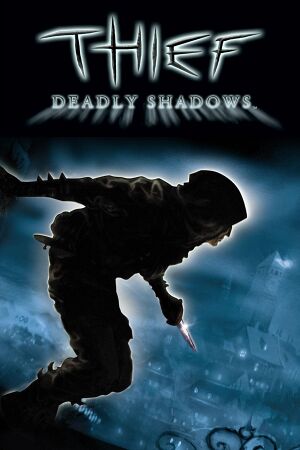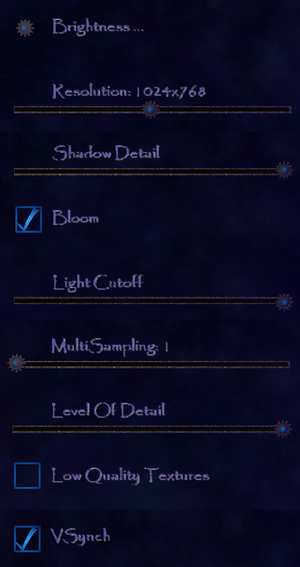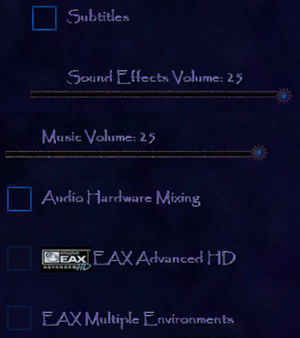General information
- TTLG Forums - Thief Series
- TTLG Forums - modding & mission design
- GOG.com Community Discussions for game series
- GOG.com Support Page
- Steam Community Discussions
Availability
Demo
- A free demo version is available from GameFront.
Essential improvements
Patches
Patch v1.1 is the latest retail patch. Digital distribution versions already include this patch.
Skip intro videos
|
Change ShowIntroMovies in DEFAULT.INI[citation needed]
|
- Go to
<path-to-game>\System\ and open DEFAULT.INI.
- Go to the
[PCStartup] section.
- Change
ShowIntroMovies=True to ShowIntroMovies=False.
- Save the changes.
|
Modifications
- A detailed tweak guide for gameplay, graphics and other aspects is available.
- Archived download for the rare DXtool needed at some point in guide
- Includes "Thief 3 Gold", "The Minimalist Project" and "John P.'s texture pack" (all optional).
- Adds native widescreen/multi-monitor support and fixes compatibility issues.
- Gold mod removes most of the loading zones in the levels, expands maps and fixes bugs.
- Minimalist Project aims to provide an experience more like Thief: The Dark Project and Thief II. Increases the difficulty of the game.
Game data
Configuration file(s) location
Save game data location
Video
- This game uses vertical FOV. See FOV Calculator for help.
|
Set vertical FOV in Sneaky Upgrade[citation needed]
|
- Install the Sneaky Upgrade.
- Run the game and set the desired resolution.
- Go to
<path-to-game>\save\Options\.
- Open
SneakyOptions.ini.
- Change
VerticalFOV to the desired vertical FOV and save the changes.
|
Input
|
Set horizontal and vertical mouse sensitivities
|
- Install Sneaky Upgrade.
- Open the SneakyTweaker and go to Sneaky Upgrade/Tweaks.
- Change the Mouse Sensitivity Factor to your liking, with 1.0 being the default value.
- Press Apply and start the game.
|
Audio
| Audio feature |
State |
Notes |
| Separate volume controls |
|
Sound Effects and Music |
| Surround sound |
|
Up to 7.0 output with DirectSound3D restoration software. |
| Subtitles |
|
Subtitles for all speech (disabled by default). |
| Closed captions |
|
|
| Mute on focus lost |
|
|
| EAX support |
|
EAX 3,[4] EAX 4[5] |
| Royalty free audio |
|
|
Localizations
| Language |
UI |
Audio |
Sub |
Notes |
| English |
|
|
|
|
| Czech |
|
|
|
Fan translation - #1 |
| French |
|
|
|
Included in digital versions but needs this package to enable. |
| German |
|
|
|
Included in digital versions but needs this package to enable. |
| Hungarian |
|
|
|
Fan translation by KGy. |
| Italian |
|
|
|
Included in digital versions but needs this package to enable. |
| Polish |
|
|
|
Retail only. Patch for digital release here. |
| Brazilian Portuguese |
|
|
|
Retail only; CD Expert. Translation. |
| Russian |
|
|
|
Official localization by Noviy Disk; local retail only. |
| Spanish |
|
|
|
Fan translation by Clan Dlan, download. |
| Turkish |
|
|
|
Fan translation by Dark Glyphs, here. |
Issues fixed
Intro movie keeps repeating
- This problem occurs on multi-core systems and is fixed by the Sneaky Upgrade.
Garrett starts floating in midair
|
Equip your bow and get ready to fire it, then press space to holster the arrow
|
Garrett gets stuck when lockpicking and trying to ladder
- Caused by an animation bug due to uncapped framerates.[6]
Game freezes or crashes when trying to load a save file
Temporary switch to desktop or black screen when loading
|
Use Sneaky Upgrade[citation needed]
|
- Run the Sneaky Upgrade installer.
- When shown the installation options, enable the desktop effects fix.
- Continue installing normally. The game will now load without interruption.
Notes
- A black screen may be seen momentarily at the start of loading a save when switching resolution.
|
Use MultiSampling and Bloom together
- MultiSampling and Bloom can't be both on at the same time; enabling either will disable the other one.
|
Enable both settings[7]
|
- Enable Bloom in-game (leaving MultiSampling disabled).
- Force anti-aliasing through the graphics card's control panel. Both effects will now display together.
Notes
- It causes major framerate drops on low-end machines and high end machines, so force bloom externally along with antialiasing through control panel and with reshade for the bloom instead to avoid this issue both are extremely GPU demanding settings.
|
Use Reshade's bloom without original game's bloom bluriness
- Bloom is enabled in-game, the image becomes blurry because of the original shader code. This can be bypassed using ReShade.
|
Enabling ReShade effect[8]
|
- Install the latest d3d8to9 (This library translates the game's DirectX 8 API calls to DirectX 9, so it allows ReShade to work).
- Install the latest ReShade to
<path-to-game>\System\ using DX9 API. Download standard shader packages.
- Edit
<path-to-game>\System\reshade.ini and edit the following parameters:
[DX9_BUFFER_DETECTION]
PreserveDepthBuffer=1
[GENERAL]
PreprocessorDefinitions=RESHADE_DEPTH_LINEARIZATION_FAR_PLANE=1000,RESHADE_DEPTH_INPUT_IS_UPSIDE_DOWN=0,RESHADE_DEPTH_INPUT_IS_REVERSED=0,RESHADE_DEPTH_INPUT_IS_LOGARITHMIC=0,RESHADE_DEPTH_MULTIPLIER=2
- Enable and tune any bloom effect (e.g. PPFX Bloom). This will allow better quality bloom without blurring the picture.
Notes
- FXAA anti-aliasing and PPFX SSDO (Ambient Occlusion) can be enabled in Reshade.
- MXAO, ray-tracing and some other shaders can crash the game.
|
Vsync option not working
Jittery/Laggy movement
|
Use D8VK
|
- Download the latest D8VK (This library translates the game's DirectX 8 API calls to Vulkan).
- Copy
D3D8.DLL from x32 to <path-to-game>\System\ and overwrite any files, if asked.
Notes
- Superior performance over d3d8to9.
- Does not fix all jitter, some is unavoidable.
|
VR support
Other information
Enabling HBAO+ on Nvidia graphics cards
- Use the Ambient Occlusion flag
0x0000001E with Quality or High Quality.
Using Ambient Occlusion flag 0x0000001E[9]
|
- Install the Sneaky Upgrade and enable the 'Mouse Improvements' option.
- Download and run Nvidia Profile Inspector.
- Under
Profiles select Thief 3 Deadly Shadows.
- Under
Ambient Occlusion compatibility insert the flag 0x0000001E.
- Under
Ambient Occlusion usage select Enabled.
- Under
Ambient Occlusion setting select a quality level. In order to use HBAO+ you must use Quality or High Quality.
- Click
Apply changes.
- Introduces "bleeding", which affects certain game/HUD elements.
|
API
| Technical specs |
Supported |
Notes |
| Direct3D |
8 |
|
| Shader Model support |
1.1 |
|
| Executable |
32-bit |
64-bit |
Notes |
| Windows |
|
|
|
Middleware
|
Middleware |
Notes |
| Physics |
Havok |
|
| Audio |
DirectSound3D |
|
| Cutscenes |
Bink Video |
1.5v |
Modifications
AI upscaled textures & cinematics for Thief: Deadly Shadows. Requires Sneaky Upgrade to play.
Not only all the textures upscaled but also modified MatLib (material library) file included to add or restore normal maps for all the materials lacking them.
Comes in two versions:
- Full pack - all the upscaled textures and modified MatLib. With this pack, the game may be slower to load
- Light pack - downscaled version of the full pack but with all the MatLib and normal files improvements. Loads much faster with better visuals than the original game
System requirements
| Windows |
|
Minimum |
Recommended |
| Operating system (OS) |
2000 |
XP |
| Processor (CPU) |
Intel Pentium 4 1.5 GHz
| Intel Pentium 4 2.0 GHz |
| System memory (RAM) |
256 MB |
512 MB |
| Hard disk drive (HDD) |
3 GB | |
| Video card (GPU) |
ATI Radeon 8500
Nvidia GeForce 3 Ti
64 MB of VRAM
DirectX 9.0 compatible
Shader model 1.1 support |
ATI Radeon 9500
Nvidia GeForce FX 5500
128 MB of VRAM |
| Sound (audio device) |
DirectX 9 device |
EAX 4 compatible device (SoundBlaster Audigy/X-FI) |
Notes
References