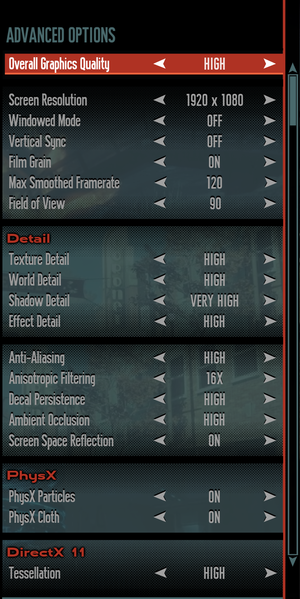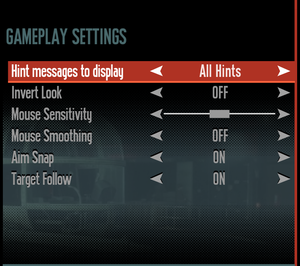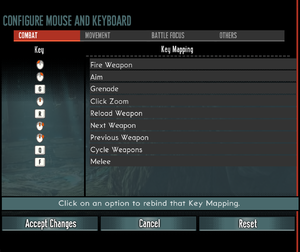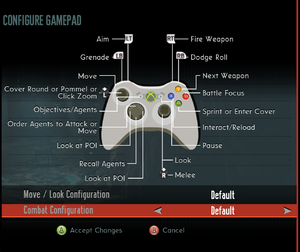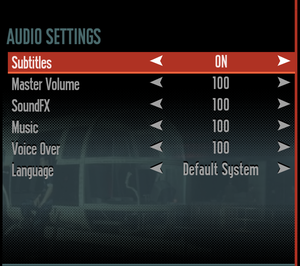The Bureau: XCOM Declassified
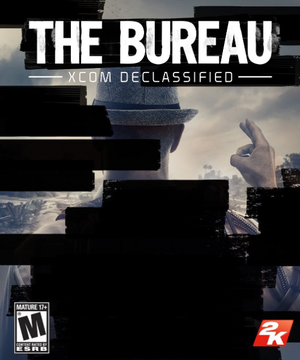 |
|
| Developers | |
|---|---|
| 2K Marin | |
| 2K Australia | |
| macOS (OS X) | TransGaming Inc. |
| Publishers | |
| 2K Games | |
| Engines | |
| Unreal Engine 3 | |
| Release dates | |
| Windows | August 20, 2013 |
| macOS (OS X) (Cider) | December 3, 2013 |
| Reception | |
| Metacritic | 66 |
| IGDB | 69 |
| Taxonomy | |
| Monetization | One-time game purchase, DLC |
| Microtransactions | Finite spend, Unlock |
| Modes | Singleplayer |
| Pacing | Turn-based |
| Perspectives | Bird's-eye view |
| Controls | Direct control |
| Genres | Shooter, Strategy |
| Art styles | Realistic |
| Themes | Sci-fi |
| Series | X-COM |
| X-COM | |
|---|---|
| X-COM: UFO Defense | 1994 |
| X-COM: Terror from the Deep | 1995 |
| X-COM: Apocalypse | 1997 |
| X-COM: Interceptor | 1998 |
| X-COM: Email games | 1999 |
| X-COM: Enforcer | 2001 |
| XCOM: Enemy Unknown | 2012 |
| The Bureau: XCOM Declassified | 2013 |
| XCOM 2 | 2016 |
| XCOM: Chimera Squad | 2020 |
The Bureau: XCOM Declassified is a singleplayer bird's-eye view shooter and strategy game in the X-COM series.
The game has PhysX effects enabled by default, heavily impacting performance. In order to get playable framerates, either disable PhysX Particles under the advanced graphics options, or dedicate a separate Nvidia GPU to Physx.[1]
General information
- Port Report
- Official forums
- UFOpaedia - A huge wiki for the XCOM series
- GOG.com Community Discussions
- GOG.com Support Page
- Steam Community Discussions
Availability
| Source | DRM | Notes | Keys | OS |
|---|---|---|---|---|
| GamersGate | ||||
| GOG.com | Includes all DLC. | |||
| Green Man Gaming | ||||
| Steam | ||||
| Mac App Store (unavailable) |
Monetization
DLC and expansion packs
| Name | Notes | |
|---|---|---|
| Code Breakers | ||
| Hangar 6 R&D | ||
| Light Plasma Pistol |
Essential improvements
Skip intro videos
Use the -nostartupmovies command line argument[2]
|
|---|
Game data
Configuration file(s) location
| System | Location |
|---|---|
| Windows | <path-to-game>\XGame\Config\[Note 1] |
| macOS (OS X) | |
| Steam Play (Linux) | <SteamLibrary-folder>/steamapps/compatdata/65930/pfx/[Note 2] |
Save game data location
| System | Location |
|---|---|
| macOS (OS X) | |
| Steam | <Steam-folder>/userdata/<user-id>/65930/ |
| Steam Play (Linux) | <SteamLibrary-folder>/steamapps/compatdata/65930/pfx/[Note 2] |
Save game cloud syncing
| System | Native | Notes |
|---|---|---|
| GOG Galaxy | ||
| Steam Cloud |
Video
| Graphics feature | State | Notes | |
|---|---|---|---|
| Widescreen resolution | |||
| Multi-monitor | Use Widescreen Fixer with this plugin to fix HUD and menus. | ||
| Ultra-widescreen | Proper Hor+ scaling natively supported. HUD elements are at the edges of the screen. | ||
| 4K Ultra HD | |||
| Field of view (FOV) | 65-100°. For additional tweaking, see Field of view (FOV). | ||
| Windowed | |||
| Borderless fullscreen windowed | See the glossary page for potential workarounds. | ||
| Anisotropic filtering (AF) | Up to 16 samples | ||
| Anti-aliasing (AA) | |||
| Vertical sync (Vsync) | |||
| 60 FPS and 120+ FPS | Supports 30, 60 and 120 FPS smoothing. See High frame rate for disabling and other values. | ||
| High dynamic range display (HDR) | See the glossary page for potential alternatives. | ||
Field of view (FOV)
| Custom FOV values[citation needed] |
|---|
|
High frame rate
| Change frame rate smoothing[3] |
|---|
|
Input
| Keyboard and mouse | State | Notes |
|---|---|---|
| Remapping | If mapped to movement controls, the left and right arrow keys do not function correctly in the Hangar 6 R&D DLC. | |
| Mouse acceleration | Mouse smoothing option is available under Gameplay Settings. | |
| Mouse sensitivity | See Mouse sensitivity to fix the difference between horizontal/vertical movement. | |
| Mouse input in menus | ||
| Mouse Y-axis inversion | ||
| Controller | ||
| Controller support | XInput only. | |
| Full controller support | ||
| Controller remapping | Couple placement change options. | |
| Controller sensitivity | ||
| Controller Y-axis inversion | Combined with mouse. |
| Controller types |
|---|
| XInput-compatible controllers | ||
|---|---|---|
| Xbox button prompts | ||
| Impulse Trigger vibration |
| PlayStation controllers | See the glossary page for potential workarounds. |
|---|
| Generic/other controllers | See the glossary page for potential workarounds. |
|---|
| Additional information | ||
|---|---|---|
| Controller hotplugging | ||
| Haptic feedback | ||
| Digital movement supported | ||
| Simultaneous controller+KB/M | Rapidly changes button prompts |
Mouse sensitivity
| Use same sensitivity for X- and Y-axis[citation needed] |
|---|
|
Audio
| Audio feature | State | Notes |
|---|---|---|
| Separate volume controls | Master, SoundFX, Music and Voice Over. | |
| Surround sound | No setting available, support up to 5.1. | |
| Subtitles | ||
| Closed captions | ||
| Mute on focus lost | ||
| Royalty free audio | Combination of original and licensed music. |
Localizations
| Language | UI | Audio | Sub | Notes |
|---|---|---|---|---|
| English | ||||
| French | ||||
| German | ||||
| Hungarian | Fan translation. | |||
| Italian | ||||
| Japanese | ||||
| Korean | ||||
| Brazilian Portuguese | Fan translation; download. | |||
| Russian | ||||
| Spanish |
VR support
| 3D modes | State | Notes | |
|---|---|---|---|
| Native 3D | |||
| Nvidia 3D Vision | See Helix Mod: The Bureau: XCOM Declassified. | ||
| vorpX | G3D Officially supported game, see official vorpx game list. |
||
Issues fixed
Low frame rate
| Disable PhysX Particles, see Middleware below |
|---|
| Disable "Screen space reflections" |
|---|
| Run in DX9 mode |
|---|
| Set Ambient Occlusion to Medium instead of High |
|---|
Game does not start in DX11 mode
| Run in DirectX 9 mode |
|---|
| Blacklist executable from RivaTuner Statistics Server |
|---|
|
Large frame rate drop when aiming
| Disable VSync |
|---|
Crashing during the first mission in the room with the plane suspended from the ceiling
| Replace the game's version of PhysXCore.dll with a newer version (Automatically) |
|---|
|
This has only been tested on the Steam version but may work on other versions as well.
|
| Replace the game's version of PhysXCore.dll with a newer version (manually) |
|---|
|
Other information
API
| Technical specs | Supported | Notes |
|---|---|---|
| Direct3D | 9.0c, 11 | Selectable when launching the game. Tessellation exclusive to DX11. |
| Executable | 32-bit | 64-bit | Notes |
|---|---|---|---|
| Windows | |||
| macOS (OS X) |
Middleware
| Middleware | Notes | |
|---|---|---|
| Physics | PhysX | Has Nvidia's proprietary PhysX effects enabled by default. In order to get playable framerates, either disable PhysX Particles under the advanced graphics options, or dedicate a separate Nvidia GPU to Physx.[1] The PhysX Cloth simulation effect does not decrease performance to the same extent. |
| Audio | Wwise | |
| Interface | Scaleform | |
| Cutscenes | Bink Video |
System requirements
| Windows | ||
|---|---|---|
| Minimum | Recommended | |
| Operating system (OS) | Vista SP2 32-bit | 7 SP1 64-bit |
| Processor (CPU) | Intel Core 2 Duo 2.4 GHz AMD Athlon X2 2.7 GHz |
Quad Core |
| System memory (RAM) | 2 GB | 4 GB |
| Hard disk drive (HDD) | 12 GB | |
| Video card (GPU) | ATI Radeon HD 3870 Nvidia GeForce 8800 GT DirectX 9 compatible | AMD Radeon HD 6950 Nvidia GeForce GTX 560 DirectX 11 compatible |
| Sound (audio device) | DirectX Compatible | |
| macOS (OS X) | ||
|---|---|---|
| Minimum | Recommended | |
| Operating system (OS) | Mountain Lion 10.7.5 | Lion 10.9 |
| Processor (CPU) | Intel Core i series | |
| System memory (RAM) | 4 GB | |
| Hard disk drive (HDD) | 15 GB | |
| Video card (GPU) | AMD Radeon HD 4870 Nvidia GeForce 8800 GT Intel Iris Graphics | AMD Radeon HD 5870 Nvidia GeForce GT 650M |
Notes
- ↑ When running this game without elevated privileges (Run as administrator option), write operations against a location below
%PROGRAMFILES%,%PROGRAMDATA%, or%WINDIR%might be redirected to%LOCALAPPDATA%\VirtualStoreon Windows Vista and later (more details). - ↑ 2.0 2.1 Notes regarding Steam Play (Linux) data:
- File/folder structure within this directory reflects the path(s) listed for Windows and/or Steam game data.
- Games with Steam Cloud support may also store data in
~/.steam/steam/userdata/<user-id>/65930/. - Use Wine's registry editor to access any Windows registry paths.
- The app ID (65930) may differ in some cases.
- Treat backslashes as forward slashes.
- See the glossary page for details on Windows data paths.
References
- ↑ 1.0 1.1 Guide; Use old GPU to solve physX problems. :: Steam Community Discussions
- ↑ Verified by User:Marioysikax on July 29, 2016
- Launch parameter works absolutely fine, removed file renaming and config editing methods.
- ↑ Verified by User:Marioysikax on July 29, 2016