X-COM: Terror from the Deep
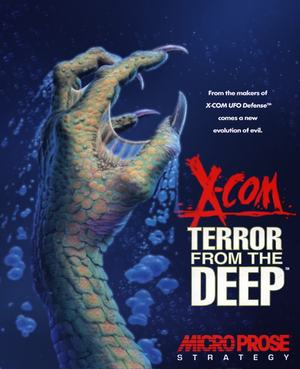 |
|
| Developers | |
|---|---|
| MicroProse | |
| Publishers | |
| MicroProse | |
| Hasbro Interactive | |
| Current | 2K Games |
| Release dates | |
| DOS | April 1, 1995 |
| Windows (DOSBox) | May 4, 2007 |
| Taxonomy | |
| Monetization | One-time game purchase |
| Modes | Singleplayer |
| Pacing | Turn-based |
| Perspectives | Bird's-eye view, Isometric |
| Controls | Point and select |
| Genres | Strategy |
| Themes | Sci-fi |
| Series | X-COM |
| X-COM | |
|---|---|
| X-COM: UFO Defense | 1994 |
| X-COM: Terror from the Deep | 1995 |
| X-COM: Apocalypse | 1997 |
| X-COM: Interceptor | 1998 |
| X-COM: Email games | 1999 |
| X-COM: Enforcer | 2001 |
| XCOM: Enemy Unknown | 2012 |
| The Bureau: XCOM Declassified | 2013 |
| XCOM 2 | 2016 |
| XCOM: Chimera Squad | 2020 |
X-COM: Terror from the Deep is a singleplayer bird's-eye view and isometric strategy game in the X-COM series.
General information
- UFOpaedia - A huge wiki for the XCOM series
- GOG.com Community Discussions for game series
- GOG.com Support Page
- Steam Community Discussions
- OpenXCom for a beta build of OpenTFTD, an open-source restoration project.
Availability
| Source | DRM | Notes | Keys | OS |
|---|---|---|---|---|
| Retail | Run in DOSBox. | |||
| GOG.com | ||||
| Green Man Gaming | ||||
| Humble Store | Included in X-COM: Complete Pack, with X-COM: UFO Defense, X-COM: Apocalypse, X-COM: Interceptor and X-COM: Enforcer. | |||
| Steam | ||||
| GamersGate (unavailable) |
- A free demo version is available from Archive.org.
Version differences
The Collectors Edition ("Gold") is Windows-native and, thus, won't run in DOS. It is also pre-patched to version 2.0 and suffers from the same blaster bomb bug (applied to Disruptor Pulse Launcher) as UFO Defense Collector's Edition.[1]
Essential improvements
OpenXcom
- An open-source, multi platform remake with various improvements.[2][1]
- Unlimited save games support, along with native widescreen support and proper audio formats.
- DOSBox no longer required, simply copy the new OpenXcom files where the main executable is located or use the provided installer.
- Beta builds of TftD are compatible with both XCOM: UFO Defense as well as Terror form the Deep.
- New beta builds are released every night.
Original MS-DOS and CE
Patches
- Patch 2.1 (or 2.0 and the beta geoscape patch) will update the game to the latest. Be sure to apply the 2.0 patch before the beta geoscape one, which is actually the latest patch despite it's name. It should be noted that the CE version and digital versions use the 2.0 patch only. However using the geoscape patch with CE is impossible unfortunately as it replaces the game executable, which it only provides in DOS form.
| Run with TFTD Extender plus XcomUtil[3] |
|---|
The TFTD Extender program runs on the Windows version, providing a mouse-resizable window, a smoother-running, more responsive screen than DOSBox, and a host of fixes for various bugs or exploits in the game.. It also supports the use of higher-quality .mp3 music from the PlayStation release, and keyboard shortcuts. XcomUtil provides bug fixes, including for the disjointed-base bug, and additional ease-of-use features like the automatic re-equipping of soldiers before a mission and appending rank and stat info to soldier names. Both also offer many gameplay modifications such as enhanced weaponry, different starting-base layouts, and randomized terrain and UFO layouts. These are all optional and turned off by default. The programs are confirmed to run on Windows 7 as well as older operating systems, and with the Steam release. XcomUtil supports the TFTDExtender launcher, but assumes the use of DOS or DOSBox at several points in the installation process, so specific steps are required to run them simultaneously:
|
DOS/32A
DOS/32A is a more advanced extender and open source replacement to DOS4GW. It can improve both performance and stability of X-COM.
- It is recommended to turn off the extender's warning messages with its included ss.exe as they can be rather annoying and show up often when transitioning from geoscape to tactical mode.
Run in DOSBox
To improve DOSBox performance make the following changes to the DOSBox configuration file:
- Change
output=surfacetooutput=opengl - Change
memsize=16tomemsize=64 - Change
cycles=autotocycles=auto limit 10000 - Change
prebuffer=20toprebuffer=10
Force enable videos instead of slides
- Copy the
ANIMSfolder from the CD-ROM into the game directory - Create a file called
cdspeed.datand place it in theSOUNDdirectory.
- Only relevant on a hard disk install of the game (CD installs always use videos). Digital versions already have this tweak applied.
Enabling GUS music
- See [UFOpaedia article.
Game data
Configuration file(s) location
| System | Location |
|---|---|
| DOS | |
| Windows | <path-to-game> (mounted in DOSBox)[Note 1] |
| Steam Play (Linux) | <SteamLibrary-folder>/steamapps/compatdata/7650/pfx/[Note 2] |
Save game data location
| System | Location |
|---|---|
| DOS | |
| Windows | <path-to-game> (mounted in DOSBox)[Note 1] |
| Steam Play (Linux) | <SteamLibrary-folder>/steamapps/compatdata/7650/pfx/[Note 2] |
Save game cloud syncing
| System | Native | Notes |
|---|---|---|
| GOG Galaxy | ||
| Steam Cloud |
Video
| Graphics feature | State | Notes | |
|---|---|---|---|
| Widescreen resolution | Use OpenXcom. | ||
| Multi-monitor | Use OpenXcom. | ||
| Ultra-widescreen | Use OpenXcom. | ||
| 4K Ultra HD | Use OpenXcom. | ||
| Field of view (FOV) | |||
| Windowed | For DOSBox toggle with Alt+↵ Enter (see the glossary page for other workarounds). | ||
| Borderless fullscreen windowed | Use OpenXcom. | ||
| Anisotropic filtering (AF) | |||
| Anti-aliasing (AA) | |||
| Vertical sync (Vsync) | Use OpenXcom. | ||
| 60 FPS and 120+ FPS | |||
Input
| Keyboard and mouse | State | Notes |
|---|---|---|
| Remapping | For DOSBox use the DOSBox Mapper (see the glossary page for other workarounds). | |
| Mouse acceleration | ||
| Mouse sensitivity | ||
| Mouse input in menus | ||
| Mouse Y-axis inversion | ||
| Controller | ||
| Controller support | For DOSBox use the DOSBox Mapper (see the glossary page for other workarounds). |
| Controller types |
|---|
Audio
| Audio feature | State | Notes |
|---|---|---|
| Separate volume controls | ||
| Surround sound | ||
| Subtitles | Most speech is text-based. | |
| Closed captions | ||
| Mute on focus lost | For DOSBox change the priority background value in the DOSBox configuration file. |
|
| Royalty free audio | ||
| Red Book CD audio | PS1 port only. Tracks can be hacked in on CE with UFO Extender. | |
| General MIDI audio |
Localizations
| Language | UI | Audio | Sub | Notes |
|---|---|---|---|---|
| English | ||||
| French | ||||
| German | ||||
| Spanish | ||||
| Italian | Use the 8 in 1 Language patch, available for CE here Standalone patch also available here |
|||
| Czech | Use the 8 in 1 Language patch, available for CE here | |||
| Hungarian | Use the 8 in 1 Language patch, available for CE here | |||
| Polish | Use the 8 in 1 Language patch, available for CE here | |||
| Russian | Fan translation by «Бюро переводов Old-Games.Ru» |
Network
Multiplayer types
| Type | Native | Players | Notes | |
|---|---|---|---|---|
| Local play | 2 | Versus Hotseat. Requires XcomUtil; a tutorial explaining the process can be found here. A batch to simplify the process can also be found here (direct link). |
||
| LAN play | 2 | Versus Use the above method, but also requires passing save files around via sneakernet (physical media) |
||
| Online play | 2 | Versus Same as above, but use email instead of sneaker net. |
||
Issues fixed
Research tree bugs
The Research tree bugs can generally be fixed by using TFTDExtender of XcomUtil. Alternatively, try the TRTBAG instead.
No music when attempting to play digital versions of CE
Some digital versions of CE shipped without their MIDI sheet. Copy these into the sound directory.
Other information
API
| Technical specs | Supported | Notes |
|---|---|---|
| DOS video modes | VGA | SVGA compatible. |
System requirements
| DOS | ||
|---|---|---|
| Minimum | Recommended | |
| Operating system (OS) | 5.0 | 6.2 |
| Processor (CPU) | Intel 386 33 MHz | Intel 486 50 MHz |
| System memory (RAM) | 4 MB | 8 MB |
| Hard disk drive (HDD) | 60 MB | 63 MB |
| Video card (GPU) | VGA | SVGA |
Notes
- ↑ 1.0 1.1 File/folder structure within the installation folder reflects the path(s) listed for DOS game data. For the GOG.com release, file changes in DOSBox are redirected to
<path-to-game>/cloud_saves/even if GOG Galaxy is not used (this folder contains all redirected files, so some files in thecloud_savesfolder might be temporary files or other files that do not contain saves or settings). - ↑ 2.0 2.1 Notes regarding Steam Play (Linux) data:
- File/folder structure within this directory reflects the path(s) listed for Windows and/or Steam game data.
- Use Wine's registry editor to access any Windows registry paths.
- The app ID (7650) may differ in some cases.
- Treat backslashes as forward slashes.
- See the glossary page for details on Windows data paths.
References
- ↑ 1.0 1.1 X-COM Wiki - Known Bugs
- ↑ X-COM Wiki - Differences to X-COM (OpenXcom)
- ↑ X-COM Util+UFO Extender? - last accessed on May 2023
