X-COM: UFO Defense
This page is for the original game. For the reboot, see XCOM: Enemy Unknown.
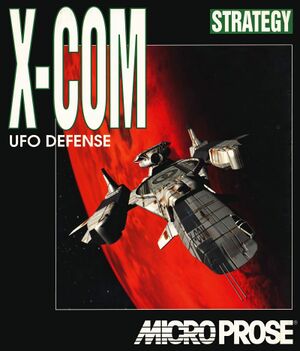 |
|
| Developers | |
|---|---|
| Mythos Games | |
| MicroProse | |
| Publishers | |
| MicroProse | |
| Japan | Spectrum HoloByte |
| Retail re-release | Sold Out Software |
| Current | 2K Games |
| Release dates | |
| DOS | March 1994 |
| Windows | 1998 |
| Windows (DOSBox) | September 4, 2008 |
| Reception | |
| IGDB | 85 |
| Taxonomy | |
| Monetization | One-time game purchase |
| Modes | Singleplayer |
| Pacing | Turn-based |
| Perspectives | Bird's-eye view, Isometric |
| Controls | Point and select |
| Genres | Strategy |
| Themes | Sci-fi |
| Series | X-COM |
| X-COM | |
|---|---|
| X-COM: UFO Defense | 1994 |
| X-COM: Terror from the Deep | 1995 |
| X-COM: Apocalypse | 1997 |
| X-COM: Interceptor | 1998 |
| X-COM: Email games | 1999 |
| X-COM: Enforcer | 2001 |
| XCOM: Enemy Unknown | 2012 |
| The Bureau: XCOM Declassified | 2013 |
| XCOM 2 | 2016 |
| XCOM: Chimera Squad | 2020 |
X-COM: UFO Defense is a singleplayer bird's-eye view and isometric strategy game in the X-COM series.
General information
- Also released as UFO: Enemy Unknown and X-COM: Enemy Unknown.
- GOG.com Community Discussions for game series
- GOG.com Support Page
- Steam Community Discussions
- UFOpaedia - Wiki for the game.
- StrategyCore - The largest and oldest community for the game.
- xcomufo.com - Fan site with good FAQ and downloads.
- OpenXcom
Availability
| Source | DRM | Notes | Keys | OS |
|---|---|---|---|---|
| Retail | Use OpenXcom or DOSBox. Use UFO 1.4 to remove code prompts. | |||
| Retail | Collector's Edition | |||
| GOG.com | DOS 1.4 pre-packed with DOSBox | |||
| Green Man Gaming | ||||
| Humble Store | Included in X-COM: Complete Pack, with X-COM: Terror from the Deep, X-COM: Apocalypse, X-COM: Interceptor and X-COM: Enforcer. | |||
| Steam | Includes both DOS 1.4 and CE merged together; DOS runs though DOSBox | |||
| GamersGate (unavailable) |
- A free demo version is available from Archive.org.
Version differences
- The US version (UFO Defense) comes pre-patched to version 1.2.
- The Collectors Edition ("Gold") is Windows native and, thus, won't run in DOS. It also is fully patched to 1.4 and has the difficulty and hanger split in half bugs fixed but introduces the blaster bomb bug and base facility dismantle-construction crash.[1]
Essential improvements
- The following tweaks are only available by using OpenXcom.
OpenXcom
- An open-source, multi platform remake with various improvements.[2][1]
- Unlimited save games support, along with native widescreen support and proper audio formats.
- DOSBox no longer required, simply copy the new OpenXcom files where the main executable is located or use the provided installer.
Skip intro videos
| Skip Intro[citation needed] |
|---|
|
Track Steam playtime
| Instructions[citation needed] |
|---|
|
Original MS-DOS and CE
Patches
- UFO 1.4 updates the game to the latest version and removes the copy protection. Digital versions come pre-updated making this unnecessary on them.
- AI Patch unofficial patch that fixes several bugs in the enemy AI making them more effective. Warning to new players: makes the game more difficult. If you're on CE and using UFO Extender then this fix is unnecessary as it already includes one of its own.
- Polar Terrain Footstep Fix reintroduces the snow footstep sound on the polar terrain that was broken in patch 1.4; works on CE and somewhat untested on DOS.
| Run with UFO Extender plus XcomUtil[3] |
|---|
The UFO Extender program runs on the Windows version, providing a mouse-resizable window, a smoother-running, more responsive screen than DOSBox, and a host of fixes for various bugs or exploits in the game.. It also supports the use of higher-quality .mp3 music from the PlayStation release, and keyboard shortcuts. XcomUtil provides bug fixes, including for the disjointed-base bug, and additional ease-of-use features like the automatic re-equipping of soldiers before a mission and appending rank and stat info to soldier names. Both also offer many gameplay modifications such as enhanced weaponry, different starting-base layouts, and randomized terrain and UFO layouts. These are all optional and turned off by default. The programs are confirmed to run on Windows 7 as well as older operating systems, and with the Steam release. XcomUtil supports the UFOExtender launcher, but assumes the use of DOS or DOSBox at several points in the installation process, so specific steps are required to run them simultaneously:
|
| UFOExtender.ini suggested music settings |
|---|
[Music] Apply=1 Source=MP3 ;Source=PSX CD CD Drive=F MP3 Folder=mp3 Battlescape=X-COM UFO Defense PSX - 10 - Battlescape1.mp3 Start Menu=X-COM UFO Defense PSX - 09 - Final Briefing.mp3 Bad Ending=X-COM UFO Defense PSX - 09 - Final Briefing.mp3 Good Ending=X-COM UFO Defense PSX - 12 - Mission Accomplished.mp3 Geoscape=X-COM UFO Defense PSX - 01 - Geoscape1.mp3 Dogfight=X-COM UFO Defense PSX - 08 - Dogfight.mp3 Mission Debriefing=X-COM UFO Defense PSX - 07 - Debriefing.mp3 UFO Assault=X-COM UFO Defense PSX - 05 - Briefing1.mp3 Base Defense=X-COM UFO Defense PSX - 06 - Briefing2.mp3 Base Attack=X-COM UFO Defense PSX - 05 - Briefing1.mp3 Mars=X-COM UFO Defense PSX - 07 - Debriefing.mp3 Terror Mission=X-COM UFO Defense PSX - 06 - Briefing2.mp3 |
DOS/32A
DOS/32A is a more advanced extender and open source replacement to DOS4GW. It can improve both performance and stability of X-COM.
- It is recommended to turn off the extender's warning messages with its included ss.exe as they can be rather annoying and show up often when transitioning from geoscape to tactical mode.
Run in DOSBox
To improve DOSBox performance make the following changes to the DOSBox configuration file:
- Change
output=surfacetooutput=opengl - Change
memsize=16tomemsize=64 - Change
cycles=autotocycles=auto limit 10000 - Change
prebuffer=20toprebuffer=10
Enabling GUS music
UFOPedia has an excellent article on this here.
Game data
Configuration file(s) location
| System | Location |
|---|---|
| DOS | <path-to-game>\sound\sound.cfg |
| Windows | |
| Steam Play (Linux) | <SteamLibrary-folder>/steamapps/compatdata/7760/pfx/[Note 1] |
- XcomUtil stores it's config info inside a file called xcomutil.cfg
- UFO Extender stores it's config info inside a file called UFOExtender.ini
- OpenXcom stores data in
%USERPROFILE%\Documents\OpenXcom\on Windows and$XDG_DATA_HOME/openxcom/dataon Linux.
Save game data location
| System | Location |
|---|---|
| DOS | %USERPROFILE%\game_*\ |
| Windows | |
| Steam Play (Linux) | <SteamLibrary-folder>/steamapps/compatdata/7760/pfx/[Note 1] |
-
missdat\folder stores temporary data related to current active save game.
Save game cloud syncing
| System | Native | Notes |
|---|---|---|
| GOG Galaxy | ||
| Steam Cloud |
Video
| Graphics feature | State | Notes | |
|---|---|---|---|
| Widescreen resolution | Use OpenXcom. Click on the resolution box to input the resolution. | ||
| Multi-monitor | |||
| Ultra-widescreen | |||
| 4K Ultra HD | |||
| Field of view (FOV) | |||
| Windowed | Toggle with Alt+↵ Enter when using DOSBox. Hackable on CE with UFO Extender. Native with OpenXcom. | ||
| Borderless fullscreen windowed | Natively included in OpenXcom. | ||
| Anisotropic filtering (AF) | |||
| Anti-aliasing (AA) | |||
| Vertical sync (Vsync) | Use OpenXcom. A frame rate cap can be set in the Advanced menu. | ||
| 60 FPS | |||
| 120+ FPS | Use OpenXcom. | ||
| High dynamic range display (HDR) | See the glossary page for potential alternatives. | ||
Input
- Every key is by default already mapped when using OpenXcom.
| Keyboard and mouse | State | Notes |
|---|---|---|
| Remapping | Use OpenXcom. | |
| Mouse acceleration | Use OpenXcom. Values can be set through the Scroll Speed option. | |
| Mouse sensitivity | ||
| Mouse input in menus | OpenXcom also implements mouse wheel support. | |
| Mouse Y-axis inversion | In the Advanced menu, under Geoscape. | |
| Controller | ||
| Controller support | For DOSBox use the DOSBox Mapper (see the glossary page for other workarounds). |
| Controller types |
|---|
Audio
| Audio feature | State | Notes |
|---|---|---|
| Separate volume controls | Use OpenXcom. | |
| Surround sound | Use OpenXcom. | |
| Subtitles | ||
| Closed captions | ||
| Mute on focus lost | For DOSBox change the priority background value in the DOSBox configuration file. |
|
| Royalty free audio | ||
| Red Book CD audio | PS1 port only. Tracks can be hacked in on CE with UFO Extender. | |
| General MIDI audio |
- Use keyboard plus and minus (+ and -) to adjust music volume in DOS version.
Localizations
- The original release only shipped with the English language.
| Language | UI | Audio | Sub | Notes |
|---|---|---|---|---|
| English | A patch to add US style spelling (verses UK) is available here. | |||
| French | ||||
| German | ||||
| Italian | Use the Italian Language patch. Replaces French. | |||
| Russian | 1) Use the OpenXcom. 2) Fan translation by «UFODefense.narod.ru» for original, download |
|||
| Spanish | Use the Spanish Translation patch. |
Network
Multiplayer types
| Type | Native | Players | Notes | |
|---|---|---|---|---|
| Local play | 2 | Versus Hotseat. Requires XcomUtil; a tutorial explaining the process can be found here. A batch to simplify the process can also be found here (direct link). |
||
| LAN play | 2 | Versus Use the above method, but also requires passing save files around between computers (physical media or email, ect). Alternatively use the UFO 2000 Mod (Windows only). |
||
| Online play | 2 | Versus See note above. |
||
Issues fixed
Difficulty bug
The original DOS version of the game has a bug that would cause the game to play at the Beginner difficulty regardless of what the chosen difficulty. This bug went undetected until the Collector's Edition was released. The complaints regarding the game being too easy even at the highest difficulty setting led to the sequel's difficulty being scaled up so much that its easiest difficulty was harder than the intended hardest difficulty for this game. If using the DOS version, XcomUtil also patches this bug.
Game hang when attempting to use the MT-32 in version 1.4 (DOS)
Apparently certain 1.4 versions of the game shipped without an updated MT-32 driver causing the game to choke when attempting to load it. Use this patch and place it in the sound\ folder. Overwrite if necessary.
Other information
API
| Technical specs | Supported | Notes |
|---|---|---|
| Direct3D | Hackable on CE with UFO Extender. | |
| DirectDraw | CE/Gold version only. | |
| OpenGL | OpenXcom only. | |
| DOS video modes | VGA | SVGA compatible. |
| Executable | PPC | 32-bit | 64-bit | ARM | Notes |
|---|---|---|---|---|---|
| Windows | |||||
| macOS (OS X) | Requires OpenXcom. Downloadable builds were discontinued after July 2018.[4] An experimental PowerPC build was published in October 2020.[5] | ||||
| Linux | Requires OpenXcom.[6] |
Middleware
| Middleware | Notes | |
|---|---|---|
| Audio | DIGPAK/MIDPAK | CE instead uses dsound. |
System requirements
| DOS | ||
|---|---|---|
| Minimum | Recommended | |
| Operating system (OS) | 5.0 | 6.2 |
| Processor (CPU) | Intel 386 20+ MHz | Intel 486 |
| System memory (RAM) | 2 MB | 8 MB |
| Hard disk drive (HDD) | 10 MB | 15 MB |
| Video card (GPU) | VGA | SVGA |
Notes
- ↑ 1.0 1.1 Notes regarding Steam Play (Linux) data:
- File/folder structure within this directory reflects the path(s) listed for Windows and/or Steam game data.
- Use Wine's registry editor to access any Windows registry paths.
- The app ID (7760) may differ in some cases.
- Treat backslashes as forward slashes.
- See the glossary page for details on Windows data paths.
References
- ↑ 1.0 1.1 X-COM Wiki - Known Bugs
- ↑ X-COM Wiki - Differences to X-COM (OpenXcom)
- ↑ X-COM Util+UFO Extender? - last accessed on May 2023
- ↑ OSX App 10.9+ Nightly Dev 20180720 - last accessed on 30 January 2022
- ↑ OpenXcom 1.0 for PowerPC on Mac OS X 10.5 Leopard - last accessed on 30 January 2022
- ↑ Search Results for openxcom - last accessed on 30 January 2022



