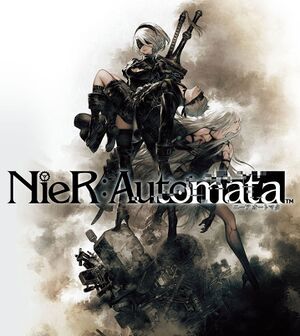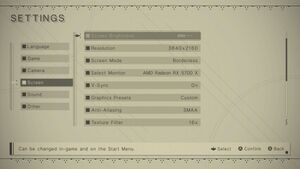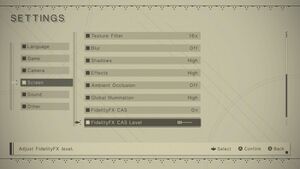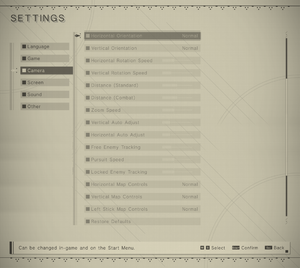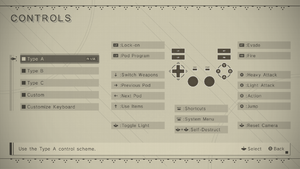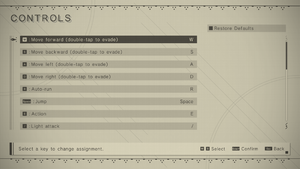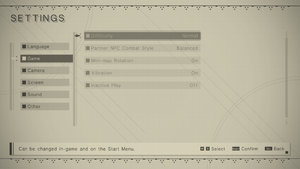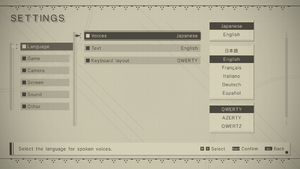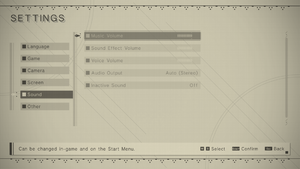Key points
- Controller is recommended over keyboard and mouse,[2] unless using the Input Overhaul Mod.
- Playing the game through separate Steam accounts on a shared account in Windows can cause saves to be overwritten. See the unresolved issue section for more information.
- The 2021 Steam patch updated the game and bundled all DLC (except the wallpapers) with the main depot. The 2017 DLC depots still exist as separate downloads, which means any DLC checked under the Steam's DLC tab will overwrite the 2021 files from the main depot. To ensure the game uses only the updated files, before downloading the game uncheck all DLCs except the wallpapers (if you already downloaded the game, uncheck DLCs and verify file integrity). After disabling the DLCs in Steam, they won't be enabled in-game even if the files are present, use Automata-LodMod to fix it. More info here.
General information
- NieR:Modding
- Steam Community Discussions
Availability
- Denuvo Anti-Tamper DRM was removed from the Steam version on July 15, 2021.[5][6]
Version differences
- Standard Edition is the base Steam edition of the game with no additional bonus content that was made available after the Day One Edition promotion ended.
- Day One Edition was a limited Steam edition bundled with additional bonus digital content (cosmetics only). The promotion for digital copies ended 16:00 GMT May 12, 2017.
- Game of the YoRHa Edition is a compilation edition released on Steam February 26, 2019 bundled with all previously released DLCs and bonus cosmetics in addition to 2 exclusive wallpapers.[7] This bundle did not come with any actual code related changes to the game itself. The only new thing introduced was the two exclusive wallpapers, available entirely outside of the game. Updated July 15, 2021 with the graphic options of the Microsoft Store version.
- BECOME AS GODS Edition is a compilation edition released on Microsoft Store on March 18, 2021 which brought with it various graphical enhancements and fixes.[1]
Monetization
DLC and expansion packs
| Name |
Notes |
|
| Cardboard Pod Skin |
Included in Day One, Game of the YoRHa, and BECOME AS GODS editions. |
|
| Grimoire Weiss Pod |
Included in Day One, Game of the YoRHa, and BECOME AS GODS editions. |
|
| Machine Mask Accessory |
Included in Day One, Game of the YoRHa, and BECOME AS GODS editions. |
|
| Retro Grey Pod Skin |
Included in Day One, Game of the YoRHa, and BECOME AS GODS editions. |
|
| Retro Red Pod Skin |
Included in Day One, Game of the YoRHa, and BECOME AS GODS editions. |
|
| Valve Character Accessory |
Promotion for early purchasers that ended 16:00 GMT March 24, 2017.[8]
Included in Game of the YoRHa edition. |
|
| 3C3C1D119440927 |
Sold seperately on Steam as well as part of the Game of the YoRHa and BECOME AS GODS editions. |
|
| Wallpaper Set |
2 wallpapers in the sizes: 1024x768, 1280x1024, 1920x1080, 2560x1600.[7][9]
Exclusive to Game of the YoRHa edition. |
|
Essential improvements
Skip intro videos
|
Instructions[10]
|
- Go to
<path-to-game>\data\.
- Rename the movie_logo folder to anything else.
|
- Mod manager tailored for NieR: Automata.
- Handles load order and mod conflicts.
- Comes with FAR, Automata-LodMod, and Wolf's Limit Break (removes various pre-defined limits, such as file size, affected by mods, and amount of supported VRAM).
Skip 'Booting...' screens
|
Install Automata-LodMod[11]
|
|
The 'Booting...' screen shown by the game always takes the same amount of time, staying on-screen even after the game has finished loading all the assets in. Fortunately mods can help to skip this screen.
- Setup Automata-LodMod as instructed for your game version.
- Open the
LodMod.ini file in a text editor, and set SkipBootingScreens to true
- This can cause an issue with a cutscene during Route B not ending properly, recommend disabling it when starting that route, or make frequent savegames.
|
Game data
Configuration file(s) location
Save game data location
- The Steam version validates the SteamID64 of the user against the ID embedded in the save files, and hides saves that does not match. Use SteamID64 Editor to transfer saves between users. As a result of this, playing the game through separate Steam accounts on a shared account in Windows can cause saves to be overwritten. See the unresolved issue section for more information.
| System |
Native |
Notes |
| OneDrive |
|
Requires enabling backup of the Documents folder in OneDrive on all computers. |
| Steam Cloud |
|
Syncs settings across PCs as well, including video settings. |
| Xbox Cloud |
|
|
Transfer saves between versions
- Saves can be transferred between PC versions by renaming and modifying the files appropriately.
|
Rename and modify save game files manually[13]
|
- Save at least once in the target slot of the version that the save should be transferred to, as otherwise the slot may appear as unused in-game after the transfer.
Step 1 - Locate the appropriate Microsoft Store slot file
- Browse to the save folder of the Microsoft Store version:
%LOCALAPPDATA%\Packages\39EA002F.NieRAutomataPC_n746a19ndrrjg\SystemAppData\wgs\
- Open the subfolder with the name of a bunch of digits and numbers.
- Each subfolder within this folder corresponds to an in-game save slot, so if all three save slots have been used there will be three subfolders. Within each subfolder there exists a 231 KB sized file which corresponds to the
SlotData_#.dat of the Steam version.
- Locate the appropriate 231 KB sized save slot file by going by the Date modified timestamp on it -- the timestamp should match up with the minute the save slot was last saved on in-game.
Step 2 - Locate the appropriate Steam slot file
- Browse to the save folder of the Steam version:
- Each
SaveSlot_#.dat file within this folder corresponds to an in-game save slot, so if all three save slots have been used there will be three such files.
- Locate the appropriate save slot file by going by its ID:
SlotData_0.dat corresponds to the top save slot.SlotData_1.dat corresponds to the middle save slot.SlotData_2.dat corresponds to the bottom save slot.
Step 3 - Transfer the save
- Copy the source slot file (the save you transfer from) over to the folder of the target slot file (the folder of the save you transfer the save to).
- Backup the target slot file by adding
_bak to the end of its filename.
- Rename the source slot file to the name of the target slot file (but without the _bak at the end).
- Note that when transferring from Steam to Microsoft Store the
.dat file extension needs to be removed from the filename.
- By now the copied source slot file should have the same name as the target slot file had initially. Now the file just needs to be modified to load properly in the game.
Step 4 - Modify the transferred save
- Open both the renamed source slot file and the backed up original target file in a hex editor such as HxD.
- The first 12 (0xC) bytes of data needs to be copied over from the backed up original target file to the renamed source file, as this is the internal identifier that determines whether the game can load a save slot or not. This block of data is easily located as it is everything from the start up until just before the in-game Player Name of the save slot.
- If moving from the Steam version to the Microsoft Store version this means copying the 12 first bytes of the original Microsoft Store save slot file over to the renamed Steam save slot file, and then save the file.
- After this the save slot should be able to be loaded within the target game version.
Step 5 - Load the transferred save and update its in-game details
- Launch the target game version.
- Load the transferred save slot.
- If it loads, then it was transferred successfully.
- If it fails to load (nothing happens when trying to load it), then it is corrupt and not transferred successfully.
|
Video
- Updates hundreds of low resolution textures.
- Installation requires Special K.
Input
DualShock button prompts
|
Instructions
|
- Download and open the following mod.
- Extract the archive to the installation folder as described in it's description.
Notes
- Requires Special K aka FAR mod.
|
- Improves keyboard and mouse controls for the Steam version of the game.
- Forum thread
Audio
| Audio feature |
State |
Notes |
| Separate volume controls |
|
|
| Surround sound |
|
5.1, Stereo or Mono. |
| Subtitles |
|
|
| Closed captions |
|
|
| Mute on focus lost |
|
|
| Royalty free audio |
|
|
Localizations
- Official Dutch and Russian localizations are exclusive to Nintendo Switch's The End of YoRHa Edition, and the Chinese localization is exclusive to the Playstation version.
| Language |
UI |
Audio |
Sub |
Notes |
| English |
|
|
|
English subtitles are transcribed from the English audio. Expect differences if used in conjunction with Japanese audio. |
| Arabic |
|
|
|
Fan translation, Eternal Dream Arabization. |
| Simplified Chinese |
|
|
|
Fan translation, download. |
| Czech |
|
|
|
Fan translation - #1 |
| French |
|
|
|
|
| German |
|
|
|
|
| Italian |
|
|
|
|
| Japanese |
|
|
|
|
| Polish |
|
|
|
Fan translation, download. |
| Brazilian Portuguese |
|
|
|
Fan translation, download. |
| Russian |
|
|
|
Fan translation by «The Miracle». Download link #1 and link #2 – adaptation for GotY-version. |
| Spanish |
|
|
|
|
VR support
Issues unresolved
Display driver crash (white/frozen screen)
- Occasionally the game causes a display driver crash/reset which it can not recover properly from.[15]
- Official fix for affected users is to update their display drivers; AMD users should at least use v17.5.2[16] and Nvidia GeForce GTX 780 and 780 Ti users v384.94,[17] although some users might still experience the issue.[18]
- The game continues playing in the background so if you're in a save zone you can quick save your progress by clicking on Esc+↵ Enter+↵ Enter. You should hear a chime sound effect when the game have been saved successfully.
- Terminate the game using either Alt+F4 or Alt+Tab ↹ followed by terminating it through the Task Manager in Windows.
- Users can mitigate the issue in various ways. An aggregated list of what might work can be found in this guide.
ERROR: Graphic::Startup () FAILED No Graphic Memory
- This is a generic catch-all error message that is shown when the game is unable to initialize the D3D11 window for some reason.
- It is extremely hard to troubleshoot, as it can be caused by everything from a corrupt DirectX installation or drivers, to incorrect configuration on hybrid iGPU/dGPU machines, or a corrupt Windows installation.
Potential fixes:
- Add the game to the Nvidia Control Panel → Manage 3D Settings. No actual changing is needed.[19]
- Reinstall/downgrade DirectX 9.0c (or the
d3d9.dll in particular)[20]
- Perform a clean install of the display drivers[21]
- Either increase RAM or pagefile can potentially fix the issue.[22] Note that using pagefile instead of RAM might reduce game performance, it is recommended to have more than 8GB physical RAM, particularly about 12GB to fix the issue.`
- Copy d3d11.dll from C:\Windows\SysWOW64 to main game directory overwriting the one there if is this error occured after installing 'Bande Desinee' mod or older version of 3DMigoto
Game crashes during ending E on the 21st death
- The game crashes once you die for the 21st time during the Shoot 'em Up level of ending E.[23]
- The issue was introduced in the PC patch released on 2017-04-28.
- This can technically be worked around by downgrading the game to an earlier version, however it is generally not recommended to do so. Refer to the Downgrade NieR:Automata chapter of this guide for details.
Saves are overwritten or lost when played by another Steam user on the same computer
- The game uses the same save game data location for different Steam users playing the game on the same account in Windows, but hides the saves that were created by another Steam user. This means that saves created by "Steam Account #1" will not be seen in the game by "Steam Account #2", and if "Steam Account #2" creates or saves a game on said slot, the save by "Steam Account #1" will be overwritten and lost.
- Steam Cloud can also cause the issue to propagate to other machines, as it might sync and overwrite users existing saves in the Steam Cloud with those from another players when the game is played on another machine.
- Steam Cloud does not have a restore function, so saves can not be restored if mistakenly overwritten (and when manually correcting the header in the save files did not resolve it).
|
Ensure that separate Steam users use separate account(s) in Windows[24]
|
|
The easiest way to work around the issue is to create separate local accounts in Windows that corresponds to each additional Steam user that intends to play the game on the shared account.
- See Create a local user or administrator account in Windows 10 for how to create a separate local account in Windows.
- Ensure that the other Steam users always use their separate local Windows account when signing in to their personal Steam account and plays the game.
|
|
Manually manage the save game data location between Steam users[24]
|
|
If separate accounts in Windows are not possible, players must take care and manually manage the save files when in scenarios where two, or more, Steam users shares the same account in Windows.
- Browse to save game data location and make a full copy of the folder and store it elsewhere.
- This must be done for each Steam user that intends to play the game, so that their personal "save folder" is stored separately at another location.
- When a Steam user intends to play the game, copy the separate folder (that was created in the previous step) back to the original save folder.
- Launch Steam and play the game.
- After having played the game, copy the updated save files from the original save folder location back to the separate folder for that Steam user.
- Keep this in mind whenever another Steam user intends to start playing the game.
Notes
- Maintaining a separate "save folder" for each Steam user is necessary to prevent both another Steam user as well as Steam Cloud from messing with the save files and potentially overwriting them.
|
Debug menu cannot be opened using keyboard and mouse
- The debug menu requires a controller to be opened and navigated since Evade does not have a dedicated keybinding for keyboards.[25]
Nervous hair
- After the July 15 update, the engine scenes are running at 60 FPS (while previously running at 30 FPS), which causes the hair to behave strangely.[26]
Issues fixed
Ambient Occlusion and LOD fixes
- The Automata-LodMod fixes LOD pop-in and ambient occlusion appearing through walls, along with various other graphical improvements.
Performance improvements
- Special K (also known as FAR) can override the global illumination below that of the game's own setting, granting noticeable performance improvements on lower-end devices. On top of this the mod can also replace the FPS limiter of the game with a better one that can eliminate micro stuttering on some systems.[27]
- See the Special K wiki for instructions.
MSAA causing black-dot artifacts around foliage
- Enabling MSAA can cause certain artifacts to appear around distant foliage, along with black-dot issues in shadows.
- nVidia users can fix this by using nVidia Control Panel - change "Antialiasing Mode" to "Enhance the application setting", and "Antialiasing - Transparency" to "2x (supersample)"[28]
Game looks too grey/dim/washed out
This is caused by a combination of fullscreen optimizations being disabled for the game executable, the game being configured to run in Fullscreen mode, and being played on a HDR display. This combination causes the game to engage parts of its HDR output support in Fullscreen Exclusive mode despite that mode not being set up properly to handle HDR.[29]
|
Use one of the following fixes:
|
- Re-enable fullscreen optimizations for the game by opening the properties of the executable and unchecking the
Disable fullscreen optimizations option in the Compatibility tab.
- Change display mode from Fullscreen to Borderless.
- Disable HDR output for the display in Windows.
|
Button prompts rapidly switch between KB/M and Gamepad
The game can get into a state where it believes a key is being held down endlessly when using a keyboard shortcut that makes the game lose focus. The most common cause is when using Alt+Tab ↹ to switch between the game and other applications, but it can also happen with other keyboard shortcuts such as ⇧ Shift+Tab ↹ for the Steam overlay.
|
Click on the modifier key that is "stuck" once in the game to resolve the key block (usually Alt or ⇧ Shift)[30]
|
|
Disable keyboard input to game[31]
|
|
If planning to only use a gamepad, see this section on Special K to disable keyboard input, solving the issue entirely.
|
Game uses incorrect refresh rate
- The game may default to 60 Hz without a third-party fix.
|
Override the refresh rate using 3Dmigoto:[33]
|
- Download the latest release of 3Dmigoto.
- Open
x64\ from the .zip, and copy the files to <path-to-game>.
- Open
d3dx.ini.
- Change
;refresh_rate=60 to the desired hertz sans the semicolon (e.g. refresh_rate=120).
- Change
hunting=1 to ;hunting=1 by adding a semicolon.
|
Game crashes during hacking sequences
- The mechanics in the hacking sequences (e.g. when fighting the Broken Machine) are tied to the frame rate; if it drops low enough, it'll mess with the physics and cause crashes.
Other information
API
| Technical specs |
Supported |
Notes |
| Direct3D |
11 |
|
| Executable |
32-bit |
64-bit |
Notes |
| Windows |
|
|
|
Middleware
|
Middleware |
Notes |
| Audio |
Wwise |
|
| Interface |
Scaleform |
|
| Cutscenes |
Criware |
Does not include cutscene audio.
Vidsquish can be used to customize the cutscenes in various ways. |
- Uses Enlighten for global illumination.[35]
Modifications
- See NieR:Modding (Website - Discord) or Nexus Mods for more mods.
- 2B Hook is a mod menu containing multiple features in a single package.
- Includes many features such as god mode, buddy/item/pod spawning, rainbow hair, protagonist switching, a duplicate buddy as an NPC, a FPS unlocker, and more. A full list of features can be viewed from the mod page.
- Save game editor for the player name, money, level/experience, SteamID64, inventory, and plug-in chips.
- Enables Steam users to easily share save files.
- Enables the use of some costumes from the start of the game.
System requirements
| Windows |
|
Minimum |
Recommended |
| Operating system (OS) |
7 |
8.1, 10 |
| Processor (CPU) |
Intel Core i3-2100
AMD A8-6500 |
Intel Core i5-4670
AMD A10-7850K |
| System memory (RAM) |
4 GB |
8 GB |
| Hard disk drive (HDD) |
50 GB | |
| Video card (GPU) |
Nvidia GeForce GTX 770
AMD Radeon R9 270X
2 GB of VRAM
DirectX 11 compatible
| Nvidia GeForce GTX 980
AMD Radeon R9 380X
4 GB of VRAM |
- A 64-bit operating system is required.
Notes
References