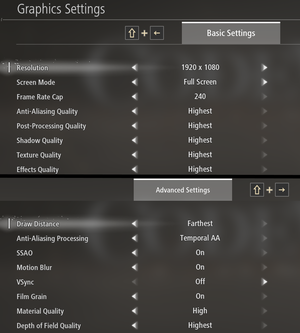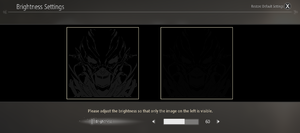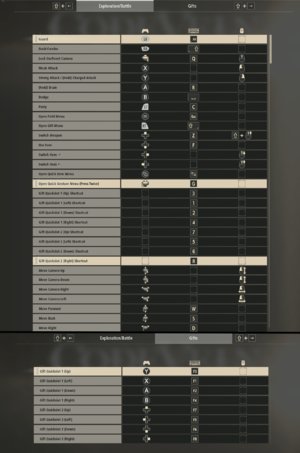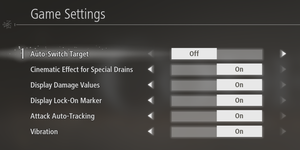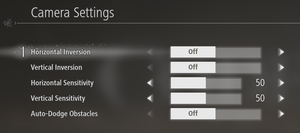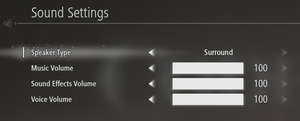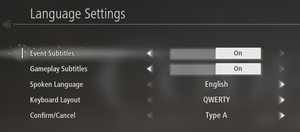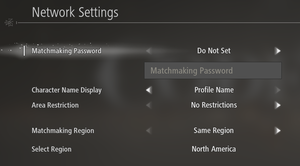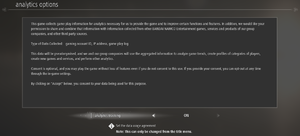Code Vein
From PCGamingWiki, the wiki about fixing PC games
 |
|
| Developers | |
|---|---|
| Shift[1] | |
| Bandai Namco Studios | |
| Publishers | |
| Bandai Namco Entertainment | |
| Engines | |
| Unreal Engine 4[2] | |
| Release dates | |
| Windows | September 27, 2019 |
| Reception | |
| Metacritic | 72 |
| OpenCritic | 75 |
| IGDB | 73 |
| Taxonomy | |
| Monetization | DLC |
| Modes | Singleplayer, Multiplayer |
| Pacing | Real-time |
| Perspectives | Third-person |
| Controls | Direct control |
| Genres | Action, JRPG |
| Art styles | Anime |
| Themes | Fantasy, Post-apocalyptic |
Code Vein is a singleplayer and multiplayer third-person action and JRPG game.
General information
Availability
| Source | DRM | Notes | Keys | OS |
|---|---|---|---|---|
| Publisher website | ||||
| Amazon.com | ||||
| Deluxe Edition also available. | ||||
| Green Man Gaming | Deluxe Edition also available. | |||
| Humble Store | Deluxe Edition also available. | |||
| Microsoft Store | Deluxe Edition also available. | |||
| Steam | Deluxe Edition also available. |
- Steam version requires Denuvo Anti-Tamper DRM.[3]
Monetization
DLC and expansion packs
| Name | Notes | |
|---|---|---|
| Season Pass | ||
| Accessory: Gold Purifier Mask | Free DLC item from the Bandai Namco site. | |
| Frozen Empress | Also available as part of the Season Pass. | |
| Hellfire Knight | Also available as part of the Season Pass. | |
| Lord of Thunder | Also available as part of the Season Pass. |
- Redeeming the Gold Purifier Mask requires membership in a loyalty program not available in North America, South America, or Asia.
Game data
Configuration file(s) location
| System | Location |
|---|---|
| Windows | %LOCALAPPDATA%\CodeVein\Saved\Config\WindowsNoEditor |
| Microsoft Store | |
| Steam Play (Linux) | <SteamLibrary-folder>/steamapps/compatdata/678960/pfx/[Note 1] |
Save game data location
| System | Location |
|---|---|
| Windows | %LOCALAPPDATA%\CodeVein\Saved\SaveGames |
| Microsoft Store | %LOCALAPPDATA%\Packages\NAMCOBANDAIGamesInc.CODEVEINPCBaseGame_gdy2aq6ez762w\SystemAppData\wgs\ |
| Steam Play (Linux) | <SteamLibrary-folder>/steamapps/compatdata/678960/pfx/[Note 1] |
Save game cloud syncing
| System | Native | Notes |
|---|---|---|
| Steam Cloud | ||
| Xbox Cloud |
Video
| Graphics feature | State | Notes | |
|---|---|---|---|
| Widescreen resolution | |||
| Multi-monitor | Pillarboxed.[4] See Ultra-widescreen. | ||
| Ultra-widescreen | Pillarboxed.[4] See Ultra-widescreen. | ||
| 4K Ultra HD | Use Borderless Fullscreen to run higher than 3840x2160.[5] | ||
| Field of view (FOV) | See Ultra-widescreen or Field of view (FOV). | ||
| Windowed | |||
| Borderless fullscreen windowed | |||
| Anisotropic filtering (AF) | See Anisotropic filtering (AF). | ||
| Anti-aliasing (AA) | Two separate settings: basic Anti-Aliasing Quality setting governs the quality (with 0 being equal to off), advanced Anti-Aliasing Processing setting actually selects AA method with only Off and Temporal AA being available in game, although Unreal Engine 4 also supports FXAA which can be enabled via a mod.[6] See Anti-aliasing (AA) for SSAA/downsampling. | ||
| Vertical sync (Vsync) | |||
| 60 FPS | |||
| 120+ FPS | Choice of 30, 60, 144, or 240 FPS cap.[7] Causes issues with elevators not working and damage scaling. | ||
| High dynamic range display (HDR) | See the engine page to force native HDR output, or the glossary page for other alternatives. | ||
- The game engine may allow for manual configuration of the game via its variables. See the Unreal Engine 4 page for more details.
- Advanced video settings variables are stored within encrypted save file and are loaded from save file about 30–40 seconds after launch, making it impossible to override
r.DefaultFeature.AntiAliasing,r.AmbientOcclusionRadiusScale,r.DefaultFeature.MotionBlur,r.Tonemapper.Quality,r.MaterialQualityLevelandr.DepthOfFieldQualityfrom .ini level.
- Using Temporal AA severely reduces the intensity of bloom effects (or rather greatly increases brightness threshold at which given pixel "emits" bloom)
Widescreen resolution
| Change render percentage/resolution scaling[8] |
|---|
Notes
|
Anti Aliasing (AA)
| Adjust r.ScreenPercentage for downsampling[6] |
|---|
Notes
|
Ultra-widescreen
| Modify the game executable to fix pillarboxing and vert- scaling in the Steam version[9] |
|---|
32:9
Notes
|
| Use the related PCGW community tool for Microsoft Store versions of the game. |
|---|
|
Field of view (FOV)
| Use Hor+ FOV scaling[10] |
|---|
Notes
|
Anisotropic filtering (AF)
| Custom AF |
|---|
|
Chromatic aberration
| Disable chromatic aberration |
|---|
|
Ambient occlusion
- In-game SSAO setting actually controls Distance Field Ambient Occlusion (DFAO). SSAO is always on unless Post-Processing is set to "Low."[11]
Input
| Keyboard and mouse | State | Notes |
|---|---|---|
| Remapping | In-Game HUD will prioritize prompts for mouse bindings over keyboard bindings when using Keyboard and Mouse. This can be solved by not using mouse inputs for certain actions. | |
| Mouse acceleration | See Mouse Acceleration | |
| Mouse sensitivity | Horizontal and Vertical Sensitivity | |
| Mouse input in menus | ||
| Mouse Y-axis inversion | Horizontal and Vertical Inversion | |
| Controller | ||
| Controller support | ||
| Full controller support | ||
| Controller remapping | ||
| Controller sensitivity | Horizontal and Vertical Sensitivity | |
| Controller Y-axis inversion | Horizontal and Vertical Inversion |
| Controller types |
|---|
| XInput-compatible controllers | ||
|---|---|---|
| Xbox button prompts | ||
| Impulse Trigger vibration |
| PlayStation controllers | ||
|---|---|---|
| PlayStation button prompts | Requires SteamInput to be disabled. Use this mod to force DualShock 4 button prompts regardless of which controller or wrapper is being used. |
|
| Light bar support | ||
| Adaptive trigger support | ||
| DualSense haptic feedback support | ||
| Connection modes | Wired |
|
| Generic/other controllers | Only XInput and DualShock 4 controllers are supported. |
|---|
| Additional information | ||
|---|---|---|
| Controller hotplugging | ||
| Haptic feedback | ||
| Digital movement supported | ||
| Simultaneous controller+KB/M |
Mouse Acceleration
| Instructions[12] |
|---|
|
Audio
| Audio feature | State | Notes |
|---|---|---|
| Separate volume controls | "Music", "Sound Effects", and "Voice" | |
| Surround sound | Plays up to 7.1.[13] | |
| Subtitles | ||
| Closed captions | ||
| Mute on focus lost | ||
| Royalty free audio |
Localizations
- Text Language settings can be changed via the Game's properties on Steam, or can be launched with a specific text language via one of the .bat files in <path-to-game>.[14]
| Language | UI | Audio | Sub | Notes |
|---|---|---|---|---|
| English | ||||
| Traditional Chinese | ||||
| French | ||||
| German | ||||
| Italian | ||||
| Japanese | ||||
| Korean | ||||
| Brazilian Portuguese | ||||
| Russian | ||||
| Spanish | ||||
| Latin American Spanish |
Network
Multiplayer types
| Type | Native | Notes | |
|---|---|---|---|
| LAN play | |||
| Online play | Co-op |
||
VR support
| 3D modes | State | Notes | |
|---|---|---|---|
| Nvidia 3D Vision | See Helix Mod: Code Vein. | ||
Issues fixed
Re-enable developer console
- The developer console can be re-enabled by following the steps on the Unreal Engine 4 page.
Elevator not moving or taking a long time to start moving
- At frame rates above 60 FPS, certain elevators will not move even after the player has activated them.
| Temporarily cap the frame rate to 30 or 60 FPS |
|---|
Damage over time attacks not working as intended
- At frame rates other than 60 FPS (assuming 60 FPS is the actual intended behavior), DOT attacks such as spells (Twilight, Sands of Depravity, etc) will do either less damage ticks if below 60 fps or more if above 60 fps. This behavior does not scale in any predictable way and varies between attacks. For example at 120 FPS Twilight spell will do one extra damage tick but at 30 FPS or less it will always do exactly one tick, however Sands of Depravity will do one tick less below 60 FPS but always do same amount of damage ticks at 60 FPS or more.
| Cap the frame rate to 60 FPS for "intended" behavior or higher for potential advantage. |
|---|
Issues unresolved
DPI Scaling Issues
- Doesn't work properly with DPI Scaling in Windows.[15]
- Adjusting the DPI Settings using Windows' compatibility settings doesn't seem to fix this issue, and will limit the in-game resolution when using Windowed or Borderless Windowed modes. Use Exclusive Fullscreen mode when using a DPI percentage higher than 100%.[16]
Other information
Graphical Enhancement
- Graphics can be improved beyond the games highest settings by editing UE4 console variables in the
Engine.inifile. - The "Improved Graphics and Performance" mod includes a config file that tunes these variables to improve various things such as LoD distances, filtering, sharpness & more.
API
| Technical specs | Supported | Notes |
|---|---|---|
| Direct3D | 11 | DirectX 12 can be enabled using the -d3d12 command line argument. However, crashes can occur during FMV playback (including screen blood effects), and requires using Borderless Fullscreen mode to prevent the game running at 640x480. Deleting/renaming the CriWareData folder in <path-to-game>\CodeVein\Content can be used to circumvent crashing during FMV playback in DX12 mode, but will not play them as a result. |
| Executable | 32-bit | 64-bit | Notes |
|---|---|---|---|
| Windows |
System requirements
| Windows | ||
|---|---|---|
| Minimum | Recommended | |
| Operating system (OS) | 7 SP1, 10 | |
| Processor (CPU) | Intel Core i5-2300 | Intel Core i5-7400 AMD Ryzen 3 2200G |
| System memory (RAM) | 6 GB | 8 GB |
| Hard disk drive (HDD) | 35 GB | |
| Video card (GPU) | Nvidia GeForce GTX 760 AMD Radeon HD 7850 2 GB of VRAM DirectX 11 compatible | Nvidia GeForce GTX 960 AMD Radeon R9 380X 4 GB of VRAM DirectX 12 compatible |
| Sound (audio device) | DirectX compatible | |
- A 64-bit operating system is required.
Notes
- ↑ 1.0 1.1 Notes regarding Steam Play (Linux) data:
- File/folder structure within this directory reflects the path(s) listed for Windows and/or Steam game data.
- Games with Steam Cloud support may also store data in
~/.steam/steam/userdata/<user-id>/678960/. - Use Wine's registry editor to access any Windows registry paths.
- The app ID (678960) may differ in some cases.
- Treat backslashes as forward slashes.
- See the glossary page for details on Windows data paths.
References
- ↑ Verified by User:KingKrouch on 2019-09-30
- Displays during startup logos
- ↑ Code Vein Is Being Made With Unreal Engine 4, Developed On A Separate Line From God Eater - last accessed on 06-04-2018
- ↑ Code Vein EULA - last accessed on May 2023
- ↑ 4.0 4.1 Verified by User:KingKrouch on 2019-09-26
- Checked in-game graphics settings. Custom resolutions set in the NVIDIA Control Panel (i.e: 2560x1080, 5760x1080) appear.
- ↑ Verified by User:KingKrouch on 2019-09-26
- Checked with custom resolutions in the NVIDIA Control Panel, and by setting the resolution inside of Windows before launching in Borderless mode.
- ↑ 6.0 6.1 Verified by User:ChaosBahamut on 2019-12-19
- ↑ Verified by User:KingKrouch on 2019-09-26
- Checked the in-game graphics settings. Setting a custom FPS cap through the GameUserSettings.ini file doesn't work.
- ↑ Verified by User:KingKrouch on 2019-09-26
- Checked by editing configuration files.
- ↑ Verified by User:KingKrouch on 2019-09-26
- Checked by looking for common UE4 Pillarbox and FOV Values inside of Cheat Engine and HxD.
- ↑ Verified by User:KingKrouch on 2019-09-26
- Checked by looking for common UE4 FOV Values inside of Cheat Engine and HxD, and by editing configuration files.
- ↑ Code Vein - GTX 1660 ti - 1080p - 1440p - 4K - i5 9400f - Gameplay Benchmark PC (0:49-1:14) - last accessed on 2019-10-19
- ↑ Verified by User:KingKrouch on 2019-09-26
- ↑ Verified by User:MasterBlaster on 2020-03-25
- Tested in 7.1 using Orban Loudness Meter in conjunction with Razer Surround.
- ↑ Verified by User:KingKrouch on 2019-09-26
- Discovered when browsing game directory.
- ↑ Special K - v 0.10.3 - [Framepacing Percentile Analysis Page 219] - last accessed on 2019-09-26
- ↑ Verified by User:KingKrouch on 2020-08-03
- Tested using DPI compatibility settings.