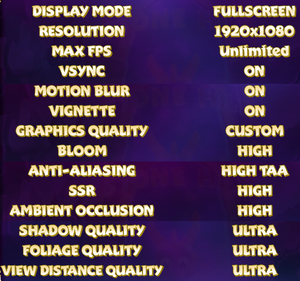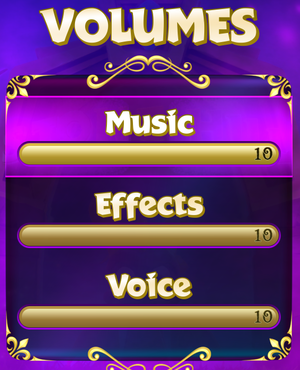Difference between revisions of "Spyro Reignited Trilogy"
From PCGamingWiki, the wiki about fixing PC games
(→VR support: Add section and Helix Mod for Nvidia 3D Vision.) |
Killerklown (talk | contribs) |
||
| (90 intermediate revisions by 44 users not shown) | |||
| Line 3: | Line 3: | ||
|developers = | |developers = | ||
{{Infobox game/row/developer|Toys for Bob}} | {{Infobox game/row/developer|Toys for Bob}} | ||
| + | {{Infobox game/row/developer|Sanzaru Games|Additional development for Spyro: Year of the Dragon}} | ||
{{Infobox game/row/porter|Iron Galaxy Studios|Windows}} | {{Infobox game/row/porter|Iron Galaxy Studios|Windows}} | ||
|publishers = | |publishers = | ||
{{Infobox game/row/publisher|Activision}} | {{Infobox game/row/publisher|Activision}} | ||
|engines = | |engines = | ||
| − | {{Infobox game/row/engine|Unreal Engine 4}} | + | {{Infobox game/row/engine|Unreal Engine 4|ref=<ref name="engineversion">{{Refcheck|user=Evpointmaster|date=2022-07-11}}</ref>|build=4.19.0.0}} |
|release dates= | |release dates= | ||
{{Infobox game/row/date|Windows|September 3, 2019}} | {{Infobox game/row/date|Windows|September 3, 2019}} | ||
| + | |reception = | ||
| + | {{Infobox game/row/reception|Metacritic|spyro-reignited-trilogy|75}} | ||
| + | {{Infobox game/row/reception|OpenCritic|6016/spyro-reignited-trilogy|81}} | ||
| + | {{Infobox game/row/reception|IGDB|spyro-reignited-trilogy|84}} | ||
|steam appid = 996580 | |steam appid = 996580 | ||
|steam appid side = | |steam appid side = | ||
|gogcom id = | |gogcom id = | ||
| + | |hltb = 55358 | ||
| + | |official site= https://www.spyrothedragon.com/ | ||
|strategywiki = Spyro Reignited Trilogy | |strategywiki = Spyro Reignited Trilogy | ||
| + | |mobygames = 111451 | ||
|wikipedia = Spyro Reignited Trilogy | |wikipedia = Spyro Reignited Trilogy | ||
|winehq = 19587 | |winehq = 19587 | ||
|license = commercial | |license = commercial | ||
| + | |taxonomy = | ||
| + | {{Infobox game/row/taxonomy/perspectives | Third-person }} | ||
| + | {{Infobox game/row/taxonomy/controls | Direct control }} | ||
| + | {{Infobox game/row/taxonomy/genres | Platform }} | ||
| + | {{Infobox game/row/taxonomy/series | Spyro }} | ||
}} | }} | ||
| − | |||
'''Key points''' | '''Key points''' | ||
{{ii}} Remakes of {{W|Spyro the Dragon}}, {{W|Spyro 2: Ripto's Rage!}}, and {{W|Spyro: Year of the Dragon}}. | {{ii}} Remakes of {{W|Spyro the Dragon}}, {{W|Spyro 2: Ripto's Rage!}}, and {{W|Spyro: Year of the Dragon}}. | ||
| − | {{--}} | + | {{--}} Certain aspects of the game's physics are tied to the frame rate with varying degrees of severity (see [[#High frame rate issues|High frame rate issues]]). |
'''General information''' | '''General information''' | ||
| − | |||
{{mm}} [https://steamcommunity.com/app/996580/discussions/ Steam Community Discussions] | {{mm}} [https://steamcommunity.com/app/996580/discussions/ Steam Community Discussions] | ||
==Availability== | ==Availability== | ||
{{Availability| | {{Availability| | ||
| + | {{Availability/row| Microsoft Store | 9nld3zrwf8dt | Microsoft Store | | | Windows }} | ||
{{Availability/row| Steam | 996580 | Steam | | | Windows }} | {{Availability/row| Steam | 996580 | Steam | | | Windows }} | ||
}} | }} | ||
| − | |||
==Essential improvements== | ==Essential improvements== | ||
===Skip intro videos=== | ===Skip intro videos=== | ||
| − | {{Fixbox|description=Delete video files|fix= | + | {{Fixbox|description=Delete video files|ref=<ref>{{Refurl|url=https://steamcommunity.com/sharedfiles/filedetails/?id=1854099557|title=Steam Community :: Guide :: Remove Intro|date=May 2023}}</ref>|fix= |
| − | # Go to {{ | + | # Go to {{folder|{{p|game}}\Falcon\Content\Movies}}. |
| − | # Delete or rename the following | + | # Delete or rename the following files: {{file|BumperATVI.mp4}}, {{file|BumperATVI_Gamma.mp4}}, {{file|BumperTFB.mp4}}, {{file|BumperTFB_Gamma.mp4}}, {{file|BumperUnreal.mp4}}, {{file|BumperUnreal_Gamma.mp4}}. |
| − | + | }} | |
| − | BumperATVI.mp4 | ||
| − | BumperATVI_Gamma.mp4 | ||
| − | BumperTFB.mp4 | ||
| − | BumperTFB_Gamma.mp4 | ||
| − | BumperUnreal.mp4 | ||
| − | |||
| − | |||
| − | |||
| − | |||
| − | |||
| − | |||
| − | |||
| − | === | + | ===[https://www.moddb.com/games/spyro-reignited-trilogy/addons/reignited-interpolated-60fps-cutscenes Reignited Interpolated 60fps Cutscenes]=== |
| − | + | {{++}} Replaces all Reignited cutscenes with interpolated 60fps versions | |
| − | |||
| − | |||
| − | |||
| − | |||
| − | |||
| − | |||
| − | |||
==Game data== | ==Game data== | ||
| Line 77: | Line 69: | ||
===[[Glossary:Save game cloud syncing|Save game cloud syncing]]=== | ===[[Glossary:Save game cloud syncing|Save game cloud syncing]]=== | ||
{{Save game cloud syncing | {{Save game cloud syncing | ||
| − | |discord | + | |discord = |
| − | |discord notes | + | |discord notes = |
| − | |epic games | + | |epic games launcher = |
| − | |epic games | + | |epic games launcher notes = |
| − | |gog galaxy | + | |gog galaxy = |
| − | |gog galaxy notes | + | |gog galaxy notes = |
| − | |origin | + | |origin = |
| − | |origin notes | + | |origin notes = |
| − | |steam cloud | + | |steam cloud = true |
| − | |steam cloud notes | + | |steam cloud notes = |
| − | | | + | |ubisoft connect = |
| − | | | + | |ubisoft connect notes = |
| − | |xbox cloud | + | |xbox cloud = true |
| − | |xbox cloud notes | + | |xbox cloud notes = |
}} | }} | ||
| − | ==Video | + | ==Video== |
{{Image|Spyro Reignited Trilogy video.png|Video settings}} | {{Image|Spyro Reignited Trilogy video.png|Video settings}} | ||
| − | {{Video | + | {{Video |
|wsgf link = https://www.wsgf.org/dr/spyro-reignited-trilogy/en | |wsgf link = https://www.wsgf.org/dr/spyro-reignited-trilogy/en | ||
| − | |widescreen wsgf award = | + | |widescreen wsgf award = gold |
|multimonitor wsgf award = incomplete | |multimonitor wsgf award = incomplete | ||
|ultrawidescreen wsgf award = incomplete | |ultrawidescreen wsgf award = incomplete | ||
| − | |4k ultra hd wsgf award = | + | |4k ultra hd wsgf award = gold |
|widescreen resolution = true | |widescreen resolution = true | ||
| − | |widescreen resolution notes= 16:9 {{term|anamorphic}}. | + | |widescreen resolution notes= 16:9 {{term|anamorphic}}. See [[#Widescreen resolution|Widescreen resolution]]. |
| − | |multimonitor = | + | |multimonitor = hackable |
| − | |multimonitor notes = | + | |multimonitor notes = {{term|Pillarboxed}}. See [[#Widescreen resolution|Widescreen resolution]]. |
|ultrawidescreen = hackable | |ultrawidescreen = hackable | ||
| − | |ultrawidescreen notes = {{term|Pillarboxed}}. | + | |ultrawidescreen notes = {{term|Pillarboxed}}. See [[#Widescreen resolution|Widescreen resolution]]. |
|4k ultra hd = true | |4k ultra hd = true | ||
| − | |4k ultra hd notes = | + | |4k ultra hd notes = Some of the first Spyro's textures can be [https://www.nexusmods.com/spyroreignitedtrilogy/users/56430747?tab=user+files upscaled to 4K]. |
|fov = hackable | |fov = hackable | ||
| − | |fov notes = | + | |fov notes = See [[#Widescreen resolution|Widescreen resolution]]. |
|windowed = true | |windowed = true | ||
|windowed notes = | |windowed notes = | ||
|borderless windowed = true | |borderless windowed = true | ||
|borderless windowed notes = | |borderless windowed notes = | ||
| − | |anisotropic = | + | |anisotropic = hackable |
| − | |anisotropic notes = | + | |anisotropic notes = See [[#Anisotropic filtering (AF)|Anisotropic filtering (AF)]]. |
|antialiasing = true | |antialiasing = true | ||
| − | |antialiasing notes = Low/High [[TAA]] | + | |antialiasing notes = Low/High [[TAA]] or Off. See [[#Downsampling|Downsampling]] for [[SSAA]] |
| + | |upscaling = false | ||
| + | |upscaling tech = | ||
| + | |upscaling notes = | ||
|vsync = true | |vsync = true | ||
|vsync notes = | |vsync notes = | ||
|60 fps = true | |60 fps = true | ||
| − | |60 fps notes = | + | |60 fps notes = |
| − | + | |120 fps = limited | |
| − | + | |120 fps notes = Choice of 30, 36, 48, 50, 60, 72, 144, or no cap. Cutscenes are pre-rendered at 30 FPS. Some physics are tied to frame rate. See [[#High frame rate issues|High frame rate issues]]. | |
|hdr = false | |hdr = false | ||
|hdr notes = | |hdr notes = | ||
|color blind = unknown | |color blind = unknown | ||
|color blind notes = | |color blind notes = | ||
| + | }} | ||
| + | |||
| + | ===[[Glossary:Widescreen resolution|Widescreen resolution]]=== | ||
| + | {{Fixbox|description=Use [https://thirteenag.github.io/wfp#spyro Spyro Reignited Trilogy Widescreen Fix]|ref=|fix= | ||
| + | }} | ||
| + | {{Fixbox|description=Use [https://community.pcgamingwiki.com/files/file/1387-spyro-reignited-trilogy-ultrawide-fov-script-for-flawless-widescreen Spyro Reignited Trilogy ultrawide & FOV script for Flawless Widescreen]|ref=|fix= | ||
| + | }} | ||
| + | |||
| + | ===[[Glossary:Anisotropic filtering (AF)|Anisotropic filtering (AF)]]=== | ||
| + | {{Fixbox|description=Set AF manually|ref={{cn}}|fix= | ||
| + | # Go to the [[#Game data|configuration file(s) location]]. | ||
| + | # Open {{File|Engine.ini}}. | ||
| + | # Add <code>r.MaxAnisotropy=16</code> below the <code>[SystemSettings]</code> line. | ||
}} | }} | ||
===[[Glossary:High frame rate|High frame rate]]=== | ===[[Glossary:High frame rate|High frame rate]]=== | ||
| − | {{Fixbox|description=Set | + | {{Fixbox|description=Set frame rate cap manually|ref={{cn}}|fix= |
| − | # Go to | + | # Go to the [[#Game data|configuration file(s) location]]. |
| − | # | + | # Open {{File|GameUserSettings.ini}}. |
| + | # Add the following to the end of the file: | ||
<pre> | <pre> | ||
[/Script/Engine.GameUserSettings] | [/Script/Engine.GameUserSettings] | ||
| − | FrameRateLimit= | + | FrameRateLimit=60.000000 |
</pre> | </pre> | ||
| − | |||
| − | |||
| − | |||
| − | |||
| − | |||
}} | }} | ||
===[[Glossary:Downsampling|Downsampling]]=== | ===[[Glossary:Downsampling|Downsampling]]=== | ||
| − | {{Fixbox|description=Use Unreal 4 resolution scale|fix= | + | {{Fixbox|description=Use Unreal 4 resolution scale|ref={{cn}}|fix= |
| − | + | <ol> | |
| − | + | <li>Go to the [[#Game data|configuration file(s) location]].</li> | |
| − | + | <li>Open {{file|Engine.ini}} with preferred text editor.</li> | |
| + | <li>Add the following to the end of the file:</li> | ||
<pre>[ConsoleVariables] | <pre>[ConsoleVariables] | ||
r.ScreenPercentage=100</pre> | r.ScreenPercentage=100</pre> | ||
| − | + | <li>Change {{code|100}} to your desired value. {{code|200}} means double the dimensions from resolution selected in settings menu.</li> | |
| − | + | <li>Save the changes and start the game.</li> | |
| + | }} | ||
| + | |||
| + | ===Post-processing=== | ||
| + | ====Remove purple tint==== | ||
| + | {{Fixbox|description=Use [https://cdn.discordapp.com/attachments/620093213364977675/836116410928463872/Tint_Remover_1.2-59-1-2-1582060354.zip Tint Remover]|ref=<ref name="tintmod">[https://cdn.discordapp.com/attachments/620093213364977675/836116410928463872/Tint_Remover_1.2-59-1-2-1582060354.zip Tint Remover mod reuploaded to Mod the Dragon Discord server]</ref>|fix= | ||
| + | }} | ||
| − | ===Remove | + | ====Remove blue filter==== |
| − | {{Fixbox|description=Use [https://www.nexusmods.com/spyroreignitedtrilogy/mods/ | + | {{Fixbox|description=Use [https://www.nexusmods.com/spyroreignitedtrilogy/mods/10 Underwater Blue Filter Remover]|ref=<ref name="tintmod"/>|fix= |
| + | }} | ||
| + | |||
| + | ===Fog=== | ||
| + | {{Fixbox|description=Remove all fog|ref=<ref name="tintmod"/>|fix= | ||
| + | # Go to the [[#Game data|configuration file(s) location]]. | ||
| + | # Open {{File|Engine.ini}}. | ||
| + | # Add the following strings. | ||
| + | <pre> | ||
| + | [ConsoleVariables] | ||
| + | r.Fog=0 | ||
| + | </pre> | ||
}} | }} | ||
| − | {{Fixbox|description=Use [https://www.nexusmods.com/spyroreignitedtrilogy/mods/ | + | {{Fixbox|description=Use low fog or remove fog only from particular levels|ref=<ref name="tintmod"/>|fix= |
| + | # Create a folder called {{Folder|~mods}} in {{Folder|{{p|game}}\Falcon\Content\Paks\}}. | ||
| + | # Download [https://www.nexusmods.com/spyroreignitedtrilogy/mods/59 Tint Remover]. | ||
| + | # Copy desired {{Folder|+LowFog_Paks\}} or {{Folder|+NoFog_Paks\}} files to the {{Folder|~mods}} folder. | ||
}} | }} | ||
| − | ==Input | + | ==Input== |
{{Image|Spyro Reignited Trilogy controls.png|Controls settings}} | {{Image|Spyro Reignited Trilogy controls.png|Controls settings}} | ||
{{Image|Spyro Reignited Trilogy camera.png|Camera settings}} | {{Image|Spyro Reignited Trilogy camera.png|Camera settings}} | ||
| − | {{Input | + | {{Input |
|key remap = true | |key remap = true | ||
|key remap notes = | |key remap notes = | ||
| Line 171: | Line 196: | ||
|acceleration option notes = | |acceleration option notes = | ||
|mouse sensitivity = limited | |mouse sensitivity = limited | ||
| − | |mouse sensitivity notes = Y-axis around twice as fast as X-axis. See [[# | + | |mouse sensitivity notes = Mouse Y-axis around twice as fast as X-axis. See [[#Mouse sensitivity|Mouse sensitivity]] to fix.<br />Mouse sensitivity slider amplifies camera movement, resulting in a notable skipping of positions. Leave it at the default of 25 and adjust DPI instead. |
|mouse menu = true | |mouse menu = true | ||
|mouse menu notes = | |mouse menu notes = | ||
| Line 187: | Line 212: | ||
|controller sensitivity notes= | |controller sensitivity notes= | ||
|invert controller y-axis = true | |invert controller y-axis = true | ||
| − | |invert controller y-axis notes= | + | |invert controller y-axis notes= Ignores first-person camera and speedway controls, which are always inverted. |
|xinput controllers = true | |xinput controllers = true | ||
|xinput controllers notes = | |xinput controllers notes = | ||
| Line 195: | Line 220: | ||
|impulse triggers notes = | |impulse triggers notes = | ||
|dualshock 4 = true | |dualshock 4 = true | ||
| − | |dualshock 4 notes = | + | |dualshock 4 notes = PS5 DualSense can also be used via Steam's PlayStation controller configuration. |
|dualshock prompts = true | |dualshock prompts = true | ||
|dualshock prompts notes = | |dualshock prompts notes = | ||
|light bar support = false | |light bar support = false | ||
|light bar support notes = Light bar does not change color based on Sparx health | |light bar support notes = Light bar does not change color based on Sparx health | ||
| − | |dualshock 4 modes = | + | |dualshock 4 modes = V1, V2, Wired |
|dualshock 4 modes notes = Bluetooth does not work | |dualshock 4 modes notes = Bluetooth does not work | ||
|tracked motion controllers= unknown | |tracked motion controllers= unknown | ||
| Line 209: | Line 234: | ||
|other controllers notes = | |other controllers notes = | ||
|other button prompts = unknown | |other button prompts = unknown | ||
| − | |other button prompts notes= | + | |other button prompts notes= |
| + | |button prompts = Xbox, DualShock | ||
| + | |button prompts notes = If you use a generic controller or a controller emulator with your DS4 use [https://www.nexusmods.com/spyroreignitedtrilogy/mods/18 DualShock Prompts Mod] | ||
|controller hotplug = true | |controller hotplug = true | ||
|controller hotplug notes = | |controller hotplug notes = | ||
| Line 216: | Line 243: | ||
|simultaneous input = true | |simultaneous input = true | ||
|simultaneous input notes = | |simultaneous input notes = | ||
| − | |steam input api = | + | |steam input api = false |
|steam input api notes = | |steam input api notes = | ||
| − | |steam hook input = | + | |steam hook input = true |
|steam hook input notes = | |steam hook input notes = | ||
| − | |steam input presets = | + | |steam input presets = false |
|steam input presets notes = | |steam input presets notes = | ||
|steam controller prompts = true | |steam controller prompts = true | ||
| − | |steam controller prompts notes = | + | |steam controller prompts notes = in-game Options show correct gamepad |
| − | |steam cursor detection = | + | |steam cursor detection = true |
| − | |steam cursor detection notes = | + | |steam cursor detection notes = Cursor is used for pause/start menus only |
}} | }} | ||
| − | |||
<gallery> | <gallery> | ||
Spyro Reignited Trilogy Reignited preset.png|Reignited | Spyro Reignited Trilogy Reignited preset.png|Reignited | ||
| Line 235: | Line 261: | ||
===Mouse smoothing=== | ===Mouse smoothing=== | ||
{{Fixbox|description=Disable mouse smoothing|fix= | {{Fixbox|description=Disable mouse smoothing|fix= | ||
| − | # | + | # Go to the [[#Game data|configuration file(s) location]]. |
| − | # Open | + | # Open {{File|Input.ini}} with a text editor: |
# Add the following lines: | # Add the following lines: | ||
<pre>[/Script/Engine.InputSettings] | <pre>[/Script/Engine.InputSettings] | ||
| Line 242: | Line 268: | ||
}} | }} | ||
| − | ==Audio | + | ===[[Glossary:Mouse|Mouse sensitivity]]=== |
| + | {{ii}} Mouse Y-axis around twice as fast as X-axis. | ||
| + | |||
| + | {{Fixbox|description=Adjust INI file|fix= | ||
| + | # Go to the [[#Game data|configuration file(s) location]]. | ||
| + | # Open {{File|Input.ini}} and add the following: | ||
| + | <pre> | ||
| + | [/script/engine.inputsettings] | ||
| + | AxisConfig=(AxisKeyName="MouseX",AxisProperties=(Exponent=1.000000)) | ||
| + | AxisConfig=(AxisKeyName="MouseY",AxisProperties=(Exponent=0.700000)) | ||
| + | </pre>{{ii}} Try readjusting the Y axis multiplier if 0.7 doesn't feel right. Changing these values may break joystick input. Also affects flying with mouse controls (if enabled), swimming and free look, as it lowers sensitivity on the Y axis. | ||
| + | }} | ||
| + | |||
| + | ==Audio== | ||
{{Image|Spyro Reignited Trilogy audio.png|Audio settings}} | {{Image|Spyro Reignited Trilogy audio.png|Audio settings}} | ||
| − | {{Audio | + | {{Audio |
|separate volume = true | |separate volume = true | ||
|separate volume notes = Music, Effects and Voice | |separate volume notes = Music, Effects and Voice | ||
| Line 250: | Line 289: | ||
|surround sound notes = 7.1 | |surround sound notes = 7.1 | ||
|subtitles = true | |subtitles = true | ||
| − | |subtitles notes = | + | |subtitles notes = Subtitle and audio language are always the same. See [[#Undub|undub.]] |
|closed captions = false | |closed captions = false | ||
|closed captions notes = | |closed captions notes = | ||
| Line 256: | Line 295: | ||
|mute on focus lost notes = | |mute on focus lost notes = | ||
|eax support = | |eax support = | ||
| − | |eax support notes = | + | |eax support notes = |
| + | |royalty free audio = unknown | ||
| + | |royalty free audio notes = | ||
}} | }} | ||
| Line 315: | Line 356: | ||
|notes = | |notes = | ||
|fan = | |fan = | ||
| + | }} | ||
| + | {{L10n/switch | ||
| + | |language = Hungarian | ||
| + | |interface = hackable | ||
| + | |audio = false | ||
| + | |subtitles = hackable | ||
| + | |notes = Fan translation, [https://magyaritasok.hu/games/spyro-reignited-trilogy/ Download] | ||
| + | |fan = true | ||
| + | |ref = | ||
}} | }} | ||
{{L10n/switch | {{L10n/switch | ||
| Line 347: | Line 397: | ||
|notes = | |notes = | ||
|fan = | |fan = | ||
| + | }} | ||
| + | {{L10n/switch | ||
| + | |language = Russian | ||
| + | |interface = hackable | ||
| + | |audio = hackable | ||
| + | |subtitles = hackable | ||
| + | |notes = Fan translation by [https://forum.zoneofgames.ru/topic/55807-spyro-reignited-trilogy/ «ZoG Forum Team»], [https://www.zoneofgames.ru/games/spyro_reignited_trilogy/files/6414.html download]. <br>Fan voice-over by [https://vk.com/topic-76249462_47898459 «Mechanics VoiceOver»], [https://yadi.sk/d/hWn3yxo2_JDPwA download] | ||
| + | |fan = true | ||
| + | |ref = | ||
| + | }} | ||
| + | {{L10n/switch | ||
| + | |language = Slovak | ||
| + | |interface = hackable | ||
| + | |audio = false | ||
| + | |subtitles = hackable | ||
| + | |fan = true | ||
| + | |notes = Fan translation, [https://www.lokalizacie.sk/preklady/47-spyro-reignited-trilogy/ download]. | ||
}} | }} | ||
{{L10n/switch | {{L10n/switch | ||
| Line 372: | Line 439: | ||
|fan = | |fan = | ||
}} | }} | ||
| + | }} | ||
| + | |||
| + | ===Undub=== | ||
| + | {{ii}} By default, games audio, subtitle and menu language are all tied together. | ||
| + | {{Fixbox|description=Install undub mod|ref=<ref>{{Refurl|url=https://steamcommunity.com/sharedfiles/filedetails/?id=1962652475|title=Steamin community :: Guide :: Spyro Trilogy Undub|date=2021-04-20}}</ref>|fix= | ||
| + | # Download [https://community.pcgamingwiki.com/files/file/2178-spyro-reignited-trilogy-undub/ Spyro Reignited Trilogy Undub.] | ||
| + | # Choose the language you want the text and subtitles to be in and copy the contest into {{Folder|{{p|game}}}}.<br/>''(Copying folder {{Folder|Falcon}} into directory with folder {{Folder|Falcon}}).'' | ||
| + | # Open game properties in Steam and from language tab, select language you want the audio language to be in. | ||
| + | '''Notes''' | ||
| + | {{ii}} If you want to uninstall the mod or change language, remove {{File|{{p|game}}\Falcon\Content\Paks\~mods\<language>_<mod language>.pak}} files. | ||
}} | }} | ||
| Line 414: | Line 491: | ||
|play area room-scale = | |play area room-scale = | ||
|play area room-scale notes = | |play area room-scale notes = | ||
| + | }} | ||
| + | |||
| + | ==Issues unresolved== | ||
| + | ===High frame rate issues=== | ||
| + | ====Jump height affected by frame rate==== | ||
| + | {{ii}} Spyro's jump height is subtly affected by frame rate (he can jump slightly higher at 30 FPS); however, all three games can still be completed 100% without lowering FPS.<ref>{{Refurl|url=https://steamcommunity.com/app/996580/discussions/0/2733047810442489171/|title=You can literally jump higher at 30fps. :: Spyro™ Reignited Trilogy General Discussions|date=9 June 2023}}</ref> An example of this bug is how Spyro sometimes can't jump out of the water in Mystic Marsh. | ||
| + | |||
| + | {{Fixbox|description=Set frame rate cap to 30 FPS, or to "Unlimited" while having V-Sync on|ref=<ref name="fpsfix">[https://steamcommunity.com/sharedfiles/filedetails/?id=1853550229 Steam Community :: Guide :: Bug Fix - Can't Progress? Something Janky? Read Me!]</ref>|fix= | ||
| + | }} | ||
| + | |||
| + | ====The druids in Alpine Ridge won't use their magic==== | ||
| + | {{ii}} There is a bug with the druids in Alpine Ridge where you cannot progress if the frame rate is above 30 FPS. | ||
| + | |||
| + | {{Fixbox|description=Set frame rate cap to 30 FPS, or to "Unlimited" while having V-Sync on|ref=<ref name="fpsfix"/>|fix= | ||
| + | }} | ||
| + | |||
| + | ====Spyro slides around when standing still==== | ||
| + | {{ii}} If the frame rate goes above 120 FPS, Spyro may slide around the terrain with no input, resulting in very slippery controls.<ref>{{Refurl|url=https://steamcommunity.com/app/996580/discussions/0/1635291505040766626/|title=Spyro PC FPS-Related issues inbound :: Spyro™ Reignited Trilogy General Discussions|date=9 June 2023}}</ref> | ||
| + | |||
| + | {{Fixbox|description=Set frame rate cap to 120 FPS|ref=<ref name="fpsfix"/>|fix= | ||
| + | }} | ||
| + | ====Spyro Yeti Boxing is impossible to win==== | ||
| + | {{ii}} The more FPS the more difficult it's to beat the Yeti since for some reason it hits faster. | ||
| + | |||
| + | {{Fixbox|description=Set frame rate cap to 30 FPS temporarily|ref=<ref name="fpsfix"/>|fix= | ||
| + | }} | ||
| + | ====Dragon size in Fireworks Factory affected by frame rate==== | ||
| + | {{ii}} The sections of the dragons in the Fireworks Factory minigame area will "bunch up" more on higher frame rates, making them harder to hit on low health. | ||
| + | |||
| + | {{Fixbox|description=Set frame rate cap to 30 FPS temporarily|ref=<ref name="fpsfix"/>|fix= | ||
| + | }} | ||
| + | ====Rhinos speed in Lost Fleet race affected by frame rate==== | ||
| + | {{ii}} The speed of the skateboarding Rhinos in the skating race minigame in the Lost Fleet is higher the higher the game's framerate, making the minigame more difficult (if not impossible) to beat. | ||
| + | |||
| + | {{Fixbox|description=Set frame rate cap to 30 FPS temporarily|ref=<ref name="fpsfix"/>|fix= | ||
| + | }} | ||
| + | |||
| + | {{Fixbox|description=After loading into the level, go to the controls menu, reset keybinds to the default, and rebind them again. This should fix it until the next time the game is launched | ||
}} | }} | ||
==Issues fixed== | ==Issues fixed== | ||
| − | |||
===SteamVR launches on game start=== | ===SteamVR launches on game start=== | ||
{{Fixbox|description=Add launch parameter|fix= | {{Fixbox|description=Add launch parameter|fix= | ||
| Line 431: | Line 545: | ||
{{Fixbox|description=Adjust INI file|fix= | {{Fixbox|description=Adjust INI file|fix= | ||
<ol><li>Go to the [[#Game data|configuration file(s) location]].</li> | <ol><li>Go to the [[#Game data|configuration file(s) location]].</li> | ||
| − | <li>Open | + | <li>Open {{File|Engine.ini}}.</li> |
<li>Delete the part that reads: | <li>Delete the part that reads: | ||
<pre>[Oculus.Settings] | <pre>[Oculus.Settings] | ||
| Line 437: | Line 551: | ||
AudioInputDevice="{0.0.1.00000000}.{7c12ab8b-1ed5-42a6-aabd-2fdc22a73944}" | AudioInputDevice="{0.0.1.00000000}.{7c12ab8b-1ed5-42a6-aabd-2fdc22a73944}" | ||
AudioOutputDevice="{0.0.0.00000000}.{4c1ae4c1-cc6a-4f1c-9bda-43bb45680197}"</pre> | AudioOutputDevice="{0.0.0.00000000}.{4c1ae4c1-cc6a-4f1c-9bda-43bb45680197}"</pre> | ||
| − | <li>Set | + | <li>Set {{File|Engine.ini}} to read-only.</li></ol> |
}} | }} | ||
| Line 465: | Line 579: | ||
|windows 32-bit exe = false | |windows 32-bit exe = false | ||
|windows 64-bit exe = true | |windows 64-bit exe = true | ||
| + | |windows arm app = false | ||
|windows exe notes = | |windows exe notes = | ||
|mac os x powerpc app = | |mac os x powerpc app = | ||
|macos intel 32-bit app = | |macos intel 32-bit app = | ||
|macos intel 64-bit app = | |macos intel 64-bit app = | ||
| + | |macos arm app = unknown | ||
|macos app notes = | |macos app notes = | ||
|linux 32-bit executable= | |linux 32-bit executable= | ||
|linux 64-bit executable= | |linux 64-bit executable= | ||
| + | |linux arm app = unknown | ||
|linux executable notes = | |linux executable notes = | ||
}} | }} | ||
| Line 504: | Line 621: | ||
|minVRAM = 2 GB | |minVRAM = 2 GB | ||
|minDX = 11 | |minDX = 11 | ||
| + | |minSM = 5.0 | ||
|minaudio = DirectX compatible | |minaudio = DirectX compatible | ||
| − | |recOS = | + | |recOS = 10 |
|recCPU = Intel Core i5-2500K | |recCPU = Intel Core i5-2500K | ||
|recCPU2 = AMD FX-8350 | |recCPU2 = AMD FX-8350 | ||
| Line 514: | Line 632: | ||
|recGPU2 = AMD Radeon RX 480 | |recGPU2 = AMD Radeon RX 480 | ||
|recVRAM = | |recVRAM = | ||
| − | |recDX = | + | |recDX = |
| − | |notes = | + | |recSM = 5.1 |
| + | |notes = {{ii}} The game runs on LGA775 processors, despite the minimum Processor requirements.<br>{{ii}} For the very best performance, Activision recommends Windows 10, an AMD Ryzen 7 1700 or Intel Core i7-8700K processor, an AMD RX Vega 56 or Nvidia GeForce GTX 1070 GPU, and 12 GB RAM.<ref>{{Refurl|url=https://support.activision.com/spyro/articles/spyro-reignited-trilogy-faq|title=support.activision.com|date=May 2023}}</ref> | ||
}} | }} | ||
{{References}} | {{References}} | ||
Latest revision as of 23:04, 11 April 2024
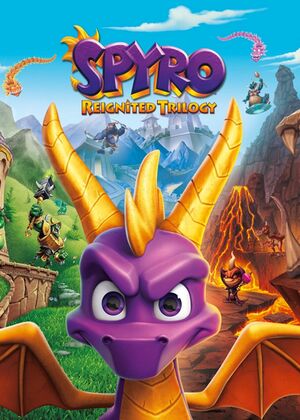 |
|
| Developers | |
|---|---|
| Toys for Bob | |
| Additional development for Spyro: Year of the Dragon | Sanzaru Games |
| Windows | Iron Galaxy Studios |
| Publishers | |
| Activision | |
| Engines | |
| Unreal Engine 4[Note 1] | |
| Release dates | |
| Windows | September 3, 2019 |
| Reception | |
| Metacritic | 75 |
| OpenCritic | 81 |
| IGDB | 84 |
| Taxonomy | |
| Perspectives | Third-person |
| Controls | Direct control |
| Genres | Platform |
| Series | Spyro |
| Spyro | |
|---|---|
| Skylanders: Spyro's Adventure | 2011 |
| Spyro Reignited Trilogy | 2019 |
Key points
- Remakes of Spyro the Dragon, Spyro 2: Ripto's Rage!, and Spyro: Year of the Dragon.
- Certain aspects of the game's physics are tied to the frame rate with varying degrees of severity (see High frame rate issues).
General information
Availability
| Source | DRM | Notes | Keys | OS |
|---|---|---|---|---|
| Microsoft Store | ||||
| Steam |
Essential improvements
Skip intro videos
| Delete video files[2] |
|---|
|
Reignited Interpolated 60fps Cutscenes
- Replaces all Reignited cutscenes with interpolated 60fps versions
Game data
Configuration file(s) location
| System | Location |
|---|---|
| Windows | %LOCALAPPDATA%\Falcon\Saved\Config\WindowsNoEditor\ |
| Steam Play (Linux) | <SteamLibrary-folder>/steamapps/compatdata/996580/pfx/[Note 2] |
Save game data location
| System | Location |
|---|---|
| Windows | %LOCALAPPDATA%\Falcon\Saved\SaveGames\ |
| Steam | <Steam-folder>\userdata\<user-id>\996580\remote\Falcon\Saved\SaveGames\ |
| Steam Play (Linux) | <SteamLibrary-folder>/steamapps/compatdata/996580/pfx/[Note 2] |
Save game cloud syncing
| System | Native | Notes |
|---|---|---|
| Steam Cloud | ||
| Xbox Cloud |
Video
| Graphics feature | State | WSGF | Notes |
|---|---|---|---|
| Widescreen resolution | 16:9 anamorphic. See Widescreen resolution. | ||
| Multi-monitor | Pillarboxed. See Widescreen resolution. | ||
| Ultra-widescreen | Pillarboxed. See Widescreen resolution. | ||
| 4K Ultra HD | Some of the first Spyro's textures can be upscaled to 4K. | ||
| Field of view (FOV) | See Widescreen resolution. | ||
| Windowed | |||
| Borderless fullscreen windowed | |||
| Anisotropic filtering (AF) | See Anisotropic filtering (AF). | ||
| Anti-aliasing (AA) | Low/High TAA or Off. See Downsampling for SSAA | ||
| High-fidelity upscaling | See the glossary page for potential workarounds. | ||
| Vertical sync (Vsync) | |||
| 60 FPS | |||
| 120+ FPS | Choice of 30, 36, 48, 50, 60, 72, 144, or no cap. Cutscenes are pre-rendered at 30 FPS. Some physics are tied to frame rate. See High frame rate issues. | ||
| High dynamic range display (HDR) | See the engine page to force native HDR output, or the glossary page for other alternatives. | ||
- The game engine may allow for manual configuration of the game via its variables. See the Unreal Engine 4 page for more details.
Widescreen resolution
| Use Spyro Reignited Trilogy Widescreen Fix |
|---|
| Use Spyro Reignited Trilogy ultrawide & FOV script for Flawless Widescreen |
|---|
Anisotropic filtering (AF)
| Set AF manually[citation needed] |
|---|
|
High frame rate
| Set frame rate cap manually[citation needed] |
|---|
[/Script/Engine.GameUserSettings] FrameRateLimit=60.000000 |
Downsampling
| Use Unreal 4 resolution scale[citation needed] |
|---|
[ConsoleVariables] r.ScreenPercentage=100 |
Post-processing
Remove purple tint
| Use Tint Remover[3] |
|---|
Remove blue filter
| Use Underwater Blue Filter Remover[3] |
|---|
Fog
| Remove all fog[3] |
|---|
[ConsoleVariables] r.Fog=0 |
| Use low fog or remove fog only from particular levels[3] |
|---|
|
Input
| Keyboard and mouse | State | Notes |
|---|---|---|
| Remapping | ||
| Mouse acceleration | ||
| Mouse sensitivity | Mouse Y-axis around twice as fast as X-axis. See Mouse sensitivity to fix. Mouse sensitivity slider amplifies camera movement, resulting in a notable skipping of positions. Leave it at the default of 25 and adjust DPI instead. |
|
| Mouse input in menus | ||
| Mouse Y-axis inversion | ||
| Controller | ||
| Controller support | ||
| Full controller support | ||
| Controller remapping | Reignited and Retro presets. | |
| Controller sensitivity | ||
| Controller Y-axis inversion | Ignores first-person camera and speedway controls, which are always inverted. |
| Controller types |
|---|
| XInput-compatible controllers | ||
|---|---|---|
| Xbox button prompts | ||
| Impulse Trigger vibration |
| PlayStation controllers | PS5 DualSense can also be used via Steam's PlayStation controller configuration. | |
|---|---|---|
| PlayStation button prompts | ||
| Light bar support | Light bar does not change color based on Sparx health | |
| Adaptive trigger support | ||
| DualSense haptic feedback support | ||
| Connection modes | , , Wired Bluetooth does not work |
|
| Generic/other controllers |
|---|
| Additional information | ||
|---|---|---|
| Button prompts | If you use a generic controller or a controller emulator with your DS4 use DualShock Prompts Mod | |
| Controller hotplugging | ||
| Haptic feedback | ||
| Digital movement supported | ||
| Simultaneous controller+KB/M |
| Steam Input | ||
|---|---|---|
| Steam Input API support | ||
| Hook input (legacy mode) | ||
| Official controller preset(s) | ||
| Steam Controller button prompts | in-game Options show correct gamepad | |
| Cursor detection | Cursor is used for pause/start menus only |
Mouse smoothing
| Disable mouse smoothing |
|---|
[/Script/Engine.InputSettings] bEnableMouseSmoothing=false |
Mouse sensitivity
- Mouse Y-axis around twice as fast as X-axis.
| Adjust INI file |
|---|
[/script/engine.inputsettings] AxisConfig=(AxisKeyName="MouseX",AxisProperties=(Exponent=1.000000)) AxisConfig=(AxisKeyName="MouseY",AxisProperties=(Exponent=0.700000))
|
Audio
| Audio feature | State | Notes |
|---|---|---|
| Separate volume controls | Music, Effects and Voice | |
| Surround sound | 7.1 | |
| Subtitles | Subtitle and audio language are always the same. See undub. | |
| Closed captions | ||
| Mute on focus lost | ||
| Royalty free audio |
Localizations
| Language | UI | Audio | Sub | Notes |
|---|---|---|---|---|
| English | ||||
| Arabic | ||||
| Danish | ||||
| Dutch | ||||
| Finnish | ||||
| French | ||||
| German | ||||
| Hungarian | Fan translation, Download | |||
| Italian | ||||
| Norwegian | ||||
| Polish | ||||
| Brazilian Portuguese | ||||
| Russian | Fan translation by «ZoG Forum Team», download. Fan voice-over by «Mechanics VoiceOver», download |
|||
| Slovak | Fan translation, download. | |||
| Spanish | ||||
| Latin American Spanish | ||||
| Swedish |
Undub
- By default, games audio, subtitle and menu language are all tied together.
| Install undub mod[4] |
|---|
Notes
|
VR support
| 3D modes | State | Notes | |
|---|---|---|---|
| Nvidia 3D Vision | See Helix Mod: Spyro Reignited Trilogy. | ||
Issues unresolved
High frame rate issues
Jump height affected by frame rate
- Spyro's jump height is subtly affected by frame rate (he can jump slightly higher at 30 FPS); however, all three games can still be completed 100% without lowering FPS.[5] An example of this bug is how Spyro sometimes can't jump out of the water in Mystic Marsh.
| Set frame rate cap to 30 FPS, or to "Unlimited" while having V-Sync on[6] |
|---|
The druids in Alpine Ridge won't use their magic
- There is a bug with the druids in Alpine Ridge where you cannot progress if the frame rate is above 30 FPS.
| Set frame rate cap to 30 FPS, or to "Unlimited" while having V-Sync on[6] |
|---|
Spyro slides around when standing still
- If the frame rate goes above 120 FPS, Spyro may slide around the terrain with no input, resulting in very slippery controls.[7]
| Set frame rate cap to 120 FPS[6] |
|---|
Spyro Yeti Boxing is impossible to win
- The more FPS the more difficult it's to beat the Yeti since for some reason it hits faster.
| Set frame rate cap to 30 FPS temporarily[6] |
|---|
Dragon size in Fireworks Factory affected by frame rate
- The sections of the dragons in the Fireworks Factory minigame area will "bunch up" more on higher frame rates, making them harder to hit on low health.
| Set frame rate cap to 30 FPS temporarily[6] |
|---|
Rhinos speed in Lost Fleet race affected by frame rate
- The speed of the skateboarding Rhinos in the skating race minigame in the Lost Fleet is higher the higher the game's framerate, making the minigame more difficult (if not impossible) to beat.
| Set frame rate cap to 30 FPS temporarily[6] |
|---|
| After loading into the level, go to the controls menu, reset keybinds to the default, and rebind them again. This should fix it until the next time the game is launched |
|---|
Issues fixed
SteamVR launches on game start
| Add launch parameter |
|---|
|
Add |
Game audio plays through Oculus Rift regardless of settings
| Disable the Rift Audio output device[8] |
|---|
|
| Adjust INI file |
|---|
|
Other information
API
| Technical specs | Supported | Notes |
|---|---|---|
| Direct3D | 11 |
| Executable | 32-bit | 64-bit | Notes |
|---|---|---|---|
| Windows |
Middleware
| Middleware | Notes | |
|---|---|---|
| Physics | PhysX |
System requirements
| Windows | ||
|---|---|---|
| Minimum | Recommended | |
| Operating system (OS) | 7 | 10 |
| Processor (CPU) | Intel Core i3-2100 AMD FX-6300 |
Intel Core i5-2500K AMD FX-8350 |
| System memory (RAM) | 4 GB | 8 GB |
| Hard disk drive (HDD) | 40 GB | |
| Video card (GPU) | Nvidia GeForce GTX 660 AMD Radeon HD 7850 2 GB of VRAM DirectX 11 compatible Shader model 5.0 support |
Nvidia GeForce GTX 960 AMD Radeon RX 480 Shader model 5.1 support |
| Sound (audio device) | DirectX compatible | |
- The game runs on LGA775 processors, despite the minimum Processor requirements.
- For the very best performance, Activision recommends Windows 10, an AMD Ryzen 7 1700 or Intel Core i7-8700K processor, an AMD RX Vega 56 or Nvidia GeForce GTX 1070 GPU, and 12 GB RAM.[9]
Notes
- ↑ Unreal Engine 4 engine build: 4.19.0.0[1]
- ↑ 2.0 2.1 Notes regarding Steam Play (Linux) data:
- File/folder structure within this directory reflects the path(s) listed for Windows and/or Steam game data.
- Games with Steam Cloud support may also store data in
~/.steam/steam/userdata/<user-id>/996580/. - Use Wine's registry editor to access any Windows registry paths.
- The app ID (996580) may differ in some cases.
- Treat backslashes as forward slashes.
- See the glossary page for details on Windows data paths.
References
- ↑ Verified by User:Evpointmaster on 2022-07-11
- ↑ Steam Community :: Guide :: Remove Intro - last accessed on May 2023
- ↑ 3.0 3.1 3.2 3.3 Tint Remover mod reuploaded to Mod the Dragon Discord server
- ↑ Steamin community :: Guide :: Spyro Trilogy Undub - last accessed on 2021-04-20
- ↑ You can literally jump higher at 30fps. :: Spyro™ Reignited Trilogy General Discussions - last accessed on 9 June 2023
- ↑ 6.0 6.1 6.2 6.3 6.4 6.5 Steam Community :: Guide :: Bug Fix - Can't Progress? Something Janky? Read Me!
- ↑ Spyro PC FPS-Related issues inbound :: Spyro™ Reignited Trilogy General Discussions - last accessed on 9 June 2023
- ↑ Verified by User:Aemony on 2019-10-10
- ↑ support.activision.com - last accessed on May 2023