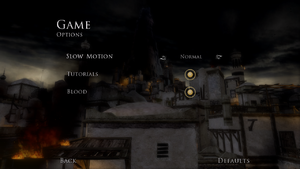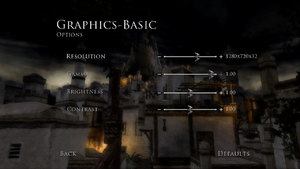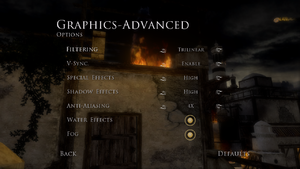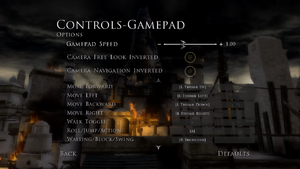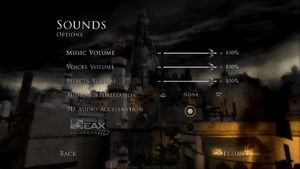Difference between revisions of "Prince of Persia: The Two Thrones"
From PCGamingWiki, the wiki about fixing PC games
If and while (talk | contribs) m (→Reduced Bloom) |
If and while (talk | contribs) m (→Button prompts) |
||
| (45 intermediate revisions by 3 users not shown) | |||
| Line 56: | Line 56: | ||
{{Availability| | {{Availability| | ||
{{Availability/row| Retail | | Disc check | Releases with key code printed on media have {{DRM|StarForce|3.6.10.06}}.<br>Releases with no key code on media use a simple disc check. | | Windows }} | {{Availability/row| Retail | | Disc check | Releases with key code printed on media have {{DRM|StarForce|3.6.10.06}}.<br>Releases with no key code on media use a simple disc check. | | Windows }} | ||
| + | {{Availability/row| Epic | prince-of-persia-the-two-thrones | Uplay | | | Windows }} | ||
{{Availability/row| GamersGate | prince-of-persia-the-two-thronestm | Uplay | | | Windows }} | {{Availability/row| GamersGate | prince-of-persia-the-two-thronestm | Uplay | | | Windows }} | ||
{{Availability/row| GOG.com | prince_of_persia_the_two_thrones | DRM-free | | | Windows }} | {{Availability/row| GOG.com | prince_of_persia_the_two_thrones | DRM-free | | | Windows }} | ||
| Line 80: | Line 81: | ||
==Essential improvements== | ==Essential improvements== | ||
===Unofficial Patch=== | ===Unofficial Patch=== | ||
| − | {{ii}} | + | {{ii}} Fixes many issues with camera and mouse input, adds 16:9 support, 60 FPS cap along additional fixes and includes fix for Middle Tower springboard glitch. |
{{++}} Includes [[#Uncensor Mod|Uncensor]] mod. | {{++}} Includes [[#Uncensor Mod|Uncensor]] mod. | ||
{{++}} Includes [[#Reduced Bloom|Reduced Bloom]] mod. | {{++}} Includes [[#Reduced Bloom|Reduced Bloom]] mod. | ||
| Line 86: | Line 87: | ||
{{Fixbox|description=Instructions |fix= | {{Fixbox|description=Instructions |fix= | ||
| − | # Download the Unofficial Patch from [https://www.nexusmods.com/princeofpersiathetwothrones/mods/10/?tab=description | + | # Download the Unofficial Patch from [https://www.nexusmods.com/princeofpersiathetwothrones/mods/10/?tab=description here]. |
| − | # | + | # Copy all files from the archive to {{folder|{{p|game}}}}. |
| − | |||
| − | |||
'''Notes''' | '''Notes''' | ||
{{ii}} For controller users, copy everything except for the replacement executable (note that without the executable, FOV changes will not be applied). | {{ii}} For controller users, copy everything except for the replacement executable (note that without the executable, FOV changes will not be applied). | ||
{{ii}} {{file|pop3.bf}} contains the the Middle Tower springboard fix. | {{ii}} {{file|pop3.bf}} contains the the Middle Tower springboard fix. | ||
| − | {{ii}} Adjust MSAA using the | + | {{ii}} Adjust MSAA using the GPU control panel. |
}} | }} | ||
| Line 99: | Line 98: | ||
# Open {{file|pop3.exe}} with a hex editor like [https://mh-nexus.de/en/downloads.php?product=HxD HxD]. | # Open {{file|pop3.exe}} with a hex editor like [https://mh-nexus.de/en/downloads.php?product=HxD HxD]. | ||
# Press {{key|Ctrl+G}} and type the following offset address: <code>000B2C20</code>. | # Press {{key|Ctrl+G}} and type the following offset address: <code>000B2C20</code>. | ||
| − | # Select | + | # Select <code>66</code>. In the '''Data inspector''' tab on the right, the '''Single (float32)''' value should be roughly '''1.799999999'''.<br> Adjust this number to the desired one. The unofficial patch defaults to '''1.80''', while the original game uses '''1.00'''. |
}} | }} | ||
| Line 187: | Line 186: | ||
|60 fps notes = | |60 fps notes = | ||
|120 fps = false | |120 fps = false | ||
| − | |120 fps notes = Multiple issues above 60 FPS. Use [[#Unofficial Patch|Unofficial Patch]] to have | + | |120 fps notes = Multiple issues above 60 FPS. Use [[#Unofficial Patch|Unofficial Patch]] to have 60 FPS lock. |
|hdr = false | |hdr = false | ||
|hdr notes = | |hdr notes = | ||
| Line 207: | Line 206: | ||
'''Notes''' | '''Notes''' | ||
{{ii}} Supported exe size: 6 344 704 bytes. | {{ii}} Supported exe size: 6 344 704 bytes. | ||
| − | {{ii}} Can be used together with the [[#Unofficial Patch|Unofficial Patch]] or the [[#Uncensor Mod|Uncensor Mod]] if preferred to the uncensor mod's built-in option. Disable all resolution related options in {{file|patch.ini}}, then use the widescreen patch. For the unofficial patch, the FOV may need to be adjusted or it will appear too zoomed out. | + | {{ii}} Can be used together with the [[#Unofficial Patch|Unofficial Patch]] or the [[#Uncensor Mod|Uncensor Mod]] if preferred to the uncensor mod's built-in option. Disable all resolution related options in {{file|patch.ini}}, then use the widescreen patch.<br> For the unofficial patch, the FOV may need to be adjusted or it will appear too zoomed out. |
}} | }} | ||
| Line 239: | Line 238: | ||
===Post-processing=== | ===Post-processing=== | ||
{{Fixbox|description=Disable post-processing effects|ref={{cn|date=June 2018}}|fix= | {{Fixbox|description=Disable post-processing effects|ref={{cn|date=June 2018}}|fix= | ||
| − | * Use [https://helixmod.blogspot.com/2018/06/prince-of-persia-two-thrones.html 3D Vision fix] to toggle | + | * Use [https://helixmod.blogspot.com/2018/06/prince-of-persia-two-thrones.html 3D Vision fix] to toggle blur, bloom and heat distortion effects. |
}} | }} | ||
| Line 249: | Line 248: | ||
|key remap notes = | |key remap notes = | ||
|acceleration option = false | |acceleration option = false | ||
| − | |acceleration option notes = Forced Analog emulation and massive deadzone on mouse [[# | + | |acceleration option notes = Forced Analog emulation and massive deadzone on mouse.<br> Use [[#Unofficial Patch|Unofficial Patch]] to fix it. |
|mouse sensitivity = true | |mouse sensitivity = true | ||
|mouse sensitivity notes = | |mouse sensitivity notes = | ||
| Line 310: | Line 309: | ||
===[[Glossary:Controller|Button prompts]]=== | ===[[Glossary:Controller|Button prompts]]=== | ||
{{++}} Works for the entire trilogy. | {{++}} Works for the entire trilogy. | ||
| − | {{ii}} | + | {{ii}} The game supports XInput and displays button prompts for Xbox 360 controllers, but does not seem to work for other XInput-compatible controllers.<ref>{{Refcheck|user=squiddingme|date=2023-06-24|comment=Tested with XInput-compatible 8bitdo controller. Game displays only generic numbered button prompts. Strings for Xbox 360 controllers are referenced in POPDATA.BF and the game executable.}}</ref><br> Functionality can be restored using a [[#Unable to use some buttons with XInput controllers|DirectInput wrapper workaround]]. |
{{Fixbox|description=Instructions|ref=<ref>{{Refurl|url=https://steamcommunity.com/app/13500/discussions/0/487876568242758529/|title=Steam Community|date=May 2023}}</ref>|fix= | {{Fixbox|description=Instructions|ref=<ref>{{Refurl|url=https://steamcommunity.com/app/13500/discussions/0/487876568242758529/|title=Steam Community|date=May 2023}}</ref>|fix= | ||
| Line 319: | Line 318: | ||
'''Notes''' | '''Notes''' | ||
| − | {{ii}} Make sure file size | + | {{ii}} Make sure not to increase or decrease the file size to prevent crashes. |
| − | {{ii}} [https://community.pcgamingwiki.com/files/file/2614-prince-of-persia-the-two-thrones-xbox-button-prompts/ {{anchor|Xbox}}] replacement {{file|POPDATA.BF}} file can be used for dual | + | {{ii}} The [https://community.pcgamingwiki.com/files/file/2614-prince-of-persia-the-two-thrones-xbox-button-prompts/ {{anchor|Xbox}}] replacement {{file|POPDATA.BF}} file can be used for controllers with dual compatibility in DirectInput mode. |
| − | {{ii}} [https://drive.google.com/open?id=0B2Ihp2ntZp5McmZtdUNtYWpWS3M DualShock 4] replacement {{file|POPDATA.BF}} file can be used (only for The Two Thrones). DualShock 4 works only with wired connection, unlike Sands of Time or Warrior Within. | + | {{ii}} The [https://drive.google.com/open?id=0B2Ihp2ntZp5McmZtdUNtYWpWS3M DualShock 4] replacement {{file|POPDATA.BF}} file can be used (only for The Two Thrones).<br> DualShock 4 works only with wired connection, unlike ''The Sands of Time'' or ''Warrior Within''. |
}} | }} | ||
| − | |||
| − | |||
| − | |||
| − | |||
| − | |||
==Audio== | ==Audio== | ||
| Line 463: | Line 457: | ||
{{Fixbox|description=Run {{file|PrinceOfPersia.exe}} as administrator}} | {{Fixbox|description=Run {{file|PrinceOfPersia.exe}} as administrator}} | ||
| − | {{Fixbox|description=Registry edit method 1|fix= | + | {{Fixbox|description=Registry edit method #1|fix= |
# Download [https://mega.nz/file/4X4wESRK#lwek2MgmFq3GQlj4orvXeuSvIFOGu0iejhtmMHmvDzg this archive] and extract the contents. | # Download [https://mega.nz/file/4X4wESRK#lwek2MgmFq3GQlj4orvXeuSvIFOGu0iejhtmMHmvDzg this archive] and extract the contents. | ||
# Open one of the REG files with notepad according to the OS being used. | # Open one of the REG files with notepad according to the OS being used. | ||
| Line 470: | Line 464: | ||
}} | }} | ||
| − | {{Fixbox|description=Registry edit method 2|fix= | + | {{Fixbox|description=Registry edit method #2|fix= |
# Press {{key|Win|R}}, type {{code|regedit}} and click OK. | # Press {{key|Win|R}}, type {{code|regedit}} and click OK. | ||
# Go to: | # Go to: | ||
| Line 484: | Line 478: | ||
'''Notes''' | '''Notes''' | ||
{{ii}} The launcher must be running for {{file|pop3.exe}} to be launched correctly. | {{ii}} The launcher must be running for {{file|pop3.exe}} to be launched correctly. | ||
| − | {{ii}} From limited testing, this seems | + | {{ii}} From limited testing, this seems that this automatically populates the above REG key. |
}} | }} | ||
{{Fixbox|description=Use launcher skip|fix= | {{Fixbox|description=Use launcher skip|fix= | ||
| − | + | # Download the ZIP file from [https://community.pcgamingwiki.com/files/file/2689-launcher-skip-work-around-for-prince-of-persia-ww-and-ttt-windows-only/ here] and copy both BAT files into {{folder|{{p|game}}}}. | |
| − | # Download the ZIP from [https://community.pcgamingwiki.com/files/file/2689-launcher-skip-work-around-for-prince-of-persia-ww-and-ttt-windows-only/ here] and copy | + | # In '''Steam/GOG Galaxy''', add the following command to the game launch options: {{code|pop3launcherskip.bat %command%}}. |
| − | # In | ||
# Finally, run the game. | # Finally, run the game. | ||
'''Notes''' | '''Notes''' | ||
{{ii}} For further details, read the file description. | {{ii}} For further details, read the file description. | ||
| − | {{ii}} | + | {{ii}} Tested with both Steam and GOG.com versions. |
{{--}} This is not a true launcher bypass, as the launcher still has to run in the background. | {{--}} This is not a true launcher bypass, as the launcher still has to run in the background. | ||
}} | }} | ||
{{Fixbox|description=Use [[#Unofficial Patch|Unofficial Patch]] or [[#Uncensor Mod|Uncensor Mod]] and just run {{file|pop3.exe}} | {{Fixbox|description=Use [[#Unofficial Patch|Unofficial Patch]] or [[#Uncensor Mod|Uncensor Mod]] and just run {{file|pop3.exe}} | ||
| + | }} | ||
| + | |||
| + | {{Fixbox|description=Use Widescreen Launcher v2|fix= | ||
| + | '''Non-Steam:''' | ||
| + | # Download [https://github.com/alex47exe/Prince-of-Persia-T2T_WidescreenLauncher_v2/releases/tag/v1.4.7 the launcher] and extract its contents to {{code|{{p|game}}}}. | ||
| + | # Run {{file|_Prince Of Persia Two Thrones.exe}} as administrator. | ||
| + | |||
| + | '''Steam (Windows/Linux):''' | ||
| + | # Download [https://github.com/alex47exe/Prince-of-Persia-T2T_WidescreenLauncher_v2/releases/tag/v1.4.7 the launcher] and extract its contents to {{code|{{p|game}}}}. | ||
| + | # Rename the following files: | ||
| + | #* {{file|PrinceOfPersia.exe}} to {{code|PrinceOfPersiaSteam.exe}}. | ||
| + | #* {{file|_Prince Of Persia Two Thrones.exe}} to {{code|PrinceOfPersia.exe}}. | ||
| + | #* {{file|_Prince Of Persia Two Thrones.ini}} to {{code|PrinceOfPersia.ini}}. | ||
| + | # Open {{file|PrinceOfPersia.ini}} with any text editor, and edit the following line: | ||
| + | #* <code>exe_run = PrinceOfPersia.exe</code> to <code>exe_run = PrinceOfPersiaSteam.exe</code>. | ||
| + | # Run the game from Steam. If the {{key|PLAY}} button is still greyed out, then click on {{key|QUIT}} and the game should start. | ||
| + | |||
| + | '''Notes''' | ||
| + | {{ii}} It is recommended to be used in combination with the [https://www.nexusmods.com/princeofpersiathetwothrones/mods/10/?tab=description Unofficial Patch]. | ||
| + | {{ii}} If combined with the Unofficial Patch, extract everything except for {{file|d3d9.dll}} from the 7z file. | ||
}} | }} | ||
| Line 519: | Line 532: | ||
'''Notes''' | '''Notes''' | ||
{{ii}} The Prince will reach the springboard even with a shorter wallrun. | {{ii}} The Prince will reach the springboard even with a shorter wallrun. | ||
| − | {{ii}} The Prince will assume a slightly different position, which allows the dagger plate to be used even at higher frame | + | {{ii}} The Prince will assume a slightly different position, which allows the dagger plate to be used even at higher frame rate.<ref>{{Refurl|url=https://steamcommunity.com/app/13530/discussions/0/5174040687100951299/|title=Middle Tower Climb | Unable to hook wall after jumping from panel - Workaround|date=2023-04-20}}</ref>}} |
{{Fixbox|description=[[Glossary:Frame rate (FPS)#Frame rate capping|Limit the frame rate]] to 30 FPS<ref>{{Refcheck|user=squiddingme|date=2023-04-20|comment=60 and 59 FPS can sometimes work, but is unreliable.}}</ref>}} | {{Fixbox|description=[[Glossary:Frame rate (FPS)#Frame rate capping|Limit the frame rate]] to 30 FPS<ref>{{Refcheck|user=squiddingme|date=2023-04-20|comment=60 and 59 FPS can sometimes work, but is unreliable.}}</ref>}} | ||
| Line 531: | Line 544: | ||
===Alt+Tab not working=== | ===Alt+Tab not working=== | ||
{{ii}} After opening the game, pressing {{key|alt|tab}} does not return to the desktop | {{ii}} After opening the game, pressing {{key|alt|tab}} does not return to the desktop | ||
| − | {{Fixbox|description=Before entering the game, open a folder or a | + | {{Fixbox|description=Before entering the game, open a folder or a TXT file and then enter the game.}} |
===MSAA can cause bloom glitches=== | ===MSAA can cause bloom glitches=== | ||
| Line 538: | Line 551: | ||
{{Fixbox|description=Disable in-game [[MSAA]] option and force it through the GPU control panel|ref={{cn|date=December 2017}}}} | {{Fixbox|description=Disable in-game [[MSAA]] option and force it through the GPU control panel|ref={{cn|date=December 2017}}}} | ||
| − | {{Fixbox|description=Use [[#Unofficial Patch|Unofficial Patch]] | + | {{Fixbox|description=Use [[#Unofficial Patch|Unofficial Patch]] to replace the in-game MSAA}} |
===Unable to use some buttons with XInput controllers=== | ===Unable to use some buttons with XInput controllers=== | ||
| − | {{ | + | {{--}} Support for XInput controllers is broken. Triggers and analog stick buttons may not work correctly.<ref>https://steamcommunity.com/app/13530/discussions/0/618459109264455158/#c4015478340395154992</ref><ref>{{Refurl|url=https://steamcommunity.com/app/13530/discussions/0/616189742985877281/|title=Steam Community|date=May 2023}}</ref> |
{{Fixbox|description=If the controller supports multiple modes, switch from XInput to DirectInput and rebind buttons in the game options.|ref=<ref>{{Refcheck|user=squiddingme|date=2023-04-12|comment=As with Warrior Within, this will work but display generic button prompts.}}</ref>}} | {{Fixbox|description=If the controller supports multiple modes, switch from XInput to DirectInput and rebind buttons in the game options.|ref=<ref>{{Refcheck|user=squiddingme|date=2023-04-12|comment=As with Warrior Within, this will work but display generic button prompts.}}</ref>}} | ||
| − | {{Fixbox|description= | + | {{Fixbox|description=Use bumpers instead |
}} | }} | ||
| − | |||
| − | |||
{{Fixbox|description=Use XInput Plus|ref=<ref>{{Refcheck|user=squiddingme|date=2023-04-12|comment=Comment (optional)}}</ref>|fix= | {{Fixbox|description=Use XInput Plus|ref=<ref>{{Refcheck|user=squiddingme|date=2023-04-12|comment=Comment (optional)}}</ref>|fix= | ||
# Download and run [[Glossary:Controller#XInput Plus|XInput Plus]]. | # Download and run [[Glossary:Controller#XInput Plus|XInput Plus]]. | ||
# Set '''Target Program''' to {{file|{{p|game}}\pop3.exe}}. | # Set '''Target Program''' to {{file|{{p|game}}\pop3.exe}}. | ||
| − | # Go to the '''DirectInput''' tab and check {{key|Enable DirectInput Output}} | + | # Go to the '''DirectInput''' tab and check {{key|Enable DirectInput Output}}. |
# In the same tab, set '''LT/RT''' to {{code|Button12/13}}. | # In the same tab, set '''LT/RT''' to {{code|Button12/13}}. | ||
# Under '''Advanced''' in the '''DirectInput''' tab, check {{key|Disable XInput}}. | # Under '''Advanced''' in the '''DirectInput''' tab, check {{key|Disable XInput}}. | ||
| − | # Under '''Dll Files''' in the '''Setting''' tab, enable {{key|XInput9_1_0.dll}} (this is the specific XInput version the game uses<ref>{{Refcheck|user=squiddingme|date=2023-04-12|comment=xinput9_1_0.dll referenced in game executable, checked with hex editor and then tested in-game}}</ref>) | + | # Under '''Dll Files''' in the '''Setting''' tab, enable {{key|XInput9_1_0.dll}} (this is the specific XInput version the game uses<ref>{{Refcheck|user=squiddingme|date=2023-04-12|comment=xinput9_1_0.dll referenced in game executable, checked with hex editor and then tested in-game}}</ref>). |
# Click '''Apply''' and DLL files will be installed to the game directory. | # Click '''Apply''' and DLL files will be installed to the game directory. | ||
# Run the game and rebind buttons in the options. | # Run the game and rebind buttons in the options. | ||
| Line 567: | Line 578: | ||
{{Fixbox|description=Use Steam Input|fix= | {{Fixbox|description=Use Steam Input|fix= | ||
# Map Left Trigger to R key on keyboard. | # Map Left Trigger to R key on keyboard. | ||
| − | # Map Right Trigger to Right Click on mouse. | + | # Map Right Trigger to Right-Click on mouse. |
'''Notes''' | '''Notes''' | ||
| Line 578: | Line 589: | ||
{{Fixbox|description=Set the gamepad speed to {{code|+1.25}} in the gamepad options|ref={{cn|date=July 2017}}}} | {{Fixbox|description=Set the gamepad speed to {{code|+1.25}} in the gamepad options|ref={{cn|date=July 2017}}}} | ||
| + | |||
| + | ===Controller not working=== | ||
| + | {{Fixbox|description=Set the [[Windows Compatibility Mode|compatibility mode]] to {{code|Windows XP (Service Pack 2)}}{{cn|date=June 2023}}}} | ||
| + | |||
| + | {{Fixbox|description=If only profile selection works, you need to set the controls again.}} | ||
==Other information== | ==Other information== | ||
| Line 622: | Line 638: | ||
# Download from [https://electricr4nger.wixsite.com/pop-trilogy-tools official site] or [https://drive.google.com/uc?export=download&id=1O9SGkouL0uEQ9XRUK33E2Io0aO_XeoZ9 direct link] or [https://mega.nz/file/BPwHxKjK#GnO8UwI3CXktAAkxYpuQyEBDPagkjckOAPy3NrW-brw mirror]. | # Download from [https://electricr4nger.wixsite.com/pop-trilogy-tools official site] or [https://drive.google.com/uc?export=download&id=1O9SGkouL0uEQ9XRUK33E2Io0aO_XeoZ9 direct link] or [https://mega.nz/file/BPwHxKjK#GnO8UwI3CXktAAkxYpuQyEBDPagkjckOAPy3NrW-brw mirror]. | ||
# Extract all files to {{folder|{{p|game}}\Sound}} and run {{file|tt_extract_and_convert_music.bat}}. | # Extract all files to {{folder|{{p|game}}\Sound}} and run {{file|tt_extract_and_convert_music.bat}}. | ||
| − | # As soon as it's finished, check the newly created {{folder|!audio}}. | + | # As soon as it's finished, check the newly created {{folder|!audio}} folder. |
'''Notes''' | '''Notes''' | ||
| Line 647: | Line 663: | ||
====Reduced Bloom==== | ====Reduced Bloom==== | ||
| − | {{ii}} | + | {{ii}} In the base game on PC, Bloom appears stronger compared to other versions of the game. |
| − | {{ii}} | + | {{ii}} Uses HelixMod to replace bloom shader with alternative reduced bloom replacement. It also incorporates [[#Widescreen resolution|nemesis2000's widescreen fix]]. |
{{Fixbox|description=Install Reduced Bloom Mod|fix= | {{Fixbox|description=Install Reduced Bloom Mod|fix= | ||
# Download [https://community.pcgamingwiki.com/files/file/2615-prince-of-persia-the-two-thrones-reduced-bloom-mod/ Reduced Bloom Mod]. | # Download [https://community.pcgamingwiki.com/files/file/2615-prince-of-persia-the-two-thrones-reduced-bloom-mod/ Reduced Bloom Mod]. | ||
Revision as of 22:04, 21 March 2024
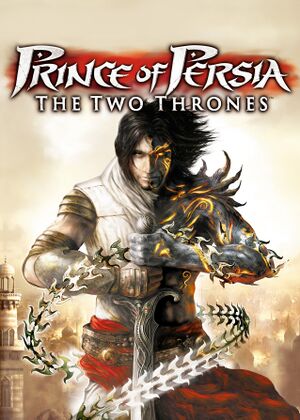 |
|
| Developers | |
|---|---|
| Ubisoft Montreal | |
| Ubisoft Casablanca | |
| macOS (OS X) | TransGaming Inc.[1] |
| Publishers | |
| Ubisoft | |
| Engines | |
| Jade | |
| Release dates | |
| Windows | December 1, 2005 |
| macOS (OS X) (Cider) | October 6, 2008 |
| Reception | |
| Metacritic | 85 |
| IGDB | 80 |
| Taxonomy | |
| Monetization | One-time game purchase, Subscription gaming service |
| Modes | Singleplayer |
| Pacing | Real-time |
| Perspectives | Third-person, Bird's-eye view |
| Controls | Direct control |
| Genres | Action, Adventure, Platform, Puzzle |
| Art styles | Realistic |
| Themes | Fantasy, Middle East |
| Series | Prince of Persia |
Warnings
- The macOS (OS X) version of this game does not work on macOS Catalina (version 10.15) or later due to the removal of support for 32-bit-only apps.
Prince of Persia: The Two Thrones is a singleplayer third-person and bird's-eye view action, adventure, platform and puzzle game in the Prince of Persia series.
General information
- Ubisoft game page
- Ubisoft forums for game series
- GOG.com Community Discussions for game series
- GOG.com Support Page
- Steam Community Discussions
Availability
| Source | DRM | Notes | Keys | OS |
|---|---|---|---|---|
| Retail | Releases with key code printed on media have StarForce 3.6.10.06 DRM[Note 1]. Releases with no key code on media use a simple disc check. |
|||
| Epic Games Store | ||||
| GamersGate | ||||
| GOG.com | ||||
| Green Man Gaming | ||||
| Humble Store | ||||
| Steam | ||||
| Ubisoft Store | Included with Ubisoft+ | |||
| Games for Windows Marketplace (unavailable) | [4] |
- StarForce DRM for this game does not work on modern versions of Windows (see above for affected versions).
Monetization
| Type | Notes |
|---|---|
| One-time game purchase | The game requires an upfront purchase to access. |
| Subscription gaming service | Available via Ubisoft+. |
Essential improvements
Unofficial Patch
- Fixes many issues with camera and mouse input, adds 16:9 support, 60 FPS cap along additional fixes and includes fix for Middle Tower springboard glitch.
- Includes Uncensor mod.
- Includes Reduced Bloom mod.
- High camera sensitivity for controller users (see below).
| Instructions |
|---|
Notes
|
| Adjust FOV with unofficial patch |
|---|
|
Skip intro videos
| Delete or rename video files |
|---|
|
Skip loading screens
| Delete or rename video files |
|---|
Notes
|
Game data
Configuration file(s) location
| System | Location |
|---|---|
| Windows | <path-to-game>\[Note 2] |
| macOS (OS X) | |
| Steam Play (Linux) | <SteamLibrary-folder>/steamapps/compatdata/13530/pfx/[Note 3] |
Save game data location
| System | Location |
|---|---|
| Windows | <path-to-game>\POP3Profiles\[Note 2] |
| macOS (OS X) | |
| Steam Play (Linux) | <SteamLibrary-folder>/steamapps/compatdata/13530/pfx/[Note 3] |
Save game cloud syncing
| System | Native | Notes |
|---|---|---|
| Epic Games Launcher | ||
| GOG Galaxy | ||
| Steam Cloud | ||
| Ubisoft Connect |
Video
| Graphics feature | State | WSGF | Notes |
|---|---|---|---|
| Widescreen resolution | Very limited resolution choices. See Widescreen resolution. | ||
| Multi-monitor | See Widescreen resolution. | ||
| Ultra-widescreen | See Widescreen resolution. | ||
| 4K Ultra HD | See Widescreen resolution. | ||
| Field of view (FOV) | See Widescreen resolution. | ||
| Windowed | See Windowed. | ||
| Borderless fullscreen windowed | See Windowed. | ||
| Anisotropic filtering (AF) | See the glossary page for potential workarounds. | ||
| Anti-aliasing (AA) | Up to 4x MSAA. Can be improved to 8x through the graphics card control panel. | ||
| High-fidelity upscaling | See the glossary page for potential workarounds. | ||
| Vertical sync (Vsync) | |||
| 60 FPS | |||
| 120+ FPS | Multiple issues above 60 FPS. Use Unofficial Patch to have 60 FPS lock. | ||
| High dynamic range display (HDR) | See the glossary page for potential alternatives. | ||
Widescreen resolution
| Use Unofficial Patch |
|---|
| Apply widescreen fix and set the desired resolution[5] |
|---|
Notes
|
Field of view (FOV)
| Use Unofficial Patch |
|---|
| Use Widescreen fix |
|---|
Windowed
| Use Unofficial Patch |
|---|
| Use DxWnd[6] |
|---|
Notes
|
Post-processing
| Disable post-processing effects[citation needed] |
|---|
|
Input
| Keyboard and mouse | State | Notes |
|---|---|---|
| Remapping | ||
| Mouse acceleration | Forced Analog emulation and massive deadzone on mouse. Use Unofficial Patch to fix it. |
|
| Mouse sensitivity | ||
| Mouse input in menus | ||
| Mouse Y-axis inversion | ||
| Controller | ||
| Controller support | ||
| Full controller support | ||
| Controller remapping | ||
| Controller sensitivity | ||
| Controller Y-axis inversion |
| Controller types |
|---|
| XInput-compatible controllers | ||
|---|---|---|
| Xbox button prompts | ||
| Impulse Trigger vibration |
| PlayStation controllers | ||
|---|---|---|
| PlayStation button prompts | See Button prompts. | |
| Light bar support | ||
| Adaptive trigger support | ||
| DualSense haptic feedback support | ||
| Connection modes | ||
| Generic/other controllers | Generic DirectInput controllers are supported. | |
|---|---|---|
| Button prompts |
| Additional information | ||
|---|---|---|
| Controller hotplugging | ||
| Haptic feedback | ||
| Digital movement supported | ||
| Simultaneous controller+KB/M |
Button prompts
- Works for the entire trilogy.
- The game supports XInput and displays button prompts for Xbox 360 controllers, but does not seem to work for other XInput-compatible controllers.[7]
Functionality can be restored using a DirectInput wrapper workaround.
| Instructions[8] |
|---|
Notes
|
Audio
| Audio feature | State | Notes |
|---|---|---|
| Separate volume controls | ||
| Surround sound | Up to 7.0 output.[9] | |
| Subtitles | ||
| Closed captions | ||
| Mute on focus lost | ||
| EAX support | EAX Unified (compatible with EAX 1.0, 2.0, and 3.0). | |
| Royalty free audio |
- May require DirectSound3D restoration software to enable EAX and surround sound functionality on Windows Vista and later.
Localizations
| Language | UI | Audio | Sub | Notes |
|---|---|---|---|---|
| English | ||||
| Czech | Retail only. Patch for digital release here. | |||
| French | ||||
| German | ||||
| Italian | Retail, steam and Ubisoft Connect only. Patch for the GOG release here. |
|||
| Polish | Retail only. Patch for digital release here. | |||
| Russian | Retail and GOG.com version. Official localization by «Akella». Patch for other digital releases here. |
|||
| Spanish |
VR support
| 3D modes | State | Notes | |
|---|---|---|---|
| Nvidia 3D Vision | See Helix Mod: Prince of Persia The Two Thrones. | ||
| vorpX | G3D User created game profile, see vorpx forum profile introduction. |
||
Issues fixed
Launcher not working
Run PrinceOfPersia.exe as administrator
|
|---|
| Registry edit method #1 |
|---|
|
| Registry edit method #2 |
|---|
Notes
|
Run pop3.exe from the game directory while the launcher is open
|
|---|
|
Notes
|
| Use launcher skip |
|---|
Notes
|
Use Unofficial Patch or Uncensor Mod and just run pop3.exe
|
|---|
| Use Widescreen Launcher v2 |
|---|
|
Non-Steam:
Steam (Windows/Linux):
Notes
|
High frame rate issues
- Issues include random hang ups on loading screen, audio becomes desynchronized, cutscenes and parkour might behave unexpectedly if the frame rate is above 60 FPS.
| Use Unofficial Patch |
|---|
| Use external FPS limiter |
|---|
|
Middle Tower springboard glitch
- In the Middle Tower section, towards the end of the game, there is a springboard that leads to a dagger stab point. The Prince cannot stab this point and falls to his death.
| Use Unofficial Patch |
|---|
| Release the wallrun button before reaching the springboard, then proceed normally. |
|---|
|
Notes
|
| Limit the frame rate to 30 FPS[11] |
|---|
Enable Alt+F4
| Instructions |
|---|
|
Alt+Tab not working
- After opening the game, pressing Alt+Tab ↹ does not return to the desktop
| Before entering the game, open a folder or a TXT file and then enter the game. |
|---|
MSAA can cause bloom glitches
- In-game MSAA option can cause the bloom effect to be rendered wrong.
| Disable in-game MSAA option and force it through the GPU control panel[citation needed] |
|---|
| Use Unofficial Patch to replace the in-game MSAA |
|---|
Unable to use some buttons with XInput controllers
- Support for XInput controllers is broken. Triggers and analog stick buttons may not work correctly.[12][13]
| If the controller supports multiple modes, switch from XInput to DirectInput and rebind buttons in the game options.[14] |
|---|
| Use bumpers instead |
|---|
| Use XInput Plus[15] |
|---|
Notes
|
| Use Steam Input |
|---|
Notes
|
Sensitivity issues for gamepads
- The game has sensitivity issues with diagonal input for gamepads (running diagonally does not work).
Set the gamepad speed to +1.25 in the gamepad options[citation needed]
|
|---|
Controller not working
Set the compatibility mode to Windows XP (Service Pack 2)[citation needed]
|
|---|
| If only profile selection works, you need to set the controls again. |
|---|
Other information
API
| Technical specs | Supported | Notes |
|---|---|---|
| Direct3D | 9.0c |
| Executable | 32-bit | 64-bit | Notes |
|---|---|---|---|
| Windows | |||
| macOS (OS X) | This 32-bit-only macOS game does not work on macOS Catalina (10.15) or later. |
Extract all Voice, SFX & Music files
| Instructions |
|---|
Notes
|
Mods
Uncensor Mod
- Restores decapitations removed from the EU version, removes save checksum protection, ignores launcher requirements, shows more resolutions and adds the ability to unlock all videos instantly.
- Cutscenes are very slightly stretched. If this is bothersome, use nemesis2000's widescreen fix instead.
- Included in the Unofficial Patch.
| Install Uncensor Mod |
|---|
|
Kindred Blades Mod
- This mod aims to get closer to the original pre-release vision for Prince of Persia 3 as seen during E3 2005, more in line with the darker aesthetic from Warrior Within.
Includes better character models, better lighting (and fixed bloom effects), upscaled textures, new skyboxes, decapitation, blood and more.
| Install Kindred Blades Mod |
|---|
|
Reduced Bloom
- In the base game on PC, Bloom appears stronger compared to other versions of the game.
- Uses HelixMod to replace bloom shader with alternative reduced bloom replacement. It also incorporates nemesis2000's widescreen fix.
| Install Reduced Bloom Mod |
|---|
|
System requirements
| Windows | ||
|---|---|---|
| Minimum | Recommended | |
| Operating system (OS) | 2000 | XP |
| Processor (CPU) | Intel Pentium III 1.0 GHz AMD Athlon 1.0 GHz |
Intel Pentium 4 1.5 GHz AMD Athlon 1.5 GHz |
| System memory (RAM) | 256 MB | 512 MB |
| Hard disk drive (HDD) | 1.5 GB | |
| Video card (GPU) | 32 MB of VRAM DirectX 9.0c compatible | 128 MB of VRAM |
| Other | 16X CD-ROM or 4X DVD-ROM | |
- Supported ATI chipsets: 7500/8500/9000/X series.
- Supported Nvidia chipsets: GeForce 3/4/5/FX/6/7 series.
- The Nvidia GeForce4 MX is not supported.
Notes
- ↑ This version of StarForce DRM does not work on Windows 8.1, Windows 10, or Windows 11.[2][3] For supported versions of Windows the StarForce driver may need to be updated manually using SFUPDATE.
- ↑ 2.0 2.1 When running this game without elevated privileges (Run as administrator option), write operations against a location below
%PROGRAMFILES%,%PROGRAMDATA%, or%WINDIR%might be redirected to%LOCALAPPDATA%\VirtualStoreon Windows Vista and later (more details). - ↑ 3.0 3.1 Notes regarding Steam Play (Linux) data:
- File/folder structure within this directory reflects the path(s) listed for Windows and/or Steam game data.
- Use Wine's registry editor to access any Windows registry paths.
- The app ID (13530) may differ in some cases.
- Treat backslashes as forward slashes.
- See the glossary page for details on Windows data paths.
References
- ↑ Prince of Persia: The Two Thrones comes to Mac - Macworld - last accessed on 2017-12-31
- ↑ Windows 8.1 support - StarForce Support
- ↑ Windows 10 support - StarForce Support
- ↑ Microsoft Games for Windows Marketplace - last accessed on 20 August 2022
- ↑ Prince of Persia: The Two Thrones Widescreen HD Test PC - YouTube - last accessed on 2017-03-02
- ↑ speedrun.com - last accessed on May 2023
- ↑ Verified by User:squiddingme on 2023-06-24
- Tested with XInput-compatible 8bitdo controller. Game displays only generic numbered button prompts. Strings for Xbox 360 controllers are referenced in POPDATA.BF and the game executable.
- ↑ Steam Community - last accessed on May 2023
- ↑ PC Gaming Surround Sound Round-up - last accessed on May 2023
- ↑ Middle Tower Climb - last accessed on 2023-04-20
- ↑ Verified by User:squiddingme on 2023-04-20
- 60 and 59 FPS can sometimes work, but is unreliable.
- ↑ https://steamcommunity.com/app/13530/discussions/0/618459109264455158/#c4015478340395154992
- ↑ Steam Community - last accessed on May 2023
- ↑ Verified by User:squiddingme on 2023-04-12
- As with Warrior Within, this will work but display generic button prompts.
- ↑ Verified by User:squiddingme on 2023-04-12
- ↑ Verified by User:squiddingme on 2023-04-12
- xinput9_1_0.dll referenced in game executable, checked with hex editor and then tested in-game