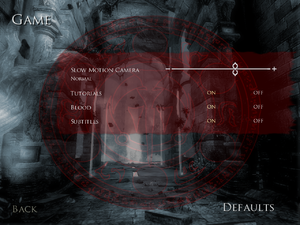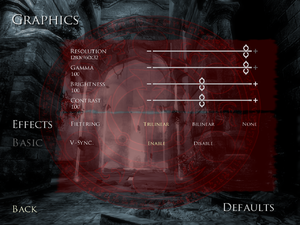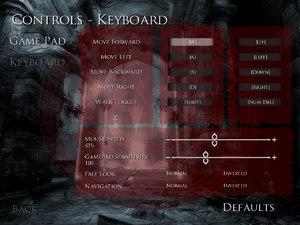Prince of Persia: Warrior Within
From PCGamingWiki, the wiki about fixing PC games
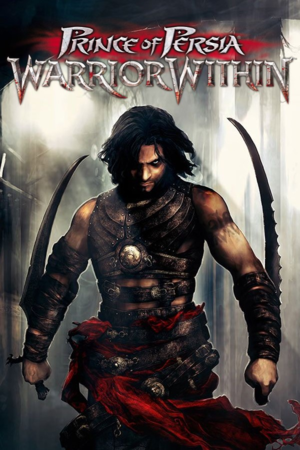 |
|
| Developers | |
|---|---|
| Ubisoft Montreal | |
| Publishers | |
| Ubisoft | |
| Retail re-release | Sold Out Software |
| Engines | |
| Jade | |
| Release dates | |
| Windows | December 2, 2004 |
| Reception | |
| Metacritic | 83 |
| IGDB | 80 |
| Taxonomy | |
| Monetization | One-time game purchase, Subscription gaming service |
| Modes | Singleplayer |
| Pacing | Real-time |
| Perspectives | Third-person, Bird's-eye view |
| Controls | Direct control |
| Genres | Action, Adventure, Hack and slash, Platform |
| Art styles | Realistic |
| Themes | Fantasy, Middle East |
| Series | Prince of Persia |
Prince of Persia: Warrior Within is a singleplayer third-person and bird's-eye view action, adventure, hack and slash and platform game in the Prince of Persia series.
General information
- Official franchise Discord server
- GOG.com Community Discussions for game series
- GOG.com Support Page
- Steam Community Discussions
Availability
| Source | DRM | Notes | Keys | OS |
|---|---|---|---|---|
| Retail | The "Prince of Persia: Sands of Time Trilogy" re-release has a simple disc check. Russian copies use StarForce 3 DRM[Note 1]. All other releases use SafeDisc v4 DRM[Note 2]. |
|||
| Epic Games Store | ||||
| GamersGate | ||||
| GOG.com | ||||
| Green Man Gaming | ||||
| Humble Store | ||||
| Steam | ||||
| Ubisoft Store | Included with Ubisoft+ | |||
| Games for Windows Marketplace (unavailable) | [7] |
- SafeDisc retail DRM does not work on Windows Vista and later (see above for affected versions).
- StarForce DRM for this game does not work on modern versions of Windows (see above for affected versions).
Demo versions
Monetization
| Type | Notes |
|---|---|
| One-time game purchase | The game requires an upfront purchase to access |
| Subscription gaming service | Available via Ubisoft+ |
Essential improvements
Unofficial Patch
- Fixes many problems with camera and mouse input, adds proper 16:9 support, 100 FPS cap to help with physics and de-sync problems in cutscenes.
- Odd camera sensitivity for controller users (see below).
| Instructions[citation needed] |
|---|
Notes
|
Skip intro videos
| Delete or rename video files[citation needed] |
|---|
|
Skip loading screens
| Delete or rename video files[citation needed] |
|---|
Notes
|
Game data
Configuration file(s) location
| System | Location |
|---|---|
| Windows | <path-to-game>\[Note 3] |
| Steam Play (Linux) | <SteamLibrary-folder>/steamapps/compatdata/13500/pfx/[Note 4] |
Save game data location
| System | Location |
|---|---|
| Windows | <path-to-game>\GameProfiles\POPWWPROFILES[Note 3] %PROGRAMDATA%\POPWWPROFILES\[Note 3] |
| Steam Play (Linux) | <SteamLibrary-folder>/steamapps/compatdata/13500/pfx/[Note 4] |
Save game cloud syncing
| System | Native | Notes |
|---|---|---|
| Epic Games Launcher | ||
| GOG Galaxy | ||
| Steam Cloud | ||
| Ubisoft Connect |
Video
| Graphics feature | State | WSGF | Notes |
|---|---|---|---|
| Widescreen resolution | See Widescreen resolution. | ||
| Multi-monitor | See Widescreen resolution. | ||
| Ultra-widescreen | See Widescreen resolution. | ||
| 4K Ultra HD | See Widescreen resolution. | ||
| Field of view (FOV) | See Widescreen resolution. | ||
| Windowed | See Windowed. | ||
| Borderless fullscreen windowed | See Windowed. | ||
| Anisotropic filtering (AF) | See the glossary page for potential workarounds. | ||
| Anti-aliasing (AA) | See the glossary page for potential workarounds. | ||
| High-fidelity upscaling | See the glossary page for potential workarounds. | ||
| Vertical sync (Vsync) | |||
| 60 FPS and 120+ FPS | Playing at 60 FPS desyncs cutscenes lipsync and audio. See Cutscenes are de-synchronised. Cutscenes and parkour might behave unexpectedly if the frame rate is above 60 FPS. See Falling off Ropes during Wallruns in certain sections of the game. |
||
| High dynamic range display (HDR) | See the glossary page for potential alternatives. | ||
Widescreen resolution
| Widescreen fix (Hor+)[8] |
|---|
Notes
|
Windowed
| Use DxWnd[9] |
|---|
Notes
|
Post-processing
| Disable post-processing effects[citation needed] |
|---|
|
Input
| Keyboard and mouse | State | Notes |
|---|---|---|
| Remapping | ||
| Mouse acceleration | Forced Negative mouse acceleration and deadzones. Use Unofficial Patch to fix it. | |
| Mouse sensitivity | ||
| Mouse input in menus | ||
| Mouse Y-axis inversion | ||
| Controller | ||
| Controller support | ||
| Full controller support | ||
| Controller remapping | ||
| Controller sensitivity | ||
| Controller Y-axis inversion |
| Controller types |
|---|
| XInput-compatible controllers |
|---|
| PlayStation controllers |
|---|
| Generic/other controllers |
|---|
| Additional information | ||
|---|---|---|
| Button prompts | See Button prompts. | |
| Controller hotplugging | ||
| Haptic feedback | ||
| Digital movement supported | ||
| Simultaneous controller+KB/M |
Button prompts
- Works for the entire trilogy.
| Instructions[10] |
|---|
Notes
|
Audio
| Audio feature | State | Notes |
|---|---|---|
| Separate volume controls | ||
| Surround sound | Up to 7.0 output[11] | |
| Subtitles | ||
| Closed captions | ||
| Mute on focus lost | ||
| EAX support | EAX Unified (compatible with EAX 1.0, 2.0, and 3.0). Reverb is not audible, requires boosting with DSOAL. |
|
| Royalty free audio |
- May require DirectSound3D restoration software to enable EAX and surround sound functionality on Windows Vista and later.
Localizations
| Language | UI | Audio | Sub | Notes |
|---|---|---|---|---|
| English | ||||
| Czech | Retail only. Patch for digital release here. | |||
| French | ||||
| German | ||||
| Hungarian | Fan translation, download. | |||
| Italian | Retail, steam and Ubisoft Connect only. Patch for the GOG release here. |
|||
| Japanese | Retail only | |||
| Polish | Retail version only. Patch for digital release here. | |||
| Russian | Retail and GOG only. Patch for other digital release here. | |||
| Spanish | ||||
| Simplified Chinese | Retail only |
VR support
| 3D modes | State | Notes | |
|---|---|---|---|
| Nvidia 3D Vision | See Helix Mod: Prince of Persia: Warrior Within. | ||
| vorpX | G3D User created game profile, see vorpx forum profile introduction. |
||
Issues unresolved
Muted dialogue with Kaileena in the hourglass room
- Voices become inaudible during dialogue with Kaileena; this will force players to enable subtitles in the game options. There is no fix so far.
Issues fixed
FMVs played without audio
| Use WW Audio Fix[citation needed] |
|---|
|
Launcher not working
| Registry edit method #1[citation needed] |
|---|
|
| Registry edit method #2[citation needed] |
|---|
|
Run pop2.exe from the game directory while the launcher is open[12]
|
|---|
|
Notes
|
| Use launcher skip[citation needed] |
|---|
Notes
|
| Use Widescreen Launcher v2[citation needed] |
|---|
|
Non-Steam:
Steam (Windows):
Steam (Linux):
Notes
|
Alt+F4 doesn't work
| Instructions[citation needed] |
|---|
|
Alt+Tab not working
- After opening the game, pressing Alt+Tab ↹ does not return to the desktop.
| Before entering the game, open a folder or a TXT file and then enter the game. |
|---|
The game fails to start
- Error: "The game cannot be launched. The filename, directory name, or volume label syntax is incorrect."
Run PrinceOfPersia.exe as administrator[citation needed]
|
|---|
Cutscenes are de-synchronised
- Running the game at 60 FPS or above causes cutscenes to speed up while audio lags behind.
| Cap the frame rate below 60 FPS[13] |
|---|
Notes
|
Falling off Ropes during Wallruns in certain sections of the game
- This usually happens in the Garden level and to users of High Frame Rate and Variable Sync Displays that turn off V-Sync.
| Limit the frame rate to 60 FPS[citation needed] |
|---|
| Enable V-Sync and set the refresh rate to 60Hz[citation needed] |
|---|
Crashes during cutscene after the first boss fight
- In the middle of the cutscene, the game crashes to desktop.
Enable compatibility mode in the properties of PrinceOfPersia.exe, and set it to Windows XP (Service Pack 2).[14]
|
|---|
Unable to use Sand Powers besides Rewind/Recall when playing with a Controller
- This is a limitation of XInput Controllers when playing older DirectInput games. LT and RT are bound to the Z-Axis and do not register when held simultaneously.
| If the controller supports multiple modes, switch from XInput to DirectInput and rebind buttons in the game options[15] |
|---|
| Use bumpers instead[citation needed] |
|---|
| Use Steam Input to map the Left trigger to the R key on keyboard[citation needed] |
|---|
|
Notes
|
| Use XInput Plus[16] |
|---|
Notes
|
Controller not working
Set the compatibility mode to Windows XP (Service Pack 2)[citation needed]
|
|---|
| If only profile selection works, set the controls again.[citation needed] |
|---|
Other information
API
| Technical specs | Supported | Notes |
|---|---|---|
| Direct3D | 9.0b |
| Executable | 32-bit | 64-bit | Notes |
|---|---|---|---|
| Windows |
Extract all Voice, SFX & Music files
| Instructions[citation needed] |
|---|
Notes
|
Mods
Upscaled Videos and Artwork
- Upscales videos and artworks to 1080p.
System requirements
| Windows | ||
|---|---|---|
| Minimum | Recommended | |
| Operating system (OS) | 98 SE | 2000, XP |
| Processor (CPU) | Intel Pentium III 1.0 GHz AMD Athlon 1.0 GHz |
Intel Pentium 4 1.5 GHz AMD Athlon 1.5 GHz |
| System memory (RAM) | 256 MB | 512 MB |
| Hard disk drive (HDD) | 1.5 GB | 3.5 GB 2.2 GB (Steam) |
| Video card (GPU) | Nvidia GeForce 3 ATI Radeon 7500 Intel 915G DirectX 9.0c compatible | Nvidia GeForce 4 ATI Radeon 9500 |
Notes
- ↑ This version of StarForce DRM does not work on Windows Vista or later.[1][2][3][4] For supported versions of Windows the StarForce driver may need to be updated manually using SFUPDATE.
- ↑ SafeDisc retail DRM does not work on Windows 10[5] or Windows 11 and is disabled by default on Windows Vista, Windows 7, Windows 8, and Windows 8.1 when the KB3086255 update is installed.[6]
- ↑ 3.0 3.1 3.2 When running this game without elevated privileges (Run as administrator option), write operations against a location below
%PROGRAMFILES%,%PROGRAMDATA%, or%WINDIR%might be redirected to%LOCALAPPDATA%\VirtualStoreon Windows Vista and later (more details). - ↑ 4.0 4.1 Notes regarding Steam Play (Linux) data:
- File/folder structure within this directory reflects the path(s) listed for Windows and/or Steam game data.
- Use Wine's registry editor to access any Windows registry paths.
- The app ID (13500) may differ in some cases.
- Treat backslashes as forward slashes.
- See the glossary page for details on Windows data paths.
References
- ↑ Windows Vista support - StarForce Support
- ↑ Windows 7 support - StarForce Support
- ↑ Windows 8.1 support - StarForce Support
- ↑ Windows 10 support - StarForce Support
- ↑ Not Loading in Windows 10; this will break thousands of - Microsoft Community - last accessed on 2017-01-16
- ↑ Microsoft - MS15-097: Description of the security update for the graphics component in Windows: September 8, 2015 - last accessed on 2018-02-16
- ↑ Prince of Persia: WW - Xbox.com - last accessed on 2024-05-12
- ↑ Prince of Persia: Warrior Within Widescreen HD Test №3 PC - YouTube - last accessed on 2017-03-02
- ↑ speedrun.com - last accessed on May 2023
- ↑ Steam Community - last accessed on May 2023
- ↑ PC Gaming Surround Sound Round-up - last accessed on May 2023
- ↑ Verified by User:AlphaYellow on 2024-06-15+
- ↑ Verified by User:Sidspyker on 2020-09-22
- ↑ Verified by User:Reonu on June 12, 2022
- ↑ Verified by User:Sidspyker on 2020-09-22
- I happen to have a multiple modes controller, works as it should with no further tweaking necessary
- ↑ Verified by User:Sidspyker on 2020-09-22