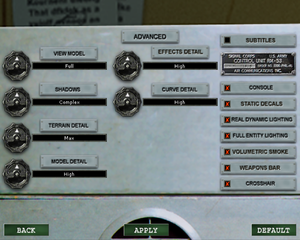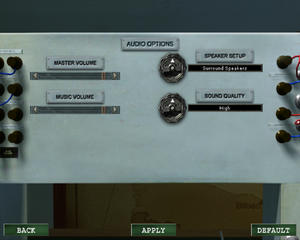Difference between revisions of "Medal of Honor: Allied Assault"
Mrpenguinb (talk | contribs) |
Mrpenguinb (talk | contribs) (Huge cleanup. Fixed grammatical errors and formatting.) |
||
| Line 48: | Line 48: | ||
'''Key points''' | '''Key points''' | ||
| − | {{--}} Cannot use {{key|Alt|Tab}} while in-game ({{key|Alt|Ctrl|Del}} works, but maximising may cause crash). As a workaround, pressing {{key|Alt|Enter}} will make | + | {{--}} Cannot use {{key|Alt|Tab}} while in-game ({{key|Alt|Ctrl|Del}} works, but maximising may cause crash). As a workaround, pressing {{key|Alt|Enter}} will make the game windowed, which will allow pressing {{key|Alt|Tab}}. Pressing {{key|Alt|Enter}} again while the game is in focus will restore the game to fullscreen. |
{{ii}} The Linux port is an incomplete conversion. | {{ii}} The Linux port is an incomplete conversion. | ||
| Line 58: | Line 58: | ||
{{Availability| | {{Availability| | ||
{{Availability/row| Retail | | Disc, Key | {{DRM|SafeDisc|v2}}. | | Windows, Mac OS, OS X, Linux }} | {{Availability/row| Retail | | Disc, Key | {{DRM|SafeDisc|v2}}. | | Windows, Mac OS, OS X, Linux }} | ||
| − | {{Availability/row| GOG.com | medal_of_honor_allied_assault_war_chest | DRM-free | War Chest Edition | + | {{Availability/row| GOG.com | medal_of_honor_allied_assault_war_chest | DRM-free | War Chest Edition contains bonus interviews, artworks and wallpapers | | Windows }} |
{{Availability/row| Origin | medal-of-honor/medal-of-honor-allied-assault | Origin | War Chest Edition. Included with {{store feature|Origin Access Basic}}. | | Windows }} | {{Availability/row| Origin | medal-of-honor/medal-of-honor-allied-assault | Origin | War Chest Edition. Included with {{store feature|Origin Access Basic}}. | | Windows }} | ||
}} | }} | ||
| Line 75: | Line 75: | ||
===Patches=== | ===Patches=== | ||
{{ii}} The latest version of '''Allied Assault''' is 1.11. The game is automatically updated to this version when installing Spearhead or Breakthrough. It's available in [https://web.archive.org/web/20160229203048/http://largedownloads.ea.com/pub/patches/MOHAA_UKUS_ONLY_patch111v9safedisk.exe English], [https://web.archive.org/web/20160229203013/http://largedownloads.ea.com/pub/patches/MOHAA_DE_ONLY_patch111v9safedisk.exe German], [https://web.archive.org/web/20151201080806/http://largedownloads.ea.com/pub/patches/MOHAA_FR_ONLY_patch111v9safedisk.exe French], [https://web.archive.org/web/20141205065317/http://largedownloads.ea.com/pub/patches/MOHAA_IT_ONLY_patch111v9safedisk.exe Italian], [https://web.archive.org/web/20151201080738/http://largedownloads.ea.com/pub/patches/MOHAA_ES_ONLY_patch111v9safedisk.exe Spanish], and [https://web.archive.org/web/20151201080902/http://largedownloads.ea.com/pub/patches/MOHAA_NL_ONLY_patch111v9safedisk.exe Dutch]. | {{ii}} The latest version of '''Allied Assault''' is 1.11. The game is automatically updated to this version when installing Spearhead or Breakthrough. It's available in [https://web.archive.org/web/20160229203048/http://largedownloads.ea.com/pub/patches/MOHAA_UKUS_ONLY_patch111v9safedisk.exe English], [https://web.archive.org/web/20160229203013/http://largedownloads.ea.com/pub/patches/MOHAA_DE_ONLY_patch111v9safedisk.exe German], [https://web.archive.org/web/20151201080806/http://largedownloads.ea.com/pub/patches/MOHAA_FR_ONLY_patch111v9safedisk.exe French], [https://web.archive.org/web/20141205065317/http://largedownloads.ea.com/pub/patches/MOHAA_IT_ONLY_patch111v9safedisk.exe Italian], [https://web.archive.org/web/20151201080738/http://largedownloads.ea.com/pub/patches/MOHAA_ES_ONLY_patch111v9safedisk.exe Spanish], and [https://web.archive.org/web/20151201080902/http://largedownloads.ea.com/pub/patches/MOHAA_NL_ONLY_patch111v9safedisk.exe Dutch]. | ||
| − | {{ii}} The latest version of '''Spearhead''' is 2.15. | + | {{ii}} The latest version of '''Spearhead''' is 2.15. It is required to install [https://web.archive.org/web/20170130184731/ftp://ftp.ea.com/pub/ea/patches/mohaa_spearhead/mohaas_patch_20_to_211.exe 2.11] first, then [https://web.archive.org/web/20170130184725/ftp://ftp.ea.com/pub/ea/patches/mohaa_spearhead/MOHAAS_Patch_211_to_215.exe 2.15]. |
| − | {{ii}} The latest version of '''Breakthrough''' is [https://web.archive.org/web/20160301122255/http://largedownloads.ea.com/pub/patches/medal_of_honor_allied_assault_breakthrough_patch_2_40.exe 2.40b]. If | + | {{ii}} The latest version of '''Breakthrough''' is [https://web.archive.org/web/20160301122255/http://largedownloads.ea.com/pub/patches/medal_of_honor_allied_assault_breakthrough_patch_2_40.exe 2.40b]. If patch 2.40b was installed and the game crashes with a 'Pixomatic' error, install 2.40 over it. |
| − | {{ii}} Origin version of Warchest has all | + | {{ii}} Origin version of Warchest has all official updates. |
===Skip intro videos=== | ===Skip intro videos=== | ||
| Line 85: | Line 85: | ||
# Add the following line: | # Add the following line: | ||
<pre>seta cl_playintro "0"</pre> | <pre>seta cl_playintro "0"</pre> | ||
| − | {{ii}} | + | {{ii}} Alternatively delete or rename the {{code|video}} folder located in {{file|{{p|game}}\main}}. |
}} | }} | ||
| Line 91: | Line 91: | ||
{{Fixbox|description=Due to GameSpy Server shutting down, it is highly recommended to use [http://dinofly.com/files/mohaa/MOHGSFixer.zip MOH: Server Browser Fixer] to browse online servers|ref={{cn|date=August 2017}}|fix= | {{Fixbox|description=Due to GameSpy Server shutting down, it is highly recommended to use [http://dinofly.com/files/mohaa/MOHGSFixer.zip MOH: Server Browser Fixer] to browse online servers|ref={{cn|date=August 2017}}|fix= | ||
# Extract the package and open <code>MOHGSFixer.exe</code> | # Extract the package and open <code>MOHGSFixer.exe</code> | ||
| − | # Select | + | # Select the {{p|game}}. |
# Click <code>Patch Detected Games</code> | # Click <code>Patch Detected Games</code> | ||
{{ii}} Confirmed to work with GOG version of the game. Alternative is to connect directly via IP address by using this website: https://cache.gametracker.com/search/mohaa/ or to use [http://www.dinofly.com/files/mohaa/MOHQueryInstaller.exe Medal of Honor: Query Launcher Utility] | {{ii}} Confirmed to work with GOG version of the game. Alternative is to connect directly via IP address by using this website: https://cache.gametracker.com/search/mohaa/ or to use [http://www.dinofly.com/files/mohaa/MOHQueryInstaller.exe Medal of Honor: Query Launcher Utility] | ||
| Line 104: | Line 104: | ||
{{Game data/config|Linux|~/.mohaa/main/}} | {{Game data/config|Linux|~/.mohaa/main/}} | ||
}} | }} | ||
| − | {{ii}} All the medals that | + | {{ii}} All the medals that have been earned are stored in this folder. |
{{ii}} {{file|{{p|game}}\main\newconfig.cfg}} and {{file|{{p|game}}\main\configs\unnamedsoldier.cfg}} are the configuration files. | {{ii}} {{file|{{p|game}}\main\newconfig.cfg}} and {{file|{{p|game}}\main\configs\unnamedsoldier.cfg}} are the configuration files. | ||
{{ii}} Spearhead files are under <code>mainta</code>; Breakthrough files are under <code>maintt</code>. | {{ii}} Spearhead files are under <code>mainta</code>; Breakthrough files are under <code>maintt</code>. | ||
| − | {{ii}} It's recommended to create {{file|{{p|game}}\main\autoexec.cfg}} for the base game, {{file|{{p|game}}\maintt\autoexec.cfg}} for '''Breakthrough''' and {{file|{{p|game}}\mainta\autoexec.cfg}} for '''Spearhead''' then make | + | {{ii}} It's recommended to create {{file|{{p|game}}\main\autoexec.cfg}} for the base game, {{file|{{p|game}}\maintt\autoexec.cfg}} for '''Breakthrough''' and {{file|{{p|game}}\mainta\autoexec.cfg}} for '''Spearhead''', then make the custom configuration changes there. |
{{XDG|unknown}} | {{XDG|unknown}} | ||
| Line 152: | Line 152: | ||
|ultrawidescreen notes = See [[#Widescreen resolution|Widescreen resolution]].<ref>[https://www.youtube.com/watch?v=e6fkbqOWQIw Medal of Honor: Allied Assault 21:9 Gameplay (2560x1080) (60fps) (Ultrawide) - YouTube]</ref> | |ultrawidescreen notes = See [[#Widescreen resolution|Widescreen resolution]].<ref>[https://www.youtube.com/watch?v=e6fkbqOWQIw Medal of Honor: Allied Assault 21:9 Gameplay (2560x1080) (60fps) (Ultrawide) - YouTube]</ref> | ||
|4k ultra hd = hackable | |4k ultra hd = hackable | ||
| − | |4k ultra hd notes = | + | |4k ultra hd notes = Causes in-game UI elements to become extremely small and illegible. <br>Use [[#dgVoodoo2|dgVoodoo2]] to scale the UI. |
|fov = hackable | |fov = hackable | ||
|fov notes = See [[#Field of view (FOV)|Field of view (FOV)]] or the [https://www.wsgf.org/dr/medal-honor-allied-assault-war-chest WSGF entry] for a permanent fix (keeps FOV every map restart). | |fov notes = See [[#Field of view (FOV)|Field of view (FOV)]] or the [https://www.wsgf.org/dr/medal-honor-allied-assault-war-chest WSGF entry] for a permanent fix (keeps FOV every map restart). | ||
| Line 168: | Line 168: | ||
|60 fps notes = | |60 fps notes = | ||
|120 fps = hackable | |120 fps = hackable | ||
| − | |120 fps notes = Capped at 91 FPS by default; See [[#Increasing frame limit|Increasing frame limit]] | + | |120 fps notes = Capped at 91 FPS by default; See [[#Increasing frame limit|Increasing frame limit]] to change the default cap. |
|hdr = unknown | |hdr = unknown | ||
|hdr notes = | |hdr notes = | ||
| Line 179: | Line 179: | ||
# Open {{file|{{p|game}}\main\autoexec.cfg}} in a text editor. | # Open {{file|{{p|game}}\main\autoexec.cfg}} in a text editor. | ||
#* Create the {{file|autoexec.cfg}} file if it does not exist. | #* Create the {{file|autoexec.cfg}} file if it does not exist. | ||
| − | # Add the following entries, and save the file with the resolution | + | # Add the following entries, and save the file with the resolution desired. |
<pre> | <pre> | ||
seta r_customwidth "1920" | seta r_customwidth "1920" | ||
| Line 193: | Line 193: | ||
#* Create the {{file|autoexec.cfg}} file if it does not exist. | #* Create the {{file|autoexec.cfg}} file if it does not exist. | ||
# Add the following line, with another number if desired: | # Add the following line, with another number if desired: | ||
| − | # | + | #<pre>seta com_maxfps "120"</pre> |
# Save the file. | # Save the file. | ||
}} | }} | ||
| Line 203: | Line 203: | ||
#* Create the {{file|autoexec.cfg}} file if it does not exist. | #* Create the {{file|autoexec.cfg}} file if it does not exist. | ||
# Add these commands to the file: | # Add these commands to the file: | ||
| − | + | <pre>seta ui_console "1"}} | |
| − | + | seta developer "1"}}</pre> | |
| − | + | Once in game hit the tilde key, next to the number 1 on the keyboard, and type in <code>fov 110</code> (replace 110 with the desired FOV) | |
}} | }} | ||
| Line 213: | Line 213: | ||
#* Create the {{file|autoexec.cfg}} file if it does not exist. | #* Create the {{file|autoexec.cfg}} file if it does not exist. | ||
# Add the following line: | # Add the following line: | ||
| − | #* | + | #*<pre>seta r_swapinterval "1"</pre> |
| − | {{--}} Due to DWM the game's vsync implementation is broken | + | {{--}} Due to the DWM, the game's vsync implementation is broken in Windows 10, either force vsync through an appropriate graphics card control panel, or play the game in windowed mode. |
}} | }} | ||
| Line 260: | Line 260: | ||
'''Notes''' | '''Notes''' | ||
| − | {{ii}} '''Warning''': When r_subdivisions is 1 or 2, the game bugs out when the player is located in certain areas. The frame rate feels like 5-10 fps | + | {{ii}} '''Warning''': When r_subdivisions is 1 or 2, the game bugs out when the player is located in certain areas. The frame rate feels like 5-10 fps with the mouse not responding correctly. Set "r_subdivisions" to a higher value such as "3" (maximum is 20) in <code>maxquality.cfg</code>. |
| − | {{ii}} | + | {{ii}} For the game expansions, simply copy {{code|autoexec.cfg}} to {{file|{{p|game}}\mainta\}} for Spearhead, or {{file|{{p|game}}\maintt\}} for Breakthrough. |
}} | }} | ||
| Line 339: | Line 339: | ||
'''Alternative solutions''': | '''Alternative solutions''': | ||
| − | * | + | * Alternatively add the lines to {{file|{{p|game}}\main\configs\unnamedsoldier.cfg}} into the {{code|cvar}} section. |
| − | * If possible, | + | * If possible, lower the polling rate on your mouse. |
* Use an older mouse (with a lower polling rate). | * Use an older mouse (with a lower polling rate). | ||
}} | }} | ||
| Line 350: | Line 350: | ||
|separate volume notes = Covers master and music volume. | |separate volume notes = Covers master and music volume. | ||
|surround sound = hackable | |surround sound = hackable | ||
| − | |surround sound notes = First | + | |surround sound notes = First choose a [[#3D audio providers restoration|3D sound provider]]<br /> and set the in-game Speaker Setup to Surround for 5.1 or Quad Speakers for 4.x |
|subtitles = true | |subtitles = true | ||
|subtitles notes = | |subtitles notes = | ||
| Line 461: | Line 461: | ||
===3D audio providers restoration=== | ===3D audio providers restoration=== | ||
| − | {{ii}} On Windows Vista and later | + | {{ii}} On Windows Vista and later, first [[Glossary:Sound card#Restore legacy audio effects on newer OS|restore legacy audio effects]]. |
{{Fixbox|description=Retrieve missing 3D sound providers|ref=<ref>[https://web.archive.org/web/20020330131547/http://www.alliedassault.com/community/guides/andreas/ How to Enable True 3D sound in MoHAA - AlliedAssault.com (retrieved)]</ref><ref>[http://www.techspot.com/tweaks/mohaa/mohaa-4.shtml Medal of Honor: Allied Assault tweak guide - TechSpot]</ref>|fix= | {{Fixbox|description=Retrieve missing 3D sound providers|ref=<ref>[https://web.archive.org/web/20020330131547/http://www.alliedassault.com/community/guides/andreas/ How to Enable True 3D sound in MoHAA - AlliedAssault.com (retrieved)]</ref><ref>[http://www.techspot.com/tweaks/mohaa/mohaa-4.shtml Medal of Honor: Allied Assault tweak guide - TechSpot]</ref>|fix= | ||
| Line 470: | Line 470: | ||
# Open {{file|{{p|game}}\autoexec.cfg}} with a text editor. | # Open {{file|{{p|game}}\autoexec.cfg}} with a text editor. | ||
#* Create the {{file|autoexec.cfg}} file if it does not exist. | #* Create the {{file|autoexec.cfg}} file if it does not exist. | ||
| − | # Add <code>seta s_milesdriver</code> with one of the options below that is supported by your sound card. <code>DirectSound3D Hardware Support</code> with [https://yadi.sk/d/fcz2qh4oEL8_Wg DSOAL for MoHAA] recommended | + | # Add <code>seta s_milesdriver</code> with one of the options below that is supported by your sound card. <code>DirectSound3D Hardware Support</code> with [https://yadi.sk/d/fcz2qh4oEL8_Wg DSOAL for MoHAA] is recommended, otherwise set to <code>Creative Labs EAX 2 (TM)</code> if using Alchemy. For non-Creative cards [https://forums.thedarkmod.com/topic/18249-tutorial-how-to-setup-eax-for-tdm-on-any-soundcard/) see] or use [[Glossary:Sound card#Restore legacy audio effects on newer OS|other wrappers]].) |
#* <code>Aureal A3D Interactive (TM)</code> | #* <code>Aureal A3D Interactive (TM)</code> | ||
#* <code>Aureal A3D 2.0 (TM)</code> | #* <code>Aureal A3D 2.0 (TM)</code> | ||
| Line 481: | Line 481: | ||
#* <code>DirectSound3D Software</code> | #* <code>DirectSound3D Software</code> | ||
#* Example: {{code|seta s_milesdriver Creative Labs EAX 2 (TM)}} | #* Example: {{code|seta s_milesdriver Creative Labs EAX 2 (TM)}} | ||
| − | # Save | + | # Save the file. |
# Make sure that Windows sound output is set to 44.1 kHz to avoid audio distortions. Refer to the instructions provided [[Troubleshooting guide/Audio problems#Broken sound .28cracking.2C delays.2C missing music.2Feffects.2C etc..29|here]], but use 44.1 kHz 24 bit instead. | # Make sure that Windows sound output is set to 44.1 kHz to avoid audio distortions. Refer to the instructions provided [[Troubleshooting guide/Audio problems#Broken sound .28cracking.2C delays.2C missing music.2Feffects.2C etc..29|here]], but use 44.1 kHz 24 bit instead. | ||
{{ii}} Aureal A3D 2.0 (TM) may not work properly during gameplay. The problem can be related to card detection bug in binary<ref>https://pcgamingwiki.com/wiki/American_McGee%27s_Alice#Audio_driver_issues</ref> | {{ii}} Aureal A3D 2.0 (TM) may not work properly during gameplay. The problem can be related to card detection bug in binary<ref>https://pcgamingwiki.com/wiki/American_McGee%27s_Alice#Audio_driver_issues</ref> | ||
| − | {{ii}} EAX 3 with Msseax3.m3d library from GTA Vice City works (also with its Mss32.dll), but spatialization quality is decreased in comparison to EAX 2. | + | {{ii}} EAX 3 with Msseax3.m3d library from GTA Vice City works (also with its Mss32.dll), but spatialization quality is decreased in comparison to EAX 2. It can be obtained [https://yadi.sk/d/3WdZypkTgRQLhA here]. (EAX 3 wasn't released in 2001 yet<ref>https://pclab.pl/art17707-26.html Audigy cards launch date</ref>) |
| − | {{ii}} To avoid crash on startup for Spearhead | + | {{ii}} To avoid crash on startup for Spearhead when using DSOAL with <code>DirectSound3D Hardware Support</code>, use an older version of DSOAL attached in [https://www.nexusmods.com/Core/Libs/Common/Widgets/DownloadPopUp?id=1000047844&game_id=130&source=FileExpander True 3D Sound for Headphones v1.1] with detailed instruction or download [https://yadi.sk/d/fcz2qh4oEL8_Wg DSOAL package] which contains <code>alsoft.ini</code> settings and snddrivers for MoHAA. |
}} | }} | ||
| Line 526: | Line 526: | ||
==Issues fixed== | ==Issues fixed== | ||
===Graphics settings are lost each time when starting game=== | ===Graphics settings are lost each time when starting game=== | ||
| − | {{Fixbox|description=Create autoexec.cfg|fix= | + | {{Fixbox|description=Create autoexec.cfg|fix= |
| + | #Copy the graphics settings from the {{file|{{p|game}}\main\configs\unnamedsoldier.cfg}} file to {{file|{{p|game}}\main\autoexec.cfg}} | ||
| + | {{ii}} Alternatively set [[#Max quality graphics settings|the maximum graphics settings]]. | ||
}} | }} | ||
| Line 542: | Line 544: | ||
|fix= | |fix= | ||
# Download the latest version of GLDirect from [https://sourceforge.net/projects/gldirect/files/GLDirect%20Releases/ here]. | # Download the latest version of GLDirect from [https://sourceforge.net/projects/gldirect/files/GLDirect%20Releases/ here]. | ||
| − | # In the archive | + | # In the archive that was downloaded, open the ''gldirect5\bin\release'' folder. |
# Extract the DLL from this archive folder into {{p|game}}. | # Extract the DLL from this archive folder into {{p|game}}. | ||
}} | }} | ||
| Line 569: | Line 571: | ||
|fix= | |fix= | ||
# Download the latest version of GLDirect from [https://sourceforge.net/projects/gldirect/files/GLDirect%20Releases/ here]. | # Download the latest version of GLDirect from [https://sourceforge.net/projects/gldirect/files/GLDirect%20Releases/ here]. | ||
| − | # In the archive | + | # In the archive that was downloaded, open the ''gldirect5\bin\release'' folder. |
# Extract the DLL from this archive folder into {{p|game}}. | # Extract the DLL from this archive folder into {{p|game}}. | ||
}} | }} | ||
| Line 576: | Line 578: | ||
|ref=<ref>[https://www.techspot.com/community/topics/mohaa-troubleshooting.8181/#post-227725 Techspot Forums: Mohaa:Troubleshooting]</ref> | |ref=<ref>[https://www.techspot.com/community/topics/mohaa-troubleshooting.8181/#post-227725 Techspot Forums: Mohaa:Troubleshooting]</ref> | ||
|fix= | |fix= | ||
| − | # Find an older version of OpenGL.dll. Note that | + | # Find an older version of {{file|OpenGL.dll}}. Note that DLLs should only be downloaded from trustworthy sources. |
| − | # Place | + | # Place the DLL in {{p|game}}. |
}} | }} | ||
| Line 589: | Line 591: | ||
===Game crashes during EA logo (Origin version)=== | ===Game crashes during EA logo (Origin version)=== | ||
{{Fixbox|description=Change settings of Origin|fix= | {{Fixbox|description=Change settings of Origin|fix= | ||
| − | If the game crashes at startup using the Origin version, | + | If the game crashes at startup using the Origin version, disable the "Origin In Game" overlay.<br> |
| − | + | This can be done in the Game properties (however the expansions will still crash at startup).<br> | |
| − | + | In order to play the expansions it is required that "Origin in-game" is disabled in the Origin's "Application settings"! | |
}} | }} | ||
| − | {{Fixbox|description=Disable in-game Origin overlay by | + | {{Fixbox|description=Disable in-game Origin overlay by forcing the 3dfxgl graphics driver|ref={{cn|date=May 2019}}|fix= |
| + | {{++}} Works for both expansions and the base game. | ||
Go to: | Go to: | ||
| − | + | <br>{{p|game}}'''main'''\autoexec.cfg | |
| − | + | <br>{{p|game}}'''mainta'''\autoexec.cfg | |
| − | + | <br>{{p|game}}'''maintt'''\autoexec.cfg | |
| − | In all 3 | + | In all 3 of the config files, insert the following line: <code>seta r_gldriver "3dfxgl</code>" |
| + | {{ii}}This possibly works since origin fails to detect the 3dfxgl graphics driver, and as a result disables the in-game overlay. | ||
| + | }} | ||
| − | |||
| − | |||
===Can't load savegames in MoH: Spearhead Addon - Mission is always starting at the beginning=== | ===Can't load savegames in MoH: Spearhead Addon - Mission is always starting at the beginning=== | ||
{{Fixbox|description=Change settings of Origin|fix= | {{Fixbox|description=Change settings of Origin|fix= | ||
| − | If | + | If savegames can't be loaded the proper way, resulting in the game always start at the beginning of a map, then it is required that "Origin In Game" is disabled in Origin's "Application settings". |
}} | }} | ||
===Unstable frame rate and stuttering=== | ===Unstable frame rate and stuttering=== | ||
| Line 613: | Line 616: | ||
Set shadows to "Simple" (cg_shadows "1") and curve details to "low" (seta r_subdivisions "10") in advanced options. | Set shadows to "Simple" (cg_shadows "1") and curve details to "low" (seta r_subdivisions "10") in advanced options. | ||
<br> | <br> | ||
| − | {{ii}} It should fix | + | {{ii}} It should fix nearly all performance problems in Spearhead, when FPS might go down 8 FPS in the first level. |
| − | {{ii}} If | + | {{ii}} If these changes are made in the config manually, make sure to check the in-game options to see if the changes saved properly. |
{{ii}} Doesn't help for Breakthrough. Curve detail setting can be lost on restart. Game can crash on settings save, sometimes can be fixed when you press default button, and make changes afterwards. | {{ii}} Doesn't help for Breakthrough. Curve detail setting can be lost on restart. Game can crash on settings save, sometimes can be fixed when you press default button, and make changes afterwards. | ||
| − | {{ii}} Breakthrough may crash on level loading when | + | {{ii}} Breakthrough may crash on level loading when deleting all three unnamedsoldier.cfg, newconfig.cfg, custom.cfg config files (if present). |
}} | }} | ||
| Line 680: | Line 683: | ||
===Enable Reshade/SweetFx=== | ===Enable Reshade/SweetFx=== | ||
{{Fixbox|description=Instruction|ref=<ref>https://sfx.thelazy.net/games/game/1157</ref>|fix= | {{Fixbox|description=Instruction|ref=<ref>https://sfx.thelazy.net/games/game/1157</ref>|fix= | ||
| − | {{ii}} | + | {{ii}}Install [[ReShade]] 3 or 4 as OpenGL. Works with all MoHAA/Expansions. No in-game config changes are needed. |
| − | {{ii}}There is a bug when showing OSD | + | {{ii}}There is a bug when showing the OSD of MSI Afterburner overlay, which causes Reshade to stop working. Hide the OSD to restore Reshade. |
| − | {{ii}}Older Reshade 1.x/SweetFX 2.0 OpenGL injectors | + | {{ii}}Older Reshade 1.x/SweetFX 2.0 OpenGL injectors won't work automatically. To use them, install a OpenGL to DirectX wrapper such as GLDirect. Additionally, changes must be made to the game's configuration. <br /> |
'''For Reshade 1.x/2.0, follow these steps:''' | '''For Reshade 1.x/2.0, follow these steps:''' | ||
# Download [https://osdn.net/frs/g_redir.php?m=kent&f=gldirect%2FGLDirect+Releases%2FGLDirect+Initial+Release%2Fgldirect5_opensource.zip gldirect5] | # Download [https://osdn.net/frs/g_redir.php?m=kent&f=gldirect%2FGLDirect+Releases%2FGLDirect+Initial+Release%2Fgldirect5_opensource.zip gldirect5] | ||
| − | # Go to bin\release. Extract and rename {{file|gldirect5.dll}} to {{file|opengl32.dll}} | + | # Go to bin\release. Extract and rename {{file|gldirect5.dll}} to {{file|opengl32.dll}} |
| − | # Copy the file to MoHAA folder | + | # Copy the file to the MoHAA folder. |
| − | # Paste preset to MoH dir | + | # Paste preset to the MoH dir. |
| − | # Run ReShade Setup.exe and set D3D9 Mode | + | # Run ReShade's {{file|Setup.exe}} and set D3D9 Mode. |
'''Alternatively:''' | '''Alternatively:''' | ||
| Line 697: | Line 700: | ||
# Add the following line: seta r_gldriver "3dfxgl" | # Add the following line: seta r_gldriver "3dfxgl" | ||
# Search for and download [https://osdn.net/frs/g_redir.php?m=kent&f=gldirect%2FGLDirect+Releases%2FGLDirect+Initial+Release%2Fgldirect5_opensource.zip gldirect5] | # Search for and download [https://osdn.net/frs/g_redir.php?m=kent&f=gldirect%2FGLDirect+Releases%2FGLDirect+Initial+Release%2Fgldirect5_opensource.zip gldirect5] | ||
| − | # Go to bin\release. Extract and rename | + | # Go to bin\release. Extract and rename {{file|gldirect5.dll}} to {{file|3dfxgl.dll}} |
| − | # Copy the file to MoHAA folder | + | # Copy the file to MoHAA folder. |
| − | # Optional: Paste in "SweetFx preset file" into the MoH directory (found in link above) | + | # Optional: Paste in "SweetFx preset file" into the MoH directory (found in link above). |
| − | # Run ReShade (1.0, 2.0) Setup.exe and set D3D9 Mode | + | # Run ReShade (1.0, 2.0) {{file|Setup.exe}} and set D3D9 Mode. |
| − | {{ii}}May introduce graphical distortions in the Main Menu of the Game. | + | {{ii}}May introduce graphical distortions in the Main Menu of the Game. Install [https://yadi.sk/d/OTPx5WuWkj4OuA GLDirect DX8] as a fix (it also increases performance a little; however, it produces a darker image). Rename the <code>d3d9.dll</code> Reshade injector to <code>d3d8.dll.</code> |
| − | {{ii}}"Game Filter" via Nvidia Driver overlay may achieve similar results as SweetFx, | + | {{ii}}"Game Filter" via Nvidia Driver overlay may achieve similar results as SweetFx, however Reshade is better at implementing ambient occlusion and Bloom effects. |
}} | }} | ||
Revision as of 09:30, 3 November 2021
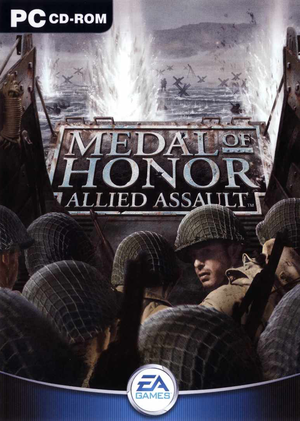 |
|
| Developers | |
|---|---|
| 2015 Inc. | |
| Spearhead | EA Los Angeles |
| Breakthrough | TKO Software |
| Mac OS (Classic) | Westlake Interactive |
| macOS (OS X) | Westlake Interactive |
| Linux | Ryan C. Gordon |
| Publishers | |
| Electronic Arts | |
| Mac OS | Aspyr Media |
| OS X | Aspyr Media |
| Engines | |
| id Tech 3 | |
| Release dates | |
| Windows | January 22, 2002 |
| Mac OS (Classic) | June 11, 2002 |
| macOS (OS X) | June 11, 2002 |
| Linux | January 2004 |
| Reception | |
| Metacritic | 91 |
| Taxonomy | |
| Monetization | Expansion pack |
| Modes | Singleplayer, Multiplayer |
| Pacing | Real-time |
| Perspectives | First-person |
| Controls | Direct control |
| Genres | Action, FPS, Shooter |
| Art styles | Realistic |
| Themes | Europe, World War II, Historical |
| Series | Medal of Honor |
Warnings
- The macOS (OS X) version of this game does not work on macOS Catalina (version 10.15) or later due to the removal of support for 32-bit-only apps.
Key points
- Cannot use Alt+Tab ↹ while in-game (Alt+Ctrl+Delete works, but maximising may cause crash). As a workaround, pressing Alt+↵ Enter will make the game windowed, which will allow pressing Alt+Tab ↹. Pressing Alt+↵ Enter again while the game is in focus will restore the game to fullscreen.
- The Linux port is an incomplete conversion.
General information
- Medal of Honor Wiki
- GOG.com Community Discussions for game series
- GOG.com Support Page
Availability
| Source | DRM | Notes | Keys | OS |
|---|---|---|---|---|
| Retail | SafeDisc v2 DRM[Note 1]. | |||
| GOG.com | War Chest Edition contains bonus interviews, artworks and wallpapers | |||
| Origin | War Chest Edition. Included with EA Play. |
- SafeDisc retail DRM does not work on Windows Vista and later (see above for affected versions).
- A Linux installer is available here which requires a USA CD version of the game, be aware that it was never finished.
Version differences
- The Deluxe Edition contains the base game and the Spearhead expansion.
- The War Chest Edition is a complete edition containing the base game and both expansion packs.
DLC and expansion packs
| Name | Notes | |
|---|---|---|
| Spearhead | ||
| Breakthrough |
Essential improvements
Patches
- The latest version of Allied Assault is 1.11. The game is automatically updated to this version when installing Spearhead or Breakthrough. It's available in English, German, French, Italian, Spanish, and Dutch.
- The latest version of Spearhead is 2.15. It is required to install 2.11 first, then 2.15.
- The latest version of Breakthrough is 2.40b. If patch 2.40b was installed and the game crashes with a 'Pixomatic' error, install 2.40 over it.
- Origin version of Warchest has all official updates.
Skip intro videos
| Edit autoexec.cfg[citation needed] |
|---|
seta cl_playintro "0"
|
GameSpy alternative
| Due to GameSpy Server shutting down, it is highly recommended to use MOH: Server Browser Fixer to browse online servers[citation needed] |
|---|
|
Game data
Configuration file(s) location
| System | Location |
|---|---|
| Windows | <path-to-game>\main\[Note 2] |
| macOS (OS X) | |
| Linux | ~/.mohaa/main/ |
- All the medals that have been earned are stored in this folder.
-
<path-to-game>\main\newconfig.cfgand<path-to-game>\main\configs\unnamedsoldier.cfgare the configuration files. - Spearhead files are under
mainta; Breakthrough files are undermaintt. - It's recommended to create
<path-to-game>\main\autoexec.cfgfor the base game,<path-to-game>\maintt\autoexec.cfgfor Breakthrough and<path-to-game>\mainta\autoexec.cfgfor Spearhead, then make the custom configuration changes there.
- It's unknown whether this game follows the XDG Base Directory Specification on Linux. Please fill in this information.
Save game data location
| System | Location |
|---|---|
| Windows | <path-to-game>\main\save[Note 2] |
| macOS (OS X) | |
| Linux |
- For Breakthrough, see
<path-to-game>\maintt\save. - For Spearhead, see
<path-to-game>\mainta\save.
Save game cloud syncing
| System | Native | Notes |
|---|---|---|
| GOG Galaxy | ||
| Origin |
Video
| Graphics feature | State | WSGF | Notes |
|---|---|---|---|
| Widescreen resolution | See Widescreen resolution. | ||
| Multi-monitor | See Widescreen resolution. | ||
| Ultra-widescreen | See Widescreen resolution.[3] | ||
| 4K Ultra HD | Causes in-game UI elements to become extremely small and illegible. Use dgVoodoo2 to scale the UI. |
||
| Field of view (FOV) | See Field of view (FOV) or the WSGF entry for a permanent fix (keeps FOV every map restart). | ||
| Windowed | Use Alt+↵ Enter. Doesn't properly capture mouse - may accidentally activate background windows.[citation needed] | ||
| Borderless fullscreen windowed | |||
| Anisotropic filtering (AF) | See the glossary page for potential workarounds. | ||
| Anti-aliasing (AA) | See the glossary page for potential workarounds. | ||
| Vertical sync (Vsync) | See Vertical sync (Vsync). | ||
| 60 FPS | |||
| 120+ FPS | Capped at 91 FPS by default; See Increasing frame limit to change the default cap. | ||
| High dynamic range display (HDR) | See the glossary page for potential alternatives. | ||
Widescreen resolution
| Edit autoexec.cfg[4] |
|---|
seta r_customwidth "1920" seta r_customheight "1080" seta r_mode "-1"
|
Increasing frame limit
| Edit autoexec.cfg[5] |
|---|
|
Field of view (FOV)
| Edit autoexec.cfg[6] |
|---|
seta ui_console "1"}} seta developer "1"}} Once in game hit the tilde key, next to the number 1 on the keyboard, and type in |
Vertical sync (Vsync)
| Edit autoexec.cfg[citation needed] |
|---|
|
Max quality graphics settings
| Edit autoexec.cfg[citation needed] |
|---|
seta cg_drawviewmodel "2" seta cg_effectdetail "1.0" seta cg_marks_add "1" seta cg_max_tempmodels "1200" seta cg_rain "1" seta cg_reserve_tempmodels "240" seta cg_shadows "2" seta g_ddayfodderguys "2" seta g_ddayfog "0" seta g_ddayshingleguys "2" seta r_colorbits "32" seta r_drawstaticdecals "1" seta r_ext_compressed_textures "1" seta r_fastdlights "0" seta r_fastentlight "0" seta r_forceClampToEdge "1" seta r_lodcap "1.0" seta r_lodscale "1.1" seta r_lodviewmodelcap "1.0" seta r_maxmode "9" seta r_picmip "0" seta r_picmip_models "0" seta r_picmip_sky "0" seta r_subdivisions "1" seta r_texturebits "32" seta r_texturemode "GL_LINEAR_MIPMAP_LINEAR" seta r_vidmode1024 "0" seta r_vidmodemax "1" seta s_khz "44" seta ter_error "4" seta ter_maxlod "6" seta ter_maxtris "24576" seta vss_draw "1" seta vss_maxcount "15" seta r_uselod "0" Notes
|
Input
| Keyboard and mouse | State | Notes |
|---|---|---|
| Remapping | ||
| Mouse acceleration | See improve mouse responsiveness for possible improvements. | |
| Mouse sensitivity | ||
| Mouse input in menus | ||
| Mouse Y-axis inversion | ||
| Controller | ||
| Controller support |
| Controller types |
|---|
Improve mouse responsiveness
| Edit autoexec.cfg[7] |
|---|
Alternative solutions:
|
Audio
| Audio feature | State | Notes |
|---|---|---|
| Separate volume controls | Covers master and music volume. | |
| Surround sound | First choose a 3D sound provider and set the in-game Speaker Setup to Surround for 5.1 or Quad Speakers for 4.x |
|
| Subtitles | ||
| Closed captions | ||
| Mute on focus lost | ||
| EAX support | A3D 1.x, A3D 2.0. EAX 1, EAX 2. See 3D audio providers restoration. |
Localizations
| Language | UI | Audio | Sub | Notes |
|---|---|---|---|---|
| English | ||||
| Traditional Chinese | Only available in China (Mainland and Taiwan) retail release. | |||
| Dutch | ||||
| French | Retail version only. | |||
| German | ||||
| Hungarian | Fan translation. | |||
| Italian | Retail version only. | |||
| Japanese | Only available in Japanese retail release. | |||
| Spanish | For digital/GOG.com versions See | |||
| Polish | Fan translation See | |||
| Russian | Avaliable an fan text translation and unoffical audio translation by "Fargus Multimedia" or by "7Wolf" here | |||
| Korean | Retail version only. |
3D audio providers restoration
- On Windows Vista and later, first restore legacy audio effects.
| Retrieve missing 3D sound providers[8][9] |
|---|
|
Network
Multiplayer types
| Type | Native | Players | Notes | |
|---|---|---|---|---|
| LAN play | 64 | Versus, Co-op For co-op use the Medal of Honor: Cooperative mod. |
||
| Online play | 64 | Versus, Co-op For co-op use the Medal of Honor: Cooperative mod. |
||
Connection types
| Type | Native | Notes |
|---|---|---|
| Matchmaking | ||
| Peer-to-peer | ||
| Dedicated | ||
| Self-hosting | ||
| Direct IP |
Ports
| Protocol | Port(s) and/or port range(s) |
|---|---|
| TCP | 12203-12218, 28900, 29900, 29901 |
| UDP | 12203-12218, 3783, 6500, 6515, 6667, 12201, 12202, 12203, 12210, 12300, 13139, 27900 |
- Universal Plug and Play (UPnP) support status is unknown.
Issues fixed
Graphics settings are lost each time when starting game
| Create autoexec.cfg |
|---|
|
"GLW_StartOpenGL() - could not load OpenGL subsystem" error message on startup
| Reduce the game's resolution |
|---|
|
| Use an OpenGL to DirectX translation layer |
|---|
|
Game freezes on startup
- There is a bug in the game where the device string provided by newer GPU drivers is longer than the game expects, likely causing a buffer overflow.
- Many GPU drivers have workarounds where they trim the string sent to MOHAA.exe, negating the problem.
- However, this workaround was only put in for the base game, not it's expansions.
| Replace the expansions' EXEs with patched versions[12] |
|---|
|
| Rename the expansions' EXEs[13] |
|---|
|
| Use an OpenGL to DirectX translation layer |
|---|
|
| Use an older version of OpenGL's DLL[14] |
|---|
|
Can't turn mouse more than 180° (or doesn't work properly)
- Some mouse precision issues may be caused by the games' incompatibility with high-polling rates of modern gaming mice. The first fix is recommended.
| Edit config |
|---|
|
Put this line into config file.
|
| Lower polling rate of mouse[citation needed] |
|---|
|
Lower mouse polling rate to 125Hz (8ms) via mouse drivers |
Game crashes during EA logo (Origin version)
| Change settings of Origin |
|---|
|
If the game crashes at startup using the Origin version, disable the "Origin In Game" overlay. |
| Disable in-game Origin overlay by forcing the 3dfxgl graphics driver[citation needed] |
|---|
Go to:
In all 3 of the config files, insert the following line:
|
Can't load savegames in MoH: Spearhead Addon - Mission is always starting at the beginning
| Change settings of Origin |
|---|
|
If savegames can't be loaded the proper way, resulting in the game always start at the beginning of a map, then it is required that "Origin In Game" is disabled in Origin's "Application settings". |
Unstable frame rate and stuttering
- This performance issue can occur with newer graphics cards supporting OpenGL 4.0 and newer. It is most common on Windows Vista and Windows 7. Since the game is based on the Quake 3 engine and is using the same or a similar OpenGL version, the graphics card driver will handle the game correctly if it thinks that it is Quake 3.
| Change level of details |
|---|
|
Set shadows to "Simple" (cg_shadows "1") and curve details to "low" (seta r_subdivisions "10") in advanced options.
|
| Instructions[15] |
|---|
|
Go to the game installation folder and rename game binary to
|
Other information
API
| Technical specs | Supported | Notes |
|---|---|---|
| OpenGL | 1.1 |
| Executable | PPC | 16-bit | 32-bit | 64-bit | Notes |
|---|---|---|---|---|---|
| Windows | |||||
| macOS (OS X) | |||||
| Linux | |||||
| Mac OS (Classic) |
Middleware
| Middleware | Notes | |
|---|---|---|
| Audio | Miles Sound System | 6.1c (BIN file version 3.0.0.0) |
| Multiplayer | GameSpy |
Command line arguments
- See complete SDK command line arguments
Enable Reshade/SweetFx
| Instruction[16] |
|---|
For Reshade 1.x/2.0, follow these steps:
Alternatively:
|
System requirements
| Windows | ||
|---|---|---|
| Minimum | Recommended | |
| Operating system (OS) | 95 OSR2 | 98SE, ME, 2000, XP |
| Processor (CPU) | Intel Pentium II 450 MHz AMD Athlon 500 MHz |
Intel Pentium III 700 MHz AMD Athlon 700 MHz |
| System memory (RAM) | 128 MB | 256 MB |
| Hard disk drive (HDD) | 1.2 GB | |
| Video card (GPU) | 16 MB of VRAM DirectX 8.0 compatible | 32 MB of VRAM DirectX 8.0 compatible |
| Mac OS | ||
|---|---|---|
| Minimum[17] | Recommended | |
| Operating system (OS) | 9.0 | 9.2.2 |
| Processor (CPU) | PowerPC 7xx PowerPC G3 | |
| System memory (RAM) | 128 MB | |
| Hard disk drive (HDD) | ||
| Other | 2x CD-ROM drive | |
| macOS (OS X) | ||
|---|---|---|
| Minimum | ||
| Operating system (OS) | ||
| Processor (CPU) | ||
| System memory (RAM) | ||
| Hard disk drive (HDD) | ||
| Linux | ||
|---|---|---|
| Minimum | ||
| Operating system (OS) | ||
| Processor (CPU) | ||
| System memory (RAM) | ||
| Hard disk drive (HDD) | ||
Notes
- ↑ SafeDisc retail DRM does not work on Windows 10[1] or Windows 11 and is disabled by default on Windows Vista, Windows 7, Windows 8, and Windows 8.1 when the KB3086255 update is installed.[2]
- ↑ 2.0 2.1 When running this game without elevated privileges (Run as administrator option), write operations against a location below
%PROGRAMFILES%,%PROGRAMDATA%, or%WINDIR%might be redirected to%LOCALAPPDATA%\VirtualStoreon Windows Vista and later (more details).
References
- ↑ Not Loading in Windows 10; this will break thousands of - Microsoft Community - last accessed on 2017-01-16
- ↑ Microsoft - MS15-097: Description of the security update for the graphics component in Windows: September 8, 2015 - last accessed on 2018-02-16
- ↑ Medal of Honor: Allied Assault 21:9 Gameplay (2560x1080) (60fps) (Ultrawide) - YouTube
- ↑ WSGF page
- ↑ Console commands - Medal of Honor: Allied Assault Forum - Neoseeker Forums
- ↑ [citation needed]
- ↑ Mouse movements seem Jerky (not lag), page 1 - Forum - GOG.com
- ↑ How to Enable True 3D sound in MoHAA - AlliedAssault.com (retrieved)
- ↑ Medal of Honor: Allied Assault tweak guide - TechSpot
- ↑ https://pcgamingwiki.com/wiki/American_McGee%27s_Alice#Audio_driver_issues
- ↑ https://pclab.pl/art17707-26.html Audigy cards launch date
- ↑ GOG Forums: Expansion Crash Fix?
- ↑ GOG Forums: Expansion Crash Fix?
- ↑ Techspot Forums: Mohaa:Troubleshooting
- ↑ Heavy Metal: FAKK2 bad performace, low fps, laggy gameplay
- ↑ https://sfx.thelazy.net/games/game/1157
- ↑ Medal of Honor: Allied Assault for Macintosh (2002) Tech Info - MobyGames - last accessed on 2019-12-10