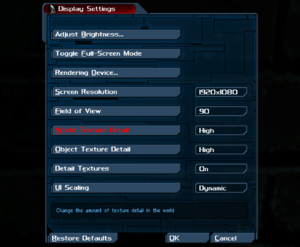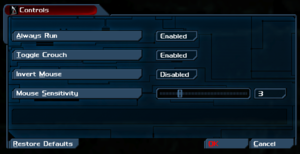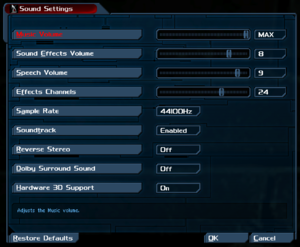Difference between revisions of "Deus Ex: Revision"
(→Video) |
|||
| Line 43: | Line 43: | ||
}} | }} | ||
{{++}} Soundtrack is available for free on [https://edenshard.bandcamp.com/album/revision-original-soundtrack Bandcamp]. | {{++}} Soundtrack is available for free on [https://edenshard.bandcamp.com/album/revision-original-soundtrack Bandcamp]. | ||
| + | |||
| + | ==Essential improvements== | ||
| + | |||
| + | ===Custom Renderer=== | ||
| + | ====[http://kentie.net/article/d3d10drv/ Direct3D 10 renderer]==== | ||
| + | Kentie's Direct3D 10 renderer improves compatibility with modern systems and adds native support for various features including anti-aliasing, anisotropic filtering and multi-monitor resolutions. | ||
| + | {{ii}} Also known as Unreal Direct3D 10 renderer. | ||
| + | {{ii}} This renderer may exhibit stuttering and performance issues with Nvidia driver 442 or newer.<ref>{{Refcheck|user=Suicide machine|date=2020-09-26|comment=Multiple tests of multiple people in Deus Ex speedrunning community.}}</ref><ref>{{Refurl|url=https://www.youtube.com/watch?v=jL3GBbZR0q0|title=Deus ex 1 low fps Nvidia driver issue (FIX)|date=2020-09-26}}</ref> | ||
| + | |||
| + | {{Fixbox|description=Usage|ref=<ref>{{Refcheck|user=Bob Page|date=2020-08-16}}</ref>|fix= | ||
| + | * If you are using the original Deus Ex, install the renderer then run Deus Ex: Revision in Safe Mode and choose Direct3D 10 Support from the list. | ||
| + | }} | ||
| + | |||
| + | {{Fixbox|description=Fixing stuttering with NVIDIA driver 442 or newer||fix= | ||
| + | # [[#High frame rate|Disable in-game frame rate limit.]] Use "0" for "FPSLimit" setting. | ||
| + | # Add deusex.exe to Program Settings in Manage 3D settings in NVIDIA Control Panel and change the following settings. | ||
| + | # Low Latency Mode: Ultra. | ||
| + | # Max Frame Rate: 120 FPS. | ||
| + | # Power management mode: Prefer maximum performance. | ||
| + | # Click Apply. | ||
| + | }} | ||
| + | |||
| + | ====[https://www.moddb.com/mods/unreal-directx11-renderer-for-ut-ug-rune-and-dx DirectX 11 renderer]==== | ||
| + | Darknovismc's DirectX 11 renderer adds more graphical features, including ambient occlusion, screen-space reflections, and higher quality HDR post-processing. | ||
| + | {{ii}} Made as a fork of Kentie's Direct3D 10 renderer. | ||
| + | {{ii}} Also known as Unreal DirectX11 Renderer. | ||
| + | {{--}} Ended support as of 30th December 2020. <ref>[https://www.moddb.com/mods/unreal-directx11-renderer-for-ut-ug-rune-and-dx/downloads/directx11-renderer-for-wotrune-hp12-cbu-and-ds9tf-version-162 ReportDirectX11 Renderer for WOT,Rune, HP1&2, CBU and DS9TF version 1.6.2]</ref>. The last supported version is version 1.6.1. | ||
| + | {{--}} Places a temporary watermark in the bottom right, and copies the developers PayPal link to your clipboard. Follow these instructions to disable the watermark and remove the PayPal link from being inserted into your clipboard. | ||
| + | {{Fixbox|description=Disable DirectX 11 renderer's PayPal watermark and disable the link from being copied into the clipboard.|fix= | ||
| + | # Start a new game or load existing save. | ||
| + | # Press a key bound to action '''Send Message To Team''' or '''Send Message to All'''. | ||
| + | # Delete the content of the command by pressing {{key|Backspace}}. | ||
| + | # Type in {{code|preferences}}. | ||
| + | # In '''Advanced Options''' new window open '''Rendering''' section. | ||
| + | # Open '''Direct3D 11 support''' section. | ||
| + | # Set '''SupportMETextEnabled''' to {{code|False}}. | ||
| + | |||
| + | '''Notes:''' | ||
| + | {{ii}} If the game crashes while attempting to access the Advanced Options, open {{file|DeusEx.ini}} (see [[#Configuration file(s) location|configuration file(s) location]]) with text editor and modify {{code|SupportMETextEnabled}} in {{code|<nowiki>[D3D11Drv.D3D11RenderDevice]</nowiki>}} section, instead. | ||
| + | |||
| + | '''Preventing the renderer from inserting the developer's PayPal link into your clipboard:''' | ||
| + | # Download a hex editor such as [https://mh-nexus.de/en/hxd/ HxD], install it, launch HxD and open {{file|d3d11drv.dll}} in HxD. | ||
| + | # Search for this hex value: | ||
| + | #* {{code|77 77 77 2E 70 61 79 70 61 6C 2E 6D 65 2F 64 61 72 6B 6E 6F 76 69 73 6D 63}} | ||
| + | # Replace the value with this: | ||
| + | #* {{code|00 00 00 00 00 00 00 00 00 00 00 00 00 00 00 00 00 00 00 00 00 00 00 00 00}} | ||
| + | # Save the changes. The renderer will now just clear your clipboard instead. | ||
| + | }} | ||
==Game data== | ==Game data== | ||
| Line 61: | Line 109: | ||
|epic games store = | |epic games store = | ||
|epic games store notes = | |epic games store notes = | ||
| − | |gog galaxy = | + | |gog galaxy = true |
|gog galaxy notes = | |gog galaxy notes = | ||
|origin = | |origin = | ||
| Line 83: | Line 131: | ||
|widescreen resolution = true | |widescreen resolution = true | ||
|widescreen resolution notes= | |widescreen resolution notes= | ||
| − | |multimonitor = | + | |multimonitor = hackable |
| − | |multimonitor notes = | + | |multimonitor notes = Use the [[#Direct3D 10 renderer|Direct3D 10 renderer]] or the [[#DirectX 11 renderer|DirectX 11 renderer]] for auto FOV. |
|ultrawidescreen = limited | |ultrawidescreen = limited | ||
| − | |ultrawidescreen notes = FOV is {{term|Vert-}}. FOV can be increased to compensate. To set a manual FOV, press {{key|~}} in the game and enter <code>fov X</code> with X being any desired value.<ref>https://imgur.com/a/3lq2h</ref> | + | |ultrawidescreen notes = FOV is {{term|Vert-}}. FOV can be increased to compensate. To set a manual FOV, press {{key|~}} in the game and enter <code>fov X</code> with X being any desired value.<ref>https://imgur.com/a/3lq2h</ref> Use the [[#Direct3D 10 renderer|Direct3D 10 renderer]] or the [[#DirectX 11 renderer|DirectX 11 renderer]] for auto FOV. |
|4k ultra hd = false | |4k ultra hd = false | ||
| − | |4k ultra hd notes = Maximum resolution is 2280x1620 (3K).<ref>[https://steamcommunity.com/app/397550/discussions/0/490123197936666093/#c490123197936714648 Steam Community Discussion - How to enable DX10?, post #4]</ref> | + | |4k ultra hd notes = Maximum resolution of default Direct3D 9 renderer is 2280x1620 (3K).<ref>[https://steamcommunity.com/app/397550/discussions/0/490123197936666093/#c490123197936714648 Steam Community Discussion - How to enable DX10?, post #4]</ref> Use the [[#Direct3D 10 renderer|Direct3D 10 renderer]] or the [[#DirectX 11 renderer|DirectX 11 renderer]] for auto FOV and 4K/8K Ultra HD. |
|fov = true | |fov = true | ||
| − | |fov notes = 80 to 110 in increments of 2; default is 86. Also possible to change via console. If neither works, see [[#Cannot set FOV using in-game settings|Issues fixed]]. | + | |fov notes = 80 to 110 in increments of 2; default is 86. Also possible to change via console. If neither works, see [[#Cannot set FOV using in-game settings|Issues fixed]]. Use the [[#Direct3D 10 renderer|Direct3D 10 renderer]] or the [[#DirectX 11 renderer|DirectX 11 renderer]] for auto FOV. |
|windowed = true | |windowed = true | ||
|windowed notes = See [[#Windowed|Windowed]]. | |windowed notes = See [[#Windowed|Windowed]]. | ||
| Line 105: | Line 153: | ||
|120 fps = true | |120 fps = true | ||
|120 fps notes = See [[#Frame rate (FPS)|Frame rate (FPS)]]. | |120 fps notes = See [[#Frame rate (FPS)|Frame rate (FPS)]]. | ||
| − | |hdr = | + | |hdr = hackable |
| − | |hdr notes = | + | |hdr notes = Use the [[#DirectX 11 renderer|DirectX 11 renderer]] and [[Special K]]. Turn on HDR rendered lighting for maximum effect. |
|color blind = unknown | |color blind = unknown | ||
|color blind notes = | |color blind notes = | ||
Revision as of 11:34, 5 April 2021
This page is for the fan-made remake of Deus Ex. For the original, see Deus Ex.
 |
|
| Developers | |
|---|---|
| Caustic Creative | |
| Engines | |
| Unreal Engine 1 | |
| Release dates | |
| Windows | October 13, 2015 |
| Taxonomy | |
| Microtransactions | None |
| Modes | Singleplayer, Multiplayer |
| Pacing | Real-time |
| Perspectives | First-person |
| Controls | Direct control |
| Genres | Immersive sim, Shooter, Stealth |
| Art styles | Realistic |
| Themes | Asia, Cyberpunk, Europe, North America, Sci-fi |
| Series | Deus Ex |
| Deus Ex | |
|---|---|
| Deus Ex | 2000 |
| Deus Ex: Invisible War | 2003 |
| Deus Ex: Human Revolution | 2011 |
| Deus Ex: Human Revolution - Director's Cut | 2013 |
| Deus Ex: The Fall | 2014 |
| Deus Ex: Revision (unofficial mod) | 2015 |
| Deus Ex: Mankind Divided | 2016 |
| Deus Ex: Breach | 2017 |
| Deus Ex: Mankind Divided - VR Experience | 2017 |
| Deus Ex GO | 2017 |
| Deus Ex | |
|---|---|
| Deus Ex | 2000 |
| Deus Ex: Invisible War | 2003 |
| Deus Ex: Human Revolution | 2011 |
| Deus Ex: Human Revolution - Director's Cut | 2013 |
| Deus Ex: The Fall | 2014 |
| Deus Ex: Revision (unofficial mod) | 2015 |
| Deus Ex: Mankind Divided | 2016 |
| Deus Ex: Breach | 2017 |
| Deus Ex: Mankind Divided - VR Experience | 2017 |
| Deus Ex GO | 2017 |
General information
- Official website
- GOG.com Community Discussions for game series
- GOG.com Support Page
- Steam Community Discussions
Availability
| Source | DRM | Notes | Keys | OS |
|---|---|---|---|---|
| Official website | Standalone installer | |||
| GOG.com | ||||
| Steam |
- Soundtrack is available for free on Bandcamp.
Essential improvements
Custom Renderer
Direct3D 10 renderer
Kentie's Direct3D 10 renderer improves compatibility with modern systems and adds native support for various features including anti-aliasing, anisotropic filtering and multi-monitor resolutions.
- Also known as Unreal Direct3D 10 renderer.
- This renderer may exhibit stuttering and performance issues with Nvidia driver 442 or newer.[1][2]
| Usage[3] |
|---|
|
| Fixing stuttering with NVIDIA driver 442 or newer |
|---|
|
DirectX 11 renderer
Darknovismc's DirectX 11 renderer adds more graphical features, including ambient occlusion, screen-space reflections, and higher quality HDR post-processing.
- Made as a fork of Kentie's Direct3D 10 renderer.
- Also known as Unreal DirectX11 Renderer.
- Ended support as of 30th December 2020. [4]. The last supported version is version 1.6.1.
- Places a temporary watermark in the bottom right, and copies the developers PayPal link to your clipboard. Follow these instructions to disable the watermark and remove the PayPal link from being inserted into your clipboard.
| Disable DirectX 11 renderer's PayPal watermark and disable the link from being copied into the clipboard. |
|---|
Notes:
Preventing the renderer from inserting the developer's PayPal link into your clipboard:
|
Game data
Configuration file(s) location
| System | Location |
|---|---|
| Windows | <path-to-game>\System\Revision*.ini[Note 1] |
| Steam Play (Linux) | <SteamLibrary-folder>/steamapps/compatdata/397550/pfx/[Note 2] |
Save game data location
| System | Location |
|---|---|
| Windows | <path-to-game>\Revision\Save\[Note 1] |
| Steam Play (Linux) | <SteamLibrary-folder>/steamapps/compatdata/397550/pfx/[Note 2] |
Save game cloud syncing
| System | Native | Notes |
|---|---|---|
| GOG Galaxy | ||
| Steam Cloud |
Video
| Graphics feature | State | Notes | |
|---|---|---|---|
| Widescreen resolution | |||
| Multi-monitor | Use the Direct3D 10 renderer or the DirectX 11 renderer for auto FOV. | ||
| Ultra-widescreen | FOV is Vert-. FOV can be increased to compensate. To set a manual FOV, press ~ in the game and enter fov X with X being any desired value.[5] Use the Direct3D 10 renderer or the DirectX 11 renderer for auto FOV. |
||
| 4K Ultra HD | Maximum resolution of default Direct3D 9 renderer is 2280x1620 (3K).[6] Use the Direct3D 10 renderer or the DirectX 11 renderer for auto FOV and 4K/8K Ultra HD. | ||
| Field of view (FOV) | 80 to 110 in increments of 2; default is 86. Also possible to change via console. If neither works, see Issues fixed. Use the Direct3D 10 renderer or the DirectX 11 renderer for auto FOV. | ||
| Windowed | See Windowed. | ||
| Borderless fullscreen windowed | See Windowed. | ||
| Anisotropic filtering (AF) | See also Anisotropic filtering (AF). | ||
| Anti-aliasing (AA) | See also Anti-aliasing (AA). | ||
| Vertical sync (Vsync) | |||
| 60 FPS and 120+ FPS | See Frame rate (FPS). | ||
| High dynamic range display (HDR) | Use the DirectX 11 renderer and Special K. Turn on HDR rendered lighting for maximum effect. | ||
Windowed
- This fix makes the game start in windowed mode rather than fullscreen, so tools like Borderless Gaming can work properly.
| Set windowed mode[citation needed] |
|---|
|
Anisotropic filtering (AF)
- The game defaults to 16x anisotropic filtering. This value can be modified.
| Change AF value[7] |
|---|
|
Anti-aliasing (AA)
- The game uses MSAA and defaults to a value of 8x. This value can be modified.
| Change AA value[7] |
|---|
|
Frame rate (FPS)
- The game defaults to an uncapped FPS. If needed, a FPS cap can be applied.
| Change FPS value[7] |
|---|
Notes
|
Input
| Keyboard and mouse | State | Notes |
|---|---|---|
| Remapping | ||
| Mouse acceleration | Patch 1.0.2 added Raw Input by default and thus eliminated acceleration in-game.[8] | |
| Mouse sensitivity | ||
| Mouse input in menus | ||
| Mouse Y-axis inversion | ||
| Controller | ||
| Controller support |
| Controller types |
|---|
Audio
| Audio feature | State | Notes |
|---|---|---|
| Separate volume controls | ||
| Surround sound | ||
| Subtitles | ||
| Closed captions | ||
| Mute on focus lost | ||
| EAX support |
Localizations
| Language | UI | Audio | Sub | Notes |
|---|---|---|---|---|
| English |
Network
Multiplayer types
| Type | Native | Notes | |
|---|---|---|---|
| LAN play | |||
| Online play | |||
Issues fixed
Cannot set FOV using in-game settings
- If the game's FOV cannot be set using the in-game options menu, you may need to disable the game renderer's auto-FOV setting.
| Disable Auto-FOV[9] |
|---|
|
Other information
API
| Technical specs | Supported | Notes |
|---|---|---|
| Direct3D | 9 |
| Executable | 32-bit | 64-bit | Notes |
|---|---|---|---|
| Windows |
Run without Steam
- The Revision mod officially requires the Steam version of Deus Ex.[10] However, it is possible to play Deus Ex Revision with a non-Steam version of the original game, by adding parameters in the executable target:
| Create a link of the executable[9] |
|---|
|
- Free products like this mod cannot be "bought" with a copy from family sharing. These instructions describe how to install manually the mod over a family-shared steam version (or a non-steam version).
| Install the mod over a family-shared Steam copy[11] |
|---|
to
|
System requirements
| Windows | ||
|---|---|---|
| Minimum | Recommended | |
| Operating system (OS) | Vista | 7 |
| Processor (CPU) | 2.0 GHz Dual Core | 3.0 GHz Quad Core |
| System memory (RAM) | 3 GB | 5 GB |
| Hard disk drive (HDD) | 6 GB | 10 GB |
| Video card (GPU) | 256 MB of VRAM DirectX 9.0c compatible | 1 GB of VRAM DirectX 9.0c compatible |
- A 64-bit operating system is recommended.
Notes
- ↑ 1.0 1.1 When running this game without elevated privileges (Run as administrator option), write operations against a location below
%PROGRAMFILES%,%PROGRAMDATA%, or%WINDIR%might be redirected to%LOCALAPPDATA%\VirtualStoreon Windows Vista and later (more details). - ↑ 2.0 2.1 Notes regarding Steam Play (Linux) data:
- File/folder structure within this directory reflects the path(s) listed for Windows and/or Steam game data.
- Games with Steam Cloud support may also store data in
~/.steam/steam/userdata/<user-id>/397550/. - Use Wine's registry editor to access any Windows registry paths.
- The app ID (397550) may differ in some cases.
- Treat backslashes as forward slashes.
- See the glossary page for details on Windows data paths.
References
- ↑ Verified by User:Suicide machine on 2020-09-26
- Multiple tests of multiple people in Deus Ex speedrunning community.
- ↑ Deus ex 1 low fps Nvidia driver issue (FIX) - last accessed on 2020-09-26
- ↑ Verified by User:Bob Page on 2020-08-16
- ↑ ReportDirectX11 Renderer for WOT,Rune, HP1&2, CBU and DS9TF version 1.6.2
- ↑ https://imgur.com/a/3lq2h
- ↑ Steam Community Discussion - How to enable DX10?, post #4
- ↑ 7.0 7.1 7.2 Tested by Expack3
- ↑ 1.0.2 Patch is live (Part 3) - Steam Community
- ↑ 9.0 9.1 Verified by User:God, owner of the universe on 19 October 2015
- ↑ DoctorJunglist comments on Deus Ex: Revision is now out on steam.
- ↑ https://www.moddb.com/mods/deus-ex-revision/downloads/deus-ex-revision/page/2#comments