Vampire: The Masquerade - Bloodlines
From PCGamingWiki, the wiki about fixing PC games
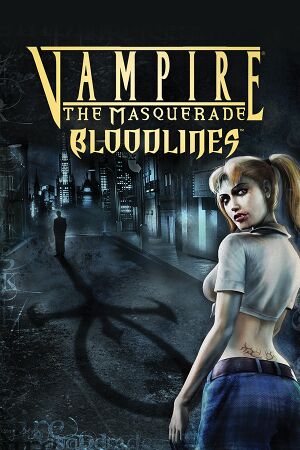 |
|
| Developers | |
|---|---|
| Troika Games | |
| Publishers | |
| Activision | |
| Brazil | Electronic Arts |
| Engines | |
| Source | |
| Release dates | |
| Windows | November 16, 2004 |
| Reception | |
| Metacritic | 80 |
| IGDB | 72 |
| Taxonomy | |
| Monetization | One-time game purchase |
| Modes | Singleplayer |
| Pacing | Real-time |
| Perspectives | First-person, Third-person |
| Controls | Direct control |
| Genres | Action, Immersive sim, RPG |
| Art styles | Realistic |
| Themes | Supernatural |
| Series | Vampire: The Masquerade |
Vampire: The Masquerade - Bloodlines is a singleplayer first-person and third-person action, immersive sim and RPG game in the Vampire: The Masquerade series.
The game was released in an unfinished and buggy state. As such, installation of the Unofficial Patch is highly recommended.
General information
Availability
| Source | DRM | Notes | Keys | OS |
|---|---|---|---|---|
| Retail | SafeDisc v4 DRM[Note 1] | |||
| GOG.com | Includes Unofficial Patch. | |||
| Steam | Can be played without Steam after the Unofficial Patch is installed. | |||
| Humble Store (unavailable) | ||||
| Amazon.com (unavailable) |
- After the Unofficial Patch is installed, the game can be launched without Steam.
Version differences
- The GOG.com Legacy version is an unpatched/initial release of the game. Alternatively, install UnPatch to fully remove Unofficial Patch from the GOG release. True Patch may be compatible with this version.
Essential improvements
Patches
- Patch 1.2 - this patch is already included in the Unofficial Patch.
Unofficial Patch
- Various bug fixes used to fix remaining errors left over from the latest version of the game and adds multiple features like widescreen support.
- Mod is in active development.
- Available in two flavors: Basic (bug fixes only) and Plus (restores cut content):
- Plus Patch adds new fan-made content such as new quests, characters, dialogue and others.
- Plus contents are optional and can be selected only during installation.
- The GOG.com version includes an outdated version of the Unofficial Patch. Legacy version does not.[3]
| Installation[4][5] |
|---|
|
Skip intro videos
| Rename/delete intro videos[citation needed] |
|---|
|
Game data
Configuration file(s) location
| System | Location |
|---|---|
| Windows | <path-to-game>\Vampire\cfg[Note 2] HKEY_CURRENT_USER\Software\Troika\Vampire |
| Steam Play (Linux) | <SteamLibrary-folder>/steamapps/compatdata/2600/pfx/[Note 3] |
Save game data location
| System | Location |
|---|---|
| Windows | <path-to-game>\Vampire\save[Note 2] <path-to-game>\Unofficial_Patch\Vampire\save[Note 2] |
| Steam Play (Linux) | <SteamLibrary-folder>/steamapps/compatdata/2600/pfx/[Note 3] |
- Each quicksave creates a new save slot, they don't override each other.
Save game cloud syncing
| System | Native | Notes |
|---|---|---|
| GOG Galaxy | ||
| Steam Cloud |
Video
| Graphics feature | State | WSGF | Notes |
|---|---|---|---|
| Widescreen resolution | Use Unofficial Patch. | ||
| Multi-monitor | |||
| Ultra-widescreen | See Ultra-widescreen. | ||
| 4K Ultra HD | Use Unofficial Patch. | ||
| Field of view (FOV) | Default value is 75° (horizontal). See Field of view (FOV). | ||
| Windowed | Run with -sw commandline parameter. |
||
| Borderless fullscreen windowed | Run with -window -noborder commandline parameters, then use Borderless Gaming or similar software. |
||
| Anisotropic filtering (AF) | Can be forced through video driver. See Anisotropic filtering (AF). | ||
| Anti-aliasing (AA) | Nvidia users can force SGSSAA. See Anti-aliasing (AA). | ||
| High-fidelity upscaling | See the glossary page for potential workarounds. | ||
| Vertical sync (Vsync) | Double buffered [6] | ||
| 60 FPS | |||
| 120+ FPS | At high framerates, doors get stuck when opening them. For this reason, the Unofficial Patch introduces a 92 FPS cap. Can be removed with the fps_max command, but this will introduce the door glitch. The higher the framerate, the more likely it is that the player will get stuck on doors. |
||
| High dynamic range display (HDR) | See the glossary page for potential alternatives. | ||
Ultra-widescreen
| Change the aspect ratio via hex edit[7] |
|---|
|
Field of view (FOV)
| Changing the Field of View[8] |
|---|
|
Anisotropic filtering (AF)
| Anisotropic filtering on Linux/Wine with AMD/Mesa[9] |
|---|
|
| Anisotropic filtering on Linux/Wine with DXVK[10] |
|---|
Notes
|
| Anisotropic filtering with ENB Series for Half-Life 2[11] |
|---|
|
Anti-aliasing (AA)
| Use SweetFX[citation needed] |
|---|
| SGSSAA (Nvidia only)[citation needed] |
|---|
Notes
|
| Force MSAA on Linux/Wine with DXVK[14] |
|---|
Notes
|
Input
| Keyboard and mouse | State | Notes |
|---|---|---|
| Remapping | ||
| Mouse acceleration | An option for Mouse Filtering. Mouse acceleration not present. | |
| Mouse sensitivity | ||
| Mouse input in menus | ||
| Mouse Y-axis inversion | ||
| Controller | ||
| Controller support | It's possible to enable joystick support via console, but many of the actions (like feeding or crouching) can not be cancelled by pressing the same key, which makes the game unplayable on the controller. | |
| Full controller support | ||
| Controller remapping | ||
| Controller sensitivity | ||
| Controller Y-axis inversion |
| Controller types |
|---|
| XInput-compatible controllers |
|---|
| PlayStation controllers |
|---|
| Generic/other controllers |
|---|
| Additional information | ||
|---|---|---|
| Controller hotplugging | ||
| Haptic feedback | ||
| Digital movement supported | ||
| Simultaneous controller+KB/M |
Audio
| Audio feature | State | Notes |
|---|---|---|
| Separate volume controls | ||
| Surround sound | ||
| Subtitles | ||
| Closed captions | ||
| Mute on focus lost | ||
| Royalty free audio | Combination of original and licensed music. |
Localizations
| Language | UI | Audio | Sub | Notes |
|---|---|---|---|---|
| English | ||||
| Czech | Fan translation, download. | |||
| French | ||||
| German | Fan translation, download. | |||
| Hungarian | Fan translation, download. | |||
| Italian | Fan translation, download. | |||
| Polish | Fan translation, download. | |||
| Brazilian Portuguese | Translation (Steam). | |||
| Russian | Fan translation by «Russian Bloodline». Tessera patch + russification on GOG-version. Fan audio localization by "GamesVoice and VTMB. Русский дубляж". | |||
| Spanish | Fan translation by Clan Dlan, download. |
VR support
| 3D modes | State | Notes | |
|---|---|---|---|
| Nvidia 3D Vision | Use Helix Mod: Vampire: The Masquerade - Bloodlines. | ||
| vorpX | G3D, Z3D Officially supported game, see official vorpx game list. |
||
Issues fixed
Game Launches in windowed mode
| Game launches in windowed mode[8] |
|---|
|
Black screen during intros / movies
| Black intro screen with sound - no logos[8] |
|---|
|
Missing Textures
| Missing Textures[citation needed] |
|---|
|
vampire caused an Access Violation
| vampire caused an Access Violation |
|---|
|
A.I. are disabled
| A.I. are disabled |
|---|
|
Unable to run, less that 15mb memory available
| Unable to run, less that 15mb memory available[8] |
|---|
|
Voices and Sound Effects have low quality surround/echo
| Voices and Sound Effects have low quality surround/echo[citation needed] |
|---|
// [Sound Patch] snd_mixahead 0.35 snd_surround 1 snd_gain 2.2 snd_gain_max 1.58 dsp_on 1 dsp_spatial 73 dsp_stereo 1 dsp_dist_max 9999 hisound 1 footstep_pc_vol 0.31 // footstep_npc_use_templates 0 volume "0.930000" |
Input Lag
| Input Lag[citation needed] |
|---|
|
Other information
API
| Technical specs | Supported | Notes |
|---|---|---|
| Direct3D | 9 | |
| Shader Model support | 1.1, 1.3, 1.4, 2.0 |
| Executable | 32-bit | 64-bit | Notes |
|---|---|---|---|
| Windows |
Middleware
| Middleware | Notes | |
|---|---|---|
| Audio | Miles Sound System | 6.5e.[15] |
| Cutscenes | Bink Video | 1.6d. |
Modifications
X20 Mod
- Named after the 20th Anniversary Editions of the World of Darkness tabletop game lines.
- Comes in 2 editions: Basic (textures only) and Plus (scripts, emails, dialogs and additional textures).
- Both the Basic and Plus edition are compatible with the latest version of the Unofficial Patch with the Basic edition having no compatibility problems with other mods.
- While both editions can be used separately, it is recommended to install both editions for optimal use.
- Active development.
- Improved textures at higher resolutions and with corrections.
- UI Improvements such as better loading screens.
- Lore-friendly additions based on other works in the World of Darkness.
- Other minor fixes not found in the Unofficial Patch.
VTMB: Clan Quest Mod
- An unofficial expansion pack with new contents.
- Integrates both Unofficial Patch and X20 mod, as well as some contents from other mods.
- Add new quests that are exclusive for each clan and for other special conditions.
- Adds a new storyline, which includes new quests and three new endings.
- Revised humanity system that's more in line with the pen and paper system.
- An optional achievement system.
- Development has been stopped.
- Integrated mods are outdated (Unofficial Patch 9.2 and X20 Mod 1.0). While it is possible to upgrade X20 to the latest basic edition, updating the Unofficial Patch included in the mod will break it. It is recommended to install the latest unofficial patch in the base game folder and launch it separately from this mod.
System requirements
| Windows | ||
|---|---|---|
| Minimum | Recommended | |
| Operating system (OS) | 98, ME, 2000, XP | |
| Processor (CPU) | AMD Athlon 1.2 GHz Intel Pentium III 1.2 GHz | |
| System memory (RAM) | 348 MB | 512 MB |
| Hard disk drive (HDD) | 4.7 GB | |
| Video card (GPU) | 64 MB of VRAM DirectX 9.0c compatible | |
Notes
- ↑ SafeDisc retail DRM does not work on Windows 10[1] or Windows 11 and is disabled by default on Windows Vista, Windows 7, Windows 8, and Windows 8.1 when the KB3086255 update is installed.[2]
- ↑ 2.0 2.1 2.2 When running this game without elevated privileges (Run as administrator option), write operations against a location below
%PROGRAMFILES%,%PROGRAMDATA%, or%WINDIR%might be redirected to%LOCALAPPDATA%\VirtualStoreon Windows Vista and later (more details). - ↑ 3.0 3.1 Notes regarding Steam Play (Linux) data:
- File/folder structure within this directory reflects the path(s) listed for Windows and/or Steam game data.
- Use Wine's registry editor to access any Windows registry paths.
- The app ID (2600) may differ in some cases.
- Treat backslashes as forward slashes.
- See the glossary page for details on Windows data paths.
References
- ↑ Not Loading in Windows 10; this will break thousands of - Microsoft Community - last accessed on 2017-01-16
- ↑ Microsoft - MS15-097: Description of the security update for the graphics component in Windows: September 8, 2015 - last accessed on 2018-02-16
- ↑ Release: Vampire®: The Masquerade - Bloodlines™ - GOG.com - last accessed on 9 June 2023
- ↑ someone tell me how to do the patch properly please.. - Steam Users' Forums (retrived)
- ↑ filthster comments on Did you even look? - last accessed on May 2023
- ↑ Black mesa vsync is double buffered - last accessed on 2024
- ↑ Vampire: The Masquerade - Bloodlines | WSGF
- ↑ 8.0 8.1 8.2 8.3 Verified by User:Suicide_machine on 2016-08-19
- ↑ The Mesa-dev mailing list - last accessed on May 2023
- ↑ Sample dxvk.conf - last accessed on May 2023
- ↑ ENB Series for Half-Life 2 - last accessed on May 2023
- ↑ 3DCenter Forum - Einzelnen Beitrag anzeigen - Antialiasing - Kompatibilitätsbits - Sammelthread
- ↑ 3DCenter Forum - Einzelnen Beitrag anzeigen - Antialiasing - Kompatibilitätsbits - Sammelthread
- ↑ [1]
- ↑ Verified by User:Markhoris on 2019-03-18
- Version number found in Mss32.dll in the game installation folder.
