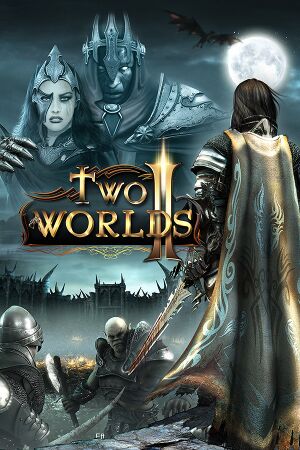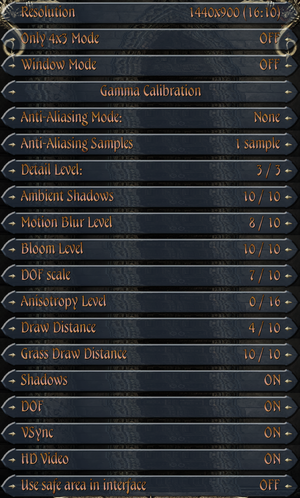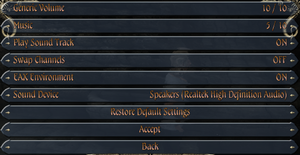General information
- GOG.com Community Discussions for game series
- GOG.com Support Page
- Steam Community Discussions
- Official forums
Availability
- All versions except GOG.com require Reality Pump DRM.
Version differences
- The Velvet Edition includes the Pirates of the Flying Fortress DLC.
- The GOG.com version is the only DRM-free version and includes Two Worlds II Castle Defense in addition to the Velvet Edition content but does not include OS X support, Season Pass content, nor the Shattered Embrace DLC.
Monetization
DLC and expansion packs
| Name |
Notes |
|
| Pirates of the Flying Fortress |
Part of the Velvet Edition |
|
| Call of the Tenebrae |
Also available as a standalone game and as part of the Season Pass |
|
| Season Pass |
Steam only. |
|
| Digital Deluxe Content |
Steam only. Part of the Season Pass |
|
| Echoes of the Dark Past |
Part of the Season Pass |
|
| Echoes of the Dark Past 2 |
Part of the Season Pass |
|
| Shattered Embrace |
Steam only. |
|
Essential improvements
Patches
The latest retail patch is v1.3 for both Windows and OS X. Digital distribution versions are at v2.0+.
OS X version download (Royal and Premium retail versions)
Owners of Windows-only retail special editions can download the OS X Installer. The Windows install DVD is required.
Worldmerge mod
Worldmerge combines the originally separate world areas of the main campaign, multiplayer maps and Pirates of the Flying Fortress DLC into a unified world with many additions and balance changes. This mod requires the Pirates of the Flying Fortress DLC. Not fully compatible with the latest v2.0+ versions.
Skip intro videos
|
Skip intro videos[citation needed]
|
- Go to
<path-to-game>\Video
- Delete or rename
intro1.wmv, intro1.ogg, intro3.wmv, intro3.ogg, intro5.wmv, and intro5.ogg.
|
Game data
Configuration file(s) location
- It's unknown whether this game follows the XDG Base Directory Specification on Linux. Please fill in this information.
Save game data location
Video
|
Set FOV value[3]
|
- In the installation folder make a folder called
parameters.
- In that new folder make a file called
autoexecGame2.con.
- Edit that file and add the following:
engine.fov 60
- Save your changes.
- If you want a different value use that instead of 60.
|
|
Disable HDR
|
- In the installation folder make a folder called
parameters.
- In that new folder make a file called
autoexecGame2.con.
- Edit that file and add the following:
engine.hdr 0
- Save your changes.
|
Disable blur effect when running
|
Disable blur effect when running
|
- Setting the Motion Blur Level to 0 in video settings doesn't remove this effect.
- In the installation folder make a folder called
parameters.
- In that new folder make a file called
autoexecGame2.con.
- Edit that file and add the following:
graph.setfastrunspecialefx 0
- Save your changes.
|
Input
- Mouse is unusable if controller is present.
Audio
| Audio feature |
State |
Notes |
| Separate volume controls |
|
|
| Surround sound |
|
|
| Subtitles |
|
|
| Closed captions |
|
|
| Mute on focus lost |
|
|
| EAX support |
|
|
| Royalty free audio |
|
|
Localizations
| Language |
UI |
Audio |
Sub |
Notes |
| English |
|
|
|
|
| Czech |
|
|
|
|
| French |
|
|
|
|
| German |
|
|
|
|
| Italian |
|
|
|
|
| Polish |
|
|
|
|
| Brazilian Portuguese |
|
|
|
Translation. |
| Russian |
|
|
|
|
| Spanish |
|
|
|
|
Network
- Online features require registering an account in-game with the product key.
Multiplayer types
Connection types
Issues fixed
"Two Worlds II has stopped working" crash at launch
Interface elements go beyond the screen edges
- Some TVs and other non-standard displays will not show the entire image so UI elements may get cut off. Two Worlds II has a built-in feature to counter this.
- If possible disable the cropping behaviour in the display's own settings first (see Overscan for details).
|
Use safe area in interface[citation needed]
|
- Go to Settings, Graphics.
- Choose Use safe area in interface.
- Adjust the edges as directed until the box shown fits the correct area.
- Resume play and confirm that the changes are sufficient; if not adjust again until it is correct.
|
Fix view distance LOD bug in v2.0+
- In the 2.0+ versions of the game there's a bug with the LOD on higher view distances. It's noticeable on the mountains in the Savannah and near the ocean. This can be fixed by increasing the margin for when adjacent level cells get loaded.
- This fix can cause crashes in the Shattered Embrace DLC. Simply remove the lines or rename/delete the
AutoexecGame2.con file if you experience this.
|
Increase the loadlevelmargin
|
- Go to the game folder and create a
Parameters folder.
- Create a file named
AutoexecGame2.con in the Parameters folder and open it with a text editor.
- Paste
loadlevelmargin 3000 and unloadlevelmargin 4000 into it, each on a separate line and save the file.
|
Unable to use Keyboard and Mouse
- If there is a joystick/gamepad plugged in, the game switches to using that. To prevent this from happening (disable joystick):
|
Disable joystick
|
- Go to the game folder and create a
parameters folder.
- Create a file named
autoexecGame2.con in the parameters folder and open it with a text editor.
- Paste
interface.XInputEnable 0 into it and save the file.
|
VR support
Other information
API
| Technical specs |
Supported |
Notes |
| Direct3D |
9.0c, 10 |
|
| Shader Model support |
3, 4 |
|
| Executable |
32-bit |
64-bit |
Notes |
| Windows |
|
|
|
| macOS (OS X) | |
|
|
| Linux | |
|
|
Middleware
|
Middleware |
Notes |
| Physics |
PhysX |
|
System requirements
| Windows |
|
Minimum |
Recommended |
| Operating system (OS) |
7, 8, 10 | |
| Processor (CPU) |
Intel Dual-Core 2.0 GHz
AMD Dual-Core 2.0 GHz |
Intel Quad-Core 2.4 GHz
AMD Quad-Core 2.4 GHz |
| System memory (RAM) |
4 GB |
8 GB |
| Hard disk drive (HDD) |
12 GB |
20 GB |
| Video card (GPU) |
512 MB of VRAM
DirectX 10 compatible
Shader model 3.0 support |
2 GB of VRAM
Shader model 4.0 support |
| Sound (audio device) |
DirectX comp. Stereo Sound Card |
DirectX comp. 5.1 Sound Card |
| Other |
Internet connection | |
| macOS (OS X) |
|
Minimum |
Recommended |
| Operating system (OS) |
10.6.3 | |
| Processor (CPU) |
Intel Mac 2.0 GHz
| Multi-Core CPU |
| System memory (RAM) |
4 GB |
8 GB |
| Hard disk drive (HDD) |
12 GB |
20 GB |
| Video card (GPU) |
512 MB of VRAM
Shader model 4.0 support |
AMD Radeon HD 2900
Nvidia GeForce 8800 GTX
2 GB of VRAM |
| Other |
Internet connection | |
Notes
- ↑ 1.0 1.1 Notes regarding Steam Play (Linux) data:
References