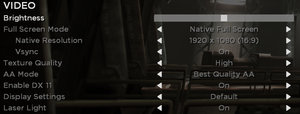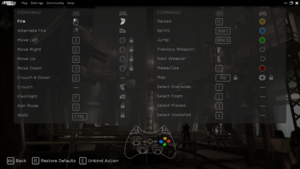Shadow Complex Remastered
From PCGamingWiki, the wiki about fixing PC games
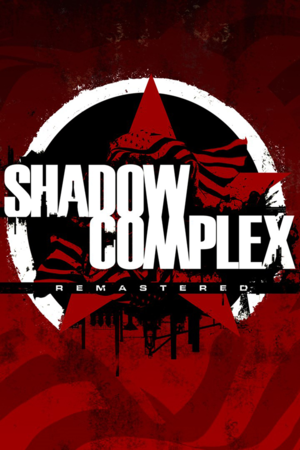 |
|
| Developers | |
|---|---|
| Chair Entertainment | |
| Epic Games | |
| Windows | Hardsuit Labs |
| Publishers | |
| Epic Games | |
| Engines | |
| Unreal Engine 3 | |
| Release dates | |
| Windows | December 3, 2015[1] |
| macOS (OS X) | August 4, 2016[2] |
| Reception | |
| OpenCritic | 76 |
| IGDB | 78 |
| Taxonomy | |
| Monetization | DLC |
| Microtransactions | None |
| Modes | Singleplayer |
| Pacing | Real-time |
| Perspectives | Scrolling, Side view |
| Controls | Direct control |
| Genres | Metroidvania, Platform, Shooter |
| Art styles | Realistic |
| Themes | Sci-fi |
Key points
- Remastered version and port of the Xbox 360 game Shadow Complex released in 2009. This remaster features updated graphics and new content.
- In-game settings are fairly limited, with several common options requiring tweaking the settings file manually. Including anisotropic filtering (AF) and motion blur.
General information
Availability
| Source | DRM | Notes | Keys | OS |
|---|---|---|---|---|
| Epic Games Store | See Skip Epic Games Launcher to bypass launcher. | |||
| Microsoft Store | ||||
| Steam | Can be played without Steam running, but settings are not saved if the game launched without the client.[3] | |||
| Mac App Store (unavailable) |
Monetization
| Type | Notes |
|---|---|
| DLC | Bonus material, official artwork, and digital soundtrack. |
DLC and expansion packs
- No DLC or expansion pack information; you can edit this page to add it.
- Superfan DLC Pack is only available on Steam.
Game data
Configuration file(s) location
| System | Location |
|---|---|
| Windows | %USERPROFILE%\Documents\My Games\Shadow Complex\EmpireGame\Config\ |
| Microsoft Store | |
| macOS (OS X) | |
| Steam | <Steam-folder>\userdata\<user-id>\385560\remote\ |
| Steam Play (Linux) | <SteamLibrary-folder>/steamapps/compatdata/385560/pfx/[Note 1] |
Save game data location
| System | Location |
|---|---|
| Windows | %USERPROFILE%\Documents\My Games\Shadow Complex\EmpireGame\<user-id>\ |
| Microsoft Store | |
| macOS (OS X) | |
| Steam | <Steam-folder>\userdata\<user-id>\385560\remote\ |
| Steam Play (Linux) | <SteamLibrary-folder>/steamapps/compatdata/385560/pfx/[Note 1] |
- Some settings are stored in the
profile.binfile. - The
ShadowComplexSaveGamefile contains the game save data for gameplay and achievement progress. - 10 save slots are available. The Steam version has an exclusive auto-save slot.[3]
- Epic version: If the game is launched by skipping the launcher, save files will be stored under the
Defaultfolder instead. - Steam version: If the game is launched directly from its executable, save files will be stored under the
UnknownSteamuserfolder instead.[3] -
ShadowComplexSaveGamefile can be transferred between the Epic and Steam version.[4]
Save game cloud syncing
| System | Native | Notes |
|---|---|---|
| Epic Games Launcher | ||
| OneDrive | Requires enabling backup of the Documents folder in OneDrive on all computers. | |
| Steam Cloud | ||
| Xbox Cloud |
Video
| Graphics feature | State | WSGF | Notes |
|---|---|---|---|
| Widescreen resolution | 4:3, 16:10, and 16:9 only. For other aspect ratios see Widescreen resolution. | ||
| Multi-monitor | See Widescreen resolution. | ||
| Ultra-widescreen | See Widescreen resolution. | ||
| 4K Ultra HD | |||
| Field of view (FOV) | See Field of view (FOV). | ||
| Windowed | Can be also toggled with F11. | ||
| Borderless fullscreen windowed | As Maximized Window. | ||
| Anisotropic filtering (AF) | On (4x) by default. For other levels see Anisotropic filtering (AF). | ||
| Anti-aliasing (AA) | "Low", "Medium", "High", "Very High", "Best", and "Alternative". | ||
| Vertical sync (Vsync) | |||
| 60 FPS | |||
| 120+ FPS | Capped at 62 FPS by default. See High frame rate. | ||
| High dynamic range display (HDR) | See the glossary page for potential alternatives. | ||
Widescreen resolution
- Aspect ratios other than 4:3, 16:9, and 16:10 have skewed gameplay without this fix.
| Fix aspect ratio constraint[5] |
|---|
|
Field of view (FOV)
- Under default settings, taller aspect ratios like 4:3 can be too narrow horizontally, and you can be shot by enemies off screen.
| Allows fine tuned control of FOV[6] |
|---|
|
Anisotropic filtering (AF)
- Anisotropic Filtering is set to 4x by default and cannot be modified in-game.
| Edit EmpireSystemSettings.ini[citation needed] |
|---|
|
High frame rate
| Change frame rate smoothing[citation needed] |
|---|
|
Disable motion blur
| Edit EmpireSystemSettings.ini[7] |
|---|
|
Disable ambient occlusion
| Edit EmpireSystemSettings.ini[citation needed] |
|---|
|
Input
| Keyboard and mouse | State | Notes |
|---|---|---|
| Remapping | Tab ↹ is reserved for viewing the in-game map and cannot be remapped. | |
| Mouse acceleration | ||
| Mouse sensitivity | ||
| Mouse input in menus | ||
| Mouse Y-axis inversion | Only turret Y axis controls can be inverted. | |
| Controller | ||
| Controller support | XInput only.[8] | |
| Full controller support | ||
| Controller remapping | The analog sticks cannot be reassigned. | |
| Controller sensitivity | ||
| Controller Y-axis inversion | Only turret Y-axis controls can be inverted. |
| Controller types |
|---|
| XInput-compatible controllers | ||
|---|---|---|
| Xbox button prompts | Xbox 360 variant. | |
| Impulse Trigger vibration |
| PlayStation controllers | Lacks native support. See XInput wrappers such as Steam Input or DS4Windows for a workaround.[9] | |
|---|---|---|
| PlayStation button prompts | ||
| Light bar support | ||
| Adaptive trigger support | ||
| DualSense haptic feedback support | ||
| Connection modes | Wired, Wireless (Bluetooth) V2 tested.[9] |
|
| Generic/other controllers | DirectInput controllers are not supported.[8] |
|---|
| Additional information | ||
|---|---|---|
| Controller hotplugging | ||
| Haptic feedback | ||
| Digital movement supported | ||
| Simultaneous controller+KB/M | Occasionally changes to controller button prompts despite using only keyboard and mouse.[10] |
Audio
| Audio feature | State | Notes |
|---|---|---|
| Separate volume controls | Music, FX, Dialogue. | |
| Surround sound | ||
| Subtitles | ||
| Closed captions | ||
| Mute on focus lost | ||
| Royalty free audio |
Localizations
| Language | UI | Audio | Sub | Notes |
|---|---|---|---|---|
| English | ||||
| Simplified Chinese | ||||
| French | ||||
| German | ||||
| Italian | ||||
| Japanese | ||||
| Korean | ||||
| Hungarian | Fan translation, download | |||
| Polish | Fan translation, download | |||
| Portuguese | ||||
| Russian | Fan voice-over by «Mechanics VoiceOver», download | |||
| Spanish |
VR support
| 3D modes | State | Notes | |
|---|---|---|---|
| Nvidia 3D Vision | See Helix Mod: Shadow Complex Remastered. | ||
| vorpX | G3D User created game profile, see vorpx forum profile introduction. |
||
Issues unresolved
Settings reset when launched without the respective client
- Due to the game storing some settings on cloud servers, launching the game by skipping Epic Games Launcher or launching the Steam version directly from its executable causes settings to reset every time, even if the configuration files are set to "read only". A potential workaround for the Epic version can be found here.
Other information
API
| Technical specs | Supported | Notes |
|---|---|---|
| Direct3D | 9, 11 | |
| OpenGL | macOS/OS X only. | |
| Shader Model support | 3, 5 |
| Executable | 32-bit | 64-bit | Notes |
|---|---|---|---|
| Windows | |||
| macOS (OS X) |
Middleware
| Middleware | Notes | |
|---|---|---|
| Physics | PhysX |
Skip Epic Games Launcher
- Epic Achievements, Cloud Saving, and Leaderboards will be disabled.
| Instructions[11][12] |
|---|
|
System requirements
| Windows | ||
|---|---|---|
| Minimum | Recommended | |
| Operating system (OS) | 7 | 8, 8.1, 10 |
| Processor (CPU) | Intel Core 2 Duo AMD Athlon II X2 |
Intel Core i5 AMD A4 Series |
| System memory (RAM) | 2 GB | 4 GB |
| Hard disk drive (HDD) | 1.5 GB | |
| Video card (GPU) | Nvidia GeForce 7800 ATI Radeon HD 4600 Intel HD 4000 512 MB of VRAM DirectX 9.0c compatible Shader model 3 support |
Nvidia GeForce GT 540 ATI Radeon HD 5550 1 GB of VRAM DirectX 11 compatible Shader model 5 support |
| macOS (OS X) | ||
|---|---|---|
| Minimum | Recommended | |
| Operating system (OS) | 10.10.5 | 10.11 |
| Processor (CPU) | 2.5 GHz Dual-Core | 2.0 GHz Quad-Core |
| System memory (RAM) | 4 GB | 8 GB |
| Hard disk drive (HDD) | 1.3 GB | |
| Video card (GPU) | Nvidia GeForce GTX 670M 1 GB of VRAM | Nvidia GeForce GTX 750M 2 GB of VRAM |
- A 64-bit operating system is required.
Notes
- ↑ 1.0 1.1 Notes regarding Steam Play (Linux) data:
- File/folder structure within this directory reflects the path(s) listed for Windows and/or Steam game data.
- Games with Steam Cloud support may also store data in
~/.steam/steam/userdata/<user-id>/385560/. - Use Wine's registry editor to access any Windows registry paths.
- The app ID (385560) may differ in some cases.
- Treat backslashes as forward slashes.
- See the glossary page for details on Windows data paths.
References
- ↑ Shadow Complex Remastered coming to PS4, Xbox One; free download on PC right now - Polygon - last accessed on 2015-12-04
- ↑ Shadow Complex Remastered is Now on Mac App Store! - Steam Game News - last accessed on May 2023
- ↑ 3.0 3.1 3.2 Verified by User:AmethystViper on 2021-05-21
- ↑ Verified by User:AmethystViper on 2021-05-21
- Moved my old save file from the Epic version's save data location into Steam version's and the latter was able to read the save file without issue. Transferring from Steam to Epic however seemed like it required clearing out my configuration files first before the game can read the save files.
- ↑ Shadow Complex Remastered - WSGF - last accessed on 2020-04-16
- ↑ Shadow Complex Remastered - WSGF - last accessed on 2021-05-29
- ↑ Verified by User:AmethystViper on 2016-09-16
- This disabled motion blur without the game crashing on start-up by using these settings.
- ↑ 8.0 8.1 Verified by User:AmethystViper on 2021-07-12
- Tested a wired DualShock 4 without third-party XInput wrappers and a Logitech F310 in DirectInput mode, and the game did not register input from either controllers.
- ↑ 9.0 9.1 Verified by User:AmethystViper on 2021-07-12
- ↑ Verified by User:AmethystViper on 2020-04-30
- ↑ Kopert comments on (Configuration) GUIDE: Shadow Complex Remastered - last accessed on 2021-05-21
- ↑ Verified by User:AmethystViper on 2021-05-21
- Tested and confirmed these instructions prevented the Epic version's settings from resetting when bypassing the Epic Games Launcher.