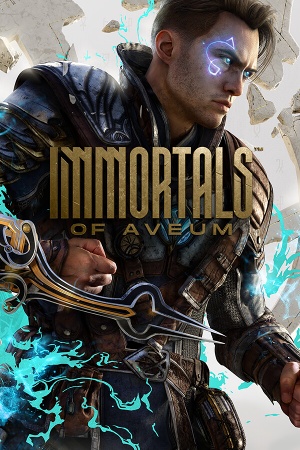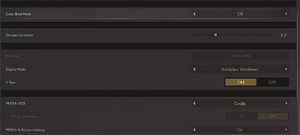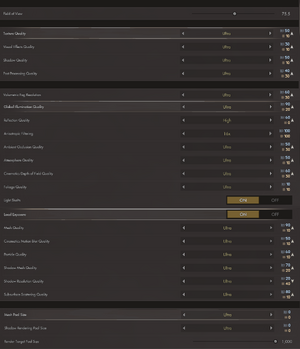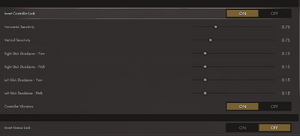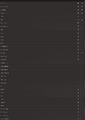Immortals of Aveum is a first-person shooter where the player wields magic instead of guns.
Availability
- All versions require Denuvo Anti-Tamper DRM.
- When played from a third-party launcher (i.e. Steam), the game can be played without an EA account by playing in offline mode.
Demo
- A demo is available on Steam.
Monetization
Microtransactions
| Type |
Notes |
| Boost
| The deluxe edition contains items that enhance the player fast and early on throughout the game. |
| No microtransactions
| None |
DLC and expansion packs
| Name |
Notes |
|
| Deluxe Upgrade |
|
|
Game data
Configuration file(s) location
Save game data location
Video
- The game engine may allow for manual configuration of the game via its variables. See the Unreal Engine 5 page for more details.
Motion Blur
|
Disable Motion Blur by editing config file[2]
|
- Before editing, make a backup of the
GameUserSettings.ini file in case of error.
- Go to
%LOCALAPPDATA%\Local\P3\Saved\Config\Windows
- Open
GameUserSettings.ini with a text editor (e.g. Notepad++)
- Change
sg.MotionBlurQuality=x to sg.MotionBlurQuality=0.
- Save the file, Ctrl+S
|
Depth of Field
|
Disable Depth of Field by editing config file[2]
|
- Before editing, make a backup of the
GameUserSettings.ini file in case of error.
- Go to
%LOCALAPPDATA%\Local\P3\Saved\Config\Windows
- Open
GameUserSettings.ini with a text editor (e.g. Notepad++)
- Change
sg.DepthOfFieldQuality=x to sg.DepthOfFieldQuality=0.
- Save the file, Ctrl+S
|
|
Add Sharpness by editing config file[2]
|
- Before editing, make a backup of the
Engine.ini file in case of error.
- Go to
%LOCALAPPDATA%\Local\P3\Saved\Config\Windows
- Open
Engine.ini with a text editor (e.g. Notepad++)
- Add lines
[SystemSettings]
r.Tonemapper.Sharpen=1
- Save the file, Ctrl+S
|
Input
Keyboard rebinding settings
Audio
| Audio feature |
State |
Notes |
| Separate volume controls |
|
Main, Music, Voice and Sound Effects Volume. |
| Surround sound |
|
|
| Subtitles |
|
|
| Closed captions |
|
|
| Mute on focus lost |
|
|
| Royalty free audio |
|
|
Localizations
| Language |
UI |
Audio |
Sub |
Notes |
| English |
|
|
|
|
| German |
|
|
|
|
| French |
|
|
|
|
| Italian |
|
|
|
|
| Spanish |
|
|
|
|
| Japanese |
|
|
|
|
| Korean |
|
|
|
|
| Polish |
|
|
|
|
| Brazilian Portuguese |
|
|
|
|
| Simplified Chinese |
|
|
|
|
| Latin American Spanish |
|
|
|
|
| Traditional Chinese |
|
|
|
|
Issues fixed
Stutters / frame drops
The game can be affected by microstuttering / traversal stuttering.
|
Enable disk cache[3][4][5]
|
- Download https://www.nexusmods.com/avatarfrontiersofpandora/mods/4 and put unzipped "dinput8.dll" and "plugins"-folder to
<path-to-game>\x64\Windows\P3\Binaries\Win64 (this fix also works for Immortals of Aveum, not just Avatar).
- Go to
%LOCALAPPDATA%\P3\Saved\Config\Windows
- Open
Engine.ini
- At the bottom, add:
[/script/engine.renderersettings]
niagara.CreateShadersOnLoad=1
r.CreateShadersOnLoad=1
D3D12.PSO.DiskCache=1
D3D12.PSO.DriverOptimizedDiskCache=1
r.AllowOcclusionQueries=1
r.Shaders.Optimize=1
[SystemSettings]
TextureStreaming=1
r.Streaming.PoolSize=4096
Save the file and launch the game. It might now occasionally take longer to launch, but the stuttering is gone.
|
Other information
API
| Technical specs |
Supported |
Notes |
| Direct3D |
12 |
|
| Executable |
32-bit |
64-bit |
Notes |
| Windows |
|
|
|
Middleware
|
Middleware |
Notes |
| Audio |
OGG Vorbis, Wwise, XAudio2 |
|
System requirements
| Windows |
|
Minimum |
Recommended |
| Operating system (OS) |
10 |
10 |
| Processor (CPU) |
Intel Core i7-8700K
AMD Ryzen 7 2600X |
Intel Core i7-12700
AMD Ryzen 7 5700X |
| System memory (RAM) |
16 GB |
16 GB |
| Hard disk drive (HDD) |
70 GB |
70 GB |
| Video card (GPU) |
NVIDIA GeForce GTX 1070
Radeon RX 580
8 GB of VRAM
DirectX 12 compatible
| NVIDIA GeForce RTX 3080Ti
AMD Radeon RX 6800XT
12 GB / 16 GB of VRAM |
- A 64-bit operating system is required.
Notes
- ↑ 1.0 1.1 Notes regarding Steam Play (Linux) data:
References