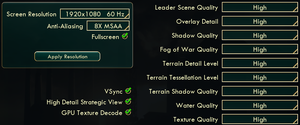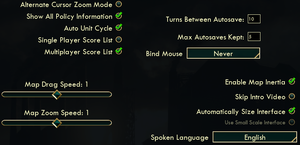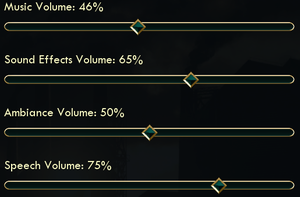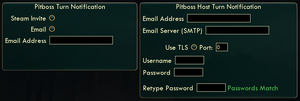Sid Meier's Civilization V
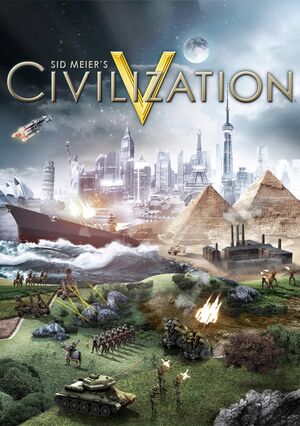 |
|
| Developers | |
|---|---|
| Firaxis Games | |
| macOS (OS X) | Aspyr Media |
| Linux | Aspyr Media |
| Publishers | |
| 2K Games | |
| OS X, Linux | Aspyr Media |
| Engines | |
| LORE | |
| Release dates | |
| Windows | September 21, 2010 |
| macOS (OS X) | November 23, 2010 |
| Linux | June 10, 2014 |
| Reception | |
| Metacritic | 90 |
| IGDB | 87 |
| Taxonomy | |
| Monetization | One-time game purchase, Expansion pack, DLC |
| Microtransactions | None |
| Modes | Singleplayer, Multiplayer |
| Pacing | Turn-based |
| Perspectives | Bird's-eye view |
| Controls | Point and select |
| Genres | 4X, TBS |
| Themes | Historical |
| Series | Civilization |
| ⤏ Go to series page | |
| Sid Meier's Civilization | 1991 |
| Freeciv (unofficial) | 1996 |
| Sid Meier's Civilization II | 1996 |
| Civilization II: Test of Time | 1999 |
| Sid Meier's Civilization III | 2001 |
| Sid Meier's Civilization IV | 2005 |
| CivCity: Rome | 2006 |
| Sid Meier's Civilization IV: Colonization | 2008 |
| Sid Meier's Civilization V | 2010 |
| Sid Meier's Civilization: Beyond Earth | 2014 |
| Sid Meier's Civilization VI | 2016 |
| Sid Meier's Civilization VII | 2025 |
Sid Meier's Civilization V is a singleplayer and multiplayer bird's-eye view 4X and TBS game in the Civilization series.
The game received two major expansion packs: Gods and Kings in June 2012, and Brave New World in July 2013, both introducing new civilizations, units, mechanics and scenarios. As the game was the first in the series to be distributed exclusively digitally, it also received a number of minor DLC with a smaller number of civilizations and scenarios; despite their modular nature, all players need to own them in multiplayer in order to use their content.
General information
- PC Report - Sid Meier's Civilization V on Linux
- 2K Games Forum - Official Civilization V forum
- Official support knowledgebase
- Civilization Wiki - A detailed wiki for all Civilization games and their spin offs
- Civilization Fanatics' Civilization V section
- Civilization Fanatics' Civilization V Forums
- Steam Community Discussions
- Steam Workshop
- Steam Forum Troubleshooting Thread - Troubleshooting Guide for Windows version.
Availability
| Source | DRM | Notes | Keys | OS |
|---|---|---|---|---|
| Retail | ||||
| GamersGate | Published by 2K Games. The Complete Edition also available. |
|||
| GamersGate | Published by Aspyr Media. The Complete Edition also available. |
|||
| Published by 2K Games. The Complete Edition also available. |
||||
| Published by Aspyr Media. The Complete Edition also available. |
||||
| Green Man Gaming | Published by 2K Games. The Complete Edition also available. |
|||
| Green Man Gaming | Published by Aspyr Media. The Complete Edition also available. |
|||
| Humble Store | The Complete Edition also available. | |||
| Mac App Store | Campaign Edition. No online play. | |||
| Steam | The Complete Edition also available. |
Version differences
- The Campaign Edition does not support online play; LAN multiplayer can work with other Mac App Store versions, or with the Steam version, if they are the same version. However, they are often updated at different times, so it can be months before they get the same update and are compatible.
- The Complete Edition includes all DLC.
Demo
- A demo is available from Steam.
Monetization
| Type | Notes |
|---|---|
| DLC | Minor DLC includes one or two civilizations and/or scenarios. |
| Expansion pack | Expansion packs include multiple civilizations, scenarios, and mechanics. |
| One-time game purchase | The game requires an upfront purchase to access. |
DLC and expansion packs
| Name | Notes | |
|---|---|---|
| Gods and Kings | Free demo (allow steam popup): steam://install/213910 |
|
| Brave New World | Free demo (allow steam popup): steam://install/242180 |
|
| Wonders of the Ancient World | ||
| Explorer's Map Pack | ||
| Civilization and Scenario Pack: The Vikings | ||
| Civilization and Scenario Pack: Polynesia | ||
| Civilization and Scenario Pack: Mongols | ||
| Civilization and Scenario Pack: Korea | ||
| Civilization and Scenario Pack: Babylon (Nebuchadnezzar II) | ||
| Double Civilization and Scenario Pack: Spain and Inca | ||
| Cradle of Civilization: Mesopotamia | ||
| Cradle of Civilization: Americas | ||
| Cradle of Civilization: Asia | ||
| Cradle of Civilization: Mediterranean | ||
| Scrambled Nations Map Pack | ||
| Scrambled Continents Map Pack |
Essential improvements
Mods
- Mods are available through multiple distribution channels. Easily accessible through the Steam Workshop, as well as manually installable. Popular sources include CivFanatics.
- You must activate a mod after installing in order to make it work. To do so, enter the Mods menu and tick the checkbox next to the mods you want to activate.
| Manual mod installation[citation needed] |
|---|
Notes
|
Increasing the zoom level
| Manually edit config.ini[citation needed] |
|---|
Notes
|
- Skip launcher, intros, legal window, mods warning
Skip launcher
| Skipping new launcher[1][2] |
|---|
Notes
|
| Skipping old launcher[citation needed] |
|---|
Notes
|
Skip intro videos
| Delete/rename video files[3][4] |
|---|
Notes
|
Skip legal screen
| Skipping legal screen[5] |
|---|
|
Skip mods warning
| Skipping mods warning[citation needed] |
|---|
|
1. Open 2. Find lines: --if(not isHide and g_QueueEulaToHide) then -- NavigateBack(); --end 3. Replace them with: if not isHide then NavigateForward(); end 4. Save the file. |
Game data
Configuration file(s) location
| System | Location |
|---|---|
| Windows | %USERPROFILE%\Documents\My Games\Sid Meier's Civilization 5\config.ini %USERPROFILE%\Documents\My Games\Sid Meier's Civilization 5\UserSettings.ini %USERPROFILE%\Documents\My Games\Sid Meier's Civilization 5\GraphicsSettingsDX9.ini %USERPROFILE%\Documents\My Games\Sid Meier's Civilization 5\GraphicsSettingsDX11.ini |
| macOS (OS X) | $HOME/Documents/Aspyr/Sid Meier's Civilization 5/ |
| Linux | $XDG_DATA_HOME/Aspyr/Sid Meier's Civilization 5/config.ini $XDG_DATA_HOME/Aspyr/Sid Meier's Civilization 5/UserSettings.ini $XDG_DATA_HOME/Aspyr/Sid Meier's Civilization 5/GraphicsSettingsDX9.ini |
- This game follows the XDG Base Directory Specification on Linux.
- The configuration can be found in
config.ini. - User preferences can be found in
UserSettings.ini. - Graphical settings for DX9 mode can be found in
GraphicsSettingsDX9.ini. - Graphical settings for DX11 mode can be found in
GraphicsSettingsDX11.ini.
Save game data location
| System | Location |
|---|---|
| Windows | %USERPROFILE%\Documents\My Games\Sid Meier's Civilization 5\Saves\ |
| macOS (OS X) | $HOME/Documents/Aspyr/Sid Meier's Civilization 5/Saves/ |
| Linux | $XDG_DATA_HOME/Aspyr/Sid Meier's Civilization 5/Saves/ |
| Steam | <Steam-folder>/userdata/<user-id>/8930/ |
- Save files are differently named for each OS, but are compatible when saved with the same version. To use them, you will need to rename them.
Save game cloud syncing
| System | Native | Notes |
|---|---|---|
| OneDrive | Requires enabling backup of the Documents folder in OneDrive on all computers. | |
| Steam Cloud | Only 10 saves can be synced. Select "Steam Cloud" in the Save menu to access. |
Video
| Graphics feature | State | WSGF | Notes |
|---|---|---|---|
| Widescreen resolution | |||
| Multi-monitor | |||
| Ultra-widescreen | |||
| 4K Ultra HD | Interface does not scale with resolution, and can be quite small in 4K. It's recommended to have both the "Auto Size Interface" and "Small Scale Interface" UI options unchecked. | ||
| Field of view (FOV) | Camera can be zoomed in-and-out freely. | ||
| Windowed | |||
| Borderless fullscreen windowed | See Borderless fullscreen windowed. Enabled by default on Linux. | ||
| Anisotropic filtering (AF) | See the glossary page for potential workarounds. | ||
| Anti-aliasing (AA) | MSAA, up to 8x. | ||
| Vertical sync (Vsync) | |||
| 60 FPS and 120+ FPS | No frame rate or refresh rate cap.[6] | ||
| High dynamic range display (HDR) | See the glossary page for potential alternatives. | ||
- Requires a resolution at least 768 pixels tall.
- Direct3D 11 graphical features, including anti-aliasing, are not available in the OS X and Linux versions of the game.
Borderless fullscreen windowed
- Functioning using Borderless Gaming.[7]
- Mouse offset may be 15px off vertically.
| Change resolution[8] |
|---|
Notes
|
Input
| Keyboard and mouse, touch | State | Notes |
|---|---|---|
| Remapping | See Remapping. | |
| Mouse acceleration | ||
| Mouse sensitivity | ||
| Mouse input in menus | ||
| Mouse Y-axis inversion | ||
| Touchscreen optimised | Only available on Windows 8 and later. | |
| Controller | ||
| Controller support | Official Steam Controller bindings only. |
| Controller types |
|---|
| Steam Input | ||
|---|---|---|
| Steam Input API support | Official Steam Controller bindings only. | |
| Hook input (legacy mode) | ||
| Official controller preset(s) | ||
| Steam Controller button prompts |
Remapping
| Edit CIV5Controls.xml[9] |
|---|
|
Audio
| Audio feature | State | Notes |
|---|---|---|
| Separate volume controls | Music, SFX, ambience and speech. | |
| Surround sound | ||
| Subtitles | ||
| Closed captions | ||
| Mute on focus lost | ||
| Royalty free audio |
Localizations
| Language | UI | Audio | Sub | Notes |
|---|---|---|---|---|
| English | ||||
| Traditional Chinese | Windows-only. | |||
| Czech | Fan - #1 | |||
| French | ||||
| German | ||||
| Hungarian | Fan translation. | |||
| Italian | ||||
| Japanese | Windows-only. | |||
| Korean | Windows-only. | |||
| Polish | Windows-only. | |||
| Russian | Windows-only. | |||
| Spanish |
Network
Multiplayer types
| Type | Native | Players | Notes | |
|---|---|---|---|---|
| Local play | 6 | Hot seat |
||
| LAN play | 6 | Campaign Edition only supports LAN with other Mac App Store players. | ||
| Online play | 6 | Campaign Edition does not support online play. | ||
| Asynchronous multiplayer | Via the Pitboss system. | |||
Connection types
| Type | Native | Notes |
|---|---|---|
| Matchmaking | ||
| Peer-to-peer | ||
| Dedicated | ||
| Self-hosting | ||
| Direct IP |
Ports
| Protocol | Port(s) and/or port range(s) |
|---|---|
| TCP | 53, 80, 1745, 1795, 3074 |
| UDP | 53, 88, 1745, 1795, 3064, 3074 |
- Universal Plug and Play (UPnP) support status is unknown.
VR support
| 3D modes | State | GG3D | Notes | |
|---|---|---|---|---|
| Nvidia 3D Vision | 3D Vision Ready. GG3D certification might be unjust.[10] | |||
| TriDef 3D | ||||
| iZ3D | ||||
| vorpX | G3D Officially supported game, see official vorpx game list. |
|||
Issues fixed
General
Mods disappear, fail to download
| Clear the Mod Database[citation needed] |
|---|
|
Game corruption
- This may be caused by database files and user settings becoming damaged.
| Erase game cache[citation needed] |
|---|
|
| Remove user settings[citation needed] |
|---|
|
Checkerboard patterns
| Decrease MaxSimultaneousThreads[citation needed] |
|---|
|
Gray tiles, tiles not loading
| Enable MinimizeGrayTiles[11] |
|---|
|
Crash after starting a new game
- This is particularly important on DirectX 9 or graphics cards with low memory.
| Fog of War Crash Fix[12] |
|---|
|
Can't select units or end turn
- If you have a delay in units responding, or the end turn button does not work, try the following:
| Disable EnableGameCoreThreading[citation needed] |
|---|
Notes
|
Leaderhead crash
- The game may crash when meeting other leaders.
| Change leaderhead quality[citation needed] |
|---|
|
| Disable Leaderheads[citation needed] |
|---|
|
Restore the original launcher
| Restore the original launcher[citation needed] |
|---|
Notes
|
Multiplayer
- The latest patch resolves most of the reported multiplayer bugs.
Multiplayer games dropping or disconnecting during play
Sometimes players will be dropped after a multiplayer match has progressed for several dozen turns or more. After reloading the game, the player will repeatedly disconnect. This problem can be caused by an insufficient MTU value on the network connection. Changing it before starting the multiplayer game can often fix the problem. To do so, enter the following in the command prompt:
| Set network MTU value[citation needed] |
|---|
|
Windows and macOS version mismatch
The macOS version is not handled by Firaxis, but Aspyr, after they have been released on Windows. As a result, macOS patches are released later than Windows patches. Different OS versions can not connect in multiplayer unless the versions match, so after a Windows update, it is not possible to play online against macOS until the macOS has also been patched, and vice-versa.
Since the launch of macOS Catalina, the macOS version has been updated to 64-bit only, disabling cross-play entirely unless reverted.[14]
| Restore local and online cross-play between Mac and Windows since the 64-bit Catalina OS update[15] |
|---|
|
- The latest version of macOS in which this works is Mojave, as Catalina can not natively run 32-bit applications.
- Disabling the "Gods and Kings" DLC in the multiplayer lobby's options could help if the game crashes after launch.
Windows
Unable to run DirectX 11
If the DirectX 11 option is unavailable, try the following.
- Ensure Steam is not running in Compatibility Mode.
| Disabling Compatibility Mode[citation needed] |
|---|
|
- This may also be caused by out of date drivers.
- DirectX 10/11 Mode will not work on XP.
- Not all video cards are capable of running DirectX 10 or 11, even with Windows 7. Intel Core i3 integrated graphics do not support DirectX 11 Mode in Civilization V.
Crash and BSOD with DX11 fullscreen on laptops
On some old laptops with a combination of Intel integrated graphics and a pre-GCN AMD GPU, the game will fail to start in DX11 mode if fullscreen is enabled. Such a crash also corrupts some of the internal state of the AMD driver, resulting in a BSOD if you try to start the game a second time, or activate the AMD GPU in any way. The system regains stability upon reboot. This is likely a bug in the AMD driver that will never be fixed due to the end of support for these old GPUs.
Workarounds:
| Use DirectX 9[citation needed] |
|---|
Edit GraphicsSettingsDX11.ini and set FullScreen = 0[citation needed]
|
|---|
Disappearing cursor
- Enabling pointer trails in Windows may cause the cursor to disappear or act strangely.
| Disable pointer trails in the Windows Control Panel[citation needed] |
|---|
Black screen (anti-aliasing issue)
- Enabling anti-aliasing on DirectX 11 mode may cause the game to turn black. It is recommended to enable anti-aliasing through graphics software and not the game. If anti-aliasing is enabled and this issue is present (causing the screen to be black), you can edit
GraphicsSettingsDX11.inito fix this.[citation needed]
Issues with resolution (screen cutoff)
Sometimes after installing the game, the game resolution will be larger than the screen and parts of the game will be cut off. To fix this, go into options and change the game resolution. If you unable to access the options, manually edit GraphicsSettingsDX9.ini or GraphicsSettingsDX11.ini (depending on which DirectX mode is used) in %USERPROFILE%\Documents\My Games\Sid Meier's Civilization 5 to the correct resolution (1024x768 minimum).
Virtu MVP
If the game does not run, or will not start most of the time, and nothing else seems to fix the problem, Virtu MVP might be causing the issue. Try unchecking "Civ 5 DirectX 9" and "Civ 5 DirectX 10/11" in the Virtu MVP control panel.
Issues with opening movies
If the game crashes to desktop or loads to a black screen, then there may be an incompatibility with the video files. Deleting the WMV video files from the game directory may allow the game to run, at the expense of losing the opening movies.
They are found in:
<path-to-game>(base game)<path-to-game>\Assets\DLC\Expansion(Gods and Kings)<path-to-game>\Assets\DLC\Expansion2(Brave New World)
"N" and "KN" versions of Windows may not be compatible with the opening videos due to missing Windows Media Foundation; see the general troubleshooting guide.
Linux
Audio stuttering
To fix the audio stuttering when using PulseAudio just follow this guide: Setting the default fragment number and buffer size in PulseAudio
If the issue persists, close the game, run pulseaudio -k and start the game again.
Game crashes on launch
If your game crashes immediately after launching, use the following launch command:
LD_PRELOAD='./libcxxrt.so:/usr/$LIB/libstdc++.so.6' %command%
or:
LD_PRELOAD=/usr/lib32/libopenal.so.1 %command%
Game crashes randomly on some Ryzen CPUs
If the game crashes to desktop randomly while in game with a Ryzen CPU, modifying the MaxSimultaneousThreads setting in the config.ini file can fix this issue. For 8-core Ryzens, setting the value to 16 can fix the issue.
Other information
API
| Technical specs | Supported | Notes |
|---|---|---|
| Direct3D | 9.0c, 11 | |
| OpenGL | 3.3 | OS X and Linux only. |
| Shader Model support | 3, 5 |
| Executable | 32-bit | 64-bit | Notes |
|---|---|---|---|
| Windows | |||
| macOS (OS X) | Not supported on volumes formatted as Mac OS Extended (Case Sensitive). Support for 64-bit was added in November 2019, but the 32-bit version can still be accessed in a beta branch accessed with the ineedlegacyaccess key. |
||
| Linux |
Middleware
| Middleware | Notes | |
|---|---|---|
| Audio | Miles Sound System | |
| Cutscenes | Bink Video | |
| Multiplayer | Steamworks |
System requirements
| Windows | ||
|---|---|---|
| Minimum | Recommended | |
| Operating system (OS) | XP SP3, Vista SP2, 7 | Vista SP2, 7 |
| Processor (CPU) | Intel Core 2 Duo 1.8 GHz AMD Athlon X2 64 2.0 GHz |
1.8 GHz Quad Core |
| System memory (RAM) | 2 GB | 4 GB |
| Hard disk drive (HDD) | 8 GB | |
| Video card (GPU) | ATI Radeon HD 2600 XT Nvidia GeForce 7900 GS Intel Core i3 integrated graphics 256 MB of VRAM DirectX 9.0c compatible | ATI Radeon HD 4800 Nvidia GeForce 9800 512 MB of VRAM DirectX 11 compatible |
| Sound (audio device) | DirectX 9.0c compatible | |
| macOS (OS X) | ||
|---|---|---|
| Minimum | Recommended | |
| Operating system (OS) | 10.12 | |
| Processor (CPU) | Intel Core 2 Duo 2.4 GHz | Intel Quad Core 2.4 GHz |
| System memory (RAM) | 2 GB | 4 GB |
| Hard disk drive (HDD) | 8 GB | |
| Video card (GPU) | ATI Radeon HD 2600 Nvidia GeForce 8600 Intel HD 4000 256 MB of VRAM | 1 GB of VRAM |
| Linux | ||
|---|---|---|
| Minimum | ||
| Operating system (OS) | SteamOS, Ubuntu | |
| Processor (CPU) | Intel Core i3 2.4 GHz AMD A10 2.4 GHz |
|
| System memory (RAM) | 4 GB | |
| Hard disk drive (HDD) | 10 GB | |
| Video card (GPU) | Nvidia GeForce GT 640M AMD Radeon HD 6450 Intel Iris Pro 1 GB of VRAM |
|
- Ubuntu and other distributions of Linux should be compatible with the game, albeit this isn't guaranteeed.
- Intel Integrated video chipsets (GMA 9XX, HD 3XXX) are officially unsupported with SteamOS and Linux, although they might work anyway.
References
- ↑ Sid Meier's Civilization V :: New and Improved Launcher Added to Civilization V and Civilization VI - last accessed on May 2023
- ↑ How to bypass the stupid launcher | page 3 | CivFanatics Forums
- ↑ How to skip start-up logos (NOT the intro movie) :: Sid Meier's Civilization V General Discussions - last accessed on May 2023
- ↑ Trezker comments on Can you skip the annoying Civ 5 intro screens? - last accessed on May 2023
- ↑ Verified by User:Plok on 2021-09-05
- ↑ New 120Hz Games Report - last accessed on May 2023
- ↑ Verified by User:Andytizer on 18 June 2012
- ↑ Play all your games in Windowed borderless mode. - Page 9 - Steam Users' Forums (retrieved)
- ↑ "F12 conflict; how to remap keys?" - Steam Community Discussions - last accessed on May 2023
- ↑ Civilization V | GeForce
- ↑ Civ V Hot fix released - Civilization Fanatics' Forums - last accessed on May 2023
- ↑ Problems after the latest patch? :: Steam Community Discussions - last accessed on May 2023
- ↑ PSA: You can disable the new CIV 5 launcher by typing "ineedlegacyaccess" into the betas tab. : civ - last accessed on May 2023
- ↑ PSA: New Mac Update “Disables Crossplay” with Windows Users. Not a glitch.
- ↑ [1]