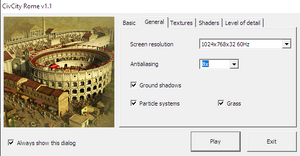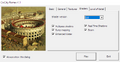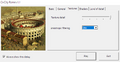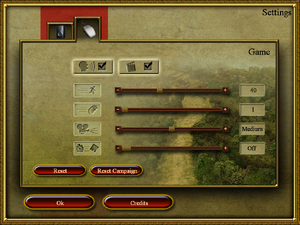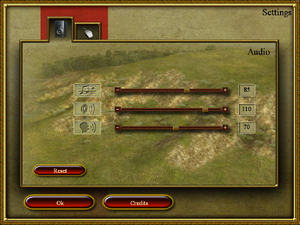CivCity: Rome
From PCGamingWiki, the wiki about fixing PC games
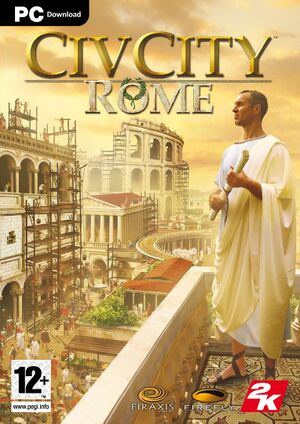 |
|
| Developers | |
|---|---|
| Firefly Studios | |
| Firaxis Games | |
| Publishers | |
| 2K Games | |
| Engines | |
| DragonFly | |
| Release dates | |
| Windows | July 24, 2006 |
| Reception | |
| Metacritic | 67 |
| IGDB | 60 |
| Taxonomy | |
| Monetization | One-time game purchase |
| Modes | Singleplayer |
| Pacing | Real-time |
| Perspectives | Bird's-eye view |
| Controls | Point and select |
| Genres | Building |
| Themes | Classical, Europe |
| Series | Civilization |
| ⤏ Go to series page | |
| Sid Meier's Civilization | 1991 |
| Freeciv (unofficial) | 1996 |
| Sid Meier's Civilization II | 1996 |
| Civilization II: Test of Time | 1999 |
| Sid Meier's Civilization III | 2001 |
| Sid Meier's Civilization IV | 2005 |
| CivCity: Rome | 2006 |
| Sid Meier's Civilization IV: Colonization | 2008 |
| Sid Meier's Civilization V | 2010 |
| Sid Meier's Civilization: Beyond Earth | 2014 |
| Sid Meier's Civilization VI | 2016 |
| Sid Meier's Civilization VII | 2025 |
CivCity: Rome is a singleplayer bird's-eye view building game in the Civilization series.
General information
Availability
| Source | DRM | Notes | Keys | OS |
|---|---|---|---|---|
| Retail | SecuROM v7 DRM | |||
| GOG.com | ||||
| Green Man Gaming | ||||
| Humble Store | ||||
| Steam | ||||
| GamersGate (unavailable) |
Essential improvements
Patches
- The latest official version is 1.1, available from the developer's website or Patches-Scrolls.
Skip startup game intro
| Move, delete or rename the intro videos |
|---|
|
Game data
Configuration file(s) location
| System | Location |
|---|---|
| Windows | %USERPROFILE%\Documents\CivCity Rome\CivCityRome.GraphicsSettings.xml <path-to-game>\CivCityRome.configuration.xml[Note 1] |
| Steam Play (Linux) | <SteamLibrary-folder>/steamapps/compatdata/3980/pfx/[Note 2] |
Save game data location
| System | Location |
|---|---|
| Windows | %USERPROFILE%\Documents\CivCity Rome\Saves |
| Steam Play (Linux) | <SteamLibrary-folder>/steamapps/compatdata/3980/pfx/[Note 2] |
Save game cloud syncing
| System | Native | Notes |
|---|---|---|
| GOG Galaxy | ||
| OneDrive | Requires enabling backup of the Documents folder in OneDrive on all computers. | |
| Steam Cloud |
Video
| Graphics feature | State | Notes | |
|---|---|---|---|
| Widescreen resolution | Change the <graphics> entry in the configuration file. This will be overwritten every time the settings dialog is launched unless the settingsDialog entry is set to enabled="false". |
||
| Multi-monitor | |||
| Ultra-widescreen | |||
| 4K Ultra HD | |||
| Field of view (FOV) | |||
| Windowed | See the glossary page for potential workarounds. | ||
| Borderless fullscreen windowed | See the glossary page for potential workarounds. | ||
| Anisotropic filtering (AF) | Up to 16x. | ||
| Anti-aliasing (AA) | Up to 8x. | ||
| Vertical sync (Vsync) | |||
| 60 FPS | |||
| 120+ FPS | |||
| High dynamic range display (HDR) | See the glossary page for potential alternatives. | ||
Input
| Keyboard and mouse | State | Notes |
|---|---|---|
| Remapping | See the glossary page for potential workarounds. | |
| Mouse acceleration | ||
| Mouse sensitivity | As Mouse speed. | |
| Mouse input in menus | ||
| Mouse Y-axis inversion | ||
| Controller | ||
| Controller support |
Audio
| Audio feature | State | Notes |
|---|---|---|
| Separate volume controls | Music, effects, speech. | |
| Surround sound | ||
| Subtitles | ||
| Closed captions | ||
| Mute on focus lost | ||
| Royalty free audio |
Localizations
| Language | UI | Audio | Sub | Notes |
|---|---|---|---|---|
| English | ||||
| French | ||||
| German | ||||
| Italian | ||||
| Polish | Retail only, download | |||
| Russian | ||||
| Slovak | Fan - 1 | |||
| Spanish |
Issues fixed
Well workers not collecting water
| Change Graphics settings[1] |
|---|
|
Other information
API
| Technical specs | Supported | Notes |
|---|---|---|
| Direct3D | 9.0c |
| Executable | 32-bit | 64-bit | Notes |
|---|---|---|---|
| Windows |
| Middleware | Notes | |
|---|---|---|
| Audio | Miles Sound System | |
| Cutscenes | Bink Video |
Re-enable settings dialog if disabled
| Change configuration file value |
|---|
|
System requirements
| Windows | ||
|---|---|---|
| Minimum | Recommended | |
| Operating system (OS) | 2000 | XP, Vista |
| Processor (CPU) | 1.6 GHz | 2.0 GHz |
| System memory (RAM) | 512 MB | |
| Hard disk drive (HDD) | 2.5 GB | |
| Video card (GPU) | Nvidia GeForce 3 ATI Radeon 8500 64 MB of VRAM DirectX 9.0c compatible | 128 MB of VRAM |
| Sound (audio device) | DirectX 7 compatible | |
Notes
- ↑ When running this game without elevated privileges (Run as administrator option), write operations against a location below
%PROGRAMFILES%,%PROGRAMDATA%, or%WINDIR%might be redirected to%LOCALAPPDATA%\VirtualStoreon Windows Vista and later (more details). - ↑ 2.0 2.1 Notes regarding Steam Play (Linux) data:
- File/folder structure within this directory reflects the path(s) listed for Windows and/or Steam game data.
- Use Wine's registry editor to access any Windows registry paths.
- The app ID (3980) may differ in some cases.
- Treat backslashes as forward slashes.
- See the glossary page for details on Windows data paths.
References
- ↑ Steam Community - last accessed on 26 May 2023