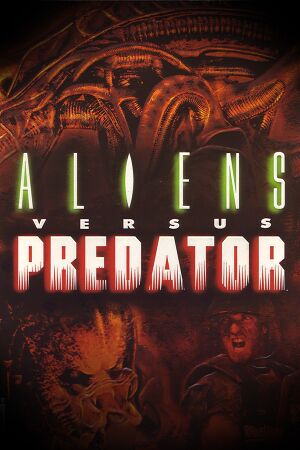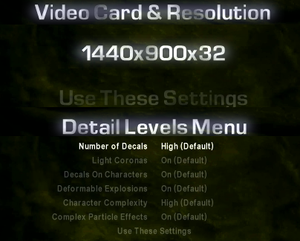For 2010 remake, see Aliens vs. Predator (2010).
Aliens versus Predator
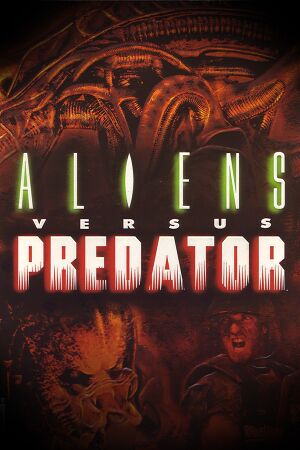 |
|
Rebellion Developments |
| Mac OS (Classic) |
Logicware |
| macOS (OS X) |
Logicware |
|
Fox Interactive |
| Japan |
Electronic Arts |
| Europe |
Sierra Studios |
| Mac OS, OS X |
MacPlay |
| Classic 2000 edition |
Rebellion Developments |
|
Asura |
| Windows |
May 28, 1999 |
| Mac OS (Classic) |
October 21, 2001 |
| macOS (OS X) |
October 21, 2001 |
| Monetization |
One-time game purchase, Expansion pack |
| Modes |
Singleplayer, Multiplayer |
| Pacing |
Real-time |
| Perspectives |
First-person |
| Controls |
Direct control |
| Genres |
Action, FPS, Stealth, Survival horror |
| Vehicles |
Robot |
| Art styles |
Stylized |
| Themes |
Horror, Sci-fi, Space |
| Series |
Aliens versus Predator |
|
Warnings
- The Mac OS X version of this game does not work on Mac OS X Lion (version 10.7) or later due to the removal of support for PowerPC apps.
General information
- GOG.com Community Discussions
- GOG.com Support Page
- Steam Community Discussions
Availability
Version differences
- The Gold Edition includes the base game and the Millennium Expansion Pack.
- The Classic 2000 edition includes the added content from the Gold Edition, as well as modifications to run the game on modern systems without requiring tweaking.
- Only the GOG.com and Steam versions of Classic 2000 include multiplayer.
- The Classic 2000 edition features plethora of bugs, that were nowhere to be found in the Gold Edition.[1]
Demo versions
- Free demo versions are available from Archive.org: Marine, Alien.
Monetization
DLC and expansion packs
| Name |
Notes |
|
| Millennium Expansion Pack |
Included in the Gold Edition and Classic 2000 edition. |
|
Essential improvements
Patches
- Patches are available for both the Windows and Macintosh versions. Digital distribution versions are already patched.
Peixoto's patch
- Peixoto's patch allows high resolution without shrinking the HUD\menus and Super sampling anti aliasing.
Modifications
- Fixed AvP Classic Soundtrack - restore's the Classic version's soundtrack so that the right music is played on the right level. Without it each of the level tracks is played 1 level prior to the level it should be played on.
Ports
- AvP Direct3D9 Renderer - fan made source port used as a base for the Classic 2000 re-release. Compatible with modern systems, but has several bugs (broken Xenoborg rendering, star skybox not being rendered, huge HUD on widescreen resolutions, main menu music not looping, only one CD track being played per level).
- An unofficial Linux and another OS X port were created and their source code is available here. It contains compiling instructions and required dependencies for compiling.
Game data
Configuration file(s) location
Save game data location
Video
Input
Audio
| Audio feature |
State |
Notes |
| Separate volume controls |
|
|
| Surround sound |
|
Up to 7.0 output.[4] May require DirectSound 3D restoration software. |
| Subtitles |
|
|
| Closed captions |
|
|
| Mute on focus lost |
|
Losing focus often causes a sound loop bug. |
| EAX support |
|
EAX 1[5] |
| Royalty free audio |
|
|
| Red Book CD audio |
|
Retail release only.[6] |
Localizations
Network
Multiplayer types
| Type |
Native |
Players |
Notes |
| LAN play |
| 9 |
Co-op, Versus
Retail only; removed from digital distribution versions.[7] |
| Online play |
| 9 |
Co-op, Versus
The official MPlayer.com service has been shut down; the Classic 2000 edition on Steam and GOG.com has an alternative master server. |
Connection types
Issues fixed
Game crashes at the end of the mission
- In some missions game crashes, when player presses any key at the results screen.
|
Use a restart function[8]
|
- Play through a level like you normally would.
- At the end of a level, when the game displays stats press Esc to restart the mission.
- Press Esc again to go to in-game menu and choose Abort Play to go back to main menu.
- Choose Single Player and after that choose a campaign, they you've just been playing.
- Choose a newly unlocked mission from the list and continue your playthrough.
|
Run AvP_Classic.exe in compatibility mode for Windows 98 / Me and with disabled high DPI scaling.
|
Other information
API
| Technical specs |
Supported |
Notes |
| Direct3D |
6 |
|
| Executable | PPC | 16-bit |
32-bit |
64-bit | ARM |
Notes |
| Windows | | |
|
| |
A source port for ARM was published in 2013.[9] |
| macOS (OS X) | | | |
| |
Retail edition only. |
| Linux | | | |
| |
Requires the unofficial Linux port.[10] |
| Mac OS (Classic) | | | |
|
|
|
Middleware
Remove the save limit
- By default, the number of saves per level is limited to 8, 4, or 2 (from the easiest to the hardest difficulty).
Enable quick save and quick load
- By default, saving and loading can only be done via the menus.
|
Edit config file[11]
|
- Go to the installation folder.
- Open
CONFIG.CFG with a text editor (or create it if it does not already exist).
- Add the following commands to the file.
BIND F5 QUICKSAVE
BIND F9 QUICKLOAD
- When in-game, press F5 to save and F9 to load.
Notes
- Quick saving and loading always uses the first save slot.
|
Enable crouch mode toggle
- Useful when playing as the Alien.
|
Edit config file[11]
|
- Go to the installation folder.
- Open
CONFIG.CFG with a text editor (or create it if it does not already exist).
- Add the following commands to the file.
BIND C CROUCHMODE 1
BIND X CROUCHMODE 0
- When in-game, press C to enable the toggle and X to disable.
|
Disable mouse movement being halved when walking/crouching
- By default, mouse sensitivity is halved when you either walk or crouch.
|
Edit AvPx config file
|
- Install AvP Direct3D9 Renderer
- After running
AvPx.exe once, go to %USERPROFILE%\Documents\My Games\Aliens versus Predator and open AliensVsPredator.cfg
- Go to the [Gameplay] section and find the following line:
TurnSpeedAdjust = true
- Change the line to
TurnSpeedAdjust = false
|
- A project that updates and expands the original Aliens vs. Predator Classic 2000. It replaces almost every model, texture, and sound in the game with higher quality ones. Every single-player and standard multiplayer map has these improvements, and some single-player levels have significant additions.
System requirements
Retail version
| Windows | Mac OS (Classic) | macOS (OS X) |
| Windows |
|
Minimum |
Recommended |
| Operating system (OS) |
95, 98 | |
| Processor (CPU) |
Intel Pentium MMX 200 MHz
| Intel Pentium II MMX 400 MHz |
| System memory (RAM) |
32 MB |
128 MB |
| Hard disk drive (HDD) |
400 MB |
500 MB |
| Video card (GPU) |
Direct3D compatible 3D video card
DirectX 6 compatible
| 3dfx Voodoo2 |
| Mac OS |
|
Minimum |
| Operating system (OS) |
8.6 |
| Processor (CPU) |
Power Macintosh G3 233 MHz |
| System memory (RAM) |
64 MB |
| Hard disk drive (HDD) |
|
| macOS (OS X) |
|
Minimum |
| Operating system (OS) |
10.0.4 |
| Processor (CPU) |
Power Macintosh G3 233 MHz |
| System memory (RAM) |
128 MB |
| Hard disk drive (HDD) |
|
Digital version
| Windows |
|
Minimum |
| Operating system (OS) |
XP, Vista, 7 |
| Processor (CPU) |
Intel Pentium II 400 MMX |
| System memory (RAM) |
128 MB |
| Hard disk drive (HDD) |
500 MB |
| Video card (GPU) |
DirectX 9.0c compatible |
Notes
- ↑ 1.0 1.1 Notes regarding Steam Play (Linux) data:
References