Difference between revisions of "Vampire: The Masquerade - Bloodlines"
From PCGamingWiki, the wiki about fixing PC games
(→Video) |
AlphaYellow (talk | contribs) |
||
| (2 intermediate revisions by 2 users not shown) | |||
| Line 15: | Line 15: | ||
|taxonomy = | |taxonomy = | ||
{{Infobox game/row/taxonomy/monetization | One-time game purchase }} | {{Infobox game/row/taxonomy/monetization | One-time game purchase }} | ||
| − | {{Infobox game/row/taxonomy/modes | Singleplayer}} | + | {{Infobox game/row/taxonomy/modes | Singleplayer }} |
| − | {{Infobox game/row/taxonomy/pacing | Real-time}} | + | {{Infobox game/row/taxonomy/pacing | Real-time }} |
| − | {{Infobox game/row/taxonomy/perspectives | First-person, Third-person}} | + | {{Infobox game/row/taxonomy/perspectives | First-person, Third-person }} |
| − | {{Infobox game/row/taxonomy/controls | Direct control}} | + | {{Infobox game/row/taxonomy/controls | Direct control }} |
| − | {{Infobox game/row/taxonomy/genres | Immersive Sim, RPG}} | + | {{Infobox game/row/taxonomy/genres | Action, Immersive Sim, RPG }} |
{{Infobox game/row/taxonomy/sports | }} | {{Infobox game/row/taxonomy/sports | }} | ||
{{Infobox game/row/taxonomy/vehicles | }} | {{Infobox game/row/taxonomy/vehicles | }} | ||
| − | {{Infobox game/row/taxonomy/art styles | }} | + | {{Infobox game/row/taxonomy/art styles | Realistic }} |
{{Infobox game/row/taxonomy/themes | Supernatural }} | {{Infobox game/row/taxonomy/themes | Supernatural }} | ||
{{Infobox game/row/taxonomy/series | Vampire: The Masquerade }} | {{Infobox game/row/taxonomy/series | Vampire: The Masquerade }} | ||
| Line 59: | Line 59: | ||
{{ii}} After the Unofficial Patch is installed, the game can be launched without Steam. | {{ii}} After the Unofficial Patch is installed, the game can be launched without Steam. | ||
===Version differences=== | ===Version differences=== | ||
| − | {{ii}} The GOG.com '''Legacy''' version is an unpatched/initial release of the game. True Patch may be compatible with this version. | + | {{ii}} The GOG.com '''Legacy''' version is an unpatched/initial release of the game. Alternatively, install [https://community.pcgamingwiki.com/files/file/2879-vampire-the-masquarade-bloodlines-unpatch-gog UnPatch] to fully remove Unofficial Patch from the GOG release. True Patch may be compatible with this version. |
==Essential improvements== | ==Essential improvements== | ||
| Line 80: | Line 80: | ||
#* '''Plus''' - makes more changes including some fan-made content. | #* '''Plus''' - makes more changes including some fan-made content. | ||
# Type in <code>-game Unofficial_Patch</code> in the Steam launch options (if using Steam version) or shortcut (if using disc version) and run the game. | # Type in <code>-game Unofficial_Patch</code> in the Steam launch options (if using Steam version) or shortcut (if using disc version) and run the game. | ||
| − | #* If | + | #* If a steam shortcut or batch file is preferred, use <code>steam://rungameid/2600// -game Unofficial_Patch</code> or <code>start "" "steam://rungameid/2600// -game Unofficial_Patch"</code>. |
}} | }} | ||
===Skip intro videos=== | ===Skip intro videos=== | ||
{{Fixbox|description=Rename/delete intro videos|ref={{cn|date=July 2016}}|fix= | {{Fixbox|description=Rename/delete intro videos|ref={{cn|date=July 2016}}|fix= | ||
| − | # Go to | + | # Go to {{folder|{{p|game}}\Vampire\media\}}. |
| − | # | + | # Move/delete/rename {{file|activision.bik}}, {{file|nvidiabloodlogo.bik}}, {{file|troika.bik}} and {{file|whitewolf.bik}}. |
}} | }} | ||
| Line 99: | Line 99: | ||
{{Game data/saves|Windows|{{p|game}}\Vampire\save|{{p|game}}\Unofficial_Patch\Vampire\save}} | {{Game data/saves|Windows|{{p|game}}\Vampire\save|{{p|game}}\Unofficial_Patch\Vampire\save}} | ||
}} | }} | ||
| − | {{ii}} Each | + | {{ii}} Each quicksave creates a new save slot, they don't override each other. |
===[[Glossary:Save game cloud syncing|Save game cloud syncing]]=== | ===[[Glossary:Save game cloud syncing|Save game cloud syncing]]=== | ||
| Line 137: | Line 137: | ||
|fov notes = Default value is 75° (horizontal). See [[#Field of view (FOV)|Field of view (FOV)]]. | |fov notes = Default value is 75° (horizontal). See [[#Field of view (FOV)|Field of view (FOV)]]. | ||
|windowed = hackable | |windowed = hackable | ||
| − | |windowed notes = Run with <code>-sw</code> parameter. | + | |windowed notes = Run with <code>-sw</code> commandline parameter. |
|borderless windowed = hackable | |borderless windowed = hackable | ||
| − | |borderless windowed notes = Run with <code>-window -noborder</code> parameters, then use [[Glossary:Borderless fullscreen windowed#Borderless Gaming|Borderless Gaming]] or similar software. | + | |borderless windowed notes = Run with <code>-window -noborder</code> commandline parameters, then use [[Glossary:Borderless fullscreen windowed#Borderless Gaming|Borderless Gaming]] or similar software. |
|anisotropic = hackable | |anisotropic = hackable | ||
|anisotropic notes = Can be forced through video driver. See [[#Anisotropic filtering (AF)|Anisotropic filtering (AF)]]. | |anisotropic notes = Can be forced through video driver. See [[#Anisotropic filtering (AF)|Anisotropic filtering (AF)]]. | ||
|antialiasing = hackable | |antialiasing = hackable | ||
|antialiasing notes = Nvidia users can force [[SGSSAA]]. See [[#Anti-aliasing (AA)|Anti-aliasing (AA)]]. | |antialiasing notes = Nvidia users can force [[SGSSAA]]. See [[#Anti-aliasing (AA)|Anti-aliasing (AA)]]. | ||
| − | |upscaling = | + | |upscaling = false |
|upscaling tech = | |upscaling tech = | ||
|upscaling notes = | |upscaling notes = | ||
|vsync = always on | |vsync = always on | ||
| − | |vsync notes = | + | |vsync notes = Double buffered <ref>{{Refurl|url=https://www.youtube.com/watch?v=qShOm6pwUbA|title=Black mesa vsync is double buffered|date=2024}}</ref> |
|60 fps = true | |60 fps = true | ||
|60 fps notes = | |60 fps notes = | ||
|120 fps = limited | |120 fps = limited | ||
| − | |120 fps notes = At high framerates, doors get stuck when opening them. For this reason, the Unofficial Patch introduces a 92 FPS cap. | + | |120 fps notes = At high framerates, doors get stuck when opening them. For this reason, the Unofficial Patch introduces a 92 FPS cap. Can be removed with the <code>fps_max</code> command, but this will introduce the door glitch. The higher the framerate, the more likely it is that the player will get stuck on doors. |
| − | |hdr = | + | |hdr = false |
|hdr notes = | |hdr notes = | ||
| − | |color blind = | + | |color blind = false |
|color blind notes = | |color blind notes = | ||
}} | }} | ||
| Line 161: | Line 161: | ||
===[[Glossary:Ultra-widescreen|Ultra-widescreen]]=== | ===[[Glossary:Ultra-widescreen|Ultra-widescreen]]=== | ||
{{Fixbox|description=Change the aspect ratio via hex edit|ref=<ref>[https://www.wsgf.org/dr/vampire-masquerade-bloodlines Vampire: The Masquerade - Bloodlines | WSGF]</ref>|fix= | {{Fixbox|description=Change the aspect ratio via hex edit|ref=<ref>[https://www.wsgf.org/dr/vampire-masquerade-bloodlines Vampire: The Masquerade - Bloodlines | WSGF]</ref>|fix= | ||
| − | # Go to | + | # Go to {{folder|{{p|game}}\Bin\}}. |
| − | # Open | + | # Open {{file|engine.dll}} with a hex editor such as [https://mh-nexus.de/en/downloads.php?product=HxD HxD]. |
| − | # Search for the value <code>39 8E E3 3F</code> and change it to <code>B8 1E 15 40</code> | + | # Press {{key|Ctrl+F}} and change '''Datatype''' to '''Hex-values'''. |
| + | # Search for the value <code>39 8E E3 3F</code> and change it to <code>B8 1E 15 40</code>. | ||
}} | }} | ||
===[[Glossary:Field of view (FOV)|Field of view (FOV)]]=== | ===[[Glossary:Field of view (FOV)|Field of view (FOV)]]=== | ||
{{Fixbox|description=Changing the Field of View|ref=<ref name="Sui">{{refcheck|user=Suicide_machine|date=2016-08-19}}</ref>|fix= | {{Fixbox|description=Changing the Field of View|ref=<ref name="Sui">{{refcheck|user=Suicide_machine|date=2016-08-19}}</ref>|fix= | ||
| − | # Go to | + | # Go to {{folder|{{p|game}}\Vampire\cfg\}}, or {{folder|{{p|game}}\Unofficial_Patch\cfg\}} if using the Unofficial Patch. |
| − | # Open | + | # Open {{file|autoexec.cfg}} or create one if the file does not exist. |
| − | # Add <code>default_fov #</code> (replace <code>#</code> with | + | # Add <code>default_fov #</code> (replace <code>#</code> with the desired FOV) and save the file. |
| − | {{ii}} If | + | {{ii}} If the game was started already and there is a save file, follow the steps below. |
# Use the <code>-console</code> [[Glossary:Command line arguments|command line argument]] to enable the console. | # Use the <code>-console</code> [[Glossary:Command line arguments|command line argument]] to enable the console. | ||
| − | # Start | + | # Start the game, close the console and load a save. |
# Reopen the console using {{key|~}}. | # Reopen the console using {{key|~}}. | ||
# Input <code>fov 0</code>. | # Input <code>fov 0</code>. | ||
# To get rid of the console, type <code>showinventory</code> to bring up the inventory, then close it with {{key|Esc}}. | # To get rid of the console, type <code>showinventory</code> to bring up the inventory, then close it with {{key|Esc}}. | ||
| − | # Save | + | # Save the game. The FOV is now altered for this save. |
}} | }} | ||
===[[Glossary:Anisotropic filtering (AF)|Anisotropic filtering (AF)]]=== | ===[[Glossary:Anisotropic filtering (AF)|Anisotropic filtering (AF)]]=== | ||
{{Fixbox|description=Anisotropic filtering on Linux/Wine with AMD/Mesa|ref=<ref>{{Refurl|url=https://lists.freedesktop.org/archives/mesa-dev/2016-April/112382.html|title=The Mesa-dev mailing list|date=May 2023}}</ref>|fix= | {{Fixbox|description=Anisotropic filtering on Linux/Wine with AMD/Mesa|ref=<ref>{{Refurl|url=https://lists.freedesktop.org/archives/mesa-dev/2016-April/112382.html|title=The Mesa-dev mailing list|date=May 2023}}</ref>|fix= | ||
| − | + | * Anisotropic filtering can be forced when using AMD GPU with Mesa by setting the environment variable for r600: <code>R600_TEX_ANISO=16</code>, or for radeonsi: <code>AMD_TEX_ANISO=16</code>. | |
}} | }} | ||
| − | {{Fixbox | + | {{Fixbox|description=Anisotropic filtering on Linux/Wine with DXVK|ref=<ref>{{Refurl|url=https://github.com/doitsujin/dxvk/blob/08a6b42458d45954d12a57d957c01442e3112deb/dxvk.conf#L168|title=Sample dxvk.conf|date=May 2023}}</ref>|fix= |
| − | |description=Anisotropic filtering on Linux/Wine with DXVK | + | # Go to {{folder|{{p|game}}}}. |
| − | |ref=<ref>{{Refurl|url=https://github.com/doitsujin/dxvk/blob/08a6b42458d45954d12a57d957c01442e3112deb/dxvk.conf#L168|title=Sample dxvk.conf|date=May 2023}}</ref> | + | # Create an empty text file named {{file|dxvk.conf}}, if there isn't one. |
| − | |fix= | + | # Open the file, add the line <code>d3d9.samplerAnisotropy = 16</code> and save it. |
| − | + | ||
| − | # Go to | + | '''Notes''' |
| − | # Create an empty text file named | + | {{ii}} If DXVK is installed in the wine prefix used to play the game, the anisotropic filtering level can be overridden using a configuration file. |
| − | # Open the file, add the line <code>d3d9.samplerAnisotropy = 16</code> and save it | + | {{ii}} Values may range between <code>0</code> (disabled AF) to <code>16</code>. <code>-1</code> disables the override. |
| − | {{ii}} Values may range between <code>0</code> ( | ||
}} | }} | ||
{{Fixbox|description=Anisotropic filtering with ENB Series for Half-Life 2|ref=<ref>{{Refurl|url=http://enbdev.com/download_mod_hl2.htm|title=ENB Series for Half-Life 2|date=May 2023}}</ref>|fix= | {{Fixbox|description=Anisotropic filtering with ENB Series for Half-Life 2|ref=<ref>{{Refurl|url=http://enbdev.com/download_mod_hl2.htm|title=ENB Series for Half-Life 2|date=May 2023}}</ref>|fix= | ||
| − | + | # Download and install [http://enbdev.com/download_mod_hl2.htm ENB Series for Half-Life 2]. | |
| − | # Download and | + | # Open {{file|enbseries.ini}} with a text editor and under <code>[ENGINE]</code>, change <code>ForceAnisotropicFiltering</code> to <code>1</code> and <code>MaxAnisotropy</code> to <code>2</code>, <code>4</code>, <code>8</code> or <code>16</code>. |
| − | # Open | ||
}} | }} | ||
| Line 211: | Line 210: | ||
{{Fixbox|description=SGSSAA (Nvidia only)|ref={{cn|date=July 2016}}|fix= | {{Fixbox|description=SGSSAA (Nvidia only)|ref={{cn|date=July 2016}}|fix= | ||
# Open Vampire: The Masquerade - Bloodlines driver profile via [[Nvidia Profile Inspector]]. | # Open Vampire: The Masquerade - Bloodlines driver profile via [[Nvidia Profile Inspector]]. | ||
| − | # Change <code>Antialiasing compatibility</code> to <code>0x000000C0</code><ref>[http://www.forum-3dcenter.org/vbulletin/showpost.php?p=9167895&postcount=2064 3DCenter Forum - Einzelnen Beitrag anzeigen - Antialiasing - Kompatibilitätsbits - Sammelthread]</ref><ref>[http://www.forum-3dcenter.org/vbulletin/showpost.php?p=9559666&postcount=3606 3DCenter Forum - Einzelnen Beitrag anzeigen - Antialiasing - Kompatibilitätsbits - Sammelthread]</ref> | + | # Change <code>Antialiasing compatibility</code> to <code>0x000000C0</code>.<ref>[http://www.forum-3dcenter.org/vbulletin/showpost.php?p=9167895&postcount=2064 3DCenter Forum - Einzelnen Beitrag anzeigen - Antialiasing - Kompatibilitätsbits - Sammelthread]</ref><ref>[http://www.forum-3dcenter.org/vbulletin/showpost.php?p=9559666&postcount=3606 3DCenter Forum - Einzelnen Beitrag anzeigen - Antialiasing - Kompatibilitätsbits - Sammelthread]</ref> |
# Change <code>Antialiasing - Mode</code> to <code>Override any application setting</code>. | # Change <code>Antialiasing - Mode</code> to <code>Override any application setting</code>. | ||
# Change <code>Antialiasing - Setting</code> to <code>4x [4x Multisampling]</code> or <code>8xQ [8x Multisampling]</code>. | # Change <code>Antialiasing - Setting</code> to <code>4x [4x Multisampling]</code> or <code>8xQ [8x Multisampling]</code>. | ||
| − | # Change <code>Antialiasing - Transparency Supersampling</code> to <code>4x Sparse Grid Supersampling</code> or <code>8x Sparse Grid Supersampling</code>. This should match | + | # Change <code>Antialiasing - Transparency Supersampling</code> to <code>4x Sparse Grid Supersampling</code> or <code>8x Sparse Grid Supersampling</code>. This should match the amount of Multisampling selected in the step above. |
# Apply changes. | # Apply changes. | ||
| Line 222: | Line 221: | ||
}} | }} | ||
| − | {{Fixbox | + | {{Fixbox|description=Force MSAA on Linux/Wine with DXVK|ref=<ref>[https://github.com/doitsujin/dxvk/blob/1516464c8b22a7a05a5fcc9d4bdcc818932c0716/dxvk.conf#L350]</ref>|fix= |
| − | |description=Force MSAA on Linux/Wine with DXVK | + | # Go to {{folder|{{p|game}}}}. |
| − | |ref=<ref>[https://github.com/doitsujin/dxvk/blob/1516464c8b22a7a05a5fcc9d4bdcc818932c0716/dxvk.conf#L350]</ref> | + | # Create an empty text file named {{file|dxvk.conf}}, if there isn't one. |
| − | |fix= | ||
| − | |||
| − | # Go to | ||
| − | # Create an empty text file named | ||
# Open the file, add the line <code>d3d9.forceSwapchainMSAA = 8</code> and save it. | # Open the file, add the line <code>d3d9.forceSwapchainMSAA = 8</code> and save it. | ||
| − | {{ii}} Values may range between <code>0</code> ( | + | |
| + | '''Notes''' | ||
| + | {{ii}} If DXVK is installed in the wine prefix used to play the game, the anisotropic filtering level can be overridden using a configuration file. | ||
| + | {{ii}} Values may range between <code>0</code> (disabled MSAA) to <code>16</code>. <code>-1</code> disables the override. | ||
}} | }} | ||
| Line 245: | Line 243: | ||
|invert mouse y-axis = true | |invert mouse y-axis = true | ||
|invert mouse y-axis notes = | |invert mouse y-axis notes = | ||
| − | |touchscreen = | + | |touchscreen = false |
|touchscreen notes = | |touchscreen notes = | ||
|controller support = true | |controller support = true | ||
| Line 330: | Line 328: | ||
|subtitles = hackable | |subtitles = hackable | ||
|fan = true | |fan = true | ||
| − | |notes = Fan translation, [https://github.com/soulcharmer/gog_bloodlines_cz download] | + | |notes = Fan translation, [https://github.com/soulcharmer/gog_bloodlines_cz download]. |
}} | }} | ||
{{L10n/switch | {{L10n/switch | ||
| Line 346: | Line 344: | ||
|subtitles = hackable | |subtitles = hackable | ||
|fan = true | |fan = true | ||
| − | |notes = Fan translation, [https://patches-scrolls.de/patch/4647/7/ download] | + | |notes = Fan translation, [https://patches-scrolls.de/patch/4647/7/ download]. |
}} | }} | ||
{{L10n/switch | {{L10n/switch | ||
| Line 377: | Line 375: | ||
|audio = false | |audio = false | ||
|subtitles = hackable | |subtitles = hackable | ||
| − | |notes = [https://steamcommunity.com/sharedfiles/filedetails/?id=2072461630 Translation (Steam). | + | |notes = [https://steamcommunity.com/sharedfiles/filedetails/?id=2072461630 Translation (Steam)]. |
|fan = true | |fan = true | ||
}} | }} | ||
| Line 386: | Line 384: | ||
|subtitles = hackable | |subtitles = hackable | ||
|fan = true | |fan = true | ||
| − | |notes = Fan translation by [http://v-bloodlines.info/combat/files/russif.html «Russian Bloodline»]. [https://www.gog.com/forum/general_ru/rusifikacia_bloodlines/post11 Tessera patch + russification on GOG-version]. Fan audio localization by [https://www.gamesvoice.ru/bloodlines "GamesVoice and VTMB. Русский дубляж"] | + | |notes = Fan translation by [http://v-bloodlines.info/combat/files/russif.html «Russian Bloodline»]. [https://www.gog.com/forum/general_ru/rusifikacia_bloodlines/post11 Tessera patch + russification on GOG-version]. Fan audio localization by [https://www.gamesvoice.ru/bloodlines "GamesVoice and VTMB. Русский дубляж"]. |
}} | }} | ||
{{L10n/switch | {{L10n/switch | ||
| Line 443: | Line 441: | ||
===Game Launches in windowed mode=== | ===Game Launches in windowed mode=== | ||
| − | {{Fixbox|description=Game | + | {{Fixbox|description=Game launches in windowed mode|ref=<ref name="Sui" />|fix= |
| − | Run with <code>-fullscreen</code> parameter in the Steam launch options (if using Steam version) or shortcut (if using disc version) and run the game. | + | * Run with the <code>-fullscreen</code> commandline parameter in the Steam launch options (if using Steam version) or shortcut (if using disc version) and run the game. |
}} | }} | ||
===Black screen during intros / movies=== | ===Black screen during intros / movies=== | ||
{{Fixbox|description=Black intro screen with sound - no logos|ref=<ref name="Sui" />|fix= | {{Fixbox|description=Black intro screen with sound - no logos|ref=<ref name="Sui" />|fix= | ||
| − | # Right click on vampire.exe | + | # Right click on {{file|vampire.exe}} and go to '''Properties'''. |
| − | # | + | # Tick the boxes '''Disable visual themes''' and '''Disable desktop composition'''. |
}} | }} | ||
===Missing Textures=== | ===Missing Textures=== | ||
{{Fixbox|description=Missing Textures|ref={{cn|date=July 2016}}|fix= | {{Fixbox|description=Missing Textures|ref={{cn|date=July 2016}}|fix= | ||
| − | # Make sure | + | # Make sure '''Bump Mapping''' is checked ON in the game settings. |
| − | # Restart the game | + | # Restart the game. |
}} | }} | ||
| Line 462: | Line 460: | ||
{{Fixbox|description=vampire caused an Access Violation|fix= | {{Fixbox|description=vampire caused an Access Violation|fix= | ||
* View the crash logs in the main Bloodlines directory to see if this error occurred. | * View the crash logs in the main Bloodlines directory to see if this error occurred. | ||
| − | * If | + | * If using something like Voicemeter Banana to split audio channels, change the default sound device in Windows to the speakers instead of Voicemeter VAIO/AUX, then change what audio device the game outputs to while it is running through Windows 'App volume and device preferences'. |
| − | * Installing the Unofficial Patch (even if | + | * Installing the Unofficial Patch (even if it was never launched) will install some engine fixes that commonly fix these errors. |
}} | }} | ||
| Line 469: | Line 467: | ||
{{Fixbox|description=A.I. are disabled|fix= | {{Fixbox|description=A.I. are disabled|fix= | ||
* Try common Source game [https://steamcommunity.com/sharedfiles/filedetails/?id=583752679 disabled A.I. fixes]. | * Try common Source game [https://steamcommunity.com/sharedfiles/filedetails/?id=583752679 disabled A.I. fixes]. | ||
| − | * If | + | * If having the Unofficial Patch installed (even if not using it), the game normally uses .ain files in {{folder|{{p|game}}/maps/graphs/}} to determine A.I. pathing. The universal engine's changes from the Unofficial Patch (which run even if the patch isn't being used) will instead build these on the fly as .loc files, but the game will still try to read .ain files from this directory which will break all A.I. pathing. Remove all .ain files from {{folder|{{p|game}}/maps/graphs/}} to fix this. |
}} | }} | ||
===Unable to run, less that 15mb memory available=== | ===Unable to run, less that 15mb memory available=== | ||
{{Fixbox|description=Unable to run, less that 15mb memory available|ref=<ref name="Sui" />|fix= | {{Fixbox|description=Unable to run, less that 15mb memory available|ref=<ref name="Sui" />|fix= | ||
| − | * Install newest version of [[#Unofficial Patch|Unofficial Patch]] (either Basic or Plus). | + | * Install the newest version of [[#Unofficial Patch|Unofficial Patch]] (either Basic or Plus). |
| − | * If this doesn't help, try [https://steamcommunity.com/sharedfiles/filedetails/?id=275664888 Application Compatibility fixes] | + | * If this doesn't help, try [https://steamcommunity.com/sharedfiles/filedetails/?id=275664888 Application Compatibility fixes]. |
}} | }} | ||
===Voices and Sound Effects have low quality surround/echo=== | ===Voices and Sound Effects have low quality surround/echo=== | ||
{{Fixbox|description=Voices and Sound Effects have low quality surround/echo|ref={{cn|date=July 2016}}|fix= | {{Fixbox|description=Voices and Sound Effects have low quality surround/echo|ref={{cn|date=July 2016}}|fix= | ||
| − | * To fix this issue permanently, open | + | * To fix this issue permanently, open {{file|{{p|game}}\Vampire\cfg\autoexec.cfg}} and add the following to it: |
<pre>// [Sound Patch] | <pre>// [Sound Patch] | ||
| Line 499: | Line 497: | ||
===Input Lag=== | ===Input Lag=== | ||
{{Fixbox|description=Input Lag|ref={{cn|date=July 2016}}|fix= | {{Fixbox|description=Input Lag|ref={{cn|date=July 2016}}|fix= | ||
| − | * If the controls are hitching and unresponsive, particularly when moving and looking at the same time, change the compatibility of the main executable vampire.exe to Windows 98 mode. | + | * If the controls are hitching and unresponsive, particularly when moving and looking at the same time, change the compatibility of the main executable {{file|vampire.exe}} to Windows 98 mode. |
| − | * If this doesn't help, try running a game in Window or Borderless Fullscreen window mode to disable Vsync. Or simply force Vsync off in | + | * If this doesn't help, try running a game in Window or Borderless Fullscreen window mode to disable Vsync. Or simply force Vsync off in the graphics card's control panel. |
}} | }} | ||
| Line 528: | Line 526: | ||
|windows 32-bit exe = true | |windows 32-bit exe = true | ||
|windows 64-bit exe = false | |windows 64-bit exe = false | ||
| − | |windows arm app = | + | |windows arm app = |
|windows exe notes = | |windows exe notes = | ||
|macos intel 32-bit app = | |macos intel 32-bit app = | ||
|macos intel 64-bit app = | |macos intel 64-bit app = | ||
| − | |macos arm app = | + | |macos arm app = |
|macos app notes = | |macos app notes = | ||
|linux 32-bit executable= | |linux 32-bit executable= | ||
|linux 64-bit executable= | |linux 64-bit executable= | ||
| − | |linux arm app = | + | |linux arm app = |
|linux executable notes = | |linux executable notes = | ||
}} | }} | ||
| Line 545: | Line 543: | ||
|physics notes = | |physics notes = | ||
|audio = Miles Sound System | |audio = Miles Sound System | ||
| − | |audio notes = 6.5e<ref>{{Refcheck|user=Markhoris|date=2019-03-18|comment=Version number found in Mss32.dll in the game installation folder.}}</ref> | + | |audio notes = 6.5e.<ref>{{Refcheck|user=Markhoris|date=2019-03-18|comment=Version number found in Mss32.dll in the game installation folder.}}</ref> |
|interface = | |interface = | ||
|interface notes = | |interface notes = | ||
| Line 551: | Line 549: | ||
|input notes = | |input notes = | ||
|cutscenes = Bink Video | |cutscenes = Bink Video | ||
| − | |cutscenes notes = 1.6d | + | |cutscenes notes = 1.6d. |
|multiplayer = | |multiplayer = | ||
|multiplayer notes= | |multiplayer notes= | ||
| Line 559: | Line 557: | ||
===[https://www.moddb.com/mods/x20-mod X20 Mod]=== | ===[https://www.moddb.com/mods/x20-mod X20 Mod]=== | ||
{{ii}} Named after the 20th Anniversary Editions of the World of Darkness tabletop game lines. | {{ii}} Named after the 20th Anniversary Editions of the World of Darkness tabletop game lines. | ||
| − | {{ii}} Comes in 2 editions: Basic (textures only) and Plus (scripts, emails, dialogs and additional textures) | + | {{ii}} Comes in 2 editions: Basic (textures only) and Plus (scripts, emails, dialogs and additional textures). |
{{ii}} Both the Basic and Plus edition are compatible with the latest version of the [[#Essential improvements|Unofficial Patch]] with the Basic edition having no compatibility problems with other mods. | {{ii}} Both the Basic and Plus edition are compatible with the latest version of the [[#Essential improvements|Unofficial Patch]] with the Basic edition having no compatibility problems with other mods. | ||
{{ii}} While both editions can be used separately, it is recommended to install both editions for optimal use. | {{ii}} While both editions can be used separately, it is recommended to install both editions for optimal use. | ||
Latest revision as of 00:01, 30 January 2024
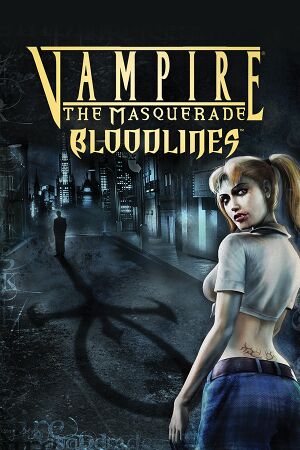 |
|
| Developers | |
|---|---|
| Troika Games | |
| Publishers | |
| Activision | |
| Brazil | Electronic Arts |
| Engines | |
| Source | |
| Release dates | |
| Windows | November 16, 2004 |
| Reception | |
| Metacritic | 80 |
| IGDB | 72 |
| Taxonomy | |
| Monetization | One-time game purchase |
| Modes | Singleplayer |
| Pacing | Real-time |
| Perspectives | First-person, Third-person |
| Controls | Direct control |
| Genres | Action, Immersive sim, RPG |
| Art styles | Realistic |
| Themes | Supernatural |
| Series | Vampire: The Masquerade |
Vampire: The Masquerade - Bloodlines is a singleplayer first-person and third-person action, immersive sim and RPG game in the Vampire: The Masquerade series.
The game was released in an unfinished and buggy state. As such, installation of the Unofficial Patch is highly recommended.
General information
Availability
| Source | DRM | Notes | Keys | OS |
|---|---|---|---|---|
| Retail | SafeDisc v4 DRM[Note 1] | |||
| GOG.com | Includes Unofficial Patch. | |||
| Steam | Can be played without Steam after the Unofficial Patch is installed. | |||
| Humble Store (unavailable) | ||||
| Amazon.com (unavailable) |
- After the Unofficial Patch is installed, the game can be launched without Steam.
Version differences
- The GOG.com Legacy version is an unpatched/initial release of the game. Alternatively, install UnPatch to fully remove Unofficial Patch from the GOG release. True Patch may be compatible with this version.
Essential improvements
Patches
- Patch 1.2 - this patch is already included in the Unofficial Patch.
Unofficial Patch
- Various bug fixes used to fix remaining errors left over from the latest version of the game and adds multiple features like widescreen support.
- Mod is in active development.
- Available in two flavors: Basic (bug fixes only) and Plus (restores cut content):
- Plus Patch adds new fan-made content such as new quests, characters, dialogue and others.
- Plus contents are optional and can be selected only during installation.
- The GOG.com version includes an outdated version of the Unofficial Patch. Legacy version does not.[3]
| Installation[4][5] |
|---|
|
Skip intro videos
| Rename/delete intro videos[citation needed] |
|---|
|
Game data
Configuration file(s) location
| System | Location |
|---|---|
| Windows | <path-to-game>\Vampire\cfg[Note 2] HKEY_CURRENT_USER\Software\Troika\Vampire |
| Steam Play (Linux) | <SteamLibrary-folder>/steamapps/compatdata/2600/pfx/[Note 3] |
Save game data location
| System | Location |
|---|---|
| Windows | <path-to-game>\Vampire\save[Note 2] <path-to-game>\Unofficial_Patch\Vampire\save[Note 2] |
| Steam Play (Linux) | <SteamLibrary-folder>/steamapps/compatdata/2600/pfx/[Note 3] |
- Each quicksave creates a new save slot, they don't override each other.
Save game cloud syncing
| System | Native | Notes |
|---|---|---|
| GOG Galaxy | ||
| Steam Cloud |
Video
| Graphics feature | State | WSGF | Notes |
|---|---|---|---|
| Widescreen resolution | Use Unofficial Patch. | ||
| Multi-monitor | |||
| Ultra-widescreen | See Ultra-widescreen. | ||
| 4K Ultra HD | Use Unofficial Patch. | ||
| Field of view (FOV) | Default value is 75° (horizontal). See Field of view (FOV). | ||
| Windowed | Run with -sw commandline parameter. |
||
| Borderless fullscreen windowed | Run with -window -noborder commandline parameters, then use Borderless Gaming or similar software. |
||
| Anisotropic filtering (AF) | Can be forced through video driver. See Anisotropic filtering (AF). | ||
| Anti-aliasing (AA) | Nvidia users can force SGSSAA. See Anti-aliasing (AA). | ||
| High-fidelity upscaling | See the glossary page for potential workarounds. | ||
| Vertical sync (Vsync) | Double buffered [6] | ||
| 60 FPS | |||
| 120+ FPS | At high framerates, doors get stuck when opening them. For this reason, the Unofficial Patch introduces a 92 FPS cap. Can be removed with the fps_max command, but this will introduce the door glitch. The higher the framerate, the more likely it is that the player will get stuck on doors. |
||
| High dynamic range display (HDR) | See the glossary page for potential alternatives. | ||
Ultra-widescreen
| Change the aspect ratio via hex edit[7] |
|---|
|
Field of view (FOV)
| Changing the Field of View[8] |
|---|
|
Anisotropic filtering (AF)
| Anisotropic filtering on Linux/Wine with AMD/Mesa[9] |
|---|
|
| Anisotropic filtering on Linux/Wine with DXVK[10] |
|---|
Notes
|
| Anisotropic filtering with ENB Series for Half-Life 2[11] |
|---|
|
Anti-aliasing (AA)
| Use SweetFX[citation needed] |
|---|
| SGSSAA (Nvidia only)[citation needed] |
|---|
Notes
|
| Force MSAA on Linux/Wine with DXVK[14] |
|---|
Notes
|
Input
| Keyboard and mouse | State | Notes |
|---|---|---|
| Remapping | ||
| Mouse acceleration | An option for Mouse Filtering. Mouse acceleration not present. | |
| Mouse sensitivity | ||
| Mouse input in menus | ||
| Mouse Y-axis inversion | ||
| Controller | ||
| Controller support | It's possible to enable joystick support via console, but many of the actions (like feeding or crouching) can not be cancelled by pressing the same key, which makes the game unplayable on the controller. | |
| Full controller support | ||
| Controller remapping | ||
| Controller sensitivity | ||
| Controller Y-axis inversion |
| Controller types |
|---|
| XInput-compatible controllers |
|---|
| PlayStation controllers |
|---|
| Generic/other controllers |
|---|
| Additional information | ||
|---|---|---|
| Controller hotplugging | ||
| Haptic feedback | ||
| Digital movement supported | ||
| Simultaneous controller+KB/M |
Audio
| Audio feature | State | Notes |
|---|---|---|
| Separate volume controls | ||
| Surround sound | ||
| Subtitles | ||
| Closed captions | ||
| Mute on focus lost | ||
| Royalty free audio | Combination of original and licensed music. |
Localizations
| Language | UI | Audio | Sub | Notes |
|---|---|---|---|---|
| English | ||||
| Czech | Fan translation, download. | |||
| French | ||||
| German | Fan translation, download. | |||
| Hungarian | Fan translation, download. | |||
| Italian | Fan translation, download. | |||
| Polish | Fan translation, download. | |||
| Brazilian Portuguese | Translation (Steam). | |||
| Russian | Fan translation by «Russian Bloodline». Tessera patch + russification on GOG-version. Fan audio localization by "GamesVoice and VTMB. Русский дубляж". | |||
| Spanish | Fan translation by Clan Dlan, download. |
VR support
| 3D modes | State | Notes | |
|---|---|---|---|
| Nvidia 3D Vision | Use Helix Mod: Vampire: The Masquerade - Bloodlines. | ||
| vorpX | G3D, Z3D Officially supported game, see official vorpx game list. |
||
Issues fixed
Game Launches in windowed mode
| Game launches in windowed mode[8] |
|---|
|
Black screen during intros / movies
| Black intro screen with sound - no logos[8] |
|---|
|
Missing Textures
| Missing Textures[citation needed] |
|---|
|
vampire caused an Access Violation
| vampire caused an Access Violation |
|---|
|
A.I. are disabled
| A.I. are disabled |
|---|
|
Unable to run, less that 15mb memory available
| Unable to run, less that 15mb memory available[8] |
|---|
|
Voices and Sound Effects have low quality surround/echo
| Voices and Sound Effects have low quality surround/echo[citation needed] |
|---|
// [Sound Patch] snd_mixahead 0.35 snd_surround 1 snd_gain 2.2 snd_gain_max 1.58 dsp_on 1 dsp_spatial 73 dsp_stereo 1 dsp_dist_max 9999 hisound 1 footstep_pc_vol 0.31 // footstep_npc_use_templates 0 volume "0.930000" |
Input Lag
| Input Lag[citation needed] |
|---|
|
Other information
API
| Technical specs | Supported | Notes |
|---|---|---|
| Direct3D | 9 | |
| Shader Model support | 1.1, 1.3, 1.4, 2.0 |
| Executable | 32-bit | 64-bit | Notes |
|---|---|---|---|
| Windows |
Middleware
| Middleware | Notes | |
|---|---|---|
| Audio | Miles Sound System | 6.5e.[15] |
| Cutscenes | Bink Video | 1.6d. |
Modifications
X20 Mod
- Named after the 20th Anniversary Editions of the World of Darkness tabletop game lines.
- Comes in 2 editions: Basic (textures only) and Plus (scripts, emails, dialogs and additional textures).
- Both the Basic and Plus edition are compatible with the latest version of the Unofficial Patch with the Basic edition having no compatibility problems with other mods.
- While both editions can be used separately, it is recommended to install both editions for optimal use.
- Active development.
- Improved textures at higher resolutions and with corrections.
- UI Improvements such as better loading screens.
- Lore-friendly additions based on other works in the World of Darkness.
- Other minor fixes not found in the Unofficial Patch.
VTMB: Clan Quest Mod
- An unofficial expansion pack with new contents.
- Integrates both Unofficial Patch and X20 mod, as well as some contents from other mods.
- Add new quests that are exclusive for each clan and for other special conditions.
- Adds a new storyline, which includes new quests and three new endings.
- Revised humanity system that's more in line with the pen and paper system.
- An optional achievement system.
- Development has been stopped.
- Integrated mods are outdated (Unofficial Patch 9.2 and X20 Mod 1.0). While it is possible to upgrade X20 to the latest basic edition, updating the Unofficial Patch included in the mod will break it. It is recommended to install the latest unofficial patch in the base game folder and launch it separately from this mod.
System requirements
| Windows | ||
|---|---|---|
| Minimum | Recommended | |
| Operating system (OS) | 98, ME, 2000, XP | |
| Processor (CPU) | AMD Athlon 1.2 GHz Intel Pentium III 1.2 GHz | |
| System memory (RAM) | 348 MB | 512 MB |
| Hard disk drive (HDD) | 4.7 GB | |
| Video card (GPU) | 64 MB of VRAM DirectX 9.0c compatible | |
Notes
- ↑ SafeDisc retail DRM does not work on Windows 10[1] or Windows 11 and is disabled by default on Windows Vista, Windows 7, Windows 8, and Windows 8.1 when the KB3086255 update is installed.[2]
- ↑ 2.0 2.1 2.2 When running this game without elevated privileges (Run as administrator option), write operations against a location below
%PROGRAMFILES%,%PROGRAMDATA%, or%WINDIR%might be redirected to%LOCALAPPDATA%\VirtualStoreon Windows Vista and later (more details). - ↑ 3.0 3.1 Notes regarding Steam Play (Linux) data:
- File/folder structure within this directory reflects the path(s) listed for Windows and/or Steam game data.
- Use Wine's registry editor to access any Windows registry paths.
- The app ID (2600) may differ in some cases.
- Treat backslashes as forward slashes.
- See the glossary page for details on Windows data paths.
References
- ↑ Not Loading in Windows 10; this will break thousands of - Microsoft Community - last accessed on 2017-01-16
- ↑ Microsoft - MS15-097: Description of the security update for the graphics component in Windows: September 8, 2015 - last accessed on 2018-02-16
- ↑ Release: Vampire®: The Masquerade - Bloodlines™ - GOG.com - last accessed on 9 June 2023
- ↑ someone tell me how to do the patch properly please.. - Steam Users' Forums (retrived)
- ↑ filthster comments on Did you even look? - last accessed on May 2023
- ↑ Black mesa vsync is double buffered - last accessed on 2024
- ↑ Vampire: The Masquerade - Bloodlines | WSGF
- ↑ 8.0 8.1 8.2 8.3 Verified by User:Suicide_machine on 2016-08-19
- ↑ The Mesa-dev mailing list - last accessed on May 2023
- ↑ Sample dxvk.conf - last accessed on May 2023
- ↑ ENB Series for Half-Life 2 - last accessed on May 2023
- ↑ 3DCenter Forum - Einzelnen Beitrag anzeigen - Antialiasing - Kompatibilitätsbits - Sammelthread
- ↑ 3DCenter Forum - Einzelnen Beitrag anzeigen - Antialiasing - Kompatibilitätsbits - Sammelthread
- ↑ [1]
- ↑ Verified by User:Markhoris on 2019-03-18
- Version number found in Mss32.dll in the game installation folder.
