Difference between revisions of "Tom Clancy's Ghost Recon"
From PCGamingWiki, the wiki about fixing PC games
(→Audio) |
(Fixed up Mac info) |
||
| Line 53: | Line 53: | ||
{{DLC| | {{DLC| | ||
{{DLC/row| Desert Siege | Mac OS version is only available in the Game of The Year Pack. | Windows, Mac OS }} | {{DLC/row| Desert Siege | Mac OS version is only available in the Game of The Year Pack. | Windows, Mac OS }} | ||
| − | {{DLC/row| Island Thunder | | + | {{DLC/row| Island Thunder | See [[#Island_Thunder_not_available_on_Mac|Island Thunder not available on Mac]] for Mac conversion. | Windows }} |
}} | }} | ||
| Line 361: | Line 361: | ||
# Download [http://dege.freeweb.hu/dgVoodoo2 dgVoodoo 2]. | # Download [http://dege.freeweb.hu/dgVoodoo2 dgVoodoo 2]. | ||
# Copy <code>D3D8.DLL</code> from the <code>\MS\x86\</code> folder to {{P|game}}. | # Copy <code>D3D8.DLL</code> from the <code>\MS\x86\</code> folder to {{P|game}}. | ||
| + | }} | ||
| + | |||
| + | ===Island Thunder not available on Mac=== | ||
| + | {{Fixbox|description=Use Virtual PC, or a PC to extract the files (requires PC expansion)|ref=<ref>[http://www.damnr6.com/tet/fullnews.cgi?newsid1047213617,6556, Island Thunder™ Mac Tutorial by *DAMN Mauti 9.3.2003]</ref>|fix= | ||
| + | # Download [https://www.damnr6.com/macmods/grutilities.shtml#newsitems1047211969,96314, WinPack300b] and extract to your PC desktop. | ||
| + | # Insert the Island Thunder PC disc, cancel any autorun processes, locate and open the cd from your computer, you should see a few files around, the ones we need are the ''MP2'' files in <code>data1.cab</code>, do not do anything yet | ||
| + | # Open up ''winpack 300'', you should see a few odd buttons, do not do anything to them, instead just press load packed file, proceed to open <code>data1.cab</code>. You should see a bunch of folders when it is finished opening, the only ones we are concerned about are the ones containing ''MP2'' in the name, there should be a few. | ||
| + | # Proceed to extract all of the folders with ''MP2'' in their name to the desktop, when finished, you should have around 16-20 folders, you are going to have to rename all of them in a case sensitive way so that it will run. First find the folder <code>Mp2</code>, there should be nothing inside it besides one text file entitled <code>modscount.txt</code>, this will be the folder that you place the other renamed folders into. | ||
| + | # Start renaming the folders, example, a folder named <code>Mp2_Video</code> would be renamed <code>Video</code>, then it would be placed inside the folder <code>Mp2</code>, continue on with that process, there are two cases though that are different, the ''sound'' folders, and the ''shell'' folder. for sound there should be a <code>Mp2_Sound</code> and a few other folders like <code>Mp2_Sound_RussianVoice</code>, that roughly means that you have to rename that folder to <code>RussianVoice</code>, then place inside the <code>sounds</code> folder inside the <code>Mp2</code> folder. | ||
| + | # If you extracted all the ''shell'' folders there should be a few like <code>Mp2_shell_english</code> and ones with a few other languages listed after ''shell_'', you will only need the version for your language region, so rename <code>Mp2_shell_english</code> to just <code>shell</code>, there should also be a <code>Mp2_shell_art</code> folder that goes within the <code>shell</code> folder. When finished renaming all the folders, there should be 16 items in your <code>Mp2</code> folder, they are: <code>Actor</code>, <code>Attachments</code>, <code>Briefings</code>, <code>Command Maps</code>, <code>Equip</code>, <code>Kits</code>, <code>Map</code>, <code>Mission</code>, <code>Model</code>, <code>Modscount.txt</code>, <code>save</code>, <code>shell</code>, <code>sound</code>, <code>textures</code>, and <code>video</code>. | ||
| + | # Copy this file to a cd, or transfer the entire folder to your Mac. | ||
| + | # Now run the [https://www.damnr6.com/macmods/grpatch.shtml#newsitems1047402348,80280, Island Thunder Mac patch], it fixes all the little problems that occur after the rough conversion. When the file is done, open the installer and follow the instructions the installer provides, also you might want to consider installing the ''Microsoft Mpeg 4 codecs'' that the video files use, after running the patch, move the <code>Mp2</code> folder to your <code>Ghost Recon - Desert Siege/Ghost Recon Data/Mods</code> folder. | ||
| + | # To play Island Thunder, you activate it like a mod, except it must be the 2nd mod on the active mod list (Desert Siege > Island Thunder), the first should always be Desert Siege. | ||
| + | |||
| + | {{ii}} You might notice some sounds play a bit too loud, to fix this you will need a utility called [https://www.rarewares.org/rrw/soundapp.php SoundAPP]](OS 9) or [https://web.archive.org/web/20080615162347/http://www.dekorte.com/projects/shareware/SoundConverter/ Sound Converter](OS X). You will need to convert all the <code>.wav</code> sound files to <code>.aif</code>, nothing else is required (although you must convert all the files in the sounds folder, the <code>sound/Russian</code> voice and the <code>sound/English</code> folders as well). | ||
}} | }} | ||
| Line 422: | Line 437: | ||
|minGPU = | |minGPU = | ||
|minDX = 8 | |minDX = 8 | ||
| + | }} | ||
| + | {{System requirements | ||
| + | |OSfamily = Mac OS | ||
| + | |||
| + | |minCPU = PowerPC G3 450 MHz | ||
| + | |minOS = Mac OS 9 / Mac OS X 10.0 (Carbonized) | ||
| + | |minRAM = 128 MB RAM (256 MB if running Mac OS X) | ||
| + | |minHD = 1 GB hard disk space | ||
| + | |minGPU = ATI Rage 128 with 16 MB VRAM | ||
}} | }} | ||
{{References}} | {{References}} | ||
Revision as of 21:38, 6 May 2022
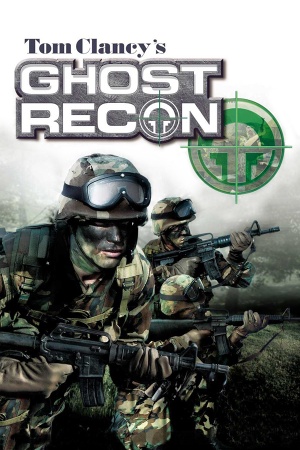 |
|
| Developers | |
|---|---|
| Red Storm Entertainment | |
| Mac OS (Classic) | i5works[1] |
| Publishers | |
| Ubisoft | |
| Mac OS | Aspyr Media |
| Release dates | |
| Windows | November 13, 2001 |
| Mac OS (Classic) | November 1, 2002 |
| Reception | |
| Metacritic | 80 |
| Taxonomy | |
| Series | Tom Clancy's Ghost Recon |
Warnings
- The Mac OS X version of this game does not work on Mac OS X Lion (version 10.7) or later due to the removal of support for PowerPC apps.
General information
Availability
| Source | DRM | Notes | Keys | OS |
|---|---|---|---|---|
| Retail | SafeDisc v2 DRM[Note 1] | |||
| GOG.com | ||||
| Humble Store | ||||
| Steam | ||||
| Ubisoft Store | Included with Ubisoft+. |
DLC and expansion packs
| Name | Notes | |
|---|---|---|
| Desert Siege | Mac OS version is only available in the Game of The Year Pack. | |
| Island Thunder | See Island Thunder not available on Mac for Mac conversion. |
Game data
Configuration file(s) location
| System | Location |
|---|---|
| Windows | <path-to-game>\options.xml[Note 2] |
| Mac OS (Classic) | |
| Steam Play (Linux) | <SteamLibrary-folder>/steamapps/compatdata/15300/pfx/[Note 3] |
Save game data location
| System | Location |
|---|---|
| Windows | <path-to-game>\Mods\Origmiss\save[Note 2] |
| Mac OS (Classic) | |
| Steam Play (Linux) | <SteamLibrary-folder>/steamapps/compatdata/15300/pfx/[Note 3] |
Save game cloud syncing
| System | Native | Notes |
|---|---|---|
| GOG Galaxy | ||
| Steam Cloud | ||
| Ubisoft Connect |
Video
| Graphics feature | State | WSGF | Notes |
|---|---|---|---|
| Widescreen resolution | Use Widescreen Fixer. Menu is always 640x480. | ||
| Multi-monitor | Use Widescreen Fixer. See also the WSGF entry. | ||
| Ultra-widescreen | |||
| 4K Ultra HD | |||
| Field of view (FOV) | Use Widescreen Fixer. | ||
| Windowed | See Windowed. | ||
| Borderless fullscreen windowed | See the glossary page for potential workarounds. | ||
| Anisotropic filtering (AF) | See the glossary page for potential workarounds. | ||
| Anti-aliasing (AA) | See the glossary page for potential workarounds. | ||
| Vertical sync (Vsync) | See the glossary page for potential workarounds. | ||
| 60 FPS and 120+ FPS | |||
Windowed
| Instructions[citation needed] |
|---|
<FullScreen>FALSE</FullScreen> |
Input
| Keyboard and mouse | State | Notes |
|---|---|---|
| Remapping | ||
| Mouse acceleration | Seems to be turned off by default, no option to turn on. | |
| Mouse sensitivity | ||
| Mouse input in menus | ||
| Mouse Y-axis inversion | ||
| Controller | ||
| Controller support |
| Controller types |
|---|
Audio
| Audio feature | State | Notes |
|---|---|---|
| Separate volume controls | Master, effects, music and voice. | |
| Surround sound | Up to 7.0 output with DirectSound3D restoration software. | |
| Subtitles | Important messages are still displayed in text, but don't match speech. | |
| Closed captions | Despite this, source of attacks are shown from the compass. | |
| Mute on focus lost | ||
| EAX support | EAX 2.0. |
Localizations
| Language | UI | Audio | Sub | Notes |
|---|---|---|---|---|
| English | ||||
| German | ||||
| Brazilian Portuguese | Only retail | |||
| Spanish | ||||
| Traditional Chinese | Desert Siege & Island Thunder also have Traditional Chinese. |
Network
Multiplayer types
| Type | Native | Players | Notes | |
|---|---|---|---|---|
| LAN play | 36 | |||
| Online play | 36 | |||
VR support
| 3D modes | State | Notes | |
|---|---|---|---|
| vorpX | G3D User created profile, requires DGVoodoo2 v 2.55.4, see profile introdution. Note: Profile may not work with the latest wrapper, in case of issues please report to the vorpx forum. |
||
Issues fixed
Failed to start game (app already running) error
- Additional symptom: Task Manager (or Process Explorer) shows the game appear in the task list, but it closes immediately.
| Restart Steam |
|---|
| Delete dbghelp.dll |
|---|
|
Screen flickering
| Use d3d8to9 |
|---|
|
| Run game in Windowed mode |
|---|
| Use Borderless Gaming |
|---|
Vsync (Enable by default) not working on Windows 10
| Use dgVoodoo 2 |
|---|
|
Island Thunder not available on Mac
| Use Virtual PC, or a PC to extract the files (requires PC expansion)[4] |
|---|
|
Other information
API
| Technical specs | Supported | Notes |
|---|---|---|
| Direct3D | 8 |
| Executable | PPC | 16-bit | 32-bit | 64-bit | Notes |
|---|---|---|---|---|---|
| Windows | |||||
| Mac OS (Classic) |
Middleware
| Middleware | Notes | |
|---|---|---|
| Audio | DirectSound3D |
System requirements
| Windows | ||
|---|---|---|
| Minimum | ||
| Operating system (OS) | 2000, XP | |
| Processor (CPU) | Intel Pentium II 450 MHz or equivalent | |
| System memory (RAM) | 128 MB | |
| Hard disk drive (HDD) | 1 GB | |
| Video card (GPU) | 16 MB of VRAM DirectX 8 compatible |
|
| Mac OS | ||
|---|---|---|
| Minimum | ||
| Operating system (OS) | Mac OS 9 / Mac OS X 10.0 (Carbonized) | |
| Processor (CPU) | PowerPC G3 450 MHz | |
| System memory (RAM) | 128 MB RAM (256 MB if running Mac OS X) | |
| Hard disk drive (HDD) | 1 GB hard disk space | |
| Video card (GPU) | ATI Rage 128 with 16 MB VRAM | |
Notes
- ↑ SafeDisc retail DRM does not work on Windows 10[2] or Windows 11 and is disabled by default on Windows Vista, Windows 7, Windows 8, and Windows 8.1 when the KB3086255 update is installed.[3]
- ↑ 2.0 2.1 When running this game without elevated privileges (Run as administrator option), write operations against a location below
%PROGRAMFILES%,%PROGRAMDATA%, or%WINDIR%might be redirected to%LOCALAPPDATA%\VirtualStoreon Windows Vista and later (more details). - ↑ 3.0 3.1 Notes regarding Steam Play (Linux) data:
- File/folder structure within this directory reflects the path(s) listed for Windows and/or Steam game data.
- Use Wine's registry editor to access any Windows registry paths.
- The app ID (15300) may differ in some cases.
- Treat backslashes as forward slashes.
- See the glossary page for details on Windows data paths.
References
- ↑ Aspyr gets ready to ship four new games - Macworld - last accessed on 2016-7-23
- ↑ Not Loading in Windows 10; this will break thousands of - Microsoft Community - last accessed on 2017-01-16
- ↑ Microsoft - MS15-097: Description of the security update for the graphics component in Windows: September 8, 2015 - last accessed on 2018-02-16
- ↑ Island Thunder™ Mac Tutorial by *DAMN Mauti 9.3.2003

