Difference between revisions of "Star Trek: Deep Space Nine - The Fallen"
Mewtwowimmer (talk | contribs) |
|||
| Line 388: | Line 388: | ||
|recGPU = | |recGPU = | ||
|recVRAM = 8 MB | |recVRAM = 8 MB | ||
| + | }} | ||
| + | |||
| + | {{System requirements | ||
| + | |OSfamily = Mac OS | ||
| + | |||
| + | |minOS = 8 | ||
| + | |minCPU = Power Mac G3 | ||
| + | |minRAM = 64 MB | ||
| + | |minHD = 150 MB | ||
| + | |minGPU = | ||
| + | |minVRAM = | ||
| + | |||
| + | |recOS = | ||
| + | |recCPU = | ||
| + | |recRAM = | ||
| + | |recHD = 650 MB | ||
| + | |recGPU = | ||
| + | |recVRAM = | ||
}} | }} | ||
{{References}} | {{References}} | ||
Revision as of 09:14, 1 December 2021
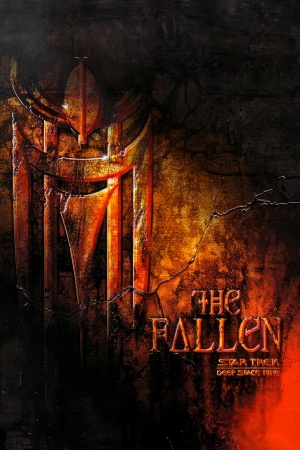 |
|
| Developers | |
|---|---|
| The Collective, Inc. | |
| Publishers | |
| North America | Simon & Schuster Interactive |
| Europe | Infinite Loop |
| Engines | |
| Unreal Engine 1 | |
| Release dates | |
| Windows | November 15, 2000 |
| Mac OS (Classic) | November 23, 2000 |
| Reception | |
| Metacritic | 81 |
| IGDB | 90 |
| Taxonomy | |
| Modes | Singleplayer |
| Pacing | Real-time |
| Perspectives | Third-person |
| Controls | Direct control |
| Genres | Action, FPS |
| Art styles | Realistic |
| Themes | Sci-fi, Space |
| Series | Star Trek |
Key points
- Demo of the game features special levels, which are not a part of official game. See Demo Levels.
General information
- TrekCore - patches, faq and hints.
Availability
| Source | DRM | Notes | Keys | OS |
|---|---|---|---|---|
| Retail |
Essential improvements
Patches
- Retail Patch (patch 112100) - this patch won't work with minimal installation of the game.[1]
| Verifying version of the game[citation needed] |
|---|
|
Peixoto's patch
Peixoto's patch forced resolution allows high resolution without shrinking the HUD\menus. Super sampling anti-aliasing is also possible. Works with the Opengl and Direct3D 7 renderers
- Mini Code Patch (English and German) - solves problem with application not starting and Direct3D not being detected.
- It is recommended to install this patch after updating a game to version 112100 / retail patch.
Unreal Engine DirectX 11 Renderer
- A fork of Kentie's Direct3D 10 renderer that adds more graphical features.
- Run games at HD resolution.
- Improved lighting.
- Adds ambient occlusion, screen-space reflections and higher quality HDR post-processing.
- Places a temporary watermark in the bottom right, and copies the developers PayPal link to your clipboard. Follow these instructions to disable the watermark and remove the PayPal link from being inserted into your clipboard.
| Disable DirectX 11 renderer's PayPal watermark and disable the link from being copied into the clipboard. |
|---|
Notes:
|
| Remove low-poly shadows cast on characters models |
|---|
|
Demo Levels
Fusion Creative Design created 3 special levels for a demo version of the game. These levels were later on released as a free addon for the full game and can be downloaded here (Convergence for Windows V1.1).
Skip Infinite Loop intro video
Skip Infinite Loop intro video[citation needed]
|
|---|
Game data
Configuration file(s) location
| System | Location |
|---|---|
| Windows | <path-to-game>\system\Ds9.ini[Note 1] |
| Mac OS (Classic) |
Save game data location
| System | Location |
|---|---|
| Windows | <path-to-game>\Save[Note 1] |
| Mac OS (Classic) |
Video
| Graphics feature | State | WSGF | Notes |
|---|---|---|---|
| Widescreen resolution | See the WSGF entry. | ||
| Multi-monitor | See the WSGF entry. | ||
| Ultra-widescreen | See the WSGF entry. | ||
| 4K Ultra HD | |||
| Field of view (FOV) | See the WSGF entry. | ||
| Windowed | Toggle with Alt+↵ Enter. | ||
| Borderless fullscreen windowed | See the glossary page for potential workarounds. | ||
| Anisotropic filtering (AF) | See the glossary page for potential workarounds. | ||
| Anti-aliasing (AA) | See the glossary page for potential workarounds. | ||
| Vertical sync (Vsync) | Vsync is always on in Direct3D,OpenGL and software mode.When using 3dfx wrapper it can be forced from the level of wrapper. | ||
| 60 FPS and 120+ FPS | https://steamcommunity.com/sharedfiles/filedetails/?id=2048525175 (only changing 0AD7A33B to 00000000 needed). | ||
| High dynamic range display (HDR) | See the glossary page for potential alternatives. | ||
Input
| Keyboard and mouse | State | Notes |
|---|---|---|
| Remapping | ||
| Mouse acceleration | Mouse Smoothing option. Mouse acceleration. | |
| Mouse sensitivity | Like a lot of other console ports it has no 1:1 mouse support. | |
| Mouse input in menus | ||
| Mouse Y-axis inversion | ||
| Controller | ||
| Controller support | Basic joystick support. | |
| Full controller support | Mouse is required for menu navigation as well as some in-game actions (e.g. adjusting phaser modulation). | |
| Controller remapping | See Controller remapping. | |
| Controller sensitivity | ||
| Controller Y-axis inversion |
| Controller types |
|---|
| XInput-compatible controllers |
|---|
| PlayStation controllers |
|---|
| Generic/other controllers |
|---|
| Additional information | ||
|---|---|---|
| Button prompts | ||
| Controller hotplugging | ||
| Haptic feedback | ||
| Digital movement supported | ||
| Simultaneous controller+KB/M |
Controller remapping
- In-game options are limited to buttons remapping only. Below are instructions how to remap axis.
| Use preferences command[citation needed] |
|---|
Notes
|
Audio
| Audio feature | State | Notes |
|---|---|---|
| Separate volume controls | ||
| Surround sound | ||
| Subtitles | Under Game settings. | |
| Closed captions | ||
| Mute on focus lost | ||
| EAX support | A3D 2.0 & EAX[2] |
Localizations
| Language | UI | Audio | Sub | Notes |
|---|---|---|---|---|
| English | ||||
| French | ||||
| German | ||||
| Japanese | Japanese release. | |||
| Russian |
Issues fixed
Freeze when loading data from CD
For some reason, even if a full version of a game is installed, some data are still being loaded from CD. This may result in a freeze when using physical compact disk, due to game waiting for a disk drive to spin the disk and load a data from it.
| Fixing freezing using Windows registry[citation needed] |
|---|
|
| Fixing freezing using virtual CD drive[citation needed] |
|---|
|
Camera keeps spinning, when a Joystick is enabled
| Lower joystick sensitivity[citation needed] |
|---|
|
MSI Afterburner issues
| Change the settings in RivaTuner[citation needed] |
|---|
|
Depending on the setting, the overlay may not be shown, or the game may crash upon pressing the overlay button.
|
Other information
API
| Technical specs | Supported | Notes |
|---|---|---|
| Direct3D | 7, 11 | Direct3D 11 support using the Unreal DirectX11 Renderer. |
| OpenGL | Experimental Support | |
| Glide | Experimental Support | |
| Software renderer |
| Executable | PPC | 16-bit | 32-bit | 64-bit | Notes |
|---|---|---|---|---|---|
| Windows | |||||
| Mac OS (Classic) |
Middleware
| Middleware | Notes | |
|---|---|---|
| Audio | Miles Sound System |
System requirements
| Windows | ||
|---|---|---|
| Minimum | Recommended | |
| Operating system (OS) | 95 | 98, ME, NT 4.0, 2000 |
| Processor (CPU) | Intel Pentium 233 MHz | Intel Pentium II 400 MHz |
| System memory (RAM) | 32 MB | 128 MB |
| Hard disk drive (HDD) | 165 MB (minimal installation) | 680 MB (full installation) |
| Video card (GPU) | 4 MB of VRAM | 8 MB of VRAM |
| Mac OS | ||
|---|---|---|
| Minimum | Recommended | |
| Operating system (OS) | 8 | |
| Processor (CPU) | Power Mac G3 | |
| System memory (RAM) | 64 MB | |
| Hard disk drive (HDD) | 150 MB | 650 MB |
Notes
- ↑ 1.0 1.1 When running this game without elevated privileges (Run as administrator option), write operations against a location below
%PROGRAMFILES%,%PROGRAMDATA%, or%WINDIR%might be redirected to%LOCALAPPDATA%\VirtualStoreon Windows Vista and later (more details).



