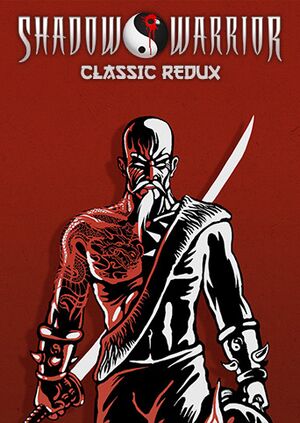Warnings
- The macOS (OS X) version of this game does not work on macOS Catalina (version 10.15) or later due to the removal of support for 32-bit-only apps.
Key points
- Updated version of Shadow Warrior. Includes both expansions (Wanton Destruction, Twin Dragon) and the original game running through DOSBox
- Multiplayer mode from the original version has been removed.
- Mouselook has a deadzone that can't be disabled.
General information
- Devolver Digital
- GOG.com Community Discussions for game series
- GOG.com Support Page
- Steam Community Discussions
Availability
Essential improvements
Skip intro videos
|
Delete/rename video files[citation needed]
|
- Go to
<path-to-game>\gameroot\video\
- Delete or rename
3drLogo.ivf and wang.ivf.
|
Game data
In-game general settings.
Configuration file(s) location
- It's unknown whether this game follows the XDG Base Directory Specification on Linux. Please fill in this information.
Save game data location
Video
- The FOV value set by in-game slider does not correspond with real FOV.
- The game uses horizontal FOV.
|
Edit swcr.exe
|
- Go to
<path-to-game>.
- Open up
swcr.exe with a hex-editor, such as HxD.
- Do a search for
81 7D FC 91 00 00 00.
- Change the
91 00 bytes to FF FF.
- Do a search for
00 00 70 42 00 00 11 43.
- Change the
43 byte to 45
- Go to
<path-to-game>\data
- Open up
video.rml
- Do a search for
max="145"
- Change
145 to you prefered FOV value (the value of 130 should be roughly equal to 110 horizontal FOV and the value of 155 should be roughly equal to 120 horizontal FOV).
- Change the
step="5" to step="1"
- Launch the game, go to
Options\Video settings and push the FOV slider all the way to the right.
- FOV value in config decreases by 1 every game launch. To negotiate this issue, set
sw-redux-local.cfg attributes to read only.
|
Input
In-game key/button map settings.
In-game gamepad settings.
Audio
| Audio feature |
State |
Notes |
| Separate volume controls |
|
Sound FX, Music. |
| Surround sound |
|
|
| Subtitles |
|
|
| Closed captions |
|
|
| Mute on focus lost |
|
|
Localizations
| Language |
UI |
Audio |
Sub |
Notes |
| English |
|
|
|
|
Issues unresolved
Changed settings not saving
Settings do not persist after exiting the game.
Issues fixed
Mouse look is incredibly wonky
- For unknown reasons, the x and y axis's are scaled in a way the looking up and down is slower than looking left and right.
|
Change the mouse X/Y scaling[citation needed]
|
- Go to
<path-to-game>\gameroot.
- Open
sw-redux.cfg with a text editor and find the lines MouseScaleX and MouseScaleY and change the numbers next to the text to the following:
MouseScaleX = 4MouseScaleY = 2
- Save the changes made and close the file.
- While this will result in equal axis, the games mouselook is never going to be perfect as it has a large deadzone, it's built on a very old version of eduke32 and can't be corrected. Modern source ports such as BuildGDX have proper 1:1 mouselook without deadzone issues.
|
Display incorrectly scaled/cut off when using Windows display scaling
- If the display scaling in Windows is set to something other than 100%, this game will not properly compensate for that as most games do.
|
Enable scaling override for game executable
|
- Go to
<path-to-game>\bin.
- Right-click on
sw.exe and select "Properties".
- Click "Change high DPI settings" button.
- Check "Override high DPI scaling" checkbox. Ensure dropdown is set to "Application".
- Hit "OK" to save changes.
|
Other information
API
| Technical specs |
Supported |
Notes |
| OpenGL |
2 |
|
| Executable |
32-bit |
64-bit |
Notes |
| Windows |
|
|
|
| macOS (OS X) | |
|
This 32-bit-only macOS game does not work on macOS Catalina (10.15) or later. |
| Linux | |
|
|
Middleware
|
Middleware |
Notes |
| Interface |
libRocket |
|
System requirements
| Windows |
|
Minimum |
Recommended |
| Operating system (OS) |
XP |
Vista, 7 |
| Processor (CPU) |
1.5 GHz
| 1.8 GHz |
| System memory (RAM) |
512 MB |
1 GB |
| Hard disk drive (HDD) |
650 MB | |
| Video card (GPU) |
256 MB of VRAM
DirectX 7 compatible
| DirectX 9 compatible |
| macOS (OS X) |
|
Minimum |
Recommended |
| Operating system (OS) |
10.7 |
10.8 |
| Processor (CPU) |
1.5 GHz
| 1.8 GHz |
| System memory (RAM) |
1 GB |
2 GB |
| Hard disk drive (HDD) |
650 MB | |
| Video card (GPU) |
256 MB of VRAM | |
| Linux |
|
Minimum |
Recommended |
| Operating system (OS) |
Ubuntu 12.04 | |
| Processor (CPU) |
1.5 GHz
| 1.8 GHz |
| System memory (RAM) |
1 GB |
2 GB |
| Hard disk drive (HDD) |
400 MB | |
| Video card (GPU) |
256 MB of VRAM | |
Notes
References