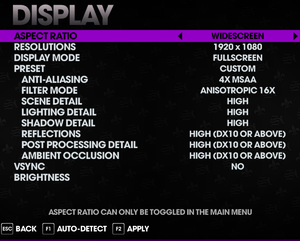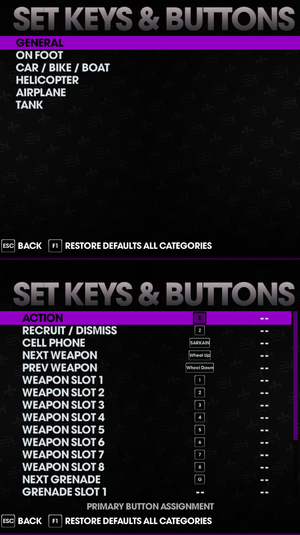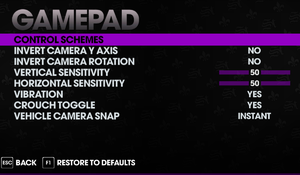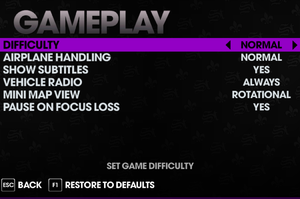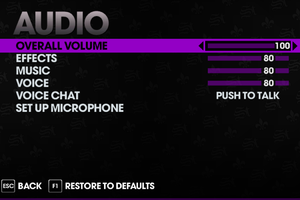Difference between revisions of "Saints Row: The Third"
From PCGamingWiki, the wiki about fixing PC games
(→API) |
BorbingoBoy (talk | contribs) Tag: Undo |
||
| (15 intermediate revisions by 6 users not shown) | |||
| Line 6: | Line 6: | ||
{{Infobox game/row/porter|Virtual Programming|Linux}} | {{Infobox game/row/porter|Virtual Programming|Linux}} | ||
|publishers = | |publishers = | ||
| − | {{Infobox game/row/publisher|THQ}} | + | {{Infobox game/row/publisher|THQ|Former}} |
| − | {{Infobox game/row/publisher|Deep Silver}} | + | {{Infobox game/row/publisher|Deep Silver|Current}} |
| + | {{Infobox game/row/publisher|Akella|Russia}} | ||
|engines = | |engines = | ||
{{Infobox game/row/engine|CTG|ref=<ref>{{Refurl|url=https://www.saintsrowmods.com/forum/threads/what-does-cts-stand-for.2615/#post-21460|title=What does CTS stand for? - Saints Row Mods|date=2017-05-14}}</ref>}} | {{Infobox game/row/engine|CTG|ref=<ref>{{Refurl|url=https://www.saintsrowmods.com/forum/threads/what-does-cts-stand-for.2615/#post-21460|title=What does CTS stand for? - Saints Row Mods|date=2017-05-14}}</ref>}} | ||
| Line 35: | Line 36: | ||
|lutris = saints-row-the-third | |lutris = saints-row-the-third | ||
|strategywiki = Saints Row: The Third | |strategywiki = Saints Row: The Third | ||
| − | |mobygames = | + | |mobygames = 53573 |
|wikipedia = Saints Row: The Third | |wikipedia = Saints Row: The Third | ||
|winehq = 13853 | |winehq = 13853 | ||
|license = commercial | |license = commercial | ||
}} | }} | ||
| − | |||
| − | |||
| − | |||
| − | |||
'''General information''' | '''General information''' | ||
{{mm}} [https://store.steampowered.com/manual/55230 Official manual] | {{mm}} [https://store.steampowered.com/manual/55230 Official manual] | ||
| − | {{mm}} [ | + | {{mm}} [https://saintsrow.fandom.com/Saints_Row_Wiki Saints Row Wiki] |
| − | {{mm}} [ | + | {{mm}} [https://www.saintsrowmods.com/forum/index.php Saints Row Mods] forums |
{{GOG.com links|1430740694|saints_row_series|for game series}} | {{GOG.com links|1430740694|saints_row_series|for game series}} | ||
{{mm}} [https://steamcommunity.com/app/55230/discussions/ Steam Community Discussions] | {{mm}} [https://steamcommunity.com/app/55230/discussions/ Steam Community Discussions] | ||
| Line 66: | Line 63: | ||
===Version differences=== | ===Version differences=== | ||
{{ii}} The Full Package does not include the following DLC: Bloodsucker Pack, Unlockable Pack. These are available separately or as part of the Ultimate Franchise Pack. | {{ii}} The Full Package does not include the following DLC: Bloodsucker Pack, Unlockable Pack. These are available separately or as part of the Ultimate Franchise Pack. | ||
| − | {{ | + | {{--}} The GOG.com version handles DLC differently from the other versions and is only compatible with other GOG copies in multiplayer. |
| + | |||
==Monetization== | ==Monetization== | ||
| Line 101: | Line 99: | ||
{{Fixbox|description=Delete/rename video files|ref={{cn|date=July 2016}}|fix= | {{Fixbox|description=Delete/rename video files|ref={{cn|date=July 2016}}|fix= | ||
| − | # Go to | + | # Go to {{file|{{p|game}}\Videos|folder}}. |
| − | # Delete or rename | + | # Delete or rename {{file|logo_amd_hd.bik}} and {{file|logo_thq_and_voli_hd.bik}}. |
}} | }} | ||
===Skip game launcher=== | ===Skip game launcher=== | ||
{{Fixbox|description=Change filenames|ref={{cn|date=August 2019}}|fix= | {{Fixbox|description=Change filenames|ref={{cn|date=August 2019}}|fix= | ||
| − | # Go to {{P|game}} | + | # Go to {{file|{{P|game}}|folder}} |
# Rename {{file|game_launcher.exe}} to something else (e.g. {{file|game_launcher_disabled.exe}}) | # Rename {{file|game_launcher.exe}} to something else (e.g. {{file|game_launcher_disabled.exe}}) | ||
# Rename {{file|SaintsRowTheThird.exe}} (for DirectX 9) or {{file|SaintsRowTheThird_DX11.exe}} (for DirectX 11) to {{file|game_launcher.exe}} | # Rename {{file|SaintsRowTheThird.exe}} (for DirectX 9) or {{file|SaintsRowTheThird_DX11.exe}} (for DirectX 11) to {{file|game_launcher.exe}} | ||
| Line 190: | Line 188: | ||
{{--}} In fullscreen mode, the game may switch to a 60 Hz refresh rate on startup; see [[#Game uses incorrect refresh rate|Game uses incorrect refresh rate]] to fix. | {{--}} In fullscreen mode, the game may switch to a 60 Hz refresh rate on startup; see [[#Game uses incorrect refresh rate|Game uses incorrect refresh rate]] to fix. | ||
| − | {{Fixbox|description=Remove multiple FPS | + | {{Fixbox|description=Remove multiple FPS caps using Cheat Engine|ref={{cn|date=May 2021}}|fix= |
{{ii}} This process must be performed each time the game is launched to take effect. | {{ii}} This process must be performed each time the game is launched to take effect. | ||
# Download and run [https://www.cheatengine.org/ Cheat Engine]. Go to the main menu. | # Download and run [https://www.cheatengine.org/ Cheat Engine]. Go to the main menu. | ||
| Line 209: | Line 207: | ||
'''Notes''' | '''Notes''' | ||
| − | {{ii}} A few contextual 30 FPS animation caps in cutscene to gameplay transition cannot be removed with this method without crashing and they will appear as if they | + | {{ii}} A few contextual 30 FPS animation caps in cutscene to gameplay transition cannot be removed with this method without crashing and they will appear as if they are heavily stuttering at higher rates; especially if output frame rate is not divisible by 30. |
{{ii}} Heavily recommend using the in-game triple buffered v-sync for improved frame pacing due to the implementation of FPS caps, at the cost of slightly increased input latency for lower frame rate values. | {{ii}} Heavily recommend using the in-game triple buffered v-sync for improved frame pacing due to the implementation of FPS caps, at the cost of slightly increased input latency for lower frame rate values. | ||
| + | }} | ||
| + | |||
| + | {{Fixbox|description=Use [https://zolika1351.pages.dev/mods/sr3patch ZPatch]|ref=|fix= | ||
}} | }} | ||
| Line 246: | Line 247: | ||
|xbox prompts = true | |xbox prompts = true | ||
|xbox prompts notes = | |xbox prompts notes = | ||
| − | |impulse triggers = | + | |impulse triggers = false |
|impulse triggers notes = | |impulse triggers notes = | ||
|dualshock 4 = unknown | |dualshock 4 = unknown | ||
| Line 298: | Line 299: | ||
|separate volume notes = | |separate volume notes = | ||
|surround sound = always on | |surround sound = always on | ||
| − | |surround sound notes = Auto configures up to 5.1 output<ref> | + | |surround sound notes = Auto configures up to 5.1 output<ref>{{Refurl|url=https://satsun.org/audio/|title=PC Gaming Surround Sound Round-up|date=May 2023}}</ref> |
|subtitles = limited | |subtitles = limited | ||
|subtitles notes = Option in gameplay settings. Some cutscenes of "Gangstas in Space" and "The Trouble with Clones" DLCs are not subtitled. | |subtitles notes = Option in gameplay settings. Some cutscenes of "Gangstas in Space" and "The Trouble with Clones" DLCs are not subtitled. | ||
| Line 401: | Line 402: | ||
==Network== | ==Network== | ||
| + | {{--}} Steam and GOG.com copies can not connect to each other in multiplayer. | ||
{{Network/Multiplayer | {{Network/Multiplayer | ||
|local play = hackable | |local play = hackable | ||
| Line 483: | Line 485: | ||
{{Fixbox|description=Override refresh rate set by game|ref=<ref>{{Refcheck|user=Keith|date=2021-05-14|comment=}}</ref>|fix= | {{Fixbox|description=Override refresh rate set by game|ref=<ref>{{Refcheck|user=Keith|date=2021-05-14|comment=}}</ref>|fix= | ||
# Download the latest release of [https://github.com/bo3b/3Dmigoto/releases 3Dmigoto] ({{file|3Dmigoto-XX.zip}}). | # Download the latest release of [https://github.com/bo3b/3Dmigoto/releases 3Dmigoto] ({{file|3Dmigoto-XX.zip}}). | ||
| − | # Go into the 3Dmigoto archive, and go into {{file|x32 | + | # Go into the 3Dmigoto archive, and go into {{file|x32|folder}}. |
# Copy the contents to the installation folder. | # Copy the contents to the installation folder. | ||
# Open {{file|d3dx.ini}} found in the installation folder. | # Open {{file|d3dx.ini}} found in the installation folder. | ||
# Change <code>hunting=1</code> to <code>hunting=0</code>. | # Change <code>hunting=1</code> to <code>hunting=0</code>. | ||
# Change <code>;refresh_rate=60</code> to desired hertz (e.g. <code>refresh_rate=120</code> sans the <code>;</code>). | # Change <code>;refresh_rate=60</code> to desired hertz (e.g. <code>refresh_rate=120</code> sans the <code>;</code>). | ||
| − | |||
| − | |||
| − | |||
| − | |||
| − | |||
| − | |||
| − | |||
| − | |||
| − | |||
| − | |||
| − | |||
| − | |||
| − | |||
| − | |||
| − | |||
| − | |||
| − | |||
| − | |||
| − | |||
| − | |||
| − | |||
| − | |||
| − | |||
| − | |||
| − | |||
| − | |||
| − | |||
| − | |||
| − | |||
| − | |||
| − | |||
| − | |||
| − | |||
| − | |||
| − | |||
| − | |||
| − | |||
| − | |||
| − | |||
| − | |||
| − | |||
| − | |||
| − | |||
| − | |||
| − | |||
| − | |||
| − | |||
| − | |||
| − | |||
| − | |||
| − | |||
| − | |||
| − | |||
| − | |||
| − | |||
| − | |||
| − | |||
| − | |||
| − | |||
| − | |||
| − | |||
| − | |||
| − | |||
| − | |||
| − | |||
| − | |||
| − | |||
| − | |||
| − | |||
| − | |||
| − | |||
| − | |||
| − | |||
| − | |||
| − | |||
| − | |||
| − | |||
| − | |||
| − | |||
| − | |||
| − | |||
| − | |||
| − | |||
| − | |||
| − | |||
| − | |||
| − | |||
| − | |||
| − | |||
| − | |||
| − | |||
| − | |||
| − | |||
| − | |||
| − | |||
| − | |||
| − | |||
| − | |||
| − | |||
| − | |||
| − | |||
| − | |||
| − | |||
| − | |||
| − | |||
| − | |||
| − | |||
| − | |||
| − | |||
}} | }} | ||
===Stuttering caused by My Steelport service shutdown=== | ===Stuttering caused by My Steelport service shutdown=== | ||
| − | {{ii}} The game repeatedly attempts to connect the now-defunct My Steelport service, which may cause the game to | + | {{ii}} The game repeatedly attempts to connect the now-defunct My Steelport service, which may cause the game to stutter. |
| − | {{Fixbox|description=Edit hosts file|ref=<ref> | + | {{Fixbox|description=Edit hosts file|ref=<ref>{{Refurl|url=https://www.saintsrowmods.com/forum/threads/micro-freezing-lagging.17268/|title=Micro freezing/lagging - Saints Row Mods|date=May 2023}}</ref>|fix= |
| − | # Go to {{ | + | # Go to {{file|{{P|windir}}\System32\drivers\etc|folder}}. |
| − | # Open {{file|hosts}} with | + | # Open {{file|hosts}} with a text editor running as administrator. |
# Add the line {{code|127.0.0.1 sr3.hydra.agoragames.com}} and save the file. | # Add the line {{code|127.0.0.1 sr3.hydra.agoragames.com}} and save the file. | ||
'''Notes''' | '''Notes''' | ||
{{ii}} This fix will also enable the game to use [https://www.saintsrowmods.com/forum/threads/my-steelport-emulator.17361/ My Steelport emulator]. | {{ii}} This fix will also enable the game to use [https://www.saintsrowmods.com/forum/threads/my-steelport-emulator.17361/ My Steelport emulator]. | ||
| − | |||
| − | |||
| − | |||
| − | |||
| − | |||
| − | |||
| − | |||
| − | |||
| − | |||
| − | |||
| − | |||
| − | |||
| − | |||
| − | |||
| − | |||
| − | |||
| − | |||
| − | |||
| − | |||
| − | |||
| − | |||
| − | |||
| − | |||
| − | |||
| − | |||
| − | |||
| − | |||
}} | }} | ||
| Line 690: | Line 556: | ||
===Mods=== | ===Mods=== | ||
| − | + | {{mm}} [https://www.saintsrowmods.com/forum/threads/saints-row-mod-manager-sr3-sr4.6179/ Saints Row Mod Manager] | |
| − | [https://www.saintsrowmods.com/forum/threads/things-to-do-in-steelport-family-friendly-edition.12334/ Things To Do In Steelport] combines | + | {{mm}} [https://www.saintsrowmods.com/forum/threads/things-to-do-in-steelport-family-friendly-edition.12334/ Things To Do In Steelport] combines multiple community mods, including bug fixes, gameplay improvements and new content. |
| − | {{ | + | {{mm}} [https://community.pcgamingwiki.com/files/file/332-saints-row-the-third-launcher-with-advanced-options/ Launcher with advanced graphics options] has a user-friendly frontend for display settings editing.<ref>[https://web.archive.org/web/20151117145057/http://forums.steampowered.com:80/forums/showthread.php?t=2279474 Launcher with Advanced Graphic Options - Steam Users' Forums] (retrieved)</ref> |
| − | + | * [https://www.nexusmods.com/saintsrow3/mods/2?tab=description Unofficial patch by Flanua] fixes various bugs, but changing the gameplay considerably. | |
| − | ==== | + | ===My Steelport=== |
| − | [https://www.saintsrowmods.com/forum/threads/ | + | {{ii}} The My Steelport service was shut down on January 31, 2018,<ref>{{Refurl|url=https://www.trueachievements.com/forum/viewthread.aspx?tid=974823|title=TrueAchievements - Saints Row: The Third - My Steelport Server Closure|date=2019-07-11}}</ref> taking with it all community-created characters. Players wanting to share custom characters need to make use of a [https://www.saintsrowmods.com/forum/threads/my-steelport-emulator.17361/ community-made local server emulator] for Windows. |
| − | |||
| − | === | + | ===[[Glossary:Command line arguments|command line parameters]]=== |
| − | |||
| − | |||
| − | |||
| − | |||
| − | |||
| − | |||
| − | |||
| − | |||
| − | |||
{{Standard table|Parameter|Description|content= | {{Standard table|Parameter|Description|content= | ||
{{Standard table/row|-localize_language us|Set language to English}} | {{Standard table/row|-localize_language us|Set language to English}} | ||
| + | {{Standard table/row|-localize_language cz|Set language to Czech}} | ||
| + | {{Standard table/row|-localize_language nl|Set language to Dutch}} | ||
| + | {{Standard table/row|-localize_language fr|Set language to French}} | ||
{{Standard table/row|-localize_language de|Set language to German}} | {{Standard table/row|-localize_language de|Set language to German}} | ||
| − | |||
| − | |||
{{Standard table/row|-localize_language it|Set language to Italian}} | {{Standard table/row|-localize_language it|Set language to Italian}} | ||
| − | |||
{{Standard table/row|-localize_language pl|Set language to Polish}} | {{Standard table/row|-localize_language pl|Set language to Polish}} | ||
| − | |||
{{Standard table/row|-localize_language ru|Set language to Russian}} | {{Standard table/row|-localize_language ru|Set language to Russian}} | ||
{{Standard table/row|-localize_language jp|Set language to Japanese}} | {{Standard table/row|-localize_language jp|Set language to Japanese}} | ||
| + | {{Standard table/row|-localize_language es|Set language to Spanish}} | ||
}} | }} | ||
| Line 757: | Line 613: | ||
|minCPU = Intel Core i5-4570T 2.9 GHz | |minCPU = Intel Core i5-4570T 2.9 GHz | ||
|minCPU2 = AMD Athlon II X2 270 3.8 GHz | |minCPU2 = AMD Athlon II X2 270 3.8 GHz | ||
| − | |minRAM = | + | |minRAM = 4096 MB |
|minHD = 7 GB | |minHD = 7 GB | ||
|minGPU = Nvidia GeForce GT 630 | |minGPU = Nvidia GeForce GT 630 | ||
| Line 763: | Line 619: | ||
|minVRAM = 1 GB | |minVRAM = 1 GB | ||
|minother = MESA drivers and Intel Graphics are not currently supported. | |minother = MESA drivers and Intel Graphics are not currently supported. | ||
| + | {{ii}} Some Intel cards may work for example Intel HD 4000 | ||
|recCPU = Intel Core i5-4670K 3.4 GHz | |recCPU = Intel Core i5-4670K 3.4 GHz | ||
|recCPU2 = AMD Athlon X4 860K 3.7 GHz | |recCPU2 = AMD Athlon X4 860K 3.7 GHz | ||
| − | |recRAM = | + | |recRAM = 8192 MB |
|recGPU = Nvidia GeForce GTX 760 | |recGPU = Nvidia GeForce GTX 760 | ||
|recGPU2 = AMD Radeon HD 7950 | |recGPU2 = AMD Radeon HD 7950 | ||
Latest revision as of 00:12, 11 February 2024
This page is for the original 2011 version. For the remastered version released in 2020, see Saints Row: The Third Remastered.
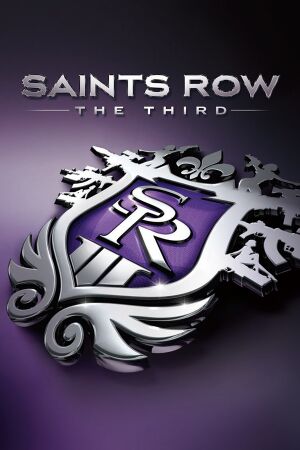 |
|
| Developers | |
|---|---|
| Volition | |
| Linux | Virtual Programming |
| Publishers | |
| Former | THQ |
| Current | Deep Silver |
| Russia | Akella |
| Engines | |
| CTG[1] | |
| Release dates | |
| Windows | November 15, 2011 |
| Linux | April 14, 2016[2] |
| Reception | |
| Metacritic | 84 |
| IGDB | 85 |
| Taxonomy | |
| Monetization | One-time game purchase, DLC |
| Microtransactions | None |
| Modes | Singleplayer, Multiplayer |
| Pacing | Real-time |
| Perspectives | Third-person |
| Controls | Direct control |
| Genres | Action, Shooter, Open world |
| Vehicles | Automobile, Flight, Helicopter, Naval/watercraft |
| Art styles | Stylized |
| Themes | Contemporary, Comedy, Sci-fi |
| Series | Saints Row |
| Saints Row | |
|---|---|
| Saints Row 2 | 2009 |
| Saints Row: The Third | 2011 |
| Saints Row IV | 2013 |
| Saints Row: Gat out of Hell | 2015 |
| Saints Row: The Third Remastered | 2020 |
| Saints Row | 2022 |
General information
- Official manual
- Saints Row Wiki
- Saints Row Mods forums
- GOG.com Community Discussions for game series
- GOG.com Support Page
- Steam Community Discussions
Availability
| Source | DRM | Notes | Keys | OS |
|---|---|---|---|---|
| Retail | ||||
| GamersGate | ||||
| The Full Package also available. | ||||
| GOG.com | The Full Package only | |||
| Green Man Gaming | The Full Package also available. | |||
| Humble Store | Standard edition is DRM-free. The Full Package also available. |
|||
| Steam | The Full Package also available. | |||
| Origin (unavailable) |
Version differences
- The Full Package does not include the following DLC: Bloodsucker Pack, Unlockable Pack. These are available separately or as part of the Ultimate Franchise Pack.
- The GOG.com version handles DLC differently from the other versions and is only compatible with other GOG copies in multiplayer.
Monetization
DLC and expansion packs
Essential improvements
Skip intro videos
| Instructions[3] |
|---|
|
| Delete/rename video files[citation needed] |
|---|
|
Skip game launcher
| Change filenames[citation needed] |
|---|
|
Game data
Configuration file(s) location
| System | Location |
|---|---|
| Windows | <path-to-game>\display.ini[Note 1] |
| Linux | $XDG_DATA_HOME/vpltd/SaintsRow3/ |
- This game follows the XDG Base Directory Specification on Linux.
Save game data location
| System | Location |
|---|---|
| Windows | %LOCALAPPDATA%\Saints Row The Third\ |
| Steam | <Steam-folder>/userdata/<user-id>/55230/remote/ |
- 23 manual save slots + 1 autosave slot are available.
Save game cloud syncing
| System | Native | Notes |
|---|---|---|
| GOG Galaxy | ||
| Steam Cloud | Approx. 100 MB available and cross-platform. |
Video
| Graphics feature | State | WSGF | Notes |
|---|---|---|---|
| Widescreen resolution | |||
| Multi-monitor | |||
| Ultra-widescreen | |||
| 4K Ultra HD | |||
| Field of view (FOV) | Use SR3 FOV Editor | ||
| Windowed | |||
| Borderless fullscreen windowed | Use Launcher with Advanced Graphic Options. | ||
| Anisotropic filtering (AF) | Up to 16 samples. | ||
| Anti-aliasing (AA) | 2x, 4x and 8x MSAA | ||
| Vertical sync (Vsync) | Triple buffered. | ||
| 60 FPS | Cutscenes are capped at 30 FPS; see Frame rate (FPS) to fix. | ||
| 120+ FPS | Due to a poorly implemented 120 FPS cap,[4] the frame rate can behave erratically in some cases. See Frame rate (FPS). | ||
| High dynamic range display (HDR) | See the glossary page for potential alternatives. | ||
Frame rate (FPS)
- Cutscenes are capped at 30 FPS, and some physics elements are capped at 60 FPS; use Cheat Engine below to fix.
- In fullscreen mode, the game may switch to a 60 Hz refresh rate on startup; see Game uses incorrect refresh rate to fix.
| Remove multiple FPS caps using Cheat Engine[citation needed] |
|---|
Notes
|
| Use ZPatch |
|---|
Input
- With Steam version if DirectInput controller is present, Steam wraps inputs from it instead of XInput controller, making XInput controller unusable. Game crashes when disconnecting controller unlike with XInput controller which is hotpluggable.[5]
| Keyboard and mouse | State | Notes |
|---|---|---|
| Remapping | ||
| Mouse acceleration | ||
| Mouse sensitivity | ||
| Mouse input in menus | Weapon Store menus cannot be entirely navigated with a keyboard. | |
| Mouse Y-axis inversion | ||
| Controller | ||
| Controller support | XInput only. | |
| Full controller support | Entering Cheat Codes and (now defunct) Community Login prompt requires keyboard input. | |
| Controller remapping | See the glossary page for potential workarounds. | |
| Controller sensitivity | ||
| Controller Y-axis inversion |
| Controller types |
|---|
| XInput-compatible controllers | ||
|---|---|---|
| Xbox button prompts | ||
| Impulse Trigger vibration |
| PlayStation controllers |
|---|
| Generic/other controllers | See the glossary page for potential workarounds. |
|---|
| Additional information | ||
|---|---|---|
| Button prompts | For DualShock controllers use DualShock Button Prompts mod. | |
| Controller hotplugging | Steam version with DirectInput controller crashes when disconnecting the controller.[5] | |
| Haptic feedback | ||
| Digital movement supported | ||
| Simultaneous controller+KB/M | Rapidly changes button prompts, see this for a patch to lock controller glyphs. |
Remove aim assist
| Add mod file that removes aim assist[citation needed] |
|---|
|
Audio
| Audio feature | State | Notes |
|---|---|---|
| Separate volume controls | ||
| Surround sound | Auto configures up to 5.1 output[6] | |
| Subtitles | Option in gameplay settings. Some cutscenes of "Gangstas in Space" and "The Trouble with Clones" DLCs are not subtitled. | |
| Closed captions | ||
| Mute on focus lost | Option in gameplay settings. | |
| Royalty free audio |
Localizations
| Language | UI | Audio | Sub | Notes |
|---|---|---|---|---|
| English | ||||
| Czech | ||||
| Dutch | ||||
| French | ||||
| German | ||||
| Italian | ||||
| Japanese | Retail only. Patch for digital release here. | |||
| Korean | Retail only. | |||
| Polish | ||||
| Brazilian Portuguese | Fan translation; download. | |||
| Russian | ||||
| Spanish |
Network
- Steam and GOG.com copies can not connect to each other in multiplayer.
Multiplayer types
| Type | Native | Players | Notes | |
|---|---|---|---|---|
| Local play | 2 | Co-op, Versus Use Nucleus Co-op. |
||
| LAN play | 2 | Co-op, Versus |
||
| Online play | 2 | Co-op, Versus Only in the Steam version |
||
Connection types
| Type | Native | Notes |
|---|---|---|
| Matchmaking | ||
| Peer-to-peer | ||
| Dedicated | ||
| Self-hosting | ||
| Direct IP |
VR support
| 3D modes | State | Notes | |
|---|---|---|---|
| vorpX | 2D Officially supported game. Note:Game is on official list, but not yet confirmed to be 3D to PCGW. |
||
Issues fixed
Game uses incorrect refresh rate
- The DirectX 11 version may default to the lowest supported refresh rate, ignoring the setting in the configuration file.
| Override refresh rate set by game[7] |
|---|
|
Stuttering caused by My Steelport service shutdown
- The game repeatedly attempts to connect the now-defunct My Steelport service, which may cause the game to stutter.
| Edit hosts file[8] |
|---|
Notes
|
Other information
API
| Technical specs | Supported | Notes |
|---|---|---|
| Direct3D | 9.0c, 11 | Backward compatibility for Direct3D 10 and 10.1 GPUs is provided by Direct3D 11 |
| Shader Model support | 3, 5 |
| Executable | 32-bit | 64-bit | Notes |
|---|---|---|---|
| Windows | |||
| Linux |
Middleware
| Middleware | Notes | |
|---|---|---|
| Physics | Havok | |
| Audio | Wwise | |
| Cutscenes | Bink Video | |
| Multiplayer | Steamworks | For Steam version. |
Mods
- Saints Row Mod Manager
- Things To Do In Steelport combines multiple community mods, including bug fixes, gameplay improvements and new content.
- Launcher with advanced graphics options has a user-friendly frontend for display settings editing.[9]
- Unofficial patch by Flanua fixes various bugs, but changing the gameplay considerably.
My Steelport
- The My Steelport service was shut down on January 31, 2018,[10] taking with it all community-created characters. Players wanting to share custom characters need to make use of a community-made local server emulator for Windows.
command line parameters
| Parameter | Description |
|---|---|
| -localize_language us | Set language to English |
| -localize_language cz | Set language to Czech |
| -localize_language nl | Set language to Dutch |
| -localize_language fr | Set language to French |
| -localize_language de | Set language to German |
| -localize_language it | Set language to Italian |
| -localize_language pl | Set language to Polish |
| -localize_language ru | Set language to Russian |
| -localize_language jp | Set language to Japanese |
| -localize_language es | Set language to Spanish |
System requirements
| Windows | ||
|---|---|---|
| Minimum | Recommended | |
| Operating system (OS) | XP | 7 |
| Processor (CPU) | Intel Core 2 Duo AMD Athlon X2 |
Intel Core i5 AMD Phenom II X4 |
| System memory (RAM) | 2 GB | 4 GB |
| Hard disk drive (HDD) | 10 GB | |
| Video card (GPU) | Nvidia GeForce 8800 ATI Radeon HD 3800 320 MB of VRAM DirectX 9.0c compatible Shader model 3.0 support |
Nvidia GeForce GTX 400 ATI Radeon HD 5000 1 GB of VRAM DirectX 11 compatible Shader model 4.0 support |
| Sound (audio device) | DirectX compatible sound card | |
| Linux | ||
|---|---|---|
| Minimum | Recommended | |
| Operating system (OS) | 14.04.3, 15.04, 17.1, SteamOS | |
| Processor (CPU) | Intel Core i5-4570T 2.9 GHz AMD Athlon II X2 270 3.8 GHz |
Intel Core i5-4670K 3.4 GHz AMD Athlon X4 860K 3.7 GHz |
| System memory (RAM) | 4096 MB | 8192 MB |
| Hard disk drive (HDD) | 7 GB | |
| Video card (GPU) | Nvidia GeForce GT 630 AMD Radeon HD 6850 1 GB of VRAM | Nvidia GeForce GTX 760 AMD Radeon HD 7950 2 GB of VRAM |
| Other | MESA drivers and Intel Graphics are not currently supported.
| |
Notes
- ↑ When running this game without elevated privileges (Run as administrator option), write operations against a location below
%PROGRAMFILES%,%PROGRAMDATA%, or%WINDIR%might be redirected to%LOCALAPPDATA%\VirtualStoreon Windows Vista and later (more details).
References
- ↑ What does CTS stand for? - Saints Row Mods - last accessed on 2017-05-14
- ↑ Saints Row: The Third and Saints Row 2 now available for Linux and SteamOS! - last accessed on 2016-04-14
- ↑ Disable intros? - Steam Users' Forums(retrieved)
- ↑ Verified by User:Blackbird on 2020-04-14
- On my 240 Hz monitor the game definitely doesn't go any higher even on lowest settings in the middle of the sea.
- ↑ 5.0 5.1 Verified by User:Marioysikax on 14 July 2015
- ↑ PC Gaming Surround Sound Round-up - last accessed on May 2023
- ↑ Verified by User:Keith on 2021-05-14
- ↑ Micro freezing/lagging - Saints Row Mods - last accessed on May 2023
- ↑ Launcher with Advanced Graphic Options - Steam Users' Forums (retrieved)
- ↑ TrueAchievements - Saints Row: The Third - My Steelport Server Closure - last accessed on 2019-07-11