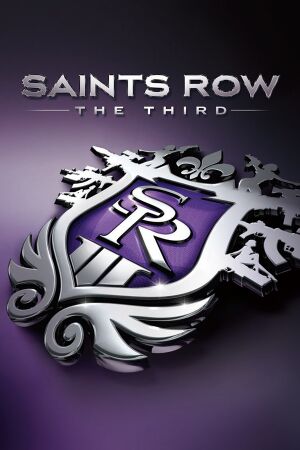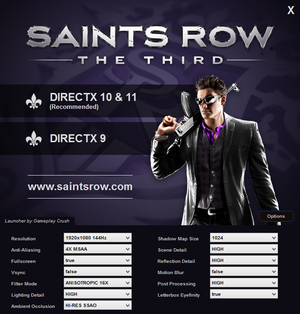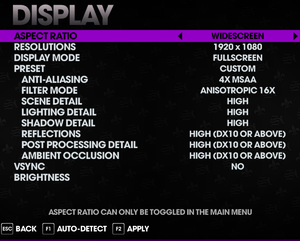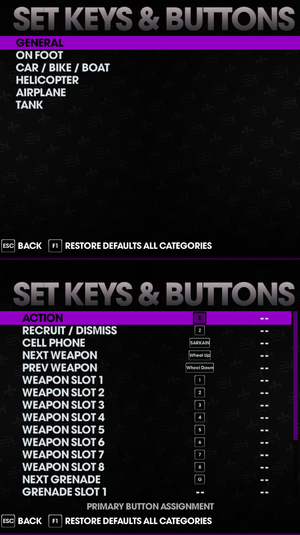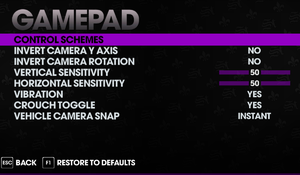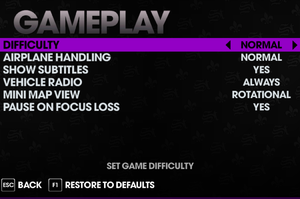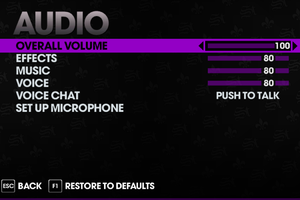|
|
| Line 33: |
Line 33: |
| | |gogcom id = 1430740694 | | |gogcom id = 1430740694 |
| | |hltb = 8076 | | |hltb = 8076 |
| | + | |lutris = saints-row-the-third |
| | |strategywiki = Saints Row: The Third | | |strategywiki = Saints Row: The Third |
| | |mobygames = saints-row-the-third | | |mobygames = saints-row-the-third |
Revision as of 17:23, 23 July 2022
This page is for the original 2011 version. For the remastered version released in 2020, see Saints Row: The Third Remastered.
Saints Row: The Third
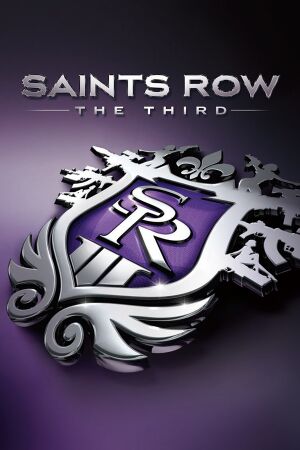 |
|
Volition |
| Linux |
Virtual Programming |
|
THQ |
|
Deep Silver |
|
CTG[1] |
| Windows |
November 15, 2011 |
| Linux |
April 14, 2016[2] |
| Metacritic |
84 |
| IGDB |
85 |
| Monetization |
One-time game purchase, DLC |
| Microtransactions |
None |
| Modes |
Singleplayer, Multiplayer |
| Pacing |
Real-time |
| Perspectives |
Third-person |
| Controls |
Direct control |
| Genres |
Action, Shooter, Open world |
| Vehicles |
Automobile, Flight, Helicopter, Naval/watercraft |
| Art styles |
Stylized |
| Themes |
Contemporary, Comedy, Sci-fi |
| Series |
Saints Row |
|
Key points
- The My Steelport service was shut down on January 31, 2018[3] taking with it all community-created characters. Players wanting to share custom characters need to make use of a community-made local server emulator for Windows.
General information
- Official manual
- Saints Row Wiki
- Saints Row Mods forums
- GOG.com Community Discussions for game series
- GOG.com Support Page
- Steam Community Discussions
Availability
Version differences
- The Full Package does not include the following DLC: Bloodsucker Pack, Unlockable Pack. These are available separately or as part of the Ultimate Franchise Pack.
- The GOG.com version handles DLC differently from the other versions and is only compatible with other GOG copies in multiplayer.
DLC and expansion packs
Essential improvements
Skip intro videos
|
Delete/rename video files[citation needed]
|
- Go to
Videos in the installation folder.
- Delete or rename
logo_amd_hd.bik and logo_thq_and_voli_hd.bik.
|
Skip game launcher
|
Change filenames[citation needed]
|
- Go to <path-to-game>
- Rename
game_launcher.exe to something else (e.g. game_launcher_disabled.exe)
- Rename
SaintsRowTheThird.exe (for DirectX 9) or SaintsRowTheThird_DX11.exe (for DirectX 11) to game_launcher.exe
|
Mods
Gentlemen of Steelport
Things To Do In Steelport combines all the best mods from the Saints Row modding community. Includes "Launcher with Advanced Options".
Windows-only advanced launcher.
- Launcher with a nice GUI front end for display settings editing.[5]
Game data
Configuration file(s) location
- This game follows the XDG Base Directory Specification on Linux.
Save game data location
- 23 manual save slots + 1 autosave slot are available.
Video
- Cutscenes are capped at 30 FPS, and some physics elements are capped at 60 FPS; use Cheat Engine below to fix.
- In fullscreen mode, the game may switch to a 60 Hz refresh rate on startup; see Game uses incorrect refresh rate to fix.
|
Remove multiple FPS Caps[citation needed]
|
- This process must be performed each time the game is launched to take effect.
- Download and run Cheat Engine. Go to the main menu.
- Set Executable, Writable and CopyOnWrite to Don't Care and memory scan option to SaintsRowTheThird_DX11.exe.
- Disable the Fast Scan option and search for the value
0.00833333 as a float in rounded (extreme) mode. Select all values.
- Disable the Fast Scan option and search for the value
0.03333333 as a float in rounded (extreme) mode. Select all values.
- Disable the Fast Scan option and search for the value
0.01666666 as a float in rounded (extreme) mode. Select all values.
- Disable the Fast Scan option and search for the value
0.00833333 as a double in rounded (extreme) mode. Select all values.
- Disable the Fast Scan option and search for the value
0.03333333 as a double in rounded (extreme) mode. Select all values.
- Disable the Fast Scan option and search for the value
0.01666666 as a double in rounded (extreme) mode. Select all values.
- Set the all the values to (1/FPS), see below for example:
0.00694444 for 144 FPS (floats).0.00277777 for 360 FPS (floats).0.00256410 for 390 FPS (floats).0.0069444444444444 for 144 FPS (doubles).0.0027777777777777 for 360 FPS (doubles).0.0025641025641026 for 390 FPS (doubles).
Notes
- A few contextual 30 FPS animation caps in cutscene to gameplay transition cannot be removed with this method without crashing and they will appear as if they're heavily stuttering at higher rates; especially if output frame rate is not divisible by 30.
- Heavily recommend using the in-game triple buffered v-sync for improved frame pacing due to the implementation of FPS caps, at the cost of slightly increased input latency for lower frame rate values.
|
Input
Key rebinding. All the categories (top) and first section of general (bottom).
Controller buttons, first section.
- With Steam version if DirectInput controller is present, Steam wraps inputs from it instead of XInput controller, making XInput controller unusable. Game crashes when disconnecting controller unlike with XInput controller which is hotpluggable.[7]
Remove aim assist
|
Add mod file that removes aim assist[citation needed]
|
- Download this file
- Place it in the same folder as the game executable.
|
Audio
| Audio feature |
State |
Notes |
| Separate volume controls |
|
|
| Surround sound |
|
Auto configures up to 5.1 output[8] |
| Subtitles |
|
Option in gameplay settings. Some cutscenes of "Gangstas in Space" and "The Trouble with Clones" DLCs are not subtitled. |
| Closed captions |
|
|
| Mute on focus lost |
|
Option in gameplay settings. |
Localizations
| Language |
UI |
Audio |
Sub |
Notes |
| English |
|
|
|
|
| Czech |
|
|
|
|
| Dutch |
|
|
|
|
| French |
|
|
|
|
| German |
|
|
|
|
| Italian |
|
|
|
|
| Polish |
|
|
|
|
| Brazilian Portuguese |
|
|
|
Fan translation, Download. |
| Russian |
|
|
|
|
| Spanish |
|
|
|
|
| Japanese |
|
|
|
Retail only. Patch for digital release here. |
| Korean |
|
|
|
Retail only. |
Network
Multiplayer types
Connection types
VR support
| 3D modes |
State |
Notes |
| vorpX |
| 2D
Officially supported game.
Note:Game is on official list, but not yet confirmed to be 3D to PCGW. |
Issues fixed
Game uses incorrect refresh rate
- The DirectX 11 version may default to the lowest supported refresh rate, ignoring the setting in the configuration file.
|
Override refresh rate set by game[9]
|
- Download the latest release of 3Dmigoto (
3Dmigoto-XX.zip).
- Go into the 3Dmigoto archive, and go into
x32\.
- Copy the contents to the installation folder.
- Open
d3dx.ini found in the installation folder.
- Change
hunting=1 to hunting=0.
- Change
;refresh_rate=60 to desired hertz (e.g. refresh_rate=120 sans the ;).
|
Bad Performance / Stuttering / Lag
- This issue mostly affects AMD/ATI graphics cards, but these tweaks may alleviate performance issues regardless of brand.
No Sound
|
Possible solutions[citation needed]
|
- Turn off Hardware Sound Acceleration in DXDIAG (
RUN > DXDIAG > SOUND > DirectX Features).
- Lower your Sample Rate Conversion Quality (or turn off Hardware Acceleration) through Sounds & Audio Devices in the Control Panel (
Volume > Speaker Settings > Advanced > Performance)
- If a 7.1 or 5.1 speaker configuration is being used, set it to 2.1 in Windows Audio Options.
|
Controller not working
- A controller may fail to function or work intermittently, most noticeably on the map screen.
|
Possible solutions[citation needed]
|
- Plug in the controller before launching the game.
- Remove any other devices plugged into USB ports before playing.
- Should the controller become disconnected mid-game, restart the game with the controller plugged in.
Notes
- This game only supports XInput controllers; use x360ce for other controllers.
|
Flickering Red Dots
|
Control panel fix[citation needed]
|
- This is an issue that may occur with Nvidia graphics cards. For non-Nvidia graphics cards, please refer to the equivalent 3D control panel.
- Open your Nvidia control panel and navigate to Manage 3D settings
- Under the Program Settings tab, select Saints Row from the list of programs (You may need to add it, in which case select
Saintsrowthethird_dx11.exe).
- Change Anisotropic Filtering and Antialiasing to Application Controlled.
- You may also need to turn off Antialiasing Transparency, Gamma Correction, and Texture Filtering as well.
|
Fail to Launch / Hangs / Freezes After Intro
|
Verify game cache to trigger Steam CEG executables update[citation needed]
|
|
Possible solutions[citation needed]
|
- Run the game in DirectX 9 mode.
- If multiple monitors are used, disable one of them. Make sure the main monitor is in main slot.
- Exit any program that could mess with the game.
- Run the game in a different, more common resolution.
|
Game Crashes on Loading Screen After Starting a New Game
|
Possible solutions[citation needed]
|
- Verify the integrity of the game cache.
- Start game in DirectX 9 mode and start a new game. After that the game can be switched to DirectX 10/11.
- Install the game on a native NTFS drive if the game is run...
- on a Mac with Boot Camp
- using an HFS+ formatted drive
- with additional software such as MacDrive
|
Crashing on Radeon Graphics Cards
- On some Radeon cards, the game may fail to automatically configuring graphics settings. If this is the case, the game will also crash when you try to change display settings in-game.
|
Skip autoconfig[citation needed]
|
- Don't use auto-detect graphics settings in game.
- Open
<path-to-game>\display.ini
- Change
Preset from -1 to a number from 1 to 4 where 1 is ultra low and 4 is ultra high
|
Seemingly Random Crashes in DirectX 11 Mode
|
Raise GPU core voltage[12]
|
- The core voltage of the video card could be too low.
- Raise the core voltage by a little.
Notes
- Warning: Changing settings on your video card may void warranties and can potentially damage the card.
|
Launcher is blank
|
Move game to an internal hard drive[citation needed]
|
- If you have Steam installed on an External Hard Drive try moving Steam to an internal Hard Drive.
|
Missing saved games or insufficient space error
- Saved games may be missing despite being in the correct folder, and Saints Row claims there's not enough storage space.
|
Restart Steam[citation needed]
|
Lag in Co-op through a LAN connection
|
Sync framerates[citation needed]
|
- This is caused by one player having a much lower frame rate than the other.
- Modify video settings until the framerates are almost even.
|
Problems while entering Crib or Saving/Loading
- Loading from a saved game and trying to entering a crib gives a black screen and goes back to the desktop. This may also occur when trying to save a game manually and when killing someone after loading.
|
Change Windows date[citation needed]
|
- There may be a conflict between Steam and SRTT.
- Change the date of your Windows system to the date of the last saved game.
|
Game Randomly Crashing During Gameplay
|
Limit affinity to two cores[citation needed]
|
- Set the affinity of the game to two cores only (max = two physical cores and two related hyper-threading logical cores, if available).
- Bill's Process Manager is a great tool to manage the affinity (and priority) for games without creating custom scripts or using the task manager each time.
|
Stuttering caused by My Steelport service shutdown
- The game repeatedly attempts to connect the now-defunct My Steelport service, which may cause the game to shutter.
|
Edit hosts file[13]
|
- Go to
%WINDIR%\System32\drivers\etc\.
- Open
hosts with an editor like Notepad.
- Add the line
127.0.0.1 sr3.hydra.agoragames.com and save the file.
Notes
- This fix will also enable the game to use My Steelport emulator.
|
LAN not working
- The game has trouble binding to the right network adapter if multiple ones are enabled
|
Disable any (virtual) network adapters not needed for the LAN connection[14]
|
|
Force the game to bind to the right adapter using an utility such as ForceBindIP (necessary if using ZeroTier, Hamachi or Radmin)[15]
|
Other information
API
| Technical specs |
Supported |
Notes |
| Direct3D |
9, 11 |
Backward compatibility for Direct3D 10 and 10.1 GPUs is provided by Direct3D 11 |
| Shader Model support |
3, 5 |
|
| Executable |
32-bit |
64-bit |
Notes |
| Windows |
|
|
|
| Linux | |
|
|
Middleware
Mods
- Fixes various bugs while making the game less fantastic.
Launch Options
- By using command line parameters you can force the game to use the specified language.
| Parameter |
Description |
| -localize_language us |
Set language to English |
| -localize_language de |
Set language to German |
| -localize_language fr |
Set language to French |
| -localize_language es |
Set language to Spanish |
| -localize_language it |
Set language to Italian |
| -localize_language nl |
Set language to Dutch |
| -localize_language pl |
Set language to Polish |
| -localize_language cz |
Set language to Czech |
| -localize_language ru |
Set language to Russian |
| -localize_language jp |
Set language to Japanese |
System requirements
| Windows |
|
Minimum |
Recommended |
| Operating system (OS) |
XP |
7 |
| Processor (CPU) |
Intel Core 2 Duo
AMD Athlon X2 |
Intel Core i5
AMD Phenom II X4 |
| System memory (RAM) |
2 GB |
4 GB |
| Hard disk drive (HDD) |
10 GB | |
| Video card (GPU) |
Nvidia GeForce 8800
ATI Radeon HD 3800
320 MB of VRAM
DirectX 9.0c compatible
Shader model 3.0 support |
Nvidia GeForce GTX 400
ATI Radeon HD 5000
1 GB of VRAM
DirectX 11 compatible
Shader model 4.0 support |
| Sound (audio device) |
DirectX compatible sound card | |
| Linux |
|
Minimum |
Recommended |
| Operating system (OS) |
14.04.3, 15.04, 17.1, SteamOS | |
| Processor (CPU) |
Intel Core i5-4570T 2.9 GHz
AMD Athlon II X2 270 3.8 GHz |
Intel Core i5-4670K 3.4 GHz
AMD Athlon X4 860K 3.7 GHz |
| System memory (RAM) |
4 GB |
8 GB |
| Hard disk drive (HDD) |
7 GB | |
| Video card (GPU) |
Nvidia GeForce GT 630
AMD Radeon HD 6850
1 GB of VRAM
| Nvidia GeForce GTX 760
AMD Radeon HD 7950
2 GB of VRAM |
| Other |
MESA drivers and Intel Graphics are not currently supported. | |
Notes
References