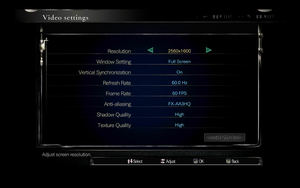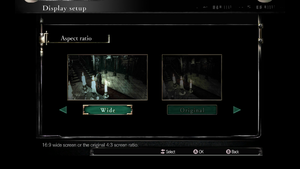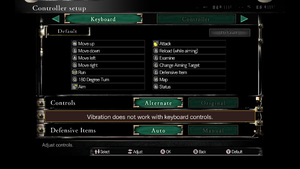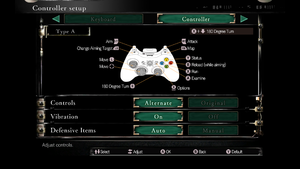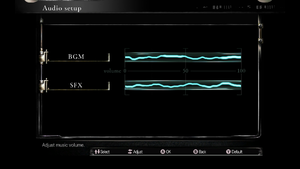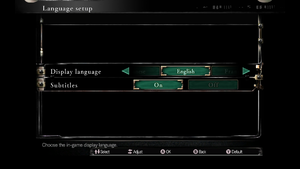Difference between revisions of "Resident Evil HD Remaster"
From PCGamingWiki, the wiki about fixing PC games
(→Essential improvements section: added DL link for alternative music fix mod. not a fan of "normalized" mod because it's rather loud with head phones on) |
m (updated template usage) |
||
| Line 13: | Line 13: | ||
|wikipedia = Resident Evil (2002 video game) | |wikipedia = Resident Evil (2002 video game) | ||
|winehq = | |winehq = | ||
| + | |license = commercial | ||
}} | }} | ||
{{Series|Resident Evil}} | {{Series|Resident Evil}} | ||
| Line 27: | Line 28: | ||
{{mm}} [http://residentevil.wikia.com/Resident_Evil_Wiki Resident Evil Wiki] | {{mm}} [http://residentevil.wikia.com/Resident_Evil_Wiki Resident Evil Wiki] | ||
{{mm}} [http://residentevilmodding.boards.net/board/75/resident-evil-remaster-modding Resident Evil Modding Forums] | {{mm}} [http://residentevilmodding.boards.net/board/75/resident-evil-remaster-modding Resident Evil Modding Forums] | ||
| − | {{mm}} [ | + | {{mm}} [https://steamcommunity.com/app/304240/discussions/ Steam Community Discussions] |
==Availability== | ==Availability== | ||
| Line 137: | Line 138: | ||
===Post-processing=== | ===Post-processing=== | ||
| − | {{Fixbox|description=Use [ | + | {{Fixbox|description=Use [https://steamcommunity.com/app/304240/discussions/0/350540973999781985/ Resident Evil 1 real time graphics mod]|ref={{cn|date=May 2017}}|fix= |
{{ii}} Hotkeys to toggle the noise filter, color filter, black level, fog and bloom. | {{ii}} Hotkeys to toggle the noise filter, color filter, black level, fog and bloom. | ||
}} | }} | ||
| Line 177: | Line 178: | ||
|invert controller y-axis = n/a | |invert controller y-axis = n/a | ||
|invert controller y-axis notes= | |invert controller y-axis notes= | ||
| + | |xinput controllers = unknown | ||
| + | |xinput controllers notes = | ||
| + | |xbox prompts = unknown | ||
| + | |xbox prompts notes = | ||
| + | |impulse triggers = unknown | ||
| + | |impulse triggers notes = | ||
| + | |dualshock 4 = unknown | ||
| + | |dualshock 4 notes = | ||
| + | |dualshock prompts = unknown | ||
| + | |dualshock prompts notes = | ||
| + | |light bar support = unknown | ||
| + | |light bar support notes = | ||
| + | |dualshock 4 modes = unknown | ||
| + | |dualshock 4 modes notes = | ||
| + | |tracked motion controllers= unknown | ||
| + | |tracked motion controllers notes = | ||
| + | |tracked motion prompts = unknown | ||
| + | |tracked motion prompts notes = | ||
| + | |other controllers = unknown | ||
| + | |other controllers notes = | ||
| + | |other button prompts = unknown | ||
| + | |other button prompts notes= | ||
|button prompts = Xbox, DualShock | |button prompts = Xbox, DualShock | ||
| − | |button prompts notes = For | + | |button prompts notes = For DualShock buttons, use [http://residentevilmodding.boards.net/thread/5980/playstation-button-mod-remake PlayStation Button Mod]. |
|controller hotplug = true | |controller hotplug = true | ||
|controller hotplug notes = | |controller hotplug notes = | ||
| Line 187: | Line 210: | ||
|steam input api = unknown | |steam input api = unknown | ||
|steam input api notes = | |steam input api notes = | ||
| + | |steam hook input = unknown | ||
| + | |steam hook input notes = | ||
|steam input presets = unknown | |steam input presets = unknown | ||
|steam input presets notes = | |steam input presets notes = | ||
|steam controller prompts = unknown | |steam controller prompts = unknown | ||
|steam controller prompts notes = | |steam controller prompts notes = | ||
| + | |steam cursor detection = unknown | ||
| + | |steam cursor detection notes = | ||
}} | }} | ||
| Line 231: | Line 258: | ||
|notes = | |notes = | ||
|fan = | |fan = | ||
| − | |||
}} | }} | ||
{{L10n/switch | {{L10n/switch | ||
| Line 240: | Line 266: | ||
|notes = | |notes = | ||
|fan = | |fan = | ||
| − | |||
}} | }} | ||
{{L10n/switch | {{L10n/switch | ||
| Line 249: | Line 274: | ||
|notes = | |notes = | ||
|fan = | |fan = | ||
| − | |||
}} | }} | ||
{{L10n/switch | {{L10n/switch | ||
| Line 258: | Line 282: | ||
|notes = | |notes = | ||
|fan = | |fan = | ||
| − | |||
}} | }} | ||
{{L10n/switch | {{L10n/switch | ||
| Line 267: | Line 290: | ||
|notes = Japanese audio is only available if the game version is japanese. | |notes = Japanese audio is only available if the game version is japanese. | ||
|fan = | |fan = | ||
| − | |||
}} | }} | ||
{{L10n/switch | {{L10n/switch | ||
| Line 276: | Line 298: | ||
|notes = | |notes = | ||
|fan = | |fan = | ||
| − | |||
}} | }} | ||
{{L10n/switch | {{L10n/switch | ||
| Line 283: | Line 304: | ||
|audio = true | |audio = true | ||
|subtitles = true | |subtitles = true | ||
| − | |||
|fan = yes | |fan = yes | ||
| − | | | + | |notes = Fan translation. Available [http://www.zoneofgames.ru/games/resident_evil_hd_remaster.html here]. |
}} | }} | ||
{{L10n/switch | {{L10n/switch | ||
| Line 292: | Line 312: | ||
|audio = false | |audio = false | ||
|subtitles = true | |subtitles = true | ||
| − | |||
|fan = yes | |fan = yes | ||
| − | | | + | |notes = Fan translation. Available [http://www.tutodowns.com/2016/10/traducao-do-resident-evil-hd-remaster.html here]. |
}} | }} | ||
}} | }} | ||
| Line 300: | Line 319: | ||
===Mute on focus lost=== | ===Mute on focus lost=== | ||
{{Fixbox|description=Set mute in background|ref=<ref name="2017-09-27">{{Refcheck|user=Keith|date=2017-09-27}}</ref>|fix= | {{Fixbox|description=Set mute in background|ref=<ref name="2017-09-27">{{Refcheck|user=Keith|date=2017-09-27}}</ref>|fix= | ||
| − | # Install Special K by following the [ | + | # Install Special K by following the [https://steamcommunity.com/sharedfiles/filedetails/?id=933337066 Special K Unofficial Guide]. Manual local installation may work better. |
# Start the game and press {{key|Ctrl|Shift|Backspace}} to toggle Special K's Control Panel. | # Start the game and press {{key|Ctrl|Shift|Backspace}} to toggle Special K's Control Panel. | ||
# Expand '''Window Management''' and '''Input/Output Behavior'''. | # Expand '''Window Management''' and '''Input/Output Behavior'''. | ||
| Line 321: | Line 340: | ||
{{ii}} The mod below allows you to override the texture creation parameters (width and height) that the game uses while creating the various textures. This can help with lower-end systems that have FPS problems. | {{ii}} The mod below allows you to override the texture creation parameters (width and height) that the game uses while creating the various textures. This can help with lower-end systems that have FPS problems. | ||
| − | {{Fixbox|description=Adjust texture rendering resolution|ref=<ref>[ | + | {{Fixbox|description=Adjust texture rendering resolution|ref=<ref>[https://steamcommunity.com/app/304240/discussions/0/618453594758785761/ Slowdown fix for laptops :: Resident Evil / biohazard HD REMASTER General Discussions]</ref>|fix= |
# Download [https://community.pcgamingwiki.com/files/file/607-resident-evil-hd-remaster-slowdown-fix/ Resident Evil HD Remaster slowdown fix]. | # Download [https://community.pcgamingwiki.com/files/file/607-resident-evil-hd-remaster-slowdown-fix/ Resident Evil HD Remaster slowdown fix]. | ||
# Copy the contents to the installation folder. | # Copy the contents to the installation folder. | ||
| Line 331: | Line 350: | ||
{{Fixbox|description=Set screen refresh rate|ref=<ref name="2017-09-27"/>|fix= | {{Fixbox|description=Set screen refresh rate|ref=<ref name="2017-09-27"/>|fix= | ||
| − | # Install Special K by following the [ | + | # Install Special K by following the [https://steamcommunity.com/sharedfiles/filedetails/?id=933337066 Special K Unofficial Guide]. Manual local installation may work better. |
# Start the game once and close it to allow the configuration file of Special K to be created. | # Start the game once and close it to allow the configuration file of Special K to be created. | ||
# Open <code>{{p|game}}\d3d9.ini</code> or <code>{{p|userprofile}}\Documents\My Mods\SpecialK\Profiles\bhd.exe\SpecialK.ini</code> depending on the installation method you used. | # Open <code>{{p|game}}\d3d9.ini</code> or <code>{{p|userprofile}}\Documents\My Mods\SpecialK\Profiles\bhd.exe\SpecialK.ini</code> depending on the installation method you used. | ||
| Line 339: | Line 358: | ||
===Mouse cursor visible during gameplay=== | ===Mouse cursor visible during gameplay=== | ||
{{Fixbox|description=Auto-hide mouse cursor|ref=<ref name="2017-09-27"/>|fix= | {{Fixbox|description=Auto-hide mouse cursor|ref=<ref name="2017-09-27"/>|fix= | ||
| − | # Install Special K by following the [ | + | # Install Special K by following the [https://steamcommunity.com/sharedfiles/filedetails/?id=933337066 Special K Unofficial Guide]. Manual local installation may work better. |
# Start the game and press {{key|Ctrl|Shift|Backspace}} to toggle Special K's Control Panel. | # Start the game and press {{key|Ctrl|Shift|Backspace}} to toggle Special K's Control Panel. | ||
# Expand '''Input Management''' and '''Mouse Cursor'''. | # Expand '''Input Management''' and '''Mouse Cursor'''. | ||
| Line 347: | Line 366: | ||
===RE1 real time graphics mod incompatible with Special K=== | ===RE1 real time graphics mod incompatible with Special K=== | ||
{{Fixbox|description=Fix compatibility issues|ref=<ref>[https://github.com/masterotaku/shader-mods/issues/2 RE1 real time graphics mod incompatible with Special K · Issue #2 · masterotaku/shader-mods]</ref>|fix= | {{Fixbox|description=Fix compatibility issues|ref=<ref>[https://github.com/masterotaku/shader-mods/issues/2 RE1 real time graphics mod incompatible with Special K · Issue #2 · masterotaku/shader-mods]</ref>|fix= | ||
| − | # Install the [ | + | # Install the [https://steamcommunity.com/app/304240/discussions/0/350540973999781985/ Resident Evil 1 real time graphics mod] to the installation folder. |
# Rename its <code>d3d9.dll</code> to something else, e.g. <code>visiond3d9.dll</code>. | # Rename its <code>d3d9.dll</code> to something else, e.g. <code>visiond3d9.dll</code>. | ||
| − | # Do the manual local installation of Special K by following the [ | + | # Do the manual local installation of Special K by following the [https://steamcommunity.com/sharedfiles/filedetails/?id=933337066 Special K Unofficial Guide]. |
# Start the game once and close it to allow the configuration file of Special K to be created. | # Start the game once and close it to allow the configuration file of Special K to be created. | ||
# Add the following to Special K's <code>d3d9.ini</code> file. Adjust <code>visiond3d9</code> to the proper name from step two. | # Add the following to Special K's <code>d3d9.ini</code> file. Adjust <code>visiond3d9</code> to the proper name from step two. | ||
Revision as of 09:33, 13 September 2018
| Cover image missing, please upload it | |
| Developers | |
|---|---|
| Capcom | |
| Engines | |
| MT Framework | |
| Release dates | |
| Windows | January 20, 2015 |
| ⤏ Go to series page | |
| Resident Evil | 1996 |
| Resident Evil 2 | 1999 |
| Resident Evil 3: Nemesis | 1999 |
| Resident Evil Survivor | 2002 |
| Biohazard 2 (Sourcenext) | 2006 |
| Biohazard 3: Last Escape (Sourcenext) | 2006 |
| Resident Evil 4 | 2007 |
| Resident Evil 5 | 2009 |
| Resident Evil: Operation Raccoon City | 2012 |
| Resident Evil 6 | 2013 |
| Resident Evil: Revelations (series) | |
| Resident Evil 4 Ultimate HD Edition | 2014 |
| Resident Evil HD Remaster | 2015 |
| Resident Evil Zero HD Remaster | 2016 |
| Umbrella Corps | 2016 |
| Resident Evil 7 Teaser: Beginning Hour | 2016 |
| Resident Evil 7: Biohazard | 2017 |
| Resident Evil 2 (2019) | 2019 |
| Resident Evil 3 (2020) | 2020 |
| Resident Evil Resistance | 2020 |
| Resident Evil Village | 2021 |
| Resident Evil Re:Verse | 2022 |
| Resident Evil 4 (2023) | 2023 |
This page is for the remake. For the original game, see Resident Evil.
Key points
- Includes redone lighting, upscaled and enhanced textures, a new "Very Easy" difficulty, a new optional control scheme (tank controls are optional), BSAA outfits from Resident Evil 5, and 60 FPS support.
- When using the 30 or 60 FPS options, the game speed is tied to the frame rate. So if you drop frames, the game will slow down. Not so with the variable option.
- Internal rendering resolution is forced at 1920x1440, which can cause performance issues on some low-medium range systems. See Poor performance or slowdowns.
- Some soundtracks in the game are reproduced faster than the original version. Install the Normalized music patch to patch this bug.
General information
Availability
| Source | DRM | Notes | Keys | OS |
|---|---|---|---|---|
| Green Man Gaming | ||||
| Steam |
Essential improvements
Door skip plugin
- This plugin removes the lengthy door loading sequences.[1]
Normalized music patch
- This patch raises the volume of the background music, which may be too quiet, and fixes an issue with certain tracks playing too fast.
Fixed background music
- Recommend if the above mod sounds too loud.
REHDHook
- This Direct3D wrapper adds various new features such as an in-game console, scripts, key bindings, plugins, addons, and extensive movable font objects.[2]
Game data
Configuration file(s) location
| System | Location |
|---|---|
| Windows | %LOCALAPPDATA%\CAPCOM\Resident Evil - biohazard@HD REMASTER\ |
| Steam Play (Linux) | <SteamLibrary-folder>/steamapps/compatdata/304240/pfx/[Note 1] |
Save game data location
| System | Location |
|---|---|
| Windows | <Steam-folder>\userdata\<user-id>\304240\remote\ |
| Steam Play (Linux) | <SteamLibrary-folder>/steamapps/compatdata/304240/pfx/[Note 1] |
Save game cloud syncing
| System | Native | Notes |
|---|---|---|
| Steam Cloud |
Video settings
Widescreen resolution
Widescreen comparison. Note how the chandelier in the top right corner is missing in the widescreen version. Because of this, purists should choose 4:3 mode.
- Player can toggle between original 4:3 or cropped pan-and-scan 16:9. The game uses pre-rendered backgrounds which are all stuck in 4:3.
- In 16:9 aspect ratio, the 4:3 backgrounds are cropped and zoomed in with a camera pan added as the character moves higher and lower on the screen. Unfortunately, many areas are still cropped on the top or bottom in 16:9, so purists will want to choose 4:3 original aspect ratio. FMVs and cutscenes are also cropped in 16:9.
| Adjust aspect ratio[citation needed] |
|---|
Notes
|
HQ FMVs for non-1080p monitors
| HQ FMVs for non 1080p monitors[4] |
|---|
Notes
|
Post-processing
| Use Resident Evil 1 real time graphics mod[citation needed] |
|---|
|
SMAA
| SMAA Anti-Aliasing with SweetFX[5] |
|---|
|
Input settings
Controller remapping
- XRemap is a plugin for REHDHook that allows users to remap the XInput controls for their controller.
| Adjust controls with XRemap[6] |
|---|
|
Audio settings
Localizations
| Language | UI | Audio | Sub | Notes |
|---|---|---|---|---|
| English | ||||
| French | ||||
| German | ||||
| Italian | ||||
| Japanese | Japanese audio is only available if the game version is japanese. | |||
| Spanish | ||||
| Russian | Fan translation. Available here. | |||
| Brazilian Portuguese | Fan translation. Available here. |
Mute on focus lost
| Set mute in background[6] |
|---|
|
Issues unresolved
Swapped animations
- In the elevator of the laboratory, the one that goes into the lowest floor, the animations of going up and down are swapped. This can cause a minor confusion in the player.[citation needed]
Issues fixed
Poor performance or slowdowns
- The mod below may dramatically increase FPS. It works by removing an unneeded call to query the game for its current state every frame.
| Apply frame rate fix[7] |
|---|
|
- The mod below allows you to override the texture creation parameters (width and height) that the game uses while creating the various textures. This can help with lower-end systems that have FPS problems.
| Adjust texture rendering resolution[8] |
|---|
|
Run the game at screen refresh rate
- Fullscreen mode only offers the option to use a refresh rate of 60 Hz or less, even if the screen refresh rate is set higher than that.
| Set screen refresh rate[6] |
|---|
|
Mouse cursor visible during gameplay
| Auto-hide mouse cursor[6] |
|---|
|
RE1 real time graphics mod incompatible with Special K
| Fix compatibility issues[9] |
|---|
[Import.visiond3d9] Architecture=Win32 Filename=visiond3d9.dll When=Late Role=d3d9 |
Other information
API
| Technical specs | Supported | Notes |
|---|---|---|
| Direct3D | 9 | |
| Shader Model support | 3 |
| Executable | 32-bit | 64-bit | Notes |
|---|---|---|---|
| Windows |
Middleware
| Middleware | Notes | |
|---|---|---|
| Multiplayer | Steamworks |
System requirements
| Windows | ||
|---|---|---|
| Minimum | Recommended | |
| Operating system (OS) | 7 SP1, 8.1 | |
| Processor (CPU) | AMD Athlon X2 2.8 GHz Intel Core 2 Duo 2.4 GHz |
AMD Phenom II X4 3.0 GHz Intel Core 2 Quad 2.7 GHz |
| System memory (RAM) | 2 GB | 4 GB |
| Hard disk drive (HDD) | 20 GB | |
| Video card (GPU) | AMD Radeon HD 6790 Nvidia GeForce GTX 260 DirectX 9.0c compatible | AMD Radeon HD 6950 Nvidia GeForce GTX 560 |
Notes
- ↑ 1.0 1.1 Notes regarding Steam Play (Linux) data:
- File/folder structure within this directory reflects the path(s) listed for Windows and/or Steam game data.
- Games with Steam Cloud support may also store data in
~/.steam/steam/userdata/<user-id>/304240/. - Use Wine's registry editor to access any Windows registry paths.
- The app ID (304240) may differ in some cases.
- Treat backslashes as forward slashes.
- See the glossary page for details on Windows data paths.
References
- ↑ Resident Evil - The Doors - YouTube
- ↑ REHDHook - Direct3D Hook / Plugins / Addons and more!
- ↑ Regarding "Fix letterboxing " - Talk:Resident Evil HD Remaster
- ↑ Cite error: Invalid
<ref>tag; no text was provided for refs namedbonkers - ↑ Verified by User:Aday on 12 January 2018
- ↑ 6.0 6.1 6.2 6.3 Verified by User:Keith on 2017-09-27
- ↑ [FPS FIX] - How to gain 20 fps or more!!!
- ↑ Slowdown fix for laptops :: Resident Evil / biohazard HD REMASTER General Discussions
- ↑ RE1 real time graphics mod incompatible with Special K · Issue #2 · masterotaku/shader-mods