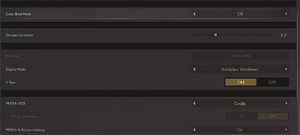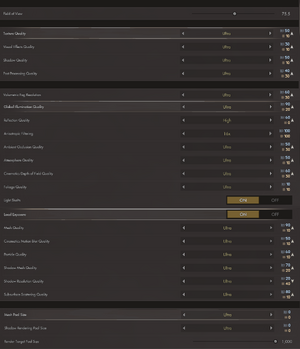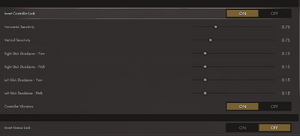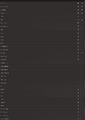Difference between revisions of "Immortals of Aveum"
Deventer12 (talk | contribs) (→Video) |
|||
| (19 intermediate revisions by 11 users not shown) | |||
| Line 34: | Line 34: | ||
|igdb = <!-- Only needs to be set if there is no IGDB reception row --> | |igdb = <!-- Only needs to be set if there is no IGDB reception row --> | ||
|lutris = | |lutris = | ||
| − | |mobygames = | + | |mobygames = 207602 |
|strategywiki = | |strategywiki = | ||
|wikipedia = Immortals of Aveum | |wikipedia = Immortals of Aveum | ||
| Line 42: | Line 42: | ||
{{Introduction | {{Introduction | ||
| − | |introduction = '''Immortals of Aveum''' is | + | |introduction = '''Immortals of Aveum''' is a first-person shooter where the player wields magic instead of guns. |
}} | }} | ||
| Line 48: | Line 48: | ||
{{Availability| | {{Availability| | ||
{{Availability/row| Epic Games Store | immortals-of-aveum | Epic Games Store | {{store link|Epic Games Store|immortals-of-aveum--deluxe-edition|Deluxe Edition}} also available. | | Windows }} | {{Availability/row| Epic Games Store | immortals-of-aveum | Epic Games Store | {{store link|Epic Games Store|immortals-of-aveum--deluxe-edition|Deluxe Edition}} also available. | | Windows }} | ||
| − | {{Availability/row| Origin | | Origin | [https://www.ea.com/games/immortals-of-aveum/immortals-of-aveum/buy/pc Manual link for EA App purchase]. <br/> Deluxe Edition also available. | | Windows }} | + | {{Availability/row| GMG | immortals-of-aveum-pc | Origin | {{store link|GMG|immortals-of-aveum-deluxe-edition-pc|Deluxe Edition}} also available. | | Windows }} |
| − | {{Availability/row| Steam | 2009100 | Steam | Deluxe Edition also available. | + | {{Availability/row| Microsoft Store | 9P6Z93565T92 | Microsoft Store, Origin | Included exclusively with {{Store feature|Xbox Game Pass}} as part of its version of EA Play. | | Windows }} |
| + | {{Availability/row| Origin | | Origin | Included with {{store feature|EA Play}}. [https://www.ea.com/games/immortals-of-aveum/immortals-of-aveum/buy/pc Manual link for EA App purchase]. <br/> Deluxe Edition also available. | | Windows }} | ||
| + | {{Availability/row| Steam | 2009100 | Steam | Deluxe Edition also available. Included with {{store feature|EA Play}}. | | Windows }} | ||
}} | }} | ||
{{ii}} All versions require {{DRM|Denuvo}}. | {{ii}} All versions require {{DRM|Denuvo}}. | ||
| + | |||
| + | ===Demo=== | ||
| + | {{ii}} A demo is available on [steam://install/2555360 Steam]. | ||
==Monetization== | ==Monetization== | ||
| Line 111: | Line 116: | ||
|ubisoft connect = | |ubisoft connect = | ||
|ubisoft connect notes = | |ubisoft connect notes = | ||
| − | |xbox cloud = | + | |xbox cloud = false |
|xbox cloud notes = | |xbox cloud notes = | ||
}} | }} | ||
| Line 129: | Line 134: | ||
|multimonitor notes = | |multimonitor notes = | ||
|ultrawidescreen = true | |ultrawidescreen = true | ||
| − | |ultrawidescreen notes = Cutscenes are pillarboxed | + | |ultrawidescreen notes = Cutscenes are pillarboxed. |
|4k ultra hd = true | |4k ultra hd = true | ||
|4k ultra hd notes = | |4k ultra hd notes = | ||
| Line 143: | Line 148: | ||
|antialiasing notes = [[TAA]] with no option to turn it off. | |antialiasing notes = [[TAA]] with no option to turn it off. | ||
|upscaling = true | |upscaling = true | ||
| − | |upscaling tech = DLSS 3.1, FSR | + | |upscaling tech = DLSS 3.1, FSR 3 |
|upscaling notes = | |upscaling notes = | ||
|vsync = true | |vsync = true | ||
| Line 153: | Line 158: | ||
|hdr = false | |hdr = false | ||
|hdr notes = | |hdr notes = | ||
| − | |ray tracing = | + | |ray tracing = limited |
| − | |ray tracing notes = | + | |ray tracing notes = Software Lumen only. |
|color blind = true | |color blind = true | ||
|color blind notes = Deuteranopia, Protanopia, Tritanopia. | |color blind notes = Deuteranopia, Protanopia, Tritanopia. | ||
| + | }} | ||
| + | |||
| + | ===Motion Blur=== | ||
| + | {{Fixbox|description=Disable Motion Blur by editing config file|ref=<ref name="Dugom_12282023">{{Refcheck|user=Dugom|date=2023-12-29|comment=}}</ref>|fix= | ||
| + | {{ii}} Before editing, make a backup of the {{file|GameUserSettings.ini}} file in case of error. | ||
| + | # Go to {{folder|{{P|localappdata}}}}\Local\P3\Saved\Config\Windows | ||
| + | # Open {{file|GameUserSettings.ini}} with a text editor (e.g. [https://notepad-plus-plus.org/ Notepad++]) | ||
| + | # Change <code>sg.MotionBlurQuality=x</code> to <code>sg.MotionBlurQuality=0</code>. | ||
| + | # Save the file, {{key|CTRL|S}} | ||
| + | }} | ||
| + | |||
| + | ===Depth of Field=== | ||
| + | {{Fixbox|description=Disable Depth of Field by editing config file|ref=<ref name="Dugom_12282023"/>|fix= | ||
| + | {{ii}} Before editing, make a backup of the {{file|GameUserSettings.ini}} file in case of error. | ||
| + | # Go to {{folder|{{P|localappdata}}}}\Local\P3\Saved\Config\Windows | ||
| + | # Open {{file|GameUserSettings.ini}} with a text editor (e.g. [https://notepad-plus-plus.org/ Notepad++]) | ||
| + | # Change <code>sg.DepthOfFieldQuality=x</code> to <code>sg.DepthOfFieldQuality=0</code>. | ||
| + | # Save the file, {{key|CTRL|S}} | ||
| + | }} | ||
| + | |||
| + | ===[[Glossary:Anti-aliasing (AA)|Anti-aliasing (AA)]]=== | ||
| + | {{Fixbox|description=Add Sharpness by editing config file|ref=<ref name="Dugom_12282023"/>|fix= | ||
| + | {{ii}} Before editing, make a backup of the {{file|Engine.ini}} file in case of error. | ||
| + | # Go to {{folder|{{P|localappdata}}}}\Local\P3\Saved\Config\Windows | ||
| + | # Open {{file|Engine.ini}} with a text editor (e.g. [https://notepad-plus-plus.org/ Notepad++]) | ||
| + | # Add lines | ||
| + | <pre>[SystemSettings] | ||
| + | r.Tonemapper.Sharpen=1</pre> | ||
| + | # Save the file, {{key|CTRL|S}} | ||
}} | }} | ||
| Line 190: | Line 224: | ||
|impulse triggers = unknown | |impulse triggers = unknown | ||
|impulse triggers notes = | |impulse triggers notes = | ||
| − | |dualshock 4 = | + | |dualshock 4 = true |
|dualshock 4 notes = | |dualshock 4 notes = | ||
| − | |dualshock prompts = | + | |dualshock prompts = false |
|dualshock prompts notes = | |dualshock prompts notes = | ||
|light bar support = unknown | |light bar support = unknown | ||
|light bar support notes = | |light bar support notes = | ||
| − | |dualshock 4 modes = | + | |dualshock 4 modes = Wired, Bluetooth, V2, DualSense, DualSense Edge |
|dualshock 4 modes notes = | |dualshock 4 modes notes = | ||
|tracked motion controllers= unknown | |tracked motion controllers= unknown | ||
| Line 360: | Line 394: | ||
|ref = | |ref = | ||
}} | }} | ||
| + | }} | ||
| + | |||
| + | ==Issues fixed== | ||
| + | ===Stutters / frame drops=== | ||
| + | The game can be affected by microstuttering / traversal stuttering. | ||
| + | {{Fixbox|description=Enable disk cache|ref=<ref>https://steamcommunity.com/app/2009100/discussions/0/4041481833166587408/</ref><ref>https://steamcommunity.com/app/2009100/discussions/0/4030224882304328104/#c4133808627033153954</ref><ref>https://steamcommunity.com/app/2009100/discussions/0/4031348273657358186/#c4029096764568370548</ref> | ||
| + | |fix= | ||
| + | # Download https://www.nexusmods.com/avatarfrontiersofpandora/mods/4 and put unzipped "dinput8.dll" and "plugins"-folder to <code>{{p|game}}\x64\Windows\P3\Binaries\Win64</code> (this fix also works for Immortals of Aveum, not just Avatar). | ||
| + | # Go to {{folder|{{P|localappdata}}}}\Local\P3\Saved\Config\Windows | ||
| + | # Open {{file|Engine.ini}} | ||
| + | # At the bottom, add:<br> | ||
| + | <code> | ||
| + | [/script/engine.renderersettings]<br> | ||
| + | niagara.CreateShadersOnLoad=1<br> | ||
| + | r.CreateShadersOnLoad=1<br> | ||
| + | D3D12.PSO.DiskCache=1<br> | ||
| + | D3D12.PSO.DriverOptimizedDiskCache=1<br> | ||
| + | r.AllowOcclusionQueries=1<br> | ||
| + | r.Shaders.Optimize=1<br><br> | ||
| + | [SystemSettings]<br> | ||
| + | TextureStreaming=1<br> | ||
| + | r.Streaming.PoolSize=4096<br> | ||
| + | </code> | ||
| + | Save the file and launch the game. It might now occasionally take longer to launch, but the stuttering is gone. | ||
}} | }} | ||
| Line 409: | Line 467: | ||
|physics = | |physics = | ||
|physics notes = | |physics notes = | ||
| − | |audio = | + | |audio = OGG Vorbis, Wwise, XAudio2 |
|audio notes = | |audio notes = | ||
|interface = | |interface = | ||
Latest revision as of 15:54, 16 May 2024
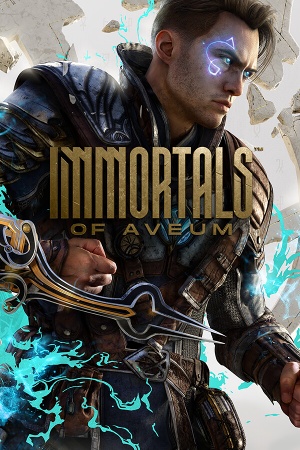 |
|
| Developers | |
|---|---|
| Ascendant Studios | |
| Publishers | |
| Electronic Arts | |
| Engines | |
| Unreal Engine 5[1] | |
| Release dates | |
| Windows | August 22, 2023 |
| Reception | |
| Metacritic | 70 |
| OpenCritic | 74 |
| IGDB | 69 |
| Taxonomy | |
| Monetization | One-time game purchase |
| Modes | Singleplayer |
| Pacing | Real-time |
| Perspectives | First-person |
| Controls | Direct control |
| Genres | FPS |
| Art styles | Realistic |
| Themes | Fantasy |
Immortals of Aveum is a first-person shooter where the player wields magic instead of guns.
Availability
| Source | DRM | Notes | Keys | OS |
|---|---|---|---|---|
| Epic Games Store | Deluxe Edition also available. | |||
| Green Man Gaming | Deluxe Edition also available. | |||
| Microsoft Store | Included exclusively with Xbox Game Pass for PC as part of its version of EA Play. | |||
| Origin | Included with EA Play. Manual link for EA App purchase. Deluxe Edition also available. |
|||
| Steam | Deluxe Edition also available. Included with EA Play (Steam). |
- All versions require Denuvo Anti-Tamper DRM.
Demo
- A demo is available on Steam.
Monetization
| Type | Notes |
|---|---|
| One-time game purchase | The game requires an upfront purchase to access. |
Microtransactions
| Type | Notes |
|---|---|
| Boost | The deluxe edition contains items that enhance the player fast and early on throughout the game. |
| No microtransactions | None |
DLC and expansion packs
| Name | Notes | |
|---|---|---|
| Deluxe Upgrade |
Game data
Configuration file(s) location
| System | Location |
|---|---|
| Windows | %LOCALAPPDATA%\P3\Saved\Config\Windows\ %LOCALAPPDATA%\P3\Saved\SaveGames\ |
| Steam Play (Linux) | <SteamLibrary-folder>/steamapps/compatdata/2009100/pfx/[Note 1] |
Save game data location
| System | Location |
|---|---|
| Windows | %LOCALAPPDATA%\P3\Saved\SaveGames\<user-id>\ |
| Steam Play (Linux) | <SteamLibrary-folder>/steamapps/compatdata/2009100/pfx/[Note 1] |
Save game cloud syncing
| System | Native | Notes |
|---|---|---|
| Epic Games Launcher | ||
| Origin | ||
| Steam Cloud | ||
| Xbox Cloud |
Video
| Graphics feature | State | Notes | |
|---|---|---|---|
| Widescreen resolution | |||
| Multi-monitor | |||
| Ultra-widescreen | Cutscenes are pillarboxed. | ||
| 4K Ultra HD | |||
| Field of view (FOV) | As a slider from 60-90. | ||
| Windowed | |||
| Borderless fullscreen windowed | |||
| Anisotropic filtering (AF) | Off, 2x, 4x, 8x and 16x. | ||
| Anti-aliasing (AA) | TAA with no option to turn it off. | ||
| High-fidelity upscaling | DLSS 3.1, FSR 3.0 |
||
| Vertical sync (Vsync) | |||
| 60 FPS and 120+ FPS | |||
| High dynamic range display (HDR) | See the engine page to force native HDR output, or the glossary page for other alternatives. | ||
| Ray tracing (RT) | Software Lumen only. | ||
| Color blind mode | Deuteranopia, Protanopia, Tritanopia. | ||
- The game engine may allow for manual configuration of the game via its variables. See the Unreal Engine 5 page for more details.
Motion Blur
| Disable Motion Blur by editing config file[2] |
|---|
|
Depth of Field
| Disable Depth of Field by editing config file[2] |
|---|
|
Anti-aliasing (AA)
| Add Sharpness by editing config file[2] |
|---|
[SystemSettings] r.Tonemapper.Sharpen=1
|
Input
| Keyboard and mouse | State | Notes |
|---|---|---|
| Remapping | ||
| Mouse acceleration | ||
| Mouse sensitivity | As a slider from 0.1 to 1. | |
| Mouse input in menus | ||
| Mouse Y-axis inversion | Referred to as Invert Mouse Look. | |
| Controller | ||
| Controller support | ||
| Full controller support | ||
| Controller remapping | See the glossary page for potential workarounds. | |
| Controller sensitivity | Referred to as Horizontal/Vertical Sensitivity. | |
| Controller Y-axis inversion |
| Controller types |
|---|
| XInput-compatible controllers | ||
|---|---|---|
| Xbox button prompts | ||
| Impulse Trigger vibration |
| PlayStation controllers | ||
|---|---|---|
| PlayStation button prompts | ||
| Light bar support | ||
| Adaptive trigger support | ||
| DualSense haptic feedback support | ||
| Connection modes | Wired, Wireless (Bluetooth), , , |
|
| Generic/other controllers |
|---|
| Additional information | ||
|---|---|---|
| Controller hotplugging | ||
| Haptic feedback | ||
| Digital movement supported | ||
| Simultaneous controller+KB/M |
Audio
| Audio feature | State | Notes |
|---|---|---|
| Separate volume controls | Main, Music, Voice and Sound Effects Volume. | |
| Surround sound | ||
| Subtitles | ||
| Closed captions | ||
| Mute on focus lost | ||
| Royalty free audio |
Localizations
| Language | UI | Audio | Sub | Notes |
|---|---|---|---|---|
| English | ||||
| German | ||||
| French | ||||
| Italian | ||||
| Spanish | ||||
| Japanese | ||||
| Korean | ||||
| Polish | ||||
| Brazilian Portuguese | ||||
| Simplified Chinese | ||||
| Latin American Spanish | ||||
| Traditional Chinese |
Issues fixed
Stutters / frame drops
The game can be affected by microstuttering / traversal stuttering.
| Enable disk cache[3][4][5] |
|---|
|
Other information
API
| Technical specs | Supported | Notes |
|---|---|---|
| Direct3D | 12 |
| Executable | 32-bit | 64-bit | Notes |
|---|---|---|---|
| Windows |
Middleware
| Middleware | Notes | |
|---|---|---|
| Audio | OGG Vorbis, Wwise, XAudio2 |
System requirements
| Windows | ||
|---|---|---|
| Minimum | Recommended | |
| Operating system (OS) | 10 | 10 |
| Processor (CPU) | Intel Core i7-9700 AMD Ryzen 7 3700X |
Intel Core i7-12700 AMD Ryzen 7 5700X |
| System memory (RAM) | 16 GB | 16 GB |
| Hard disk drive (HDD) | 110 GB | 110 GB |
| Video card (GPU) | NVIDIA GeForce RTX 2080 Super Radeon RX 5700XT 8 GB of VRAM DirectX 12 compatible | NVIDIA GeForce RTX 3080Ti AMD Radeon RX 6800XT 12 GB / 16 GB of VRAM |
- A 64-bit operating system is required.
Notes
- ↑ 1.0 1.1 Notes regarding Steam Play (Linux) data:
- File/folder structure within this directory reflects the path(s) listed for Windows and/or Steam game data.
- Games with Steam Cloud support may also store data in
~/.steam/steam/userdata/<user-id>/2009100/. - Use Wine's registry editor to access any Windows registry paths.
- The app ID (2009100) may differ in some cases.
- Treat backslashes as forward slashes.
- See the glossary page for details on Windows data paths.
References
- ↑ Immortals of Aveum – Official Teaser Trailer - The Game Awards 2022 - YouTube - last accessed on 2023-04-08
- ↑ 2.0 2.1 2.2 Verified by User:Dugom on 2023-12-29
- ↑ https://steamcommunity.com/app/2009100/discussions/0/4041481833166587408/
- ↑ https://steamcommunity.com/app/2009100/discussions/0/4030224882304328104/#c4133808627033153954
- ↑ https://steamcommunity.com/app/2009100/discussions/0/4031348273657358186/#c4029096764568370548