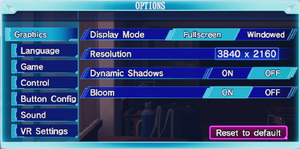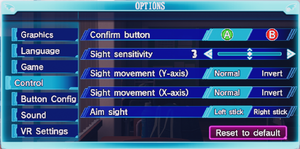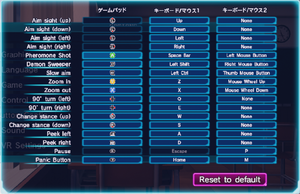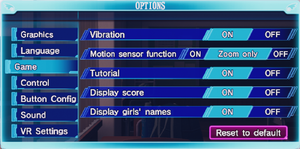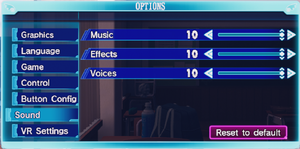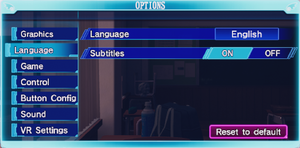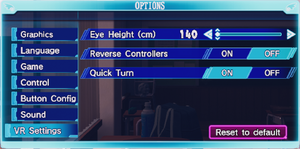Difference between revisions of "Gal*Gun 2"
| (72 intermediate revisions by 13 users not shown) | |||
| Line 1: | Line 1: | ||
| − | |||
{{Infobox game | {{Infobox game | ||
|cover = Gal*Gun 2 cover.jpg | |cover = Gal*Gun 2 cover.jpg | ||
| Line 7: | Line 6: | ||
{{Infobox game/row/publisher|PQube Limited}} | {{Infobox game/row/publisher|PQube Limited}} | ||
|engines = | |engines = | ||
| + | {{Infobox game/row/engine|Unreal Engine 4}} | ||
|release dates= | |release dates= | ||
{{Infobox game/row/date|Windows|July 20, 2018}} | {{Infobox game/row/date|Windows|July 20, 2018}} | ||
| + | |taxonomy = | ||
| + | {{Infobox game/row/taxonomy/monetization | One-time game purchase, DLC}} | ||
| + | {{Infobox game/row/taxonomy/microtransactions | None}} | ||
| + | {{Infobox game/row/taxonomy/modes | Singleplayer}} | ||
| + | {{Infobox game/row/taxonomy/pacing | Real-time}} | ||
| + | {{Infobox game/row/taxonomy/perspectives | First-person}} | ||
| + | {{Infobox game/row/taxonomy/controls | Direct control}} | ||
| + | {{Infobox game/row/taxonomy/genres | Rail shooter}} | ||
| + | {{Infobox game/row/taxonomy/sports | }} | ||
| + | {{Infobox game/row/taxonomy/vehicles | }} | ||
| + | {{Infobox game/row/taxonomy/art styles | Anime}} | ||
| + | {{Infobox game/row/taxonomy/themes | Romance}} | ||
| + | {{Infobox game/row/taxonomy/series | Gal*Gun}} | ||
|steam appid = 851890 | |steam appid = 851890 | ||
|steam appid side = | |steam appid side = | ||
| − | |gogcom | + | |gogcom id = |
|strategywiki = | |strategywiki = | ||
| + | |mobygames = galgun-2 | ||
|wikipedia = | |wikipedia = | ||
|winehq = | |winehq = | ||
|license = commercial | |license = commercial | ||
}} | }} | ||
| − | {{ | + | |
| + | {{Introduction | ||
| + | |introduction = | ||
| + | |||
| + | |release history = | ||
| + | |||
| + | |current state = The game supports VR (via DLC), similar to [[Gal*Gun VR]], and it has limited graphics and VR options. | ||
| + | }} | ||
'''General information''' | '''General information''' | ||
| Line 24: | Line 45: | ||
==Availability== | ==Availability== | ||
{{Availability| | {{Availability| | ||
| + | {{Availability/row| GamersGate | DD-GALGUN2 | Steam | | | Windows }} | ||
| + | {{Availability/row| GMG | galgun-2-pc | Steam | | | Windows }} | ||
| + | {{Availability/row| Humble | gal-gun-2 | Steam | | | Windows }} | ||
{{Availability/row| Steam | 851890 | Steam | | | Windows }} | {{Availability/row| Steam | 851890 | Steam | | | Windows }} | ||
| + | }} | ||
| + | {{ii}} All versions require {{DRM|Steam}}. | ||
| + | |||
| + | ==Monetization== | ||
| + | {{DLC| | ||
| + | {{DLC/row| Bubble Bath Bikini | | Windows }} | ||
| + | {{DLC/row| Meowvelous Sweater | | Windows }} | ||
| + | {{DLC/row| Classy Bunny Girl | | Windows }} | ||
| + | {{DLC/row| Angelic Nurse Uniform | | Windows }} | ||
| + | {{DLC/row| Super-short Cheongsam | | Windows }} | ||
| + | {{DLC/row| Bikini(Black&White) | | Windows }} | ||
| + | {{DLC/row| "Fighting Spirit Academy" Uniform | | Windows }} | ||
| + | {{DLC/row| Venus Soccer Uniform | | Windows }} | ||
| + | {{DLC/row| Tiger-striped Oni Bikini | | Windows }} | ||
| + | {{DLC/row| Kung-fu Cutie | | Windows }} | ||
| + | {{DLC/row| Sexy Shrine Maiden | | Windows }} | ||
| + | {{DLC/row| Alluring Belly Dancer | | Windows }} | ||
| + | {{DLC/row| Fancy Maid Mini-skirt | | Windows }} | ||
| + | {{DLC/row| Pole Position Pin-up | | Windows }} | ||
| + | {{DLC/row| Risque Apron | | Windows }} | ||
| + | {{DLC/row| Alice in Doki Doki Land | | Windows }} | ||
| + | {{DLC/row| Vice Cop | | Windows }} | ||
| + | {{DLC/row| Racy Ribbons | | Windows }} | ||
| + | {{DLC/row| Sergeant Suspenders | | Windows }} | ||
| + | {{DLC/row| S-Class Demon Buster Suit | | Windows }} | ||
| + | {{DLC/row| Slime Time | | Windows }} | ||
| + | {{DLC/row| Doki Doki VR Mode | | Windows }} | ||
}} | }} | ||
| Line 30: | Line 81: | ||
===Configuration file(s) location=== | ===Configuration file(s) location=== | ||
{{Game data| | {{Game data| | ||
| − | {{Game data/config|Windows|}} | + | {{Game data/config|Windows|{{P|localappdata}}\GalGun2\Saved\Config\WindowsNoEditor}} |
}} | }} | ||
===Save game data location=== | ===Save game data location=== | ||
{{Game data| | {{Game data| | ||
| − | {{Game data/saves|Windows|}} | + | {{Game data/saves|Windows|{{P|localappdata}}\GalGun2\Saved\SaveGames}} |
}} | }} | ||
===[[Glossary:Save game cloud syncing|Save game cloud syncing]]=== | ===[[Glossary:Save game cloud syncing|Save game cloud syncing]]=== | ||
{{Save game cloud syncing | {{Save game cloud syncing | ||
| − | |gog galaxy | + | |discord = |
| − | |gog galaxy notes | + | |discord notes = |
| − | |origin | + | |epic games launcher = |
| − | |origin notes | + | |epic games launcher notes = |
| − | |steam cloud | + | |gog galaxy = |
| − | |steam cloud notes | + | |gog galaxy notes = |
| − | | | + | |origin = |
| − | | | + | |origin notes = |
| − | |xbox cloud | + | |steam cloud = true |
| − | |xbox cloud notes | + | |steam cloud notes = |
| + | |ubisoft connect = | ||
| + | |ubisoft connect notes = | ||
| + | |xbox cloud = | ||
| + | |xbox cloud notes = | ||
}} | }} | ||
| − | ==Video | + | ==Video== |
| − | {{Video | + | [[File:Gal*Gun 2 Graphics Settings (PNG).png|thumb|In-Game Graphics Options]] |
| + | {{Video | ||
|wsgf link = | |wsgf link = | ||
|widescreen wsgf award = | |widescreen wsgf award = | ||
| Line 61: | Line 117: | ||
|widescreen resolution = true | |widescreen resolution = true | ||
|widescreen resolution notes= | |widescreen resolution notes= | ||
| − | |multimonitor = | + | |multimonitor = hackable |
| − | |multimonitor notes = | + | |multimonitor notes = Use NVIDIA Surround or AMD Eyefinity in conjunction with [[#Ultra-widescreen|Ultra-widescreen]]. |
| − | |ultrawidescreen = | + | |ultrawidescreen = hackable |
| − | |ultrawidescreen notes = | + | |ultrawidescreen notes = See [[#Ultra-widescreen|Ultra-widescreen]]. |
|4k ultra hd = true | |4k ultra hd = true | ||
| − | |4k ultra hd notes = | + | |4k ultra hd notes = In-Game lists "3840x2160", even if running on a different resolution like 1080p, and adjusting the resolution seems to just change the <code>sg.ResolutionQuality</code> setting inside of <code>GameUserSettings.ini</code>. Editing Resolution values in the .INI, or running your display at 4K before launch might be required to run at that resolution. |
|fov = false | |fov = false | ||
|fov notes = | |fov notes = | ||
|windowed = true | |windowed = true | ||
| − | |windowed notes = | + | |windowed notes = |
|borderless windowed = hackable | |borderless windowed = hackable | ||
| − | |borderless windowed notes = | + | |borderless windowed notes = See [[#Borderless fullscreen windowed|Borderless fullscreen windowed]]. |
|anisotropic = hackable | |anisotropic = hackable | ||
| − | |anisotropic notes = | + | |anisotropic notes = See [[#Anisotropic filtering (AF)|Anisotropic filtering (AF)]]. |
|antialiasing = hackable | |antialiasing = hackable | ||
| − | |antialiasing notes = | + | |antialiasing notes = See [[#Anti-aliasing (AA)|Anti-aliasing (AA)]]. |
| + | |upscaling = unknown | ||
| + | |upscaling tech = | ||
| + | |upscaling notes = | ||
|vsync = hackable | |vsync = hackable | ||
| − | |vsync notes = | + | |vsync notes = See [[#Vertical sync (Vsync)|Vertical sync (Vsync)]]. |
|60 fps = true | |60 fps = true | ||
|60 fps notes = | |60 fps notes = | ||
|120 fps = true | |120 fps = true | ||
| − | |120 fps notes = | + | |120 fps notes = Framerate uncapped by default. |
|hdr = unknown | |hdr = unknown | ||
|hdr notes = | |hdr notes = | ||
| + | |ray tracing = unknown | ||
| + | |ray tracing notes = | ||
|color blind = false | |color blind = false | ||
|color blind notes = | |color blind notes = | ||
}} | }} | ||
| − | ==Input | + | ===[[Glossary:Ultra-widescreen|Ultra-widescreen]]=== |
| − | {{Input | + | {{ii}} Game executable needs to be de-obfuscated using Steamless before applying the fix. |
| − | |key remap = | + | {{Fixbox|description=Edit {{File|GalGun2-Win64-Shipping.exe}} with a hex editor|ref=<ref>{{Refcheck|user=KingKrouch|date=2021-08-17|comment=Tested through hex editing.}}</ref>|fix= |
| + | {{Image|GalGun2UW.png|21:9 screenshot with the aforementioned tweaks}} | ||
| + | # Go to <code>{{P|game}}\GalGun2\Binaries\Win64</code> | ||
| + | # Open {{File|GalGun2-Win64-Shipping.exe}} in a hex editor, such as [https://mh-nexus.de/en/hxd/ HxD.] | ||
| + | # Search for <code>35 FA 0E 3C 6F 12</code> and replace with <code>35 FA 3E 3C 6F 12</code> for a 21:9 aspect ratio, <code>EF F4 38 3C 6F 12</code> for a 32:9 aspect ratio, or <code>EF D4 83 3C 6F 12</code> for a 48:9 (3x 16:9) aspect ratio. | ||
| + | |||
| + | '''Notes''' | ||
| + | {{++}} This hex edit does not affect the VR mode.<ref>{{Refcheck|user=KingKrouch|date=2021-08-17|comment=Tested modifying using Cheat Engine while the VR mode was running.}}</ref> | ||
| + | {{--}} A small number of UI elements (such as the timer and counter in daydream segments) are anchored towards the left side of the screen. | ||
| + | }} | ||
| + | |||
| + | ===[[Glossary:Borderless fullscreen windowed|Borderless fullscreen windowed]]=== | ||
| + | {{Fixbox|ref={{cn|date=August 2019}}|fix= | ||
| + | # Go to the [[#Game data|configuration file(s) location]]. | ||
| + | # Open <code>GameUserSettings.ini</code>. | ||
| + | # Change <code>PreferedFullscreenMode=</code> to "1" | ||
| + | # Change <code>LastConfirmedFullscreenMode=</code> to "1" | ||
| + | # Change <code>FullscreenMode=</code> to "1" | ||
| + | # Save <code>GameUserSettings.ini</code> | ||
| + | |||
| + | {{ii}} If you want to run in Exclusive Fullscreen Mode, Change <code>LastConfirmedFullscreenMode=</code>, alongside the other mentioned strings to "0" | ||
| + | }} | ||
| + | |||
| + | ===[[Glossary:Anisotropic filtering (AF)|Anisotropic filtering (AF)]]=== | ||
| + | {{Fixbox|ref={{cn|date=August 2019}}|fix= | ||
| + | # Go to the [[#Game data|configuration file(s) location]]. | ||
| + | # Open <code>Scalability.ini</code>. | ||
| + | # Add <code>[TextureQuality@3]</code>, replacing the number with the <code>sg.TextureQuality=</code> setting that you are using in <code>GameUserSettings.ini</code> | ||
| + | # Below that line, add <code>r.MaxAnisotropy=xx</code>, replacing the "xx" with the desired Anisotropic Filtering mode (0= Disabled, 2= 2X Aniso, 4= 4X Aniso, 8= 8X Aniso, 16= 16X Aniso. | ||
| + | # Save <code>Scalability.ini</code> | ||
| + | }} | ||
| + | |||
| + | ===[[Glossary:Anti-aliasing (AA)|Anti-aliasing (AA)]]=== | ||
| + | {{Fixbox|ref={{cn|date=August 2019}}|fix= | ||
| + | |||
| + | {{ii}} Gal*Gun 2 uses Temporal AA (TAA) by Default, like most games that use Unreal Engine 4. While this does a somewhat decent job at removing aliasing, it does introduce motion artifacts. | ||
| + | |||
| + | # Go to the [[#Game data|configuration file(s) location]]. | ||
| + | # Open <code>Engine.ini</code>. | ||
| + | # On the bottom of the file, add "[/Script/Engine.RendererSettings]" | ||
| + | # Below that, add <code>r.DefaultFeature.AntiAliasing=</code>, and make the value 1 (FXAA), or 2 (TemporalAA) | ||
| + | # Save <code>Engine.ini</code> | ||
| + | |||
| + | {{ii}} If you just want to remove Anti-Aliasing entirely, you can go to <code>GameUserSettings.ini</code>, and change <code>sg.AntiAliasingQuality=</code> to "0" | ||
| + | }} | ||
| + | |||
| + | ===[[Glossary:Vertical sync (Vsync)|Vertical sync (Vsync)]]=== | ||
| + | |||
| + | {{Fixbox|ref={{cn|date=August 2019}}|fix= | ||
| + | |||
| + | # Go to the [[#Game data|configuration file(s) location]]. | ||
| + | # Open <code>GameUserSettings.ini</code>. | ||
| + | # Change <code>bUseVSync=</code> to "True" | ||
| + | # Save <code>GameUserSettings.ini</code> | ||
| + | }} | ||
| + | |||
| + | ==Input== | ||
| + | [[File:Gal*Gun 2 Control Settings (PNG).png|thumb|In-Game Control Menu]] | ||
| + | [[File:Gal*Gun 2 Button Config (PNG).png|thumb|In-Game Button Config Menu (Includes Key Bindings)]] | ||
| + | [[File:Gal*Gun 2 Game Settings (PNG).png|thumb|In-Game Options (Includes Controller Vibration Option)]] | ||
| + | {{Input | ||
| + | |key remap = true | ||
|key remap notes = | |key remap notes = | ||
|acceleration option = unknown | |acceleration option = unknown | ||
|acceleration option notes = | |acceleration option notes = | ||
| − | |mouse sensitivity = | + | |mouse sensitivity = true |
| − | |mouse sensitivity notes = | + | |mouse sensitivity notes = Labeled "Sight Sensitivity" in the Controls Menu |
| − | |mouse menu = | + | |mouse menu = true |
|mouse menu notes = | |mouse menu notes = | ||
| − | |invert mouse y-axis = | + | |invert mouse y-axis = true |
| − | |invert mouse y-axis notes = | + | |invert mouse y-axis notes = Labeled "Sight Movement Y-Axis" in the Controls Menu |
|touchscreen = unknown | |touchscreen = unknown | ||
|touchscreen notes = | |touchscreen notes = | ||
|controller support = true | |controller support = true | ||
|controller support notes = | |controller support notes = | ||
| − | |full controller = | + | |full controller = true |
|full controller notes = | |full controller notes = | ||
| − | |controller remap = | + | |controller remap = true |
|controller remap notes = | |controller remap notes = | ||
| − | |controller sensitivity = | + | |controller sensitivity = true |
| − | |controller sensitivity notes= | + | |controller sensitivity notes= Labeled "Sight Sensitivity" in the Controls Menu |
| − | |invert controller y-axis = | + | |invert controller y-axis = true |
| − | |invert controller y-axis notes= | + | |invert controller y-axis notes= Labeled "Sight Movement Y-Axis" in the Controls Menu |
| − | |xinput controllers = | + | |xinput controllers = true |
|xinput controllers notes = | |xinput controllers notes = | ||
| − | |xbox prompts = | + | |xbox prompts = true |
|xbox prompts notes = | |xbox prompts notes = | ||
|impulse triggers = unknown | |impulse triggers = unknown | ||
| Line 127: | Line 249: | ||
|dualshock 4 modes = unknown | |dualshock 4 modes = unknown | ||
|dualshock 4 modes notes = | |dualshock 4 modes notes = | ||
| − | |tracked motion controllers= | + | |tracked motion controllers= true |
| − | |tracked motion controllers notes = | + | |tracked motion controllers notes = Only in VR Mode |
|tracked motion prompts = unknown | |tracked motion prompts = unknown | ||
|tracked motion prompts notes = | |tracked motion prompts notes = | ||
| − | |other controllers = | + | |other controllers = false |
|other controllers notes = | |other controllers notes = | ||
| − | |other button prompts = | + | |other button prompts = false |
|other button prompts notes= | |other button prompts notes= | ||
| − | |controller hotplug = | + | |controller hotplug = true |
|controller hotplug notes = | |controller hotplug notes = | ||
| − | |haptic feedback = | + | |haptic feedback = true |
|haptic feedback notes = | |haptic feedback notes = | ||
|simultaneous input = unknown | |simultaneous input = unknown | ||
| Line 153: | Line 275: | ||
}} | }} | ||
| − | ==Audio | + | ==Audio== |
| − | {{Audio | + | [[File:Gal*Gun 2 Sound Options (PNG).png|thumb|In-Game Sound Options]] |
| − | |separate volume = | + | {{Audio |
| − | |separate volume notes = | + | |separate volume = true |
| + | |separate volume notes = Under the "Sound" section of the Options menu, there are "Music", "Effects", and "Voices" sliders. | ||
|surround sound = unknown | |surround sound = unknown | ||
|surround sound notes = | |surround sound notes = | ||
| − | |subtitles = | + | |subtitles = true |
| − | |subtitles notes = | + | |subtitles notes = This can be found under the Language Menu. Subtitles also work in VR Mode. |
|closed captions = unknown | |closed captions = unknown | ||
|closed captions notes = | |closed captions notes = | ||
| − | |mute on focus lost = | + | |mute on focus lost = true |
|mute on focus lost notes = | |mute on focus lost notes = | ||
|eax support = | |eax support = | ||
| − | |eax support notes = | + | |eax support notes = |
| + | |royalty free audio = unknown | ||
| + | |royalty free audio notes = | ||
}} | }} | ||
| + | |||
| + | [[File:Gal*Gun 2 Language Settings (PNG).png|thumb|In-Game Language Options]] | ||
{{L10n|content= | {{L10n|content= | ||
{{L10n/switch | {{L10n/switch | ||
|language = English | |language = English | ||
| − | |interface = | + | |interface = true |
| − | |audio = | + | |audio = false |
| − | |subtitles = | + | |subtitles = true |
| + | |notes = | ||
| + | |fan = | ||
| + | }} | ||
| + | {{L10n/switch | ||
| + | |language = Traditional Chinese | ||
| + | |interface = true | ||
| + | |audio = false | ||
| + | |subtitles = true | ||
|notes = | |notes = | ||
|fan = | |fan = | ||
| Line 180: | Line 315: | ||
{{L10n/switch | {{L10n/switch | ||
|language = Japanese | |language = Japanese | ||
| − | |interface = | + | |interface = true |
| − | |audio = | + | |audio = true |
| − | |subtitles = | + | |subtitles = true |
| + | |notes = | ||
| + | |fan = | ||
| + | }} | ||
| + | {{L10n/switch | ||
| + | |language = Korean | ||
| + | |interface = true | ||
| + | |audio = false | ||
| + | |subtitles = true | ||
|notes = | |notes = | ||
|fan = | |fan = | ||
| Line 188: | Line 331: | ||
}} | }} | ||
| − | == | + | ==VR support== |
| − | + | {{ii}}VR requires the purchase of a DLC. | |
| − | Gal*Gun 2 | + | [[File:Gal*Gun 2 VR Options (PNG).png|thumb|In-Game VR Options]] |
| + | {{VR support | ||
| + | |gg3d name = | ||
| + | |native 3d gg3d award = | ||
| + | |nvidia 3d vision gg3d award = | ||
| + | |tridef 3d gg3d award = | ||
| + | |iz3d gg3d award = | ||
| + | |native 3d = | ||
| + | |native 3d notes = | ||
| + | |nvidia 3d vision = | ||
| + | |nvidia 3d vision notes = | ||
| + | |tridef 3d = | ||
| + | |tridef 3d notes = | ||
| + | |iz3d = | ||
| + | |iz3d notes = | ||
| + | |vr only = false | ||
| + | |htc vive = true | ||
| + | |htc vive notes = | ||
| + | |oculus rift = true | ||
| + | |oculus rift notes = | ||
| + | |osvr = false | ||
| + | |osvr notes = | ||
| + | |windows mixed reality = hackable | ||
| + | |windows mixed reality notes = Use [[Glossary:HTC Vive#Revive|ReVive]] [https://github.com/LibreVR/Revive/releases/tag/1.7.3 Version 1.7.3]'s "Patch" option to install the needed files to run the game without screen distortion. | ||
| + | |keyboard-mouse = true | ||
| + | |keyboard-mouse notes = Keyboard and Mouse works in-game, but menus will need to be controlled using the arrow keys. | ||
| + | |3rd space gaming vest = | ||
| + | |3rd space gaming vest notes = | ||
| + | |novint falcon = | ||
| + | |novint falcon notes = | ||
| + | |trackir = | ||
| + | |trackir notes = | ||
| + | |tobii eye tracking = | ||
| + | |tobii eye tracking notes = | ||
| + | |play area seated = true | ||
| + | |play area seated notes = | ||
| + | |play area standing = true | ||
| + | |play area standing notes = | ||
| + | |play area room-scale = true | ||
| + | |play area room-scale notes = | ||
| + | }} | ||
| + | |||
| + | ===[https://community.pcgamingwiki.com/files/file/1365-galgun-2-vr-screen-fading-removal-mod/ Screen fading Removal]=== | ||
| + | {{Fixbox|ref={{cn|date=August 2019}}|fix= | ||
| + | {{++}} Removes the dark fading that occurs in VR Mode when you get too close to a wall, object, prop, or character | ||
| + | {{ii}} Requires going into "{{p|game}}\GalGun2\Content\Paks", and removing the "-WindowsNoEditor" suffix from <code>GalGun2-WindowsNoEditor.pak</code>, and <code>GalGun2-WindowsNoEditor.sig</code> before copying the <code>ModPawn.pak</code> and <code>ModPawn.sig</code> files to that directory. | ||
| + | }} | ||
| + | |||
| + | ==Issues unresolved== | ||
| + | ===Tall player height when using the ReVive patch with Windows Mixed Reality=== | ||
| + | When using the ReVive patch with Windows Mixed Reality, there is a chance that your player height might be significantly taller than intended. This may result in darkness (without crouching or bending over) when not using the [[#Screen_fading_Removal|Screen Fading Removal Fix]], or your head being through the roof with it. | ||
| + | |||
| + | ==Issues fixed== | ||
| + | ==="The UE4-GalGun2 Game has crashed and will close, Fatal error!"=== | ||
| + | {{Fixbox|description=If using the ReVive patch with Windows Mixed Reality, install the Oculus Rift Software|fix= | ||
| + | [https://www.oculus.com/rift/setup/?locale=en_US Download and Install the Oculus Rift Software from the Oculus website.] | ||
| − | + | {{ii}} This crashing issue can still occur, even when not playing in VR mode, if you have the ReVive Patch Binaries in the game's "<code>{{p|game}}\GalGun2\Binaries\Win64</code>" directory | |
| − | + | }} | |
| − | |||
| − | This can | ||
| − | |||
| − | |||
| + | ===No Input with Windows Mixed Reality, or SteamVR "can't find "action_manifest.json"" when using ReVive=== | ||
| + | {{Fixbox|description=Copy "manifest" and "default" .json files to AppData directory.|fix= | ||
| + | #Go to where ReVive [https://github.com/LibreVR/Revive/releases/tag/1.7.3 v1.7.3] is installed (e.g: <code>C:\Program Files\Revive</code>) | ||
| + | #Copy all of the <code>.json</code> files in the <code>Input</code> sub-directory to <code>{{P|appdata}}\Revive\Input</code>. | ||
| + | }} | ||
| + | |||
| + | ===The game crashes a few seconds after starting with no error message=== | ||
| + | {{Fixbox|description=Block the game from accessing deprecated internet services|ref=<ref>{{Refurl|url=https://steamcommunity.com/sharedfiles/filedetails/?id=2932871011|title=Steam Community :: Guide :: 闪退解决方法 (Gamecrash Solution)|date=2023-05-24}}</ref>|fix= | ||
| + | # Run a text editor (e.g. Notepad) as administrator. | ||
| + | # Open the file <code>C:\Windows\System32\drivers\etc\hosts</code> (on Windows), or <code>/etc/hosts</code> (on Linux). | ||
| + | # At the bottom, add the line: <code>0.0.0.0 datarouter.ol.epicgames.com datarouter-weighted.ol.epicgames.com</code> | ||
| + | # Save the file. | ||
| + | }} | ||
==Other information== | ==Other information== | ||
===API=== | ===API=== | ||
{{API | {{API | ||
| − | |direct3d versions = | + | |direct3d versions = 11 |
|direct3d notes = | |direct3d notes = | ||
|directdraw versions = | |directdraw versions = | ||
| Line 223: | Line 430: | ||
|shader model versions = | |shader model versions = | ||
|shader model notes = | |shader model notes = | ||
| − | |64-bit executable | + | |windows 32-bit exe = false |
| − | |64-bit executable notes= | + | |windows 64-bit exe = true |
| + | |windows arm app = unknown | ||
| + | |windows exe notes = | ||
| + | |mac os x powerpc app = | ||
| + | |macos intel 32-bit app = unknown | ||
| + | |macos intel 64-bit app = unknown | ||
| + | |macos arm app = unknown | ||
| + | |macos app notes = | ||
| + | |linux 32-bit executable= unknown | ||
| + | |linux 64-bit executable= unknown | ||
| + | |linux arm app = unknown | ||
| + | |linux executable notes = | ||
}} | }} | ||
| Line 248: | Line 466: | ||
|recDX = | |recDX = | ||
}} | }} | ||
| + | |||
| + | {{ii}} The System Requirements for Gal*Gun 2 are likely copied from Gal*Gun VR, Which is why the PC system requirements are overkill (When not running in VR Mode) for something that runs at 1080p @ 60FPS on PS4, and 1080p @ 30FPS on Switch (When Docked). Just keep in mind that if you are below these system requirements, it might not be possible to get technical support from the developers. | ||
{{References}} | {{References}} | ||
Revision as of 09:26, 25 May 2023
 |
|
| Developers | |
|---|---|
| Inti Creates | |
| Publishers | |
| PQube Limited | |
| Engines | |
| Unreal Engine 4 | |
| Release dates | |
| Windows | July 20, 2018 |
| Taxonomy | |
| Monetization | One-time game purchase, DLC |
| Microtransactions | None |
| Modes | Singleplayer |
| Pacing | Real-time |
| Perspectives | First-person |
| Controls | Direct control |
| Genres | Rail shooter |
| Art styles | Anime |
| Themes | Romance |
| Series | Gal*Gun |
| Gal*Gun | |
|---|---|
| Gal*Gun: Double Peace | 2016 |
| Gal*Gun VR | 2017 |
| Gal*Gun 2 | 2018 |
| Gal*Gun Returns | 2021 |
Gal*Gun 2 is a singleplayer first-person rail shooter game in the Gal*Gun series.
The game supports VR (via DLC), similar to Gal*Gun VR, and it has limited graphics and VR options.
General information
Availability
| Source | DRM | Notes | Keys | OS |
|---|---|---|---|---|
| GamersGate | ||||
| Green Man Gaming | ||||
| Humble Store | ||||
| Steam |
Monetization
DLC and expansion packs
| Name | Notes | |
|---|---|---|
| Bubble Bath Bikini | ||
| Meowvelous Sweater | ||
| Classy Bunny Girl | ||
| Angelic Nurse Uniform | ||
| Super-short Cheongsam | ||
| Bikini(Black&White) | ||
| "Fighting Spirit Academy" Uniform | ||
| Venus Soccer Uniform | ||
| Tiger-striped Oni Bikini | ||
| Kung-fu Cutie | ||
| Sexy Shrine Maiden | ||
| Alluring Belly Dancer | ||
| Fancy Maid Mini-skirt | ||
| Pole Position Pin-up | ||
| Risque Apron | ||
| Alice in Doki Doki Land | ||
| Vice Cop | ||
| Racy Ribbons | ||
| Sergeant Suspenders | ||
| S-Class Demon Buster Suit | ||
| Slime Time | ||
| Doki Doki VR Mode |
Game data
Configuration file(s) location
| System | Location |
|---|---|
| Windows | %LOCALAPPDATA%\GalGun2\Saved\Config\WindowsNoEditor |
| Steam Play (Linux) | <SteamLibrary-folder>/steamapps/compatdata/851890/pfx/[Note 1] |
Save game data location
| System | Location |
|---|---|
| Windows | %LOCALAPPDATA%\GalGun2\Saved\SaveGames |
| Steam Play (Linux) | <SteamLibrary-folder>/steamapps/compatdata/851890/pfx/[Note 1] |
Save game cloud syncing
| System | Native | Notes |
|---|---|---|
| Steam Cloud |
Video
| Graphics feature | State | Notes | |
|---|---|---|---|
| Widescreen resolution | |||
| Multi-monitor | Use NVIDIA Surround or AMD Eyefinity in conjunction with Ultra-widescreen. | ||
| Ultra-widescreen | See Ultra-widescreen. | ||
| 4K Ultra HD | In-Game lists "3840x2160", even if running on a different resolution like 1080p, and adjusting the resolution seems to just change the sg.ResolutionQuality setting inside of GameUserSettings.ini. Editing Resolution values in the .INI, or running your display at 4K before launch might be required to run at that resolution. |
||
| Field of view (FOV) | |||
| Windowed | |||
| Borderless fullscreen windowed | See Borderless fullscreen windowed. | ||
| Anisotropic filtering (AF) | See Anisotropic filtering (AF). | ||
| Anti-aliasing (AA) | See Anti-aliasing (AA). | ||
| Vertical sync (Vsync) | See Vertical sync (Vsync). | ||
| 60 FPS and 120+ FPS | Framerate uncapped by default. | ||
| High dynamic range display (HDR) | See the engine page to force native HDR output, or the glossary page for other alternatives. | ||
- The game engine may allow for manual configuration of the game via its variables. See the Unreal Engine 4 page for more details.
Ultra-widescreen
- Game executable needs to be de-obfuscated using Steamless before applying the fix.
Edit GalGun2-Win64-Shipping.exe with a hex editor[1]
|
|---|
Notes
|
Borderless fullscreen windowed
| Instructions[citation needed] |
|---|
|
Anisotropic filtering (AF)
| Instructions[citation needed] |
|---|
|
Anti-aliasing (AA)
| Instructions[citation needed] |
|---|
|
Vertical sync (Vsync)
| Instructions[citation needed] |
|---|
|
Input
| Keyboard and mouse | State | Notes |
|---|---|---|
| Remapping | ||
| Mouse acceleration | ||
| Mouse sensitivity | Labeled "Sight Sensitivity" in the Controls Menu | |
| Mouse input in menus | ||
| Mouse Y-axis inversion | Labeled "Sight Movement Y-Axis" in the Controls Menu | |
| Controller | ||
| Controller support | ||
| Full controller support | ||
| Controller remapping | ||
| Controller sensitivity | Labeled "Sight Sensitivity" in the Controls Menu | |
| Controller Y-axis inversion | Labeled "Sight Movement Y-Axis" in the Controls Menu |
| Controller types |
|---|
| XInput-compatible controllers | ||
|---|---|---|
| Xbox button prompts | ||
| Impulse Trigger vibration |
| PlayStation controllers |
|---|
| Tracked motion controllers | Only in VR Mode | |
|---|---|---|
| Button/gesture prompts |
| Generic/other controllers | See the glossary page for potential workarounds. |
|---|
| Additional information | ||
|---|---|---|
| Controller hotplugging | ||
| Haptic feedback | ||
| Digital movement supported | ||
| Simultaneous controller+KB/M |
Audio
| Audio feature | State | Notes |
|---|---|---|
| Separate volume controls | Under the "Sound" section of the Options menu, there are "Music", "Effects", and "Voices" sliders. | |
| Surround sound | ||
| Subtitles | This can be found under the Language Menu. Subtitles also work in VR Mode. | |
| Closed captions | ||
| Mute on focus lost | ||
| Royalty free audio |
Localizations
| Language | UI | Audio | Sub | Notes |
|---|---|---|---|---|
| English | ||||
| Traditional Chinese | ||||
| Japanese | ||||
| Korean |
VR support
- VR requires the purchase of a DLC.
| Headsets | State | Notes | |
|---|---|---|---|
| SteamVR | |||
| Oculus VR (LibOVR) | |||
| Windows Mixed Reality | Use ReVive Version 1.7.3's "Patch" option to install the needed files to run the game without screen distortion. | ||
| OSVR | |||
| Devices | |||
|---|---|---|---|
| Tracked motion controllers | Only in VR Mode See Input for details. |
||
| Traditional controller | See Input for details. | ||
| Keyboard/Mouse | Keyboard and Mouse works in-game, but menus will need to be controlled using the arrow keys. | ||
| Play area | |||
|---|---|---|---|
| Seated | |||
| Standing | |||
| Room-scale | |||
Screen fading Removal
| Instructions[citation needed] |
|---|
|
Issues unresolved
Tall player height when using the ReVive patch with Windows Mixed Reality
When using the ReVive patch with Windows Mixed Reality, there is a chance that your player height might be significantly taller than intended. This may result in darkness (without crouching or bending over) when not using the Screen Fading Removal Fix, or your head being through the roof with it.
Issues fixed
"The UE4-GalGun2 Game has crashed and will close, Fatal error!"
| If using the ReVive patch with Windows Mixed Reality, install the Oculus Rift Software |
|---|
|
Download and Install the Oculus Rift Software from the Oculus website.
|
No Input with Windows Mixed Reality, or SteamVR "can't find "action_manifest.json"" when using ReVive
| Copy "manifest" and "default" .json files to AppData directory. |
|---|
The game crashes a few seconds after starting with no error message
| Block the game from accessing deprecated internet services[3] |
|---|
|
Other information
API
| Technical specs | Supported | Notes |
|---|---|---|
| Direct3D | 11 |
| Executable | 32-bit | 64-bit | Notes |
|---|---|---|---|
| Windows |
System requirements
| Windows | ||
|---|---|---|
| Minimum | Recommended | |
| Operating system (OS) | 7 | 8.1, 10 |
| Processor (CPU) | Intel Core i5-4670 AMD FX 8350 | |
| System memory (RAM) | 4 GB | 8 GB |
| Hard disk drive (HDD) | 8 GB | |
| Video card (GPU) | Nvidia GeForce GTX 970 AMD Radeon RX 570 DirectX 11 compatible | Nvidia GeForce GTX 1080 AMD Radeon RX 480 |
- A 64-bit operating system is required.
- The System Requirements for Gal*Gun 2 are likely copied from Gal*Gun VR, Which is why the PC system requirements are overkill (When not running in VR Mode) for something that runs at 1080p @ 60FPS on PS4, and 1080p @ 30FPS on Switch (When Docked). Just keep in mind that if you are below these system requirements, it might not be possible to get technical support from the developers.
Notes
- ↑ 1.0 1.1 Notes regarding Steam Play (Linux) data:
- File/folder structure within this directory reflects the path(s) listed for Windows and/or Steam game data.
- Games with Steam Cloud support may also store data in
~/.steam/steam/userdata/<user-id>/851890/. - Use Wine's registry editor to access any Windows registry paths.
- The app ID (851890) may differ in some cases.
- Treat backslashes as forward slashes.
- See the glossary page for details on Windows data paths.
References
- ↑ Verified by User:KingKrouch on 2021-08-17
- Tested through hex editing.
- ↑ Verified by User:KingKrouch on 2021-08-17
- Tested modifying using Cheat Engine while the VR mode was running.
- ↑ Steam Community :: Guide :: 闪退解决方法 (Gamecrash Solution) - last accessed on 2023-05-24