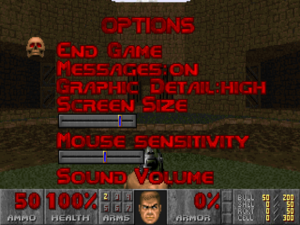Difference between revisions of "Final Doom"
m (updated template usage) |
(There is a difference between team tnt who worked on final doom, and tnt team who made wwii gi & nam) |
||
| Line 2: | Line 2: | ||
|cover = Final Doom cover.jpg | |cover = Final Doom cover.jpg | ||
|developers = | |developers = | ||
| − | {{Infobox game/row/developer|TNT | + | {{Infobox game/row/developer|Team TNT}} |
{{Infobox game/row/developer|Casali brothers}} | {{Infobox game/row/developer|Casali brothers}} | ||
{{Infobox game/row/developer|id Software}} | {{Infobox game/row/developer|id Software}} | ||
Revision as of 01:31, 20 March 2018
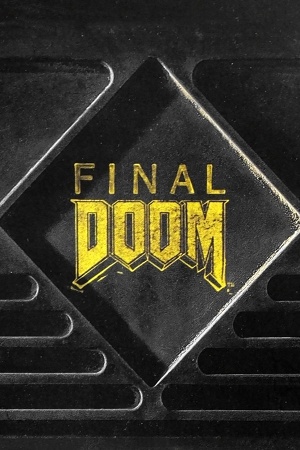 |
|
| Developers | |
|---|---|
| Team TNT | |
| Casali brothers | |
| id Software | |
| Publishers | |
| GT Interactive | |
| Engines | |
| id Tech 1 | |
| Release dates | |
| DOS | May 31, 1996 |
| Windows | May 31, 1996 |
| Mac OS (Classic) | December 4, 1996 |
| ⤏ Go to series page | |
| Doom (1993) | 1993 |
| Doom II: Hell on Earth | 1994 |
| Final Doom | 1996 |
| DRL (unofficial game) | 2002 |
| Doom 3 | 2004 |
| Doom 64 EX (unofficial port) | 2008 |
| Doom 3: BFG Edition | 2012 |
| Doom (2016) | 2016 |
| Doom VFR | 2017 |
| Doom I Enhanced | 2020 |
| Doom II Enhanced | 2020 |
| Doom Eternal | 2020 |
| Doom 64 | 2020 |
Key points
- Final Doom is split up into two WAD files:
PLUTONIA.WADfor The Plutonia Experiment andTNT.WADfor TNT: Evilution - The Doom engine was made open source in 1997, making the game very mod-friendly.
General information
- Doom Wiki
- Doomworld — A major fansite for the series
- GOG.com Community Discussions for game series
- GOG.com Support Page
- Steam Community Discussions
Availability
| Source | DRM | Notes | Keys | OS |
|---|---|---|---|---|
| Retail | Includes an official Windows 95 engine for the game. | |||
| Amazon.com | ||||
| GamersGate | ||||
| GOG.com | Bundled with Doom II and Master Levels for Doom II. Pre-configured to run with DOSBox v0.74 (included in download). Uses the rare bug-fixed version of Final Doom included in the id Anthology collection.[1][2] | |||
| Humble Store | ||||
| Steam | Pre-configured to run with DOSBox v0.72 (included in download). Can be played without Steam. |
Version differences
Some copies of the id Anthology version contain an updated Final Doom; the rest use the original. The GOG.com release uses this alternate version.[3]
- The engine internal version is still 1.9, and likewise the same executable is used for both IWADs.
- The teleportation bug introduced in the original Final Doom was fixed.
- The bug with skies never changing was fixed.
- The missing yellow key in TNT MAP31 was fixed.
- Missing deathmatch starts in both TNT: Evilution and The Plutonia Experiment were added.
- Executable expects 3 demos again to resolve issues with IWADs other than Ultimate Doom. As a result, Ultimate Doom will only show the first 3 demos and it won't crash on IWADs where the fourth demo is missing.
Essential improvements
Patches
All patches for the retail versions of Final Doom (as well as Doom and Doom II: Hell on Earth) can be found here.
novert
When using the keyboard and mouse configuration in Doom or similar games on DOS or through DOSBox, vertical mouse movement causes the player to move forward and back, which can make mouse aiming difficult. novert is a DOS TSR that disables vertical mouse movement to prevent unnecessary player movement.
| Automating novert in DOSBox[4] |
|---|
MOUNT C "." C: novert.com DOOM2.EXE -config MOUSE.CFG |
Source ports
- Since the release of the source code, several modified engines have emerged.
- You can view a more exhaustive list on Wikipedia or a set of comparison tables on DoomWiki.org. The history of various source ports is examined on Doomworld. Latest Git builds of ZDoom, GZDoom, QZDoom, and Odamex are available at DRD Team Development Builds.
| Name | Description | |
|---|---|---|
| ZDoom | Renderers available: Software. Limit-removing source port that has features such as high resolutions and all-new editing features for modders. Most mods are designed around ZDoom's features. Uses a software renderer which could cause some incompatibility issues with mods that use special effects reliant on OpenGL like Brutal Doom. No longer in development by the original developer.[5] |
|
| GZDoom | Renderers available: Software, OpenGL. Based on the same code as ZDoom, except it also uses an OpenGL renderer. Nearly every mod should work with GZDoom, specifically ones that use special effects. |
|
| QZDoom | Renderers available: Direct3D, OpenGL. A successor to ZDoom, based off GZDoom except it uses a 32-bit true-color renderer instead of an 8-bit one. It has been merged with GZDoom |
|
| Zandronum | Renderers available: Software, OpenGL. Based off modified ZDoom code. Use this source port if you want to play multiplayer, as it significantly overhauls the netcode from ZDoom. Basic mods that change the maps are fully supported, but more complex mods such as Brutal Doom varies. Check to see if the mod supports Zandronum or if there's a separate version that does. |
|
| Odamex | Renderers available: Software. Source port based on ZDoom 1.22 (and parts of 1.23) that focuses on multiplayer while staying close to the original Doom. Not as widely used as Zandronum. |
|
| PrBoom | Renderers available: OpenGL. Source port based off Boom (a source port that was made by TeamTNT) that uses an OpenGL renderer that supports high resolutions. |
|
| PrBoom+ | Renderers available: Software, OpenGL. Based off PrBoom that attempts to extend the port with more features. |
|
| Chocolate Doom | Renderers available: Software. Source port that aims to accurately reproduce the experience of playing vanilla Doom. Renders at a low-resolution (that's upscaled to higher resolutions) and purposefully keeps the original game's limits. |
|
| Doom Retro | Renderers available: Software (with acceleration), Direct3D, OpenGL. Source port based off Chocolate Doom that supports vanilla, limit-removing and Boom-compatible maps and makes a few other changes/fixes for the modern age while still keeping the classic Doom experience. |
Launchers
If using a source port, it is recommended to use any of these following launchest to easily load the WADs or PK3 files, change their loading order, add the command lines or even set up the starting level. Some of these even allows you to save the list of mods you have added.
| Name | System | Notes |
|---|---|---|
| SSG Launcher | Windows, Mac OS X, Linux | The launcher also has the extra functionality with launching Doom 64 EX, the DoomRPG mod, and also the OBLIGE Level Maker. |
| ZDL | Windows | There are 3 versions managed by each developer and the only version that is available is Q's that is currently linked. Others such as Bio's and WildGoose's are no longer available |
| RocketLauncher | Windows, Linux | Based on Qt, RocketLauncher consists many features to customize your game and a support for DOSBox. Linux users should compile it in order to install it. |
| Doom Launcher | Windows | Besides being a launcher, it also allows you to download mods from /idgames database. |
Useful WAD/PK3 files
The following wads are designed to fix some sort of game data bug or a feature short coming of the game. They do not add any levels/change play style and thus are generally compatible with most user add-ons.
- Minor Sprite Fixing Project - Repairs bad sprite offsets and other graphical errors normally encountered when viewing the player and NPC sprites. Works on Doom I despite the thread only referencing Doom II. Vanilla (DOS) executable compatible
- Blood Fixer - Fixes monsters bleeding the wrong color of blood when the player damages them compared to the blood color shown on their corpse. Doom Retro has its own optional blood color correction feature.
- Random Deaths & Decoration - Randomizes enemies' death sprites and animations as well as various decorations.
- Smooth Doom - An interesting project that aims to improve all Doom in-game animations. It also additionally contains the above three fixes already integrated. There is also a version with only monster animations as well as a companion, Smooth Textures, that improves wall texture animations. Based heavily on perkristian's smoother weapons mod. ZDoom-based source ports (excluding Zandronum) only; for the Doom Retro and Crispy Doom source ports, see SMOOTHED and Black Ops.
- Beautiful Doom - A similar project similar to Smooth Doom which aims to improve on many of the game's animation, visual, and blood effects while retaining vanilla gameplay. It also adds physics-based gib effects and interactive objects (e.g. breakable lights, destructible decorations), new weapon and monster sound effects, and has some features adapted from Smooth Doom. Only compatible with GZDoom.
- Widescreen Status Bar - Designed for compatible source ports that support widescreen resolutions. In addition to removing the ugly brick patterns that appear on the side of the bar when upscaling it, it also helps prevent graphical glitches that sometimes occurs from the upscaling process. Some source ports may require adjusting the status bar upscaling size manually in their respective options menu to retain the intended aspect-ratio.
- SC-55 Music Pack - For source ports that support OGG, FLAC, or MP3 playback. Allows you to listen to Doom's music more authentically without having to own expensive MIDI hardware. Patch93's SC-55 Soundfont is an alternative for source ports that support custom .SF2 soundfonts for MIDI playback or supports external MIDI synthesis software.
- hi-res Doom sound pack - Aims to improve all of Doom's sound effect samples whilst being faithful to the originals, which it surprisingly is. An interesting offshoot of this project is also available in the form of sound calking, which aims to give each monster its own unique sound effects in addition to improving their quality.
WadSmoosh
If using the GZDoom or QZDoom source ports, you can use JP LeBreton's WadSmoosh tool to combine any of the official DOS-era Doom games' IWADs (Doom, Doom II: Hell on Earth, Master Levels for Doom II, and Final Doom) that you own, as well as the No Rest for the Living WAD from Doom 3: BFG Edition, into a single PK3 IWAD with each game selectable as episodes. The bonus secret levels from the Xbox port of Doom 3 and Resurrection of Evil expansion can also be integrated. The tool along with a guide to use it can be found here.
Content
A freely redistributable replacement of Doom-like assets is available at Freedoom, forming a completely free and open source game. Art assets from the original game such as the levels, sounds, textures, etc., remain under copyright. They can be purchased from Steam, GOG.com, or copied from an original game disc.
Game data
Configuration file and save game file location
| System | Location |
|---|---|
| Steam Play (Linux) | <SteamLibrary-folder>/steamapps/compatdata/2290/pfx/[Note 1] |
Save game cloud syncing
| System | Native | Notes |
|---|---|---|
| GOG Galaxy | ||
| Steam Cloud |
Video settings
Field of view (FOV)
Depending on your choice of engine, you can usually change the field of view with a console command, or even in the options. Try fov <1-179> or gr_fov <1-179>.
Multi-monitor
ZDoom seeks to support multiple monitors out of the box since version 2.5.0. Widescreen Gaming Forum discusses multi-monitor set ups with GZDoom.
Borderless fullscreen windowed
The following lists source ports that supports borderless fullscreen windowed, either natively or though third-party programs.
| GZDoom: enable fake fullscreen mode[6] |
|---|
|
| Doom Retro: use Direct3D or Software rendering while running at native desktop resolution[7] |
|---|
|
| PrBoom+: Use Borderless Gaming while running PrBoom+ at your display's native resolution[8] |
|---|
Input settings
Audio settings
Localizations
| Language | UI | Audio | Sub | Notes |
|---|---|---|---|---|
| English |
Network
Multiplayer types
| Type | Native | Players | Notes | |
|---|---|---|---|---|
| Local play | Use Doom Legacy. | |||
| LAN play | 4 | Co-op, Versus |
||
| Online play | 4 | Co-op, Versus |
||
- A source port is recommended for online play as it adds modern networking support and simplifies the process of finding games. Most major source ports (like Zandronum) also increase the max player limit (for Zandronum, the limit is 64)
Connection types
| Type | Native | Notes |
|---|---|---|
| Matchmaking | ||
| Peer-to-peer | ||
| Dedicated | Requires source port. | |
| Self-hosting | ||
| Direct IP | Possible in source ports. |
Issues fixed
Game does not run in DOSBox (Steam)
| Set up compatibility settings[9] |
|---|
|
Doom95 doesn't start on Windows 7
| Apply necessary fixes and Doom95 XP Mouse Patch[10][11] |
|---|
|
Yellow keycard missing in MAP31 from TNT: Evilution
- This bug has been patched in some releases of the id Anthology version of Final Doom; GOG.com carries the bug fixed version.
The yellow keycard in MAP31: Pharaoh from TNT: Evilution is missing due to it being accidentally flagged as a multiplayer-only item, making it impossible to complete the level with 100% completion without resorting to cheats.[12]
| Use the official patch .WAD file[citation needed] |
|---|
DOOM2.EXE -file TNT.WAD TNT31.WAD Notes
|
Other information
API
| Technical specs | Supported | Notes |
|---|---|---|
| Direct3D | A source port is required. See Source ports. | |
| DirectDraw | 2 | Doom 95 only. |
| OpenGL | A source port is required. See Source ports. | |
| Software renderer | ||
| DOS video modes | VGA |
| Executable | PPC | 16-bit | 32-bit | 64-bit | Notes |
|---|---|---|---|---|---|
| Windows | |||||
| Mac OS (Classic) |
System requirements
| DOS | ||
|---|---|---|
| Minimum | Recommended | |
| Operating system (OS) | 6.2 | |
| Processor (CPU) | Intel 386 Processor | Intel 486 Processor |
| System memory (RAM) | 4 MB | 8 MB |
| Hard disk drive (HDD) | 100 MB | |
| Video card (GPU) | VGA graphics card | |
Notes
- ↑ Notes regarding Steam Play (Linux) data:
- File/folder structure within this directory reflects the path(s) listed for Windows and/or Steam game data.
- Games with Steam Cloud support may also store data in
~/.steam/steam/userdata/<user-id>/2290/. - Use Wine's registry editor to access any Windows registry paths.
- The app ID (2290) may differ in some cases.
- Treat backslashes as forward slashes.
- See the glossary page for details on Windows data paths.
References
- ↑ Very blunt question: I have the games on Steam. I'd be glad to buy them from GoG. Is it worth it? - GOG.com Community Discussions for Doom series - last accessed on December 15, 2017
- ↑ Is this version worth purchasing over any other version? - GOG.com Community Discussions for Doom series - last accessed on December 15, 2017
- ↑ https://doomwiki.org/wiki/Versions_of_Doom_and_Doom_II
- ↑ Steam Community :: Guide :: Doom 2 Disable Vertical Mouse Movement - last accessed on August 4, 2016
- ↑ ZDoom • View topic - ZDoom is Dead. Long live ZDoom. - last accessed on May 5, 2017
- ↑ GZDoom 3.2.4 Released - ZDoom Forums - last accessed on December 18, 2017
- "implemented win_borderless for fake fullscreen in Windows"
- ↑ Verified by User:AmethystViper on December 18, 2017
- ↑ Verified by User:AmethystViper on April 25, 2016
- ↑ http://steamcommunity.com/app/2280/discussions/0/810938082260694979/
- ↑ Doomworld Forums - Doom95 mouse patch for XP available now - last accessed on August 4, 2016
- ↑ How to run Doom95 on Windows Vista/7 - The Doom Wiki at DoomWiki.org - last accessed on August 4, 2016
- ↑ MAP31: Pharaoh (TNT: Evilution) - The DoomWiki at DoomWiki.org - last accessed on December 15, 2017
- DOS
- Windows
- Mac OS
- Invalid template usage (Infobox game)
- Games
- Invalid template usage (Series)
- Invalid template usage (Availability)
- Invalid section order
- Local multiplayer games
- Self-hosting
- Pages needing references
- Invalid template usage (API)
- Missing section (Video)
- Missing section (Input)
- Missing section (Audio)