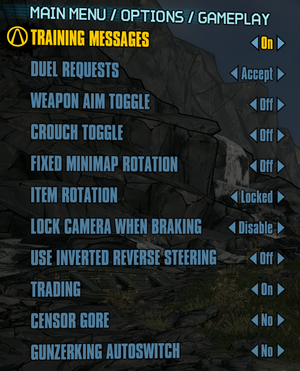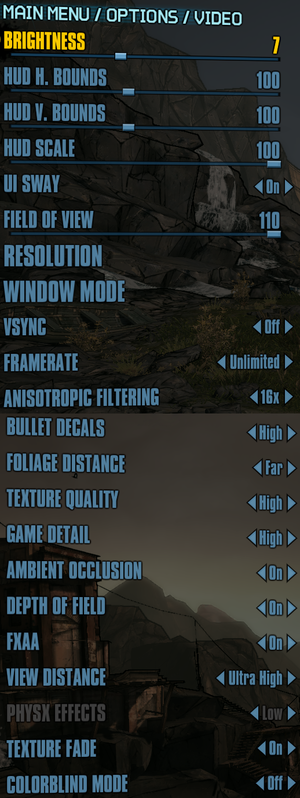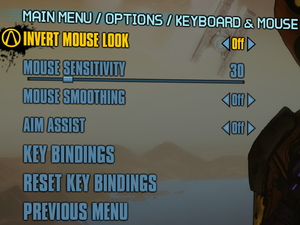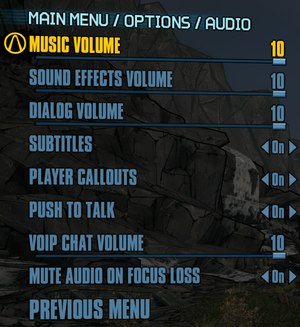Difference between revisions of "Borderlands 2"
(→DXVK) |
|||
| (575 intermediate revisions by more than 100 users not shown) | |||
| Line 1: | Line 1: | ||
| − | {{Infobox | + | {{Infobox game |
| − | | | + | |cover = Borderlands 2 - cover.jpg |
| − | + | |developers = | |
| − | |developer | + | {{Infobox game/row/developer|Gearbox Software}} |
| − | | | + | {{Infobox game/row/porter|Aspyr Media|OS X|ref=<ref name="osx">{{refurl|url=https://www.eurogamer.net/articles/2012-11-09-borderlands-2-coming-to-mac-this-month|title=Borderlands 2 coming to Mac this month - Eurogamer.net|date=2015-10-15}}</ref>}} |
| − | |engine | + | {{Infobox game/row/porter|Aspyr Media|Linux|ref=<ref name="linux">{{refurl|url=http://www.ign.com/articles/2014/09/04/borderlands-2-heading-to-linux|title=Borderlands 2 Heading To Linux - IGN|date=2015-10-15}}</ref>}} |
| − | |release dates | + | |publishers = |
| − | |steam | + | {{Infobox game/row/publisher|2K Games}} |
| + | {{Infobox game/row/publisher|Aspyr Media|OS X, Linux}} | ||
| + | |engines = | ||
| + | {{Infobox game/row/engine|Unreal Engine 3}} | ||
| + | |release dates= | ||
| + | {{Infobox game/row/date|Windows|September 18, 2012|ref=<ref name="windowsreleasedate">{{refurl|url=http://www.gamespot.com/articles/borderlands-2-opens-up-september-18/1100-6350812/|title=Borderlands 2 opens up September 18 - GameSpot|date=2015-10-15}}</ref>}} | ||
| + | {{Infobox game/row/date|OS X|November 21, 2012|ref=<ref name="osx"/>}} | ||
| + | {{Infobox game/row/date|Linux|September 30, 2014|ref=<ref name="linux"/>}} | ||
| + | |reception = | ||
| + | {{Infobox game/row/reception|Metacritic|borderlands-2|89}} | ||
| + | {{Infobox game/row/reception|OpenCritic|9755/borderlands-2|86}} | ||
| + | {{Infobox game/row/reception|IGDB|borderlands-2|81}} | ||
| + | |taxonomy = | ||
| + | {{Infobox game/row/taxonomy/monetization | One-time game purchase, DLC }} | ||
| + | {{Infobox game/row/taxonomy/microtransactions | No microtransactions }} | ||
| + | {{Infobox game/row/taxonomy/modes | Singleplayer, Multiplayer }} | ||
| + | {{Infobox game/row/taxonomy/pacing | Real-time }} | ||
| + | {{Infobox game/row/taxonomy/perspectives | First-person }} | ||
| + | {{Infobox game/row/taxonomy/controls | Direct control }} | ||
| + | {{Infobox game/row/taxonomy/genres | Action, Driving, RPG, Shooter }} | ||
| + | {{Infobox game/row/taxonomy/sports | }} | ||
| + | {{Infobox game/row/taxonomy/vehicles | Automobile, Off-roading }} | ||
| + | {{Infobox game/row/taxonomy/art styles | Cel-shaded, Comic book }} | ||
| + | {{Infobox game/row/taxonomy/themes | Comedy, Post-apocalyptic, Sci-fi }} | ||
| + | {{Infobox game/row/taxonomy/series | Borderlands }} | ||
| + | |steam appid = 49520 | ||
| + | |steam appid side = 218560,230090,207870,208690,208691,213210,213230,213231,213250,213780,213781,213782,218550,221710,224140,224141,224142,224143,224144,224145,224160,224161,224162,224163,224164,224165,224166,224167,224168,224180,224200,225820,225821,225822,225823,225824,225825,225826,225827,225828,225829,225830,225831,225832,225833,225834,872280 | ||
| + | |gogcom id = | ||
| + | |gogcom id side = | ||
| + | |official site= https://www.gearboxsoftware.com/game/borderlands-2/ | ||
| + | |hltb = 1274 | ||
| + | |lutris = borderlands-2 | ||
| + | |strategywiki = Borderlands 2 | ||
| + | |mobygames = 57909 | ||
| + | |wikipedia = Borderlands 2 | ||
| + | |winehq = 14514 | ||
| + | |license = commercial | ||
}} | }} | ||
| − | |||
| − | |||
| − | |||
| − | |||
| − | + | {{Introduction | |
| − | {{ | + | |introduction = |
| − | |||
| − | |||
| − | = | + | |release history = |
| − | |||
| − | |||
| − | |||
| − | |||
| − | |||
| − | + | |current state = | |
| − | |||
| − | |||
| − | |||
| − | |||
}} | }} | ||
| + | '''General information''' | ||
| + | {{mm}} [https://discord.gg/borderlands Official Discord server] for game series | ||
| + | {{mm}} [https://support.2k.com/hc/en-us/sections/200300113-Borderlands-2 Official knowledgebase] - Windows | ||
| + | {{mm}} [https://steamcommunity.com/app/49520/discussions/ Steam Community Discussions] | ||
| − | {{ | + | ==Availability== |
| − | {{ | + | {{Availability| |
| − | + | {{Availability/row| Retail | | Steam | | | Windows, OS X, Linux }} | |
| + | {{Availability/row| Amazon.com | B00A7W7H7U | Steam | | | Windows, OS X, Linux }} | ||
| + | {{Availability/row| Epic Games Store | borderlands-2 | Epic Games Store | Only available as part of [https://www.epicgames.com/store/en-US/bundles/borderlands-the-handsome-collection The Handsome Collection]. | | Windows }} | ||
| + | {{Availability/row| GamersGate | borderlands-2 | Steam | Sold by [[Company:2K Games|2K Games]].<br>{{store link|GamersGate|borderlands-2-game-of-the-year-edition|Game of the Year Edition}} also available. | | Windows, OS X, Linux }} | ||
| + | {{Availability/row| GamersGate | borderlands-2-mac | Steam | Sold by [[Company:Aspyr Media|Aspyr Media]].<br>{{store link|GamersGate|borderlands-2-game-of-the-year-edition-mac-linux|Game of the Year Edition}} also available. | | Windows, OS X, Linux }} | ||
| + | {{Availability/row| Gamesplanet | 1342-1 | Steam | Sold by [[Company:2K Games|2K Games]]. | | Windows, OS X, Linux }} | ||
| + | {{Availability/row| Gamesplanet | 1338-1 | Steam | Sold by [[Company:Aspyr Media|Aspyr Media]]. | | Windows, OS X, Linux }} | ||
| + | {{Availability/row| GMG | borderlands-2 | Steam | | | Windows, OS X, Linux }} | ||
| + | {{Availability/row| Humble | borderlands-2 | Steam | | | Windows, OS X, Linux }} | ||
| + | {{Availability/row| MacApp | id570316450 | MacApp | Separate multiplayer servers (cannot play with Steam players). Exclusive skins and rocket grenade mod.<ref name="macappcontent">{{refsnip|url=http://blog.gameagent.com/aspyr-mac-faqs-borderlands-2/|title=Aspyr Mac FAQs: Borderlands 2|date=2015-10-15|snippet=The Mac App version comes bundled with bonus content from Borderlands 2: Collector’s Edition:<br><ul><li>Fired Up skin for each original Vault Hunter</li><li>Unique head for each original Vault Hunter</li><li>Contraband Sky Rocket Grenade Mod</li></ul>}}</ref> | | OS X }} | ||
| + | {{Availability/row| Steam | 49520 | Steam | {{store link|Steam-bundle|8133|The Handsome Collection}}, {{store link|Steam-sub|32848|Game of the Year Edition}} also available. | | Windows, OS X, Linux }} | ||
}} | }} | ||
| + | {{ii}} ''Borderlands: The Handsome Collection'' (includes both Borderlands 2 and [[Borderlands: The Pre-Sequel]]) released in 2018 contains all available DLCs for the two included games. This is the only way to receive all available DLCs as a package as the ''GOTY'' release of Borderlands 2 only includes a subset of all released DLCs for the game.<ref>{{refcheck|user=Aemony|date=2018-11-13}}</ref> | ||
| − | == | + | ==Monetization== |
| − | === | + | {{Monetization |
| − | + | |ad-supported = | |
| − | + | |cross-game bonus = A savefile from [[Borderlands]], and/or an "All bounties" savefile from [[Poker Night 2]], will unlock exclusive skins and heads. | |
| − | + | |dlc = | |
| + | |expansion pack = | ||
| + | |freeware = | ||
| + | |free-to-play = | ||
| + | |one-time game purchase = | ||
| + | |sponsored = | ||
| + | |subscription = | ||
| + | |subscription gaming service = | ||
}} | }} | ||
| − | + | {{DLC| | |
| − | {{ | + | {{DLC/row| [https://store.steampowered.com/app/218560/Borderlands_2_Season_Pass Season Pass] | Included in the [https://store.steampowered.com/bundle/8133/Borderlands_The_Handsome_Collection The Handsome Collection], [https://store.steampowered.com/sub/32848 Game of the Year Edition] | Windows, OS X, Linux }} |
| − | {{ | + | {{DLC/row| [https://store.steampowered.com/app/230090/Borderlands_2__Psycho_Pack Psycho Pack] | Included in the [https://store.steampowered.com/bundle/8133/Borderlands_The_Handsome_Collection The Handsome Collection], [https://store.steampowered.com/sub/32848 Game of the Year Edition] | Windows, OS X, Linux }} |
| + | {{DLC/row| [https://store.steampowered.com/app/218550/Borderlands_2_Tiny_Tinas_Assault_on_Dragon_Keep Tiny Tina's Assault on Dragon Keep] | Included in the [https://store.steampowered.com/bundle/8133/Borderlands_The_Handsome_Collection The Handsome Collection], [https://store.steampowered.com/sub/32848 Game of the Year Edition], [https://store.steampowered.com/app/218560/Borderlands_2_Season_Pass Season Pass] | Windows, OS X, Linux }} | ||
| + | {{DLC/row| [https://store.steampowered.com/app/213250/Borderlands_2_Sir_Hammerlocks_Big_Game_Hunt Sir Hammelock's Big Game Hunt] | Included in the [https://store.steampowered.com/bundle/8133/Borderlands_The_Handsome_Collection The Handsome Collection], [https://store.steampowered.com/sub/32848 Game of the Year Edition], [https://store.steampowered.com/app/218560/Borderlands_2_Season_Pass Season Pass] | Windows, OS X, Linux }} | ||
| + | {{DLC/row| [https://store.steampowered.com/app/213210/Borderlands_2_Mr_Torgues_Campaign_of_Carnage Mr. Torgue's Campaign of Carnage] | Included in the [https://store.steampowered.com/bundle/8133/Borderlands_The_Handsome_Collection The Handsome Collection], [https://store.steampowered.com/sub/32848 Game of the Year Edition], [https://store.steampowered.com/app/218560/Borderlands_2_Season_Pass Season Pass] | Windows, OS X, Linux }} | ||
| + | {{DLC/row| [https://store.steampowered.com/app/213230/Borderlands_2_Mechromancer_Pack Mechromancer Pack] | Included in the [https://store.steampowered.com/bundle/8133/Borderlands_The_Handsome_Collection The Handsome Collection], [https://store.steampowered.com/sub/32848 Game of the Year Edition], Pre-order Bonus. | Windows, OS X, Linux }} | ||
| + | {{DLC/row| [https://store.steampowered.com/app/207870/Borderlands_2__Captain_Scarlett_and_her_Pirates_Booty Captain Scarlett and her Pirate's Booty] | Included in the [https://store.steampowered.com/bundle/8133/Borderlands_The_Handsome_Collection The Handsome Collection], [https://store.steampowered.com/sub/32848 Game of the Year Edition], [https://store.steampowered.com/app/218560/Borderlands_2_Season_Pass Season Pass] | Windows, OS X, Linux }} | ||
| + | {{DLC/row| [https://store.steampowered.com/app/208690/Borderlands_2_Creature_Slaughterdome Creature Slaughterdome] | Included in the [https://store.steampowered.com/bundle/8133/Borderlands_The_Handsome_Collection The Handsome Collection], [https://store.steampowered.com/sub/32848 Game of the Year Edition] | Windows, OS X, Linux }} | ||
| + | {{DLC/row| [https://store.steampowered.com/app/224200/Borderlands_2_Ultimate_Vault_Hunters_Upgrade_Pack Ultimate Vault Hunters Upgrade Pack] | Included in the [https://store.steampowered.com/bundle/8133/Borderlands_The_Handsome_Collection The Handsome Collection], [https://store.steampowered.com/sub/32848 Game of the Year Edition], [https://store.steampowered.com/app/218560/Borderlands_2_Season_Pass Season Pass] | Windows, OS X, Linux }} | ||
| + | {{DLC/row| [https://store.steampowered.com/app/224180/Borderlands_2_Ultimate_Vault_Hunter_Upgrade_Pack_2 Ultimate Vault Hunters Upgrade Pack 2] | Included in the [https://store.steampowered.com/bundle/8133/Borderlands_The_Handsome_Collection The Handsome Collection] | Windows, OS X, Linux }} | ||
| + | {{DLC/row| [https://store.steampowered.com/app/213780/Borderlands_2_Collectors_Edition_Pack Collector's Edition Pack] | Included in the [https://store.steampowered.com/bundle/8133/Borderlands_The_Handsome_Collection The Handsome Collection], [https://store.steampowered.com/sub/32848 Game of the Year Edition] | Windows, OS X, Linux }} | ||
| + | {{DLC/row| [https://store.steampowered.com/app/245890/Borderlands_2_Headhunter_1_Bloody_Harvest Headhunter 1: Bloody Harvest] | Included in the [https://store.steampowered.com/bundle/8133/Borderlands_The_Handsome_Collection The Handsome Collection] | Windows, OS X, Linux }} | ||
| + | {{DLC/row| [https://store.steampowered.com/app/245910/Borderlands_2_Headhunter_2_Wattle_Gobbler Headhunter 2: Wattle Gobbler] | Included in the [https://store.steampowered.com/bundle/8133/Borderlands_The_Handsome_Collection The Handsome Collection] | Windows, OS X, Linux }} | ||
| + | {{DLC/row| [https://store.steampowered.com/app/245930/Borderlands_2_Headhunter_3_Mercenary_Day Headhunter 3: Mercenary Day] | Included in the [https://store.steampowered.com/bundle/8133/Borderlands_The_Handsome_Collection The Handsome Collection] | Windows, OS X, Linux }} | ||
| + | {{DLC/row| [https://store.steampowered.com/app/245950/Borderlands_2_Headhunter_4_Wedding_Day_Massacre Headhunter 4: Wedding Day Massacre] | Included in the [https://store.steampowered.com/bundle/8133/Borderlands_The_Handsome_Collection The Handsome Collection] | Windows, OS X, Linux }} | ||
| + | {{DLC/row| [https://store.steampowered.com/app/245970/Borderlands_2_Headhunter_5_Son_of_Crawmerax Headhunter 5: Son of Crawmerax] | Included in the [https://store.steampowered.com/bundle/8133/Borderlands_The_Handsome_Collection The Handsome Collection] | Windows, OS X, Linux }} | ||
| + | {{DLC/row| [https://store.steampowered.com/app/225832/Borderlands_2_Assassin_Madness_Pack Assassin Madness Pack] | Included in the [https://store.steampowered.com/bundle/8133/Borderlands_The_Handsome_Collection The Handsome Collection] | Windows, OS X, Linux }} | ||
| + | {{DLC/row| [https://store.steampowered.com/app/225833/Borderlands_2_Assassin_Supremacy_Pack Assassin Supremacy Pack] | Included in the [https://store.steampowered.com/bundle/8133/Borderlands_The_Handsome_Collection The Handsome Collection] | Windows, OS X, Linux }} | ||
| + | {{DLC/row| [https://store.steampowered.com/app/225834/Borderlands_2_Assassin_Domination_Pack Assassin Domination Pack] | Included in the [https://store.steampowered.com/bundle/8133/Borderlands_The_Handsome_Collection The Handsome Collection] | Windows, OS X, Linux }} | ||
| + | {{DLC/row| [https://store.steampowered.com/app/224168/Borderlands_2_Assassin_Stinging_Blade_Pack Assassin Stinging Blade Pack] | Included in the [https://store.steampowered.com/bundle/8133/Borderlands_The_Handsome_Collection The Handsome Collection] | Windows, OS X, Linux }} | ||
| + | {{DLC/row| [https://store.steampowered.com/app/224145/Borderlands_2__Assassin_Cl0ckw0rk_Pack Assassin Cl0ckw0rk Pack] | Included in the [https://store.steampowered.com/bundle/8133/Borderlands_The_Handsome_Collection The Handsome Collection] | Windows, OS X, Linux }} | ||
| + | {{DLC/row| [https://store.steampowered.com/app/225820/Borderlands_2_Commando_Madness_Pack Commando Madness Pack] | Included in the [https://store.steampowered.com/bundle/8133/Borderlands_The_Handsome_Collection The Handsome Collection] | Windows, OS X, Linux }} | ||
| + | {{DLC/row| [https://store.steampowered.com/app/225821/Borderlands_2_Commando_Supremacy_Pack Commando Supremacy Pack] | Included in the [https://store.steampowered.com/bundle/8133/Borderlands_The_Handsome_Collection The Handsome Collection] | Windows, OS X, Linux }} | ||
| + | {{DLC/row| [https://store.steampowered.com/app/225822/Borderlands_2_Commando_Domination_Pack Commando Domination Pack] | Included in the [https://store.steampowered.com/bundle/8133/Borderlands_The_Handsome_Collection The Handsome Collection] | Windows, OS X, Linux }} | ||
| + | {{DLC/row| [https://store.steampowered.com/app/224144/Borderlands_2_Commando_Devilish_Good_Looks_Pack Commando Devilish Good Looks Pack] | Included in the [https://store.steampowered.com/bundle/8133/Borderlands_The_Handsome_Collection The Handsome Collection] | Windows, OS X, Linux }} | ||
| + | {{DLC/row| [https://store.steampowered.com/app/224167/Borderlands_2_Commando_Haggard_Hunter_Pack Commando Haggard Hunter Pack] | Included in the [https://store.steampowered.com/bundle/8133/Borderlands_The_Handsome_Collection The Handsome Collection] | Windows, OS X, Linux }} | ||
| + | {{DLC/row| [https://store.steampowered.com/app/225826/Borderlands_2_Gunzerker_Madness_Pack Gunzerker Madness Pack] | Included in the [https://store.steampowered.com/bundle/8133/Borderlands_The_Handsome_Collection The Handsome Collection] | Windows, OS X, Linux }} | ||
| + | {{DLC/row| [https://store.steampowered.com/app/225827/Borderlands_2_Gunzerker_Supremacy_Pack Gunzerker Supremacy Pack] | Included in the [https://store.steampowered.com/bundle/8133/Borderlands_The_Handsome_Collection The Handsome Collection] | Windows, OS X, Linux }} | ||
| + | {{DLC/row| [https://store.steampowered.com/app/225828/Borderlands_2_Gunzerker_Domination_Pack Gunzerker Domination Pack] | Included in the [https://store.steampowered.com/bundle/8133/Borderlands_The_Handsome_Collection The Handsome Collection] | Windows, OS X, Linux }} | ||
| + | {{DLC/row| [https://store.steampowered.com/app/224161/Borderlands_2_Gunzerker_Dapper_Gent_Pack Gunzerker Dapper Gent Pack] | Included in the [https://store.steampowered.com/bundle/8133/Borderlands_The_Handsome_Collection The Handsome Collection] | Windows, OS X, Linux }} | ||
| + | {{DLC/row| [https://store.steampowered.com/app/224141/Borderlands_2_Gunzerker_Greasy_Grunt_Pack Gunzerker Greasy Grunt Pack] | Included in the [https://store.steampowered.com/bundle/8133/Borderlands_The_Handsome_Collection The Handsome Collection] | Windows, OS X, Linux }} | ||
| + | {{DLC/row| [https://store.steampowered.com/app/225829/Borderlands_2_Mechromancer_Madness_Pack Mechromancer Madness Pack] | Included in the [https://store.steampowered.com/bundle/8133/Borderlands_The_Handsome_Collection The Handsome Collection] | Windows, OS X, Linux }} | ||
| + | {{DLC/row| [https://store.steampowered.com/app/225830/Borderlands_2_Mechromancer_Supremacy_Pack Mechromancer Supremacy Pack] |Included in the [https://store.steampowered.com/bundle/8133/Borderlands_The_Handsome_Collection The Handsome Collection] | Windows, OS X, Linux }} | ||
| + | {{DLC/row| [https://store.steampowered.com/app/225831/Borderlands_2_Mechromancer_Domination_Pack Mechromancer Domination Pack] | Included in the [https://store.steampowered.com/bundle/8133/Borderlands_The_Handsome_Collection The Handsome Collection] | Windows, OS X, Linux }} | ||
| + | {{DLC/row| [https://store.steampowered.com/app/224160/Borderlands_2_Mechromancer_Steampunk_Slayer_Pack Mechromancer Steampunk Slayer Pack] | Included in the [https://store.steampowered.com/bundle/8133/Borderlands_The_Handsome_Collection The Handsome Collection] | Windows, OS X, Linux }} | ||
| + | {{DLC/row| [https://store.steampowered.com/app/224140/Borderlands_2_Mechromancer_Beatmaster_Pack Mechromancer Beatmaster Pack] | Included in the [https://store.steampowered.com/bundle/8133/Borderlands_The_Handsome_Collection The Handsome Collection] | Windows, OS X, Linux }} | ||
| + | {{DLC/row| [https://store.steampowered.com/app/224163/Borderlands_2_Psycho_Madness_Pack Psycho Madness Pack] | Included in the [https://store.steampowered.com/bundle/8133/Borderlands_The_Handsome_Collection The Handsome Collection] | Windows, OS X, Linux }} | ||
| + | {{DLC/row| [https://store.steampowered.com/app/224164/Borderlands_2_Psycho_Supremacy_Pack Psycho Supremacy Pack] | Included in the [https://store.steampowered.com/bundle/8133/Borderlands_The_Handsome_Collection The Handsome Collection] | Windows, OS X, Linux }} | ||
| + | {{DLC/row| [https://store.steampowered.com/app/224165/Borderlands_2_Psycho_Domination_Pack Psycho Domination Pack] | Included in the [https://store.steampowered.com/bundle/8133/Borderlands_The_Handsome_Collection The Handsome Collection] | Windows, OS X, Linux }} | ||
| + | {{DLC/row| [https://store.steampowered.com/app/224162/Borderlands_2_Psycho_Dark_Psyche_Pack Psycho Dark Psyche Pack] | Included in the [https://store.steampowered.com/bundle/8133/Borderlands_The_Handsome_Collection The Handsome Collection] | Windows, OS X, Linux }} | ||
| + | {{DLC/row| [https://store.steampowered.com/app/224142/Borderlands_2_Psycho_Party_Pack Psycho Party Pack] | Included in the [https://store.steampowered.com/bundle/8133/Borderlands_The_Handsome_Collection The Handsome Collection] | Windows, OS X, Linux }} | ||
| + | {{DLC/row| [https://store.steampowered.com/app/225823/Borderlands_2_Siren_Madness_Pack Siren Madness Pack] | Included in the [https://store.steampowered.com/bundle/8133/Borderlands_The_Handsome_Collection The Handsome Collection] | Windows, OS X, Linux }} | ||
| + | {{DLC/row| [https://store.steampowered.com/app/225824/Borderlands_2_Siren_Supremacy_Pack Siren Supremacy Pack] | Included in the [https://store.steampowered.com/bundle/8133/Borderlands_The_Handsome_Collection The Handsome Collection] | Windows, OS X, Linux }} | ||
| + | {{DLC/row| [https://store.steampowered.com/app/225825/Borderlands_2_Siren_Domination_Pack Siren Domination Pack] | Included in the [https://store.steampowered.com/bundle/8133/Borderlands_The_Handsome_Collection The Handsome Collection] | Windows, OS X, Linux }} | ||
| + | {{DLC/row| [https://store.steampowered.com/app/224166/Borderlands_2_Siren_Glitter_and_Gore_Pack Siren Glitter and Gore Pack] | Included in the [https://store.steampowered.com/bundle/8133/Borderlands_The_Handsome_Collection The Handsome Collection] | Windows, OS X, Linux }} | ||
| + | {{DLC/row| [https://store.steampowered.com/app/224143/Borderlands_2_Siren_Learned_Warrior_Pack Siren Learned Warrior Pack] | Included in the [https://store.steampowered.com/bundle/8133/Borderlands_The_Handsome_Collection The Handsome Collection] | Windows, OS X, Linux }} | ||
| + | {{DLC/row| [https://store.steampowered.com/app/872280/Borderlands_2_Commander_Lilith__the_Fight_for_Sanctuary/ Commander Lilith & The Fight For Sanctuary] | DLC bridging the story to [[Borderlands 3]]. | Windows, OS X }} | ||
| + | {{DLC/row| Ultra HD Texture Pack | Free. Remastered 4K textures. | Windows, OS X }} | ||
}} | }} | ||
| − | == | + | ==Essential improvements== |
| − | + | {{ii}} A comprehensive tweak guide is available on the [https://www.nvidia.com/en-gb/geforce/news/borderlands-2-borderlands-the-pre-sequel-tweak-guide/#1 GeForce] website. | |
| − | |||
| − | {{ | ||
| − | |||
| − | |||
| − | |||
| − | |||
| − | |||
| − | |||
| − | |||
| − | |||
| − | |||
| − | |||
| − | |||
| − | |||
| − | |||
| − | |||
| − | |||
| − | |||
| − | |||
| − | |||
| − | |||
| − | |||
| − | |||
| − | |||
| − | |||
| − | |||
| − | |||
| − | |||
| − | |||
| − | |||
| + | ===Skip intro videos=== | ||
| + | {{Fixbox|description=Use {{Code|-NoStartupMovies}} [[Glossary:Command line arguments|command line argument]]|ref=<ref name="Refcheck Rose">{{Refcheck|user=Rose|date=2018-01-10|comment=}}</ref>}} | ||
| + | {{Fixbox|description=Edit configuration file|ref=<ref>https://steamcommunity.com/sharedfiles/filedetails/?id=122676733</ref>|fix= | ||
| + | # Go to the [[#Game data|configuration files location]]. | ||
| + | # Open {{File|WillowEngine.ini}}. | ||
| + | # Find <code>[FullScreenMovie]</code> | ||
| + | # Change values to: | ||
<pre> | <pre> | ||
[FullScreenMovie] | [FullScreenMovie] | ||
| − | StartupMovies=2K_logo | + | bForceNoMovies=FALSE |
| − | StartupMovies=Gearbox_logo | + | //StartupMovies=2K_logo |
| − | StartupMovies=NVidia | + | //StartupMovies=Gearbox_logo |
| − | StartupMovies=Loading | + | //StartupMovies=NVidia |
| + | //StartupMovies=Loading | ||
SkippableMovies=2K_logo | SkippableMovies=2K_logo | ||
SkippableMovies=Gearbox_logo | SkippableMovies=Gearbox_logo | ||
| + | SkippableMovies=NVidia | ||
SkippableMovies=Attract | SkippableMovies=Attract | ||
| − | SkippableMovies= | + | SkippableMovies=MegaIntro |
| + | //ConfirmSkipMovies=MegaIntro | ||
</pre> | </pre> | ||
| + | }} | ||
| + | {{Fixbox|description=Delete or rename video files|ref={{CN|date=February 2018}}|fix= | ||
| + | # Go to <code>{{p|game}}\Borderlands\WillowGame\Movies</code> | ||
| + | # Delete or rename <code>2K_logo.bik</code>, <code>Gearbox_logo.bik</code>, and <code>NVidia.bik</code>. | ||
| + | }} | ||
| + | |||
| + | ===Disable the launcher=== | ||
| + | {{Fixbox|description=Use {{Code|-NoLauncher}} [[Glossary:Command line arguments|command line argument]]|ref=<ref name="Refcheck Rose">{{Refcheck|user=Rose|date=2018-01-10|comment=}}</ref>}} | ||
| + | |||
| + | ===[[DXVK]]=== | ||
| + | {{ii}} A Vulkan-based translation layer for Direct3D 9/10/11 intended for allowing 3D applications to run on Linux. | ||
| + | {{ii}} Works on all operating systems as long as your GPU supports Vulkan. | ||
| + | {{++}} Fixes all performance problems with Borderlands 2, maintaining a consistent frame-rate throughout and FPS increase around 200%. {{cn|date=2023-02-09}} | ||
| + | {{Fixbox|description=Install [https://github.com/doitsujin/dxvk DXVK]||fix= | ||
| + | # Download the [https://github.com/doitsujin/dxvk/releases/latest latest release] from the official repository. | ||
| + | # Extract the {{file|d3d9.dll}} from {{folder|x32}} to {{folder|{{P|game}}\Binaries\Win32}} | ||
| + | # Inside {{folder|Win32}} make a new text document and name it {{file|dxvk.conf}} | ||
| + | # Inside {{file|dxvk.conf}} add the line <code>d3d9.floatEmulation = strict</code> to fix the missing lava at Vault of the Warrior. | ||
| + | |||
| + | '''Notes''' | ||
| + | {{ii}} If the launcher of the game crashes, add {{Code|-NoLauncher}} [[Glossary:Command line arguments|command line argument]] or run {{file|Borderlands2.exe}} in ({{folder|{{P|game}}\Binaries\Win32}}) | ||
| + | }} | ||
| + | |||
| + | ==Game data== | ||
| + | {{Image|Borderlands 2 - settings.png|General settings.}} | ||
| + | |||
| + | ===Configuration file(s) location=== | ||
| + | {{Game data| | ||
| + | {{Game data/config|Windows|{{p|userprofile\Documents}}\My Games\Borderlands 2\WillowGame\Config\}} | ||
| + | {{Game data/config|OS X|{{p|osxhome}}/Library/Application Support/Borderlands 2/WillowGame/Config/}} | ||
| + | {{Game data/config|Linux|{{P|xdgdatahome}}/aspyr-media/borderlands 2/willowgame/config/}} | ||
| + | }} | ||
| + | {{XDG|true}} | ||
| + | |||
| + | ===Save game data location=== | ||
| + | {{Game data| | ||
| + | {{Game data/saves|Windows|{{p|userprofile\Documents}}\My Games\Borderlands 2\WillowGame\SaveData\}} | ||
| + | {{Game data/saves|OS X|{{p|osxhome}}/Library/Application Support/Borderlands 2/WillowGame/SaveData/}} | ||
| + | {{Game data/saves|Linux|{{P|xdgdatahome}}/aspyr-media/borderlands 2/willowgame/savedata/}} | ||
| + | }} | ||
| + | {{ii}} Saves are cross-platform but the game lacks cross-platform cloud saving. Manual intervention is required to load the save files from Windows on Linux. | ||
| + | {{ii}} Saves manually migrated from Windows to Linux must have all lowercase characters in the filename. | ||
| + | |||
| + | ===[[Glossary:Save game cloud syncing|Save game cloud syncing]]=== | ||
| + | {{Save game cloud syncing | ||
| + | |discord = | ||
| + | |discord notes = | ||
| + | |epic games launcher = true | ||
| + | |epic games launcher notes = Can be disabled.<ref>{{Refcheck|user=Ultragamer2004|date=2020-05-29|}}</ref> | ||
| + | |gog galaxy = | ||
| + | |gog galaxy notes = | ||
| + | |origin = | ||
| + | |origin notes = | ||
| + | |steam cloud = true | ||
| + | |steam cloud notes = Approx. 100 MB available.<br/>No cross-platform syncing to prevent version mismatch when patches are delayed for OS X or Linux.<ref>{{Refurl|url=http://support.aspyr.com/entries/22442406-Borderlands-2-Profiles-and-save-games-are-not-saved-cross-platform-in-the-Steam-Cloud-|title=Borderlands 2: Profiles and save games are not saved cross-platform in the Steam Cloud. : Aspyr Support|date=May 2023}}</ref> | ||
| + | |ubisoft connect = | ||
| + | |ubisoft connect notes = | ||
| + | |xbox cloud = | ||
| + | |xbox cloud notes = | ||
| + | }} | ||
| + | |||
| + | ==Mods== | ||
| + | |||
| + | ===Unofficial patches=== | ||
| + | {{ii}} A community-created patch exists which resolves many of the game's outlying issues, as well as adjusts drop rates, adds cosmetic tweaks, and more. There also exists a mod manager, which allows you to turn off certain changes in the patch. It is highly recommended. The mod manager can be found [https://github.com/BLCM/BLCMods/wiki/Borderlands-Community-Mod-Manager here,] and the Community Patch can be found [https://www.nexusmods.com/borderlands2/mods/50 here] or [https://github.com/BLCM/BLCMods/tree/master/Borderlands%202%20mods/Community%20Patch%20Team here]. | ||
| + | |||
| + | ==Video== | ||
| + | {{Image|Borderlands 2 - video settings.png|Video settings.}} | ||
| + | {{Video | ||
| + | |wsgf link = https://www.wsgf.org/dr/borderlands-2/en | ||
| + | |widescreen wsgf award = gold | ||
| + | |multimonitor wsgf award = silver | ||
| + | |ultrawidescreen wsgf award = silver | ||
| + | |4k ultra hd wsgf award = gold | ||
| + | |widescreen resolution = true | ||
| + | |widescreen resolution notes= | ||
| + | |multimonitor = true | ||
| + | |multimonitor notes = | ||
| + | |ultrawidescreen = true | ||
| + | |ultrawidescreen notes = Distant fog disappears while sprinting at 110° FOV. To fix, set FOV to 108°. | ||
| + | |4k ultra hd = true | ||
| + | |4k ultra hd notes = | ||
| + | |fov = true | ||
| + | |fov notes = 65-110°. Default is 90°. Does not scale weapon models<ref>[https://www.wsgf.org/phpBB3/viewtopic.php?p=149723#p149723 Borderlands 2: Detailed widescreen report | WSGF]</ref> without a third party mod<ref>{{Refurl|url=https://www.nexusmods.com/borderlands2/mods/69|title=nexusmods.com|date=May 2023}}</ref> | ||
| + | |windowed = true | ||
| + | |windowed notes = | ||
| + | |borderless windowed = true | ||
| + | |borderless windowed notes = | ||
| + | |anisotropic = true | ||
| + | |anisotropic notes = | ||
| + | |antialiasing = true | ||
| + | |antialiasing notes = [[FXAA]].<br/>Nvidia users can force [[SGSSAA]] using the compatibility bits {{code|0x080000C1}} in [[Nvidia Profile Inspector]].<ref>{{Refurl|url=https://forums.guru3d.com/showthread.php?t=357956|title=NVidia Anti-Aliasing Guide (updated)|date=May 2023}}</ref> | ||
| + | |vsync = true | ||
| + | |vsync notes = | ||
| + | |60 fps = true | ||
| + | |60 fps notes = | ||
| + | |120 fps = true | ||
| + | |120 fps notes = | ||
| + | |hdr = false | ||
| + | |hdr notes = | ||
| + | |ray tracing = false | ||
| + | |ray tracing notes = | ||
| + | |color blind = true | ||
| + | |color blind notes = Protanopia has problems; use deuteranopia for protanomaly or protanopia.<ref>{{Refurl|url=http://www.gearboxsoftware.com/community/articles/1128|title=Inside the Box: Adding a Colorblind Mode to Borderlands 2 - Gearbox Software|date=May 2023}}</ref> | ||
| + | }} | ||
| + | |||
| + | ===HBAO+ (Nvidia GPUs only)=== | ||
| + | {{Fixbox|description=Force HBAO+|ref=<ref>https://forums.guru3d.com/showthread.php?t=387114</ref>|fix= | ||
| + | # Disable the in-game SSAO. | ||
| + | # Download and open [[Nvidia Profile Inspector]]. | ||
| + | # Under <code>Profiles</code> select <code>Borderlands 2</code>. | ||
| + | # Under <code>Ambient Occlusion compatibility</code> insert the compatibility code <code>0x00000021</code>. | ||
| + | # Under <code>Ambient Occlusion setting</code> select <code>Performance</code>,<code>Quality</code> or <code>High Quality</code>. | ||
| + | # Under <code>Ambient Occlusion usage</code> select <code>Enabled</code>. | ||
| + | # On the top right hand corner click on <code>Apply changes</code>. | ||
| + | # You now have HBAO+ enabled. | ||
| + | |||
| + | '''Notes''' | ||
| + | {{ii}} This setting can have a heavy impact on frame rate depending on your specs, if you get unplayable frame rates with <code>High Quality</code> try lowering this value progressively. | ||
| + | }} | ||
| + | |||
| + | ===Disable camera shake when sprinting=== | ||
| + | {{Fixbox|description=Use jackfuste's fixed .exe|ref=<ref>[https://www.wsgf.org/phpBB3/viewtopic.php?p=175955#p175955 View topic - Borderlands 2 Remaster - Request | WSGF]</ref>|fix= | ||
| + | # Download [https://www.wsgf.org/phpBB3/viewtopic.php?p=175955#p175955 Borderlands2_no_shake.7z]. | ||
| + | # Replace <code>Borderlands2.exe</code> in the game folder. | ||
| + | As of November 2021 the .exe no longer works. | ||
| + | |||
| + | '''Notes''' | ||
| + | {{mm}} A Cheat Engine script of this can be download [https://www.nexusmods.com/borderlands2/mods/313 here.] | ||
| + | }} | ||
| + | |||
| + | ===Shorter body decay=== | ||
| + | {{Fixbox|description=Edit configuration file|ref={{cn|date=July 2016}}|fix= | ||
| + | # Go to the [[#Game data|configuration files location]]. | ||
| + | # Open {{File|WillowGame.ini}}. | ||
| + | # Find the following lines and set them to these values. | ||
| − | |||
<pre> | <pre> | ||
| − | + | SecondsBeforeConsideringRagdollRemoval=5.0 | |
| − | + | SecondsBeforeVisibleRagdollRemoval=15.0 | |
| − | + | SecondsBetweenRagdollRemovalAttempts=1.0 | |
| − | + | SecondsBeforePhysicsShutsDown=10.0 | |
| − | |||
| − | |||
| − | |||
| − | |||
| − | |||
</pre> | </pre> | ||
| − | === | + | '''Notes''' |
| − | + | {{ii}} Notable performance improvement,{{cn|date=August 2015}} as by default most bodies disappear only after ten whole minutes. | |
| + | }} | ||
| + | |||
| + | ==Input== | ||
| + | {{Image|Borderlands 2 - input settings.png|Input settings.}} | ||
| + | {{Input | ||
| + | |key remap = true | ||
| + | |key remap notes = | ||
| + | |acceleration option = true | ||
| + | |acceleration option notes = | ||
| + | |mouse sensitivity = true | ||
| + | |mouse sensitivity notes = To set sensitivity lower than 10, use this [https://github.com/biggestcookie/Borderlands-Sensitivity-Changer application] | ||
| + | |mouse menu = true | ||
| + | |mouse menu notes = | ||
| + | |invert mouse y-axis = true | ||
| + | |invert mouse y-axis notes = | ||
| + | |controller support = true | ||
| + | |controller support notes = | ||
| + | |full controller = true | ||
| + | |full controller notes = Steam version use launcher as a default, to bypass, type "-nolauncher" in set launch options. | ||
| + | |controller remap = true | ||
| + | |controller remap notes = | ||
| + | |controller sensitivity = true | ||
| + | |controller sensitivity notes= | ||
| + | |invert controller y-axis = true | ||
| + | |invert controller y-axis notes= | ||
| + | |touchscreen = false | ||
| + | |touchscreen notes = | ||
| + | |xinput controllers = true | ||
| + | |xinput controllers notes = Xbox 360 controller support confirmed. Xbox One controller support is considered flimsy,<ref>{{Refurl|url=https://new.reddit.com/r/Borderlands2/comments/4eui8p/xbox_one_controller/|title=Xbox one controller|date=25 September 2022}}</ref> especially so on macOS.<ref>{{Refurl|url=https://steamcommunity.com/discussions/forum/2/618453594760876872/|title=XBOX ONE CONTROLLER AND BORDERLANDS 2 STEAM|date=25 September 2022}}</ref> | ||
| + | |xbox prompts = true | ||
| + | |xbox prompts notes = | ||
| + | |impulse triggers = false | ||
| + | |impulse triggers notes = | ||
| + | |playstation controllers = false | ||
| + | |playstation controller models = | ||
| + | |playstation controllers notes = | ||
| + | |playstation prompts = false | ||
| + | |playstation prompts notes = | ||
| + | |light bar support = false | ||
| + | |light bar support notes = | ||
| + | |dualsense adaptive trigger support = false | ||
| + | |dualsense adaptive trigger support notes = | ||
| + | |dualsense haptics support = false | ||
| + | |dualsense haptics support notes = | ||
| + | |playstation connection modes = | ||
| + | |playstation connection modes notes = | ||
| + | |tracked motion controllers= unknown | ||
| + | |tracked motion controllers notes = | ||
| + | |tracked motion prompts = unknown | ||
| + | |tracked motion prompts notes = | ||
| + | |other controllers = unknown | ||
| + | |other controllers notes = | ||
| + | |other button prompts = unknown | ||
| + | |other button prompts notes= | ||
| + | |button prompts = Xbox, DualShock | ||
| + | |button prompts notes = For DualShock, see [[#Change controller prompts|Change controller prompts]]. | ||
| + | |controller hotplug = unknown | ||
| + | |controller hotplug notes = | ||
| + | |haptic feedback = true | ||
| + | |haptic feedback notes = | ||
| + | |simultaneous input = true | ||
| + | |simultaneous input notes = Occasionally changes button prompts | ||
| + | |steam input api = unknown | ||
| + | |steam input api notes = | ||
| + | |steam hook input = unknown | ||
| + | |steam hook input notes = | ||
| + | |steam input presets = unknown | ||
| + | |steam input presets notes = | ||
| + | |steam controller prompts = unknown | ||
| + | |steam controller prompts notes = | ||
| + | |steam cursor detection = unknown | ||
| + | |steam cursor detection notes = | ||
| + | }} | ||
| + | |||
| + | ===Logitech GamePanel=== | ||
| + | {{++}} Information such as mission log, friendlist, level, exprerience points, money and weapon proficiency stats can be displayed on the LCD panel or smartphone application.<ref>{{Refurl|url=https://www.facebook.com/media/set/?set=a.421107119870&type=3&comment_id=421221434870|title=Logitech G's albums - Borderlands GamePanel Support|date=May 2023}}</ref> | ||
| + | {{Standard table| Display | Notes |content= | ||
| + | {{Standard table/row| Arx Control application | }} | ||
| + | {{Standard table/row| G19 color screen | Native support. Displays mission log, friendlist, level, exprerience points, money and weapon proficiency stats.}} | ||
| + | {{Standard table/row| G15 monochrome screen | Native support. Displays mission log. }} | ||
| + | }} | ||
| − | Open ''' | + | ===Change controller prompts=== |
| − | + | {{Fixbox|description=Edit configuration file|ref={{cn|date=July 2016}}|fix= | |
| − | + | # Go to the [[#Game data|configuration files location]]. | |
| + | # Open {{File|WillowGame.ini}}. | ||
| + | # Find the following line and set it to '''1''' for an Xbox 360 controller or '''2''' for a DualShock controller. | ||
<pre> | <pre> | ||
| − | + | FakePlatform=-1 | |
</pre> | </pre> | ||
| + | If the above does not work, try the following. credits go to [https://www.reddit.com/user/Echo127/ Echo127] | ||
| + | # Make a backup of the {{File|DefaultGame.ini}} file. Just in case. I think the game would replace this file on it's own if it disappears...but...just in case. | ||
| + | # Open up {{File|DefaultGame.ini}} and use {{key|CTRL|F}} to find the sections titled ; '''360 controller mappings''' and ; '''360 mappings'''. Delete those sections. Should be about 22 lines of text in each section (not including the titles). You probably only need to delete the '''360 controller mappings''' section, but I deleted both. | ||
| + | # In the '''; PS3 mappings''' section (near the 2 sections deleted above) find every instance of '''Set="PS3"''' and change it to '''Set="PC-360"''' | ||
| + | # Still in {{File|DefaultGame.ini}}, use {{key|CTRL|F}} to find the section titled '''// Scaleform button mappings'''. Now, from this point in the document until the end of the document, you need to do two things: 1: Delete every line that contains '''Set="PC-360"''' AND 2: Find every instance of '''Set="PS3"''' and change it to '''Set="PC-360"'''. You can use Notepad++ to make deleting full lines slightly quicker. | ||
| + | |||
| + | Alternatively to the method indicated in Step 4, you could instead find the portions of the '''Set="PC-360"''' lines that reference the icon type and change the reference from the X360 button to the PS3 button (for example, '''MappedText="<IMG src='xbox360_B'''' becomes '''MappedText="<IMG src='ps3_Circle''''). | ||
| + | }} | ||
| + | |||
| + | ==Audio== | ||
| + | {{Image|Borderlands 2 - audio settings.png|Audio settings.}} | ||
| + | {{Audio | ||
| + | |separate volume = true | ||
| + | |separate volume notes = Music, sound effects and dialogue. | ||
| + | |surround sound = true | ||
| + | |surround sound notes = Auto configures up to 5.0 output.<ref>{{Refurl|url=https://satsun.org/audio/|title=PC Gaming Surround Sound Round-up|date=May 2023}}</ref> Horizontal HRTF with [[Borderlands 2#Enable HRTF|DSOAL]] | ||
| + | |subtitles = true | ||
| + | |subtitles notes = | ||
| + | |closed captions = false | ||
| + | |closed captions notes = | ||
| + | |mute on focus lost = true | ||
| + | |mute on focus lost notes = | ||
| + | |eax support = | ||
| + | |eax support notes = | ||
| + | }} | ||
| + | |||
| + | ====Enable HRTF==== | ||
| + | {{ii}}The game uses Wwise audio API but still supports DirectSound output | ||
| + | {{Fixbox|description=Use DSOAL|fix= | ||
| + | # Download DSOAL from [https://community.pcgamingwiki.com/files/file/1363-dsoal here]. | ||
| + | # Drop <code>dsound.dll</code>, <code>alsoft.ini</code> and <code>dsoal-aldrv.dll</code> near the game's executable file (<code>{{P|game}}\Binaries\Win32</code>) | ||
| + | }} | ||
| + | |||
| + | {{L10n|content= | ||
| + | {{L10n/switch | ||
| + | |language = English | ||
| + | |interface = true | ||
| + | |audio = true | ||
| + | |subtitles = true | ||
| + | |notes = | ||
| + | }} | ||
| + | {{L10n/switch | ||
| + | |language = Traditional Chinese | ||
| + | |interface = true | ||
| + | |audio = false | ||
| + | |subtitles = true | ||
| + | |notes = Windows only. | ||
| + | }} | ||
| + | {{L10n/switch | ||
| + | |language = French | ||
| + | |interface = true | ||
| + | |audio = true | ||
| + | |subtitles = true | ||
| + | |notes = | ||
| + | }} | ||
| + | {{L10n/switch | ||
| + | |language = German | ||
| + | |interface = true | ||
| + | |audio = true | ||
| + | |subtitles = true | ||
| + | |notes = | ||
| + | }} | ||
| + | {{L10n/switch | ||
| + | |language = Italian | ||
| + | |interface = true | ||
| + | |audio = true | ||
| + | |subtitles = true | ||
| + | |notes = | ||
| + | }} | ||
| + | {{L10n/switch | ||
| + | |language = Japanese | ||
| + | |interface = true | ||
| + | |audio = true | ||
| + | |subtitles = true | ||
| + | |notes = Windows only. | ||
| + | }} | ||
| + | {{L10n/switch | ||
| + | |language = Korean | ||
| + | |interface = true | ||
| + | |audio = false | ||
| + | |subtitles = true | ||
| + | |notes = Windows only. | ||
| + | }} | ||
| + | {{L10n/switch | ||
| + | |language = Polish | ||
| + | |interface = hackable | ||
| + | |audio = false | ||
| + | |subtitles = hackable | ||
| + | |notes = Fan translation, [https://steamcommunity.com/sharedfiles/filedetails/?id=786438064 download]. | ||
| + | }} | ||
| + | {{L10n/switch | ||
| + | |language = Brazilian Portuguese | ||
| + | |interface = hackable | ||
| + | |audio = false | ||
| + | |subtitles = hackable | ||
| + | |fan = true | ||
| + | |notes = Fan translation, [https://tribogamer.com/traducoes/184_traducao-do-borderlands-2-para-portugues-do-brasil.html download]. | ||
| + | }} | ||
| + | {{L10n/switch | ||
| + | |language = Russian | ||
| + | |interface = true | ||
| + | |audio = false | ||
| + | |subtitles = true | ||
| + | |notes = Windows and singleplayer only. | ||
| + | }} | ||
| + | {{L10n/switch | ||
| + | |language = Spanish | ||
| + | |interface = true | ||
| + | |audio = true | ||
| + | |subtitles = true | ||
| + | |notes = | ||
| + | }} | ||
| + | }} | ||
| + | |||
| + | ==Network== | ||
| + | {{ii}} Windows, OS X and Linux players sometimes need the same game version to play together. Mismatch issues might be caused by delayed OS X and Linux versions of the patches.<ref>{{Refurl|url=http://support.aspyr.com/entries/21542419-Borderlands-2-FAQ-STEAM-|title=Borderlands 2 FAQ (STEAM) : Aspyr Support|date=May 2023}}</ref> Currently, cross-play between Linux and Windows or Mac is temporarily disabled.<ref>{{Refurl|url=https://support.aspyr.com/hc/en-us/articles/360027540812-Borderlands-Co-op-is-not-working-Incompatible-Version-Error-|title=Aspyr Support - Borderlands Co-op is not working! (Incompatible Version Error)|date=May 2023}}</ref> | ||
| + | {{ii}} Steam and Mac App Store players cannot play together. | ||
| + | |||
| + | {{Network/Multiplayer | ||
| + | |local play = hackable | ||
| + | |local play players = 4 | ||
| + | |local play modes = Co-op | ||
| + | |local play notes = Use either [https://github.com/SplitScreen-Me/splitscreenme-nucleus/releases Nucleus Co-op], [https://steamcommunity.com/app/49520/discussions/0/864977025916708574/ this tool] or follow [https://web.archive.org/web/20150929034748/http://forums.steampowered.com:80/forums/showthread.php?t=2943265 this Steam Users' Forums Guide] on hacking splitscreen into the game. <!-- this should be moved here for convenience --> | ||
| + | |lan play = true | ||
| + | |lan play players = 4 | ||
| + | |lan play modes = Co-op | ||
| + | |lan play notes = | ||
| + | |online play = true | ||
| + | |online play players = 4 | ||
| + | |online play modes = Co-op | ||
| + | |online play notes = | ||
| + | |asynchronous = | ||
| + | |asynchronous notes = | ||
| + | }}{{Network/Connections | ||
| + | |matchmaking = true | ||
| + | |matchmaking notes = | ||
| + | |p2p = false | ||
| + | |p2p notes = | ||
| + | |dedicated = false | ||
| + | |dedicated notes = | ||
| + | |self-hosting = true | ||
| + | |self-hosting notes = | ||
| + | |direct ip = hackable | ||
| + | |direct ip notes = Add the IP address as a [[Glossary:Command line arguments|command line argument]].<ref>{{Refurl|url=http://gaming.stackexchange.com/questions/84889/how-can-i-set-up-a-lan-game-over-hamachi/85073#85073|title=borderlands 2 - How can I set up a LAN game over Hamachi? - Arqade|date=May 2023}}</ref> | ||
| + | }}{{Network/Ports | ||
| + | |tcp = 27014-27050 | ||
| + | |udp = 3478, 4379-4380, 27000-27030, 14001 (LAN only), 7777 (LAN only) | ||
| + | |upnp = true | ||
| + | }} | ||
| + | |||
| + | ==VR support== | ||
| + | {{VR support | ||
| + | |gg3d name = | ||
| + | |native 3d gg3d award = | ||
| + | |nvidia 3d vision gg3d award = | ||
| + | |tridef 3d gg3d award = | ||
| + | |iz3d gg3d award = | ||
| + | |native 3d = unknown | ||
| + | |native 3d notes = | ||
| + | |nvidia 3d vision = true | ||
| + | |nvidia 3d vision notes = Use [https://helixmod.blogspot.com/2012/09/borderlands-2-3d-vision-patch.html Helix Mod: Borderlands 2 3D Vision Patch New Version] for the best experience. | ||
| + | |tridef 3d = unknown | ||
| + | |tridef 3d notes = | ||
| + | |iz3d = unknown | ||
| + | |iz3d notes = | ||
| + | |vorpx = true | ||
| + | |vorpx modes = G3D,DirectVR | ||
| + | |vorpx notes = Officially supported game, see [https://www.vorpx.com/supported-games/ official vorpx game list]. | ||
| + | |htc vive = | ||
| + | |htc vive notes = | ||
| + | |oculus rift = | ||
| + | |oculus rift notes = | ||
| + | |osvr = | ||
| + | |osvr notes = | ||
| + | |keyboard-mouse = | ||
| + | |keyboard-mouse notes = | ||
| + | |3rd space gaming vest = | ||
| + | |3rd space gaming vest notes = | ||
| + | |novint falcon = | ||
| + | |novint falcon notes = | ||
| + | |trackir = | ||
| + | |trackir notes = | ||
| + | |tobii eye tracking = | ||
| + | |tobii eye tracking notes = | ||
| + | |play area seated = | ||
| + | |play area seated notes = | ||
| + | |play area standing = | ||
| + | |play area standing notes = | ||
| + | |play area room-scale = | ||
| + | |play area room-scale notes = | ||
| + | }} | ||
| + | |||
| + | ==Issues unresolved== | ||
| + | ===AMD FX chipset restart after launcher=== | ||
| + | {{--}} Game resets when clicking on launcher.<ref>{{Refurl|url=http://forums.gearboxsoftware.com/showthread.php?t=148517&page=2|title=restarts my PC after clicking play in the launcher. - The Gearbox Software Forums|date=May 2023}}</ref> | ||
| + | {{ii}} Some users have reported that updating your BIOS to the latest version solves this and other problems for users with AMD FX chips. | ||
| − | + | ===Items falling through the world=== | |
| + | {{--}} Once in a while dropped loot may fall through the world. | ||
| + | {{ii}} Setting PhysX to Low or Disabled is reported to help. | ||
| − | < | + | ==Issues fixed== |
| − | + | ===Co-op doesn't connect properly=== | |
| − | </ | + | {{Fixbox|description=Check the ports|ref=<ref>{{Refurl|url=https://www.reddit.com/r/Games/comments/109iis/cant_connect_to_borderlands_2_potential_fixes/|title=Can't connect to Borderlands 2? Potential fixes live here! - Reddit|date=May 2023}}</ref>|fix= |
| + | {{++}} May allow people to join your game. | ||
| + | {{--}} Will cause decreased network protection. | ||
| + | * Game seems to use strange ports for networking which aren't covered by most routers' 'unblocked ports' by default. These ports are <code>UDP/TCP: UDP 50000-65535</code>. | ||
| + | }} | ||
| + | {{Fixbox|description=Disable your firewall or add an exception|ref={{cn|date=September 2016}}|fix= | ||
| + | {{++}} Will allow Borderlands 2 and associated ports to go through system firewall. | ||
| + | {{--}} Will cause decreased computer protection. | ||
| + | |||
| + | * Make an exception for the Borderlands 2 application in Windows Firewall. | ||
| + | * If that fails, make an exception for the ports themselves. | ||
| + | * Disable Windows Firewall or your firewall provider entirely before launching the game. | ||
| + | }} | ||
| + | |||
| + | {{Fixbox|description=Use the <code>-tcp</code> [[Glossary:Command line arguments|command line argument]]|ref={{cn|date=July 2016}}|fix= | ||
| + | {{ii}} This forces the game to use TCP network connections over UDP. | ||
| + | }} | ||
| + | {{Fixbox|description=Check integrity of game cache on Steam|ref={{cn|date=September 2016}}}} | ||
| + | {{Fixbox|description=Reboot Steam|ref={{cn|date=September 2016}}}} | ||
| + | {{Fixbox|description=Run Steam or the game as an adminstrator|ref={{cn|date=September 2016}}|fix= | ||
| − | + | # Close <code>Steam.exe</code>. | |
| − | + | # Right click Steam and select 'Run as Administrator'. | |
| − | + | # Log into Steam then make a Borderlands 2 shortcut on your desktop. | |
| − | + | # Right click and run the shortcut as Administrator. | |
| − | + | }} | |
| − | + | ===Windows=== | |
| − | < | + | ====Running in slow motion==== |
| − | + | {{Fixbox|description=Shutdown Gigabyte's OC Guru overlay|ref={{cn|date=September 2016}}|fix= | |
| − | </ | + | }} |
| + | {{Fixbox|description=Remove all devices that tether to your PC via USB (a mobile phone with USB tethering enabled, for example)|ref={{cn|date=September 2016}}|fix= | ||
| + | }} | ||
| + | {{Fixbox|description=Bridge USB tethered internet connections with physical ethernet connections when using internet via tethered devices such as mobile phones|ref=<ref>{{Refurl|url=https://forums.gearboxsoftware.com/t/fps-low-framerate-stuttering-when-tethering-wifi-from-phone/196899/4|title=|date=2020-03-17}}</ref><ref>{{Refurl|url=https://steamcommunity.com/app/261640/discussions/0/610574394225011641/|title=|date=2020-03-17}}</ref>|fix= | ||
| + | }} | ||
| − | == | + | ====High-end Nvidia cards FPS drops==== |
| − | {{ | + | {{Fixbox|description=Update PhysX|ref={{CN|I get that people reported this worked, but it doesn't make sense. New dlls are already properly getting loaded from HKLM\SOFTWARE\Wow6432Node\NVIDIA Corporation\PhysXUpdateLoader\DllTable\26097F37-C68B-4fc0-AA37-6FE164B5308A. What's the magic difference?}}|fix= |
| − | | | + | # Download [https://www.nvidia.com/object/physx_system_software.html NVidia PhysX installer] and unpack it. |
| − | | | + | # Copy all files from <code>PhysX-SystemSoftware\PhysX\files\Common</code> to <code>{{P|game}}\Binaries\Win32</code>. Overwrite when asked. |
| − | | | ||
| − | | | ||
| − | |||
| − | | | ||
}} | }} | ||
| − | == | + | ====Fix Microlag/Stuttering on Windows 10 or 11==== |
| − | {{ | + | {{Fixbox|description=Disable fullscreen optimization|ref=<ref>[https://www.reddit.com/r/Borderlands/comments/82wpns/comment/dvdgdiq/]</ref>|fix= |
| − | | | + | # Go to the <code>{{P|game}}\Binaries\Win32</code> |
| − | | | + | # Right click on {{file|Borderlands2.exe}} and select Properties |
| − | + | # Go to the Compatibility tab and disable fullscreen optimizations | |
| − | |||
| − | | | ||
| − | |||
| − | |||
| − | | | ||
| − | | | ||
| − | |||
| − | |||
}} | }} | ||
| − | |||
===Microsoft .NET Framework Client Profile Restarting Install=== | ===Microsoft .NET Framework Client Profile Restarting Install=== | ||
| − | {{Fixbox| | + | {{Fixbox|description=Make installation folder writable|ref=<ref>{{Refurl|url=https://www.reddit.com/r/Borderlands/comments/10301f/psa_net_install_issue_fix_for_steam_other_launch/c69zc4e|title=[PSA] .NET install issue fix for Steam // other launch issues and common questions addressed (PC) - Reddit|date=9 June 2023}}</ref>|fix= |
| − | |||
| − | |||
{{++}} This is the preferred solution as it is the simplest, most convenient and safest option. | {{++}} This is the preferred solution as it is the simplest, most convenient and safest option. | ||
| − | + | # Right click on the folder {{p|game}}. | |
| + | # Click Properties, and uncheck the 'read-only' option. | ||
| + | # When starting the game, the .NET should update one more time. | ||
| + | # The next time the game is launched, the .NET will not attempt to install again. | ||
| + | }} | ||
| + | |||
| + | {{Fixbox|description=Click 'No' To Allow Changes|ref=<ref>{{Refurl|url=http://www.gameshampoo.com/319426/borderlands-asking-restart-computer-complete-installation|title=Borderlands 2 keeps asking me to restart computer to complete .net installation? - GameShampoo|date=May 2023}}</ref>|fix= | ||
| + | # After launching the game, it will ask to allow it to make changes to your computer. | ||
| + | # Click 'No' at this stage. | ||
| + | }} | ||
| − | + | {{Fixbox|description=Fix value in registry|ref=<ref name=net>[http://forums.gearboxsoftware.com/showpost.php?p=2761533&postcount=17 Encountering a problem with install. .Net - The Gearbox Software Forums]</ref>|fix= | |
| + | # Go to <code>{{p|hklm}}\SOFTWARE\{{p|wow64}}\Valve\Steam\Apps\49520</code> | ||
| + | # Right click and add a DWORD named <code>NET40Redist</code> and give it a value of <code>1</code>. | ||
| + | }} | ||
| + | {{Fixbox|description=Ultimate editing steps|ref=<ref name=net/>|fix= | ||
| + | # If you have other installers launching, look at the <code>installscript.vdf</code> which you can find in the installation folder. | ||
| + | # Open <code>installscript.vdf</code> with Notepad and look at the names in quotes before each line of <code>process 1</code>. | ||
| + | # Add the DWORD with a value of <code>1</code> which will tell Steam the process has been completed and it will not launch again. | ||
| + | }} | ||
| − | + | ===Linux=== | |
| + | ====Game crashes instantly==== | ||
| + | {{ii}} This is caused by one symbol having a different size in shared object. | ||
| − | + | {{Fixbox|description=Use LD_PRELOAD to use libraries from your system|fix= | |
| + | Run the game with <code>LD_PRELOAD="/usr/lib32" %command%</code> in '''Set Launch Options''' | ||
}} | }} | ||
| + | {{Fixbox|description=Run the game in Steam Native Mode}} | ||
| + | |||
| + | {{ii}} If you have core dumps enabled and the game crashed once, it won't start anymore. | ||
| + | |||
| + | {{Fixbox|description=Delete core file from the games folder|fix=<code>rm <your steam game library path>/steamapps/common/Borderlands 2/steamassets/binaries/win32/core</code>}} | ||
| − | + | ====SHiFT login issue==== | |
| − | {{ | + | {{ii}} This happens due to the fact the game uses <code>/usr/lib/ssl</code> path to store the certificates in Ubuntu-based distros. Some other distros however uses <code>/etc/ssl/</code> path instead. |
| − | |||
| − | + | {{Fixbox|description=Change the direction to store certificates|ref={{cn|date=August 2017}}|fix= | |
| + | Create a symbolic link to directory: | ||
| + | ln -s /etc/ssl /usr/lib/ssl | ||
| + | Or add this command to the Launch Options... | ||
| + | <code>SSL_CERT_DIR=/etc/ssl/certs %command%</code> | ||
}} | }} | ||
| − | {{ | + | ===Console commands=== |
| − | {{ | + | {{Standard table|Parameter|Description|content= |
| − | + | {{Standard table/row| Stat FPS | Displays the current FPS in game. }} | |
| + | {{Standard table/row| ToggleHUD | Toggles the HUD on and off. }} | ||
| + | {{Standard table/row| FOV | Allows you to adjust the FOV beyond the range available from the Video Options menu. Note that some rendering issue may occur with very large or very small FOV settings. }} | ||
| + | {{Standard table/row| Exit<br/>Quit | Allows you to quickly exit the game. }} | ||
| + | {{Standard table/row| Gamma value | Allows you set the Gamma value (brightness) beyond the bounds of the Video Options menu. Value is a floating point number (for example, 2.5). }} | ||
| + | {{Standard table/row| SetRes HxV | Allows you to set a custom screen resolution to a value other than what is offered in the Video Options menu. H is the horizontal resolution. V is the verical resolution (for example, "setres 1024x768"). }} | ||
| + | {{Standard table/row| Shot<br/>Screenshot | Take a screenshot. }} | ||
| + | {{Standard table/row| TiledShot 6 128 | Take an ultra resolution screen shot, more info [http://udn.epicgames.com/Three/TakingScreenshots.html here]. To take a tiled screenshot you must turn the cell shade off, [[#Disable black outlines|Disable black outlines]]. }} | ||
| + | }} | ||
| − | + | ===Enable the console=== | |
| + | {{Fixbox|description=Edit configuration file|ref={{cn|date=July 2016}}|fix= | ||
| + | # Go to the [[#Game data|configuration files location]]. | ||
| + | # Open {{File|WillowInput.ini}}. | ||
| + | # Find the <code>[Engine.Console]</code> section and add these values: | ||
| − | + | <pre> | |
| + | ConsoleKey=Tilde | ||
| + | TypeKey=Backslash | ||
| + | </pre> | ||
| − | {{ | + | '''Notes''' |
| + | {{ii}} Open the console with {{key|Ctrl|~}} or {{key|Ctrl|\}}. | ||
}} | }} | ||
| − | |||
| − | |||
| − | |||
| − | |||
| − | |||
| − | + | ===Engine tweak to fix blurry textures at short distance=== | |
| − | <code> | + | {{Fixbox|description=Edit configuration file|ref=<ref>{{Refurl|url=https://steamcommunity.com/app/49520/discussions/0/1744483505467561340|title=Textures going blurry at short distances FIXED! - Steam Community|date=May 2023}}</ref>|fix= |
| + | # Go to the [[#Game data|configuration files location]]. | ||
| + | # Open {{File|WillowEngine.ini}}. | ||
| + | # Find the <code>[SystemSettings]</code> section and change this value: | ||
| − | + | <pre> | |
| − | < | + | OnlyStreamInTextures=True |
| + | </pre> | ||
| + | }} | ||
| − | + | ===Engine tweaks to reduce lag=== | |
| + | {{Fixbox|description=Tweaks to increase frame rate and reduce lag|ref=<ref name=possiblephysx>{{Refurl|url=https://forums.geforce.com/default/topic/932795/possible-fix-borderlands-2-pre-sequel-gtx-970-physx/|title=|date=January 12, 2019}}</ref>{{cn|date=2022-10-12|reason=All sources are 5 or more years old, game had multiple updates in those 5 years and GPU driver updates could have fixed the underlying cause (as one of the sources now talk about object occlusion maybe not working on Windows 10). More testing is thus needed to see if this keypoint and the DXVK workaround below can be removed.}}|fix= | ||
| + | # Go to the [[#Game data|configuration files location]]. | ||
| + | # Open {{file|WillowEngine.ini}}. | ||
| + | # Change these lines: | ||
| + | <pre> | ||
| + | [MemoryBudgets] | ||
| + | AnimationMB=5000 | ||
| + | AudioMB=5000 | ||
| + | CodeMB=5000 | ||
| + | LevelObjectsMB=5000 | ||
| + | TerrainMB=5000 | ||
| + | GameDataMB=5000 | ||
| + | MaterialMB=5000 | ||
| + | ParticleMB=5000 | ||
| + | PhysicsMB=5000 | ||
| + | ScaleformMB=5000 | ||
| + | ShadersMB=5000 | ||
| + | SkelMeshMB=5000 | ||
| + | StaticMeshMB=5000 | ||
| + | TextureMB=1000 | ||
| + | </pre> | ||
| − | + | and | |
| − | + | <pre> | |
| + | DefaultPostProcessName=WillowEngineMaterials.CinematicScenePostProcess | ||
| + | </pre> | ||
| + | {{ii}} Removes original cell-shaded look. | ||
| + | |||
| + | as well as: | ||
| + | |||
| + | <pre> | ||
| + | [Engine.Engine] | ||
| + | MaxParticleResize=128 | ||
| + | PhysXGpuHeapSize=512 | ||
| + | PhysXMeshCacheSize=256 | ||
| + | </pre> | ||
| + | }} | ||
| + | |||
| + | ===Disable black outlines=== | ||
| + | {{Fixbox|description=Disable outlines|ref={{cn|date=July 2016}}|fix= | ||
| + | # Go to the [[#Game data|configuration files location]]. | ||
| + | # Open {{File|WillowEngine.ini}}. | ||
| + | # Find the following line and set it to this value. | ||
| + | |||
| + | <pre> | ||
| + | DefaultPostProcessName=WillowEngineMaterials.RyanScenePostProcess | ||
| + | </pre> | ||
| + | |||
| + | '''Notes''' | ||
| + | {{ii}} This will force Ambient Occlusion to be disabled, regardless of in-game settings. | ||
| + | }} | ||
| + | |||
| + | ===Disable dynamic shadows=== | ||
| + | {{Fixbox|description=Disable dynamic shadows|ref={{cn|date=July 2016}}|fix= | ||
| + | # Go to the [[#Game data|configuration files location]]. | ||
| + | # Open {{File|WillowEngine.ini}}. | ||
| + | # Change <code>DynamicShadows=True</code> to <code>DynamicShadows=False</code> | ||
| − | + | '''Notes''' | |
| + | {{ii}} Dynamic Shadows are a big resource hog, causing computers that exceed the recommended specs to see big FPS drops. | ||
| + | }} | ||
| − | + | ===Disable reflections=== | |
| + | {{Fixbox|description=Disabling reflections|ref={{cn|date=July 2016}}|fix= | ||
| + | # Go to the [[#Game data|configuration files location]]. | ||
| + | # Open {{File|WillowEngine.ini}}. | ||
| + | # Set <code>AllowImageReflections</code> and <code>AllowImageReflectionShadowing</code> to <code>false</code> | ||
}} | }} | ||
| − | == | + | ===Reduced particles=== |
| − | === | + | {{Fixbox|description=Edit configuration file|ref={{cn|date=July 2016}}|fix= |
| − | Open | + | # Go to the [[#Game data|configuration files location]]. |
| − | <pre> | + | # Open {{File|WillowEngine.ini}}. |
| − | + | # Find the following line and set it to this value. | |
| + | |||
| + | <pre> | ||
| + | MaxParticleResize=512 | ||
| + | </pre> | ||
| + | }} | ||
| + | ===Disable software PhysX=== | ||
| + | {{Fixbox|description=Edit configuration file|ref={{CN|is there any point? I mean, compared to just lowering the quality}}|fix= | ||
| + | <ol> | ||
| + | <li>Go to the [[#Game data|configuration files location]]. | ||
| + | <li>Open {{file|WillowGame.ini}}. | ||
| + | <li>Add the following to the end of the file and set as read only: | ||
| + | <pre> | ||
| + | bPhysXEnabled=False | ||
| + | </pre> | ||
| + | <li>Open {{file|WillowEngine.ini}} | ||
| + | <li>Under <code>[Engine.Engine]</code> add this: | ||
<pre> | <pre> | ||
| − | + | bDisablePhysXHardwareSupport=True | |
</pre> | </pre> | ||
| + | </ol> | ||
| + | }} | ||
| − | + | ===Disable Menu and Banner Advertisement=== | |
| + | {{Fixbox|description=Install the [https://bl-sdk.github.io/mods/NoAds/ No Ads] mod by following these [https://bl-sdk.github.io/#sdk-installation instructions]}}{{Fixbox|description=Edit configuration file<ol><li>Open {{file|WillowGame.ini}} <li>Find the following line and set it to this value.</ol> <pre>UpsellNewsURL=127.0.0.1</pre>}} | ||
| + | {{Fixbox|description=Delete or rename the following file: <code>{{P|game}}\WillowGame\CookedPCConsole\UI_Frontend_Upsell_SF.upk</code>|ref=<ref>{{Refurl|url=https://steamcommunity.com/app/49520/discussions/0/1745646586328327690/|title=How to remove the Borderlands 3 Advertisement|date=2020-05-04}}</ref>|fix= | ||
| + | {{--}} Doesn't remove the menu item, only the banner. | ||
| + | }} | ||
| − | === | + | <!-- I see there could be situation where you have plenty of ram and all. But this is definitively not the right way to do it. |
| − | + | ===Turn Off Texture Streaming=== | |
| + | {{Fixbox|description=Edit Configuration File|ref={{cn|date=July 2016}}|fix= | ||
| + | # Go to the [[#Game data|configuration files location]]. | ||
| + | #Open {{file|WillowEngine.ini}}. | ||
| + | #change these lines: | ||
| + | <pre> | ||
| + | UseBackgroundLevelStreaming=False | ||
| + | MipFadeInSpeed0=0 | ||
| + | MipFadeOutSpeed0=0 | ||
| + | MipFadeInSpeed1=0 | ||
| + | MipFadeOutSpeed1=0 | ||
| + | OnlyStreamInTextures=True | ||
| + | PoolSize=0 | ||
| + | LoadMapTimeLimit=999 | ||
| + | LightmapStreamingFactor=0 | ||
| + | ShadowmapStreamingFactor=0 | ||
| + | bAllowSwitchingStreamingSystem=False | ||
| + | UseDynamicStreaming=False | ||
| + | </pre> | ||
| + | #Save as Read-Only | ||
| + | }} --> | ||
| − | + | ==Other information== | |
| + | ===API=== | ||
| + | {{API | ||
| + | |direct3d versions = 9.0c | ||
| + | |direct3d notes = | ||
| + | |directdraw versions = | ||
| + | |directdraw notes = | ||
| + | |opengl versions = 3.3 | ||
| + | |opengl notes = OS X and Linux only. | ||
| + | |glide versions = | ||
| + | |glide notes = | ||
| + | |software mode = | ||
| + | |software mode notes = | ||
| + | |mantle support = | ||
| + | |mantle support notes = | ||
| + | |vulkan versions = | ||
| + | |vulkan notes = | ||
| + | |dos modes = | ||
| + | |dos modes notes = | ||
| + | |shader model versions = | ||
| + | |shader model notes = | ||
| + | |windows 32-bit exe = true | ||
| + | |windows 64-bit exe = false | ||
| + | |windows arm app = false | ||
| + | |windows exe notes = | ||
| + | |mac os x powerpc app = unknown | ||
| + | |macos intel 32-bit app = false | ||
| + | |macos intel 64-bit app = true | ||
| + | |macos arm app = unknown | ||
| + | |macos app notes = | ||
| + | |linux 32-bit executable= true | ||
| + | |linux 64-bit executable= false | ||
| + | |linux arm app = false | ||
| + | |linux executable notes = | ||
| + | }} | ||
| − | + | ===Middleware=== | |
| + | {{Middleware | ||
| + | |physics = PhysX | ||
| + | |physics notes = <ref>[https://web.archive.org/web/20161021052756/http://www.geforce.com/whats-new/guides/borderlands-2-borderlands-the-pre-sequel-tweak-guide#11 Borderlands 2 & Borderlands: The Pre-Sequel Tweak Guide | GeForce] (retrieved)</ref>. 2.8.4.6 (2.8.4.9 with updated PSS). Linux version is not GPU accelerated. | ||
| + | |audio = Wwise, OpenAL | ||
| + | |audio notes = OpenAL is Linux only. | ||
| + | |interface = Scaleform | ||
| + | |interface notes = | ||
| + | |input = SDL2 | ||
| + | |input notes = Linux only. | ||
| + | |cutscenes = Bink | ||
| + | |cutscenes notes = | ||
| + | |multiplayer = Epic Online Services, Steamworks | ||
| + | |multiplayer notes= | ||
| + | |anticheat = | ||
| + | |anticheat notes = | ||
| + | }} | ||
| − | + | ==System requirements== | |
| + | {{System requirements | ||
| + | |OSfamily = Windows | ||
| − | + | |minOS = XP SP3 | |
| + | |minCPU = Dual core 2.4 GHz | ||
| + | |minRAM = 2 GB | ||
| + | |minHD = 13 GB | ||
| + | |minGPU = ATI Radeon HD 2600 | ||
| + | |minGPU2 = Nvidia GeForce 8500 | ||
| + | |minVRAM = 256 MB | ||
| + | |minDX = 9.0c | ||
| − | + | |recOS = Vista, 7 | |
| + | |recCPU = Quad core 2.3 GHz | ||
| + | |recRAM = | ||
| + | |recHD = 20 GB | ||
| + | |recGPU = ATI Radeon HD 5850 | ||
| + | |recGPU2 = Nvidia GeForce GTX 560 | ||
| + | |recVRAM = 512 MB | ||
| + | |notes = {{ii}} The game is quite CPU dependent and as such it is recommended to use a CPU with at least two logical cores. | ||
| + | }} | ||
| − | + | {{System requirements | |
| + | |OSfamily = OS X | ||
| − | + | |minOS = 10.12 | |
| + | |minCPU = Intel Core 2 Duo 2.2 GHz | ||
| + | |minRAM = 4 GB | ||
| + | |minHD = 13 GB | ||
| + | |minGPU = ATI Radeon HD 2600 | ||
| + | |minGPU2 = Nvidia GeForce 8800 | ||
| + | |minGPU3 = Intel HD Graphics 3000 | ||
| + | |minVRAM = 256 MB | ||
| + | |mincont = Xbox 360 wired gamepad<br/>PlayStation 3 DualShock 3 Wireless Controller | ||
| − | + | |recCPU = Intel Quad Core 2.2 GHz | |
| + | |recRAM = | ||
| + | |recGPU = ATI Radeon HD 5750 | ||
| + | |recGPU2 = Nvidia GeForce GTX 650M | ||
| + | |recGPU3 = Intel HD Graphics 4000 | ||
| + | |recVRAM = 512 MB | ||
| + | |notes = {{ii}} The game is quite CPU dependent and as such it is recommended to use a CPU with at least two logical cores. | ||
| + | }} | ||
| − | + | {{System requirements | |
| − | + | |OSfamily = Linux | |
| − | {{ | ||
| − | |||
| − | |||
| − | == | + | |minOS = Ubuntu 14.04, SteamOS |
| − | < | + | |minCPU = Intel Core 2 Quad 2.4 GHz |
| + | |minCPU2 = AMD Phenom II X4 2.4 GHz | ||
| + | |minRAM = 4 GB | ||
| + | |minHD = 13 GB | ||
| + | |minGPU = Nvidia GeForce 260 | ||
| + | |minVRAM = 1 GB | ||
| + | |notes = {{ii}} ATI/AMD and Intel video cards are officially unsupported on Linux.<ref>{{Refurl|url=https://www.aspyr.com/games/borderlands-2|title=Borderlands 2 - Aspyr|date=May 2023}}</ref> | ||
| + | {{ii}} The game is quite CPU dependent and as such it is recommended to use a CPU with at least two logical cores. | ||
| + | }} | ||
| − | + | {{References}} | |
| − | |||
Latest revision as of 12:13, 12 May 2024
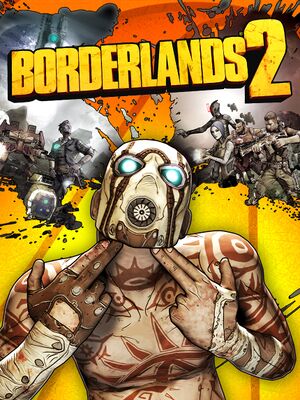 |
|
| Developers | |
|---|---|
| Gearbox Software | |
| macOS (OS X) | Aspyr Media[1] |
| Linux | Aspyr Media[2] |
| Publishers | |
| 2K Games | |
| OS X, Linux | Aspyr Media |
| Engines | |
| Unreal Engine 3 | |
| Release dates | |
| Windows | September 18, 2012[3] |
| macOS (OS X) | November 21, 2012[1] |
| Linux | September 30, 2014[2] |
| Reception | |
| Metacritic | 89 |
| OpenCritic | 86 |
| IGDB | 81 |
| Taxonomy | |
| Monetization | One-time game purchase, DLC |
| Microtransactions | None |
| Modes | Singleplayer, Multiplayer |
| Pacing | Real-time |
| Perspectives | First-person |
| Controls | Direct control |
| Genres | Action, Driving, RPG, Shooter |
| Vehicles | Automobile, Off-roading |
| Art styles | Cel-shaded, Comic book |
| Themes | Comedy, Post-apocalyptic, Sci-fi |
| Series | Borderlands |
Borderlands 2 is a singleplayer and multiplayer first-person action, driving, RPG and shooter game in the Borderlands series.
General information
- Official Discord server for game series
- Official knowledgebase - Windows
- Steam Community Discussions
Availability
| Source | DRM | Notes | Keys | OS |
|---|---|---|---|---|
| Retail | ||||
| Amazon.com | ||||
| Epic Games Store | Only available as part of The Handsome Collection. | |||
| GamersGate | Sold by 2K Games. Game of the Year Edition also available. |
|||
| GamersGate | Sold by Aspyr Media. Game of the Year Edition also available. |
|||
| Sold by 2K Games. | ||||
| Sold by Aspyr Media. | ||||
| Green Man Gaming | ||||
| Humble Store | ||||
| Mac App Store | Separate multiplayer servers (cannot play with Steam players). Exclusive skins and rocket grenade mod.[4] | |||
| Steam | The Handsome Collection, Game of the Year Edition also available. |
- Borderlands: The Handsome Collection (includes both Borderlands 2 and Borderlands: The Pre-Sequel) released in 2018 contains all available DLCs for the two included games. This is the only way to receive all available DLCs as a package as the GOTY release of Borderlands 2 only includes a subset of all released DLCs for the game.[5]
Monetization
| Type | Notes |
|---|---|
| Cross-game bonus | A savefile from Borderlands, and/or an "All bounties" savefile from Poker Night 2, will unlock exclusive skins and heads. |
DLC and expansion packs
Essential improvements
- A comprehensive tweak guide is available on the GeForce website.
Skip intro videos
Use -NoStartupMovies command line argument[6]
|
|---|
| Edit configuration file[7] |
|---|
[FullScreenMovie] bForceNoMovies=FALSE //StartupMovies=2K_logo //StartupMovies=Gearbox_logo //StartupMovies=NVidia //StartupMovies=Loading SkippableMovies=2K_logo SkippableMovies=Gearbox_logo SkippableMovies=NVidia SkippableMovies=Attract SkippableMovies=MegaIntro //ConfirmSkipMovies=MegaIntro |
| Delete or rename video files[citation needed] |
|---|
|
Disable the launcher
Use -NoLauncher command line argument[6]
|
|---|
DXVK
- A Vulkan-based translation layer for Direct3D 9/10/11 intended for allowing 3D applications to run on Linux.
- Works on all operating systems as long as your GPU supports Vulkan.
- Fixes all performance problems with Borderlands 2, maintaining a consistent frame-rate throughout and FPS increase around 200%. [citation needed]
| Install DXVK |
|---|
Notes
|
Game data
Configuration file(s) location
| System | Location |
|---|---|
| Windows | %USERPROFILE%\Documents\My Games\Borderlands 2\WillowGame\Config\ |
| macOS (OS X) | $HOME/Library/Application Support/Borderlands 2/WillowGame/Config/ |
| Linux | $XDG_DATA_HOME/aspyr-media/borderlands 2/willowgame/config/ |
- This game follows the XDG Base Directory Specification on Linux.
Save game data location
| System | Location |
|---|---|
| Windows | %USERPROFILE%\Documents\My Games\Borderlands 2\WillowGame\SaveData\ |
| macOS (OS X) | $HOME/Library/Application Support/Borderlands 2/WillowGame/SaveData/ |
| Linux | $XDG_DATA_HOME/aspyr-media/borderlands 2/willowgame/savedata/ |
- Saves are cross-platform but the game lacks cross-platform cloud saving. Manual intervention is required to load the save files from Windows on Linux.
- Saves manually migrated from Windows to Linux must have all lowercase characters in the filename.
Save game cloud syncing
| System | Native | Notes |
|---|---|---|
| Epic Games Launcher | Can be disabled.[8] | |
| OneDrive | Requires enabling backup of the Documents folder in OneDrive on all computers. | |
| Steam Cloud | Approx. 100 MB available. No cross-platform syncing to prevent version mismatch when patches are delayed for OS X or Linux.[9] |
Mods
Unofficial patches
- A community-created patch exists which resolves many of the game's outlying issues, as well as adjusts drop rates, adds cosmetic tweaks, and more. There also exists a mod manager, which allows you to turn off certain changes in the patch. It is highly recommended. The mod manager can be found here, and the Community Patch can be found here or here.
Video
| Graphics feature | State | WSGF | Notes |
|---|---|---|---|
| Widescreen resolution | |||
| Multi-monitor | |||
| Ultra-widescreen | Distant fog disappears while sprinting at 110° FOV. To fix, set FOV to 108°. | ||
| 4K Ultra HD | |||
| Field of view (FOV) | 65-110°. Default is 90°. Does not scale weapon models[10] without a third party mod[11] | ||
| Windowed | |||
| Borderless fullscreen windowed | |||
| Anisotropic filtering (AF) | |||
| Anti-aliasing (AA) | FXAA. Nvidia users can force SGSSAA using the compatibility bits 0x080000C1 in Nvidia Profile Inspector.[12] |
||
| Vertical sync (Vsync) | |||
| 60 FPS and 120+ FPS | |||
| High dynamic range display (HDR) | See the glossary page for potential alternatives. | ||
| Ray tracing (RT) | |||
| Color blind mode | Protanopia has problems; use deuteranopia for protanomaly or protanopia.[13] | ||
HBAO+ (Nvidia GPUs only)
| Force HBAO+[14] |
|---|
Notes
|
Disable camera shake when sprinting
| Use jackfuste's fixed .exe[15] |
|---|
As of November 2021 the .exe no longer works. Notes
|
Shorter body decay
| Edit configuration file[citation needed] |
|---|
SecondsBeforeConsideringRagdollRemoval=5.0 SecondsBeforeVisibleRagdollRemoval=15.0 SecondsBetweenRagdollRemovalAttempts=1.0 SecondsBeforePhysicsShutsDown=10.0 Notes
|
Input
| Keyboard and mouse | State | Notes |
|---|---|---|
| Remapping | ||
| Mouse acceleration | ||
| Mouse sensitivity | To set sensitivity lower than 10, use this application | |
| Mouse input in menus | ||
| Mouse Y-axis inversion | ||
| Controller | ||
| Controller support | ||
| Full controller support | Steam version use launcher as a default, to bypass, type "-nolauncher" in set launch options. | |
| Controller remapping | ||
| Controller sensitivity | ||
| Controller Y-axis inversion |
| Controller types |
|---|
| XInput-compatible controllers | Xbox 360 controller support confirmed. Xbox One controller support is considered flimsy,[16] especially so on macOS.[17] | |
|---|---|---|
| Xbox button prompts | ||
| Impulse Trigger vibration |
| PlayStation controllers | See the glossary page for potential workarounds. |
|---|
| Generic/other controllers |
|---|
| Additional information | ||
|---|---|---|
| Button prompts | For DualShock, see Change controller prompts. | |
| Controller hotplugging | ||
| Haptic feedback | ||
| Digital movement supported | ||
| Simultaneous controller+KB/M | Occasionally changes button prompts |
Logitech GamePanel
- Information such as mission log, friendlist, level, exprerience points, money and weapon proficiency stats can be displayed on the LCD panel or smartphone application.[18]
| Display | Notes |
|---|---|
| Arx Control application | |
| G19 color screen | Native support. Displays mission log, friendlist, level, exprerience points, money and weapon proficiency stats. |
| G15 monochrome screen | Native support. Displays mission log. |
Change controller prompts
| Edit configuration file[citation needed] |
|---|
FakePlatform=-1 If the above does not work, try the following. credits go to Echo127
Alternatively to the method indicated in Step 4, you could instead find the portions of the Set="PC-360" lines that reference the icon type and change the reference from the X360 button to the PS3 button (for example, MappedText="<IMG src='xbox360_B' becomes MappedText="<IMG src='ps3_Circle'). |
Audio
| Audio feature | State | Notes |
|---|---|---|
| Separate volume controls | Music, sound effects and dialogue. | |
| Surround sound | Auto configures up to 5.0 output.[19] Horizontal HRTF with DSOAL | |
| Subtitles | ||
| Closed captions | ||
| Mute on focus lost |
Enable HRTF
- The game uses Wwise audio API but still supports DirectSound output
| Use DSOAL |
|---|
|
Localizations
| Language | UI | Audio | Sub | Notes |
|---|---|---|---|---|
| English | ||||
| Traditional Chinese | Windows only. | |||
| French | ||||
| German | ||||
| Italian | ||||
| Japanese | Windows only. | |||
| Korean | Windows only. | |||
| Polish | Fan translation, download. | |||
| Brazilian Portuguese | Fan translation, download. | |||
| Russian | Windows and singleplayer only. | |||
| Spanish |
Network
- Windows, OS X and Linux players sometimes need the same game version to play together. Mismatch issues might be caused by delayed OS X and Linux versions of the patches.[20] Currently, cross-play between Linux and Windows or Mac is temporarily disabled.[21]
- Steam and Mac App Store players cannot play together.
Multiplayer types
| Type | Native | Players | Notes | |
|---|---|---|---|---|
| Local play | 4 | Co-op Use either Nucleus Co-op, this tool or follow this Steam Users' Forums Guide on hacking splitscreen into the game. |
||
| LAN play | 4 | Co-op |
||
| Online play | 4 | Co-op |
||
Connection types
| Type | Native | Notes |
|---|---|---|
| Matchmaking | ||
| Peer-to-peer | ||
| Dedicated | ||
| Self-hosting | ||
| Direct IP | Add the IP address as a command line argument.[22] |
Ports
| Protocol | Port(s) and/or port range(s) |
|---|---|
| TCP | 27014-27050 |
| UDP | 3478, 4379-4380, 27000-27030, 14001 (LAN only), 7777 (LAN only) |
- This game supports Universal Plug and Play (UPnP) for automatic port configuration.
VR support
| 3D modes | State | Notes | |
|---|---|---|---|
| Nvidia 3D Vision | Use Helix Mod: Borderlands 2 3D Vision Patch New Version for the best experience. | ||
| vorpX | G3D, DirectVR Officially supported game, see official vorpx game list. |
||
Issues unresolved
AMD FX chipset restart after launcher
- Game resets when clicking on launcher.[23]
- Some users have reported that updating your BIOS to the latest version solves this and other problems for users with AMD FX chips.
Items falling through the world
- Once in a while dropped loot may fall through the world.
- Setting PhysX to Low or Disabled is reported to help.
Issues fixed
Co-op doesn't connect properly
| Check the ports[24] |
|---|
|
| Disable your firewall or add an exception[citation needed] |
|---|
|
Use the -tcp command line argument[citation needed]
|
|---|
|
| Check integrity of game cache on Steam[citation needed] |
|---|
| Reboot Steam[citation needed] |
|---|
| Run Steam or the game as an adminstrator[citation needed] |
|---|
|
Windows
Running in slow motion
| Shutdown Gigabyte's OC Guru overlay[citation needed] |
|---|
| Remove all devices that tether to your PC via USB (a mobile phone with USB tethering enabled, for example)[citation needed] |
|---|
| Bridge USB tethered internet connections with physical ethernet connections when using internet via tethered devices such as mobile phones[25][26] |
|---|
High-end Nvidia cards FPS drops
| Update PhysX[citation needed] |
|---|
|
Fix Microlag/Stuttering on Windows 10 or 11
| Disable fullscreen optimization[27] |
|---|
|
Microsoft .NET Framework Client Profile Restarting Install
| Make installation folder writable[28] |
|---|
|
| Click 'No' To Allow Changes[29] |
|---|
|
| Fix value in registry[30] |
|---|
|
| Ultimate editing steps[30] |
|---|
|
Linux
Game crashes instantly
- This is caused by one symbol having a different size in shared object.
| Use LD_PRELOAD to use libraries from your system |
|---|
|
Run the game with |
| Run the game in Steam Native Mode |
|---|
- If you have core dumps enabled and the game crashed once, it won't start anymore.
| Delete core file from the games folder |
|---|
|
|
SHiFT login issue
- This happens due to the fact the game uses
/usr/lib/sslpath to store the certificates in Ubuntu-based distros. Some other distros however uses/etc/ssl/path instead.
| Change the direction to store certificates[citation needed] |
|---|
|
Create a symbolic link to directory:
ln -s /etc/ssl /usr/lib/ssl
Or add this command to the Launch Options...
|
Console commands
| Parameter | Description |
|---|---|
| Stat FPS | Displays the current FPS in game. |
| ToggleHUD | Toggles the HUD on and off. |
| FOV | Allows you to adjust the FOV beyond the range available from the Video Options menu. Note that some rendering issue may occur with very large or very small FOV settings. |
| Exit Quit |
Allows you to quickly exit the game. |
| Gamma value | Allows you set the Gamma value (brightness) beyond the bounds of the Video Options menu. Value is a floating point number (for example, 2.5). |
| SetRes HxV | Allows you to set a custom screen resolution to a value other than what is offered in the Video Options menu. H is the horizontal resolution. V is the verical resolution (for example, "setres 1024x768"). |
| Shot Screenshot |
Take a screenshot. |
| TiledShot 6 128 | Take an ultra resolution screen shot, more info here. To take a tiled screenshot you must turn the cell shade off, Disable black outlines. |
Enable the console
| Edit configuration file[citation needed] |
|---|
ConsoleKey=Tilde TypeKey=Backslash Notes
|
Engine tweak to fix blurry textures at short distance
| Edit configuration file[31] |
|---|
OnlyStreamInTextures=True |
Engine tweaks to reduce lag
| Tweaks to increase frame rate and reduce lag[32][citation needed] |
|---|
[MemoryBudgets] AnimationMB=5000 AudioMB=5000 CodeMB=5000 LevelObjectsMB=5000 TerrainMB=5000 GameDataMB=5000 MaterialMB=5000 ParticleMB=5000 PhysicsMB=5000 ScaleformMB=5000 ShadersMB=5000 SkelMeshMB=5000 StaticMeshMB=5000 TextureMB=1000 and DefaultPostProcessName=WillowEngineMaterials.CinematicScenePostProcess
as well as: [Engine.Engine] MaxParticleResize=128 PhysXGpuHeapSize=512 PhysXMeshCacheSize=256 |
Disable black outlines
| Disable outlines[citation needed] |
|---|
DefaultPostProcessName=WillowEngineMaterials.RyanScenePostProcess Notes
|
Disable dynamic shadows
| Disable dynamic shadows[citation needed] |
|---|
Notes
|
Disable reflections
| Disabling reflections[citation needed] |
|---|
|
Reduced particles
| Edit configuration file[citation needed] |
|---|
MaxParticleResize=512 |
Disable software PhysX
| Edit configuration file[citation needed] |
|---|
|
Disable Menu and Banner Advertisement
| Install the No Ads mod by following these instructions |
|---|
Edit configuration file
UpsellNewsURL=127.0.0.1 |
|---|
Delete or rename the following file: <path-to-game>\WillowGame\CookedPCConsole\UI_Frontend_Upsell_SF.upk[33]
|
|---|
|
Other information
API
| Technical specs | Supported | Notes |
|---|---|---|
| Direct3D | 9.0c | |
| OpenGL | 3.3 | OS X and Linux only. |
| Executable | 32-bit | 64-bit | Notes |
|---|---|---|---|
| Windows | |||
| macOS (OS X) | |||
| Linux |
Middleware
| Middleware | Notes | |
|---|---|---|
| Physics | PhysX | [34]. 2.8.4.6 (2.8.4.9 with updated PSS). Linux version is not GPU accelerated. |
| Audio | Wwise, OpenAL | OpenAL is Linux only. |
| Interface | Scaleform | |
| Input | SDL2 | Linux only. |
| Cutscenes | Bink Video | |
| Multiplayer | Epic Online Services, Steamworks |
System requirements
| Windows | ||
|---|---|---|
| Minimum | Recommended | |
| Operating system (OS) | XP SP3 | Vista, 7 |
| Processor (CPU) | Dual core 2.4 GHz | Quad core 2.3 GHz |
| System memory (RAM) | 2 GB | |
| Hard disk drive (HDD) | 13 GB | 20 GB |
| Video card (GPU) | ATI Radeon HD 2600 Nvidia GeForce 8500 256 MB of VRAM DirectX 9.0c compatible | ATI Radeon HD 5850 Nvidia GeForce GTX 560 512 MB of VRAM |
- The game is quite CPU dependent and as such it is recommended to use a CPU with at least two logical cores.
| macOS (OS X) | ||
|---|---|---|
| Minimum | Recommended | |
| Operating system (OS) | 10.12 | |
| Processor (CPU) | Intel Core 2 Duo 2.2 GHz | Intel Quad Core 2.2 GHz |
| System memory (RAM) | 4 GB | |
| Hard disk drive (HDD) | 13 GB | |
| Video card (GPU) | ATI Radeon HD 2600 Nvidia GeForce 8800 Intel HD Graphics 3000 256 MB of VRAM | ATI Radeon HD 5750 Nvidia GeForce GTX 650M Intel HD Graphics 4000 512 MB of VRAM |
| Controller | Xbox 360 wired gamepad PlayStation 3 DualShock 3 Wireless Controller | |
- The game is quite CPU dependent and as such it is recommended to use a CPU with at least two logical cores.
| Linux | ||
|---|---|---|
| Minimum | ||
| Operating system (OS) | Ubuntu 14.04, SteamOS | |
| Processor (CPU) | Intel Core 2 Quad 2.4 GHz AMD Phenom II X4 2.4 GHz |
|
| System memory (RAM) | 4 GB | |
| Hard disk drive (HDD) | 13 GB | |
| Video card (GPU) | Nvidia GeForce 260 1 GB of VRAM |
|
- ATI/AMD and Intel video cards are officially unsupported on Linux.[35]
- The game is quite CPU dependent and as such it is recommended to use a CPU with at least two logical cores.
References
- ↑ 1.0 1.1 Borderlands 2 coming to Mac this month - Eurogamer.net - last accessed on 2015-10-15
- ↑ 2.0 2.1 Borderlands 2 Heading To Linux - IGN - last accessed on 2015-10-15
- ↑ Borderlands 2 opens up September 18 - GameSpot - last accessed on 2015-10-15
- ↑ Aspyr Mac FAQs: Borderlands 2 - last accessed on 2015-10-15
- "The Mac App version comes bundled with bonus content from Borderlands 2: Collector’s Edition:
- Fired Up skin for each original Vault Hunter
- Unique head for each original Vault Hunter
- Contraband Sky Rocket Grenade Mod
- "The Mac App version comes bundled with bonus content from Borderlands 2: Collector’s Edition:
- ↑ Verified by User:Aemony on 2018-11-13
- ↑ 6.0 6.1 Verified by User:Rose on 2018-01-10
- ↑ https://steamcommunity.com/sharedfiles/filedetails/?id=122676733
- ↑ Verified by User:Ultragamer2004 on 2020-05-29
- ↑ Borderlands 2: Profiles and save games are not saved cross-platform in the Steam Cloud. : Aspyr Support - last accessed on May 2023
- ↑ Borderlands 2: Detailed widescreen report | WSGF
- ↑ nexusmods.com - last accessed on May 2023
- ↑ NVidia Anti-Aliasing Guide (updated) - last accessed on May 2023
- ↑ Inside the Box: Adding a Colorblind Mode to Borderlands 2 - Gearbox Software - last accessed on May 2023
- ↑ https://forums.guru3d.com/showthread.php?t=387114
- ↑ View topic - Borderlands 2 Remaster - Request | WSGF
- ↑ Xbox one controller - last accessed on 25 September 2022
- ↑ XBOX ONE CONTROLLER AND BORDERLANDS 2 STEAM - last accessed on 25 September 2022
- ↑ Logitech G's albums - Borderlands GamePanel Support - last accessed on May 2023
- ↑ PC Gaming Surround Sound Round-up - last accessed on May 2023
- ↑ Borderlands 2 FAQ (STEAM) : Aspyr Support - last accessed on May 2023
- ↑ Aspyr Support - Borderlands Co-op is not working! (Incompatible Version Error) - last accessed on May 2023
- ↑ borderlands 2 - How can I set up a LAN game over Hamachi? - Arqade - last accessed on May 2023
- ↑ restarts my PC after clicking play in the launcher. - The Gearbox Software Forums - last accessed on May 2023
- ↑ Can't connect to Borderlands 2? Potential fixes live here! - Reddit - last accessed on May 2023
- ↑ [1] - last accessed on 2020-03-17
- ↑ [2] - last accessed on 2020-03-17
- ↑ [3]
- ↑ [PSA] .NET install issue fix for Steam // other launch issues and common questions addressed (PC) - Reddit - last accessed on 9 June 2023
- ↑ Borderlands 2 keeps asking me to restart computer to complete .net installation? - GameShampoo - last accessed on May 2023
- ↑ 30.0 30.1 Encountering a problem with install. .Net - The Gearbox Software Forums
- ↑ Textures going blurry at short distances FIXED! - Steam Community - last accessed on May 2023
- ↑ [4] - last accessed on January 12, 2019
- ↑ How to remove the Borderlands 3 Advertisement - last accessed on 2020-05-04
- ↑ Borderlands 2 & Borderlands: The Pre-Sequel Tweak Guide | GeForce (retrieved)
- ↑ Borderlands 2 - Aspyr - last accessed on May 2023