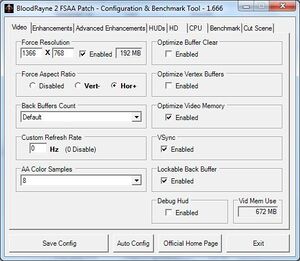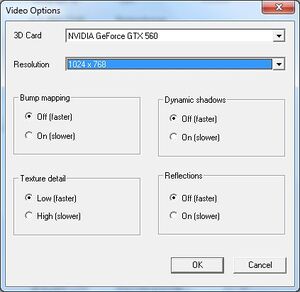Difference between revisions of "BloodRayne 2"
m (→Availability: General maintenance with AutoWikiBrowser in Bot mode) |
(website) |
||
| (16 intermediate revisions by 6 users not shown) | |||
| Line 29: | Line 29: | ||
|gogcom id = 1207658809 | |gogcom id = 1207658809 | ||
|gogcom id side = 1473633902 | |gogcom id side = 1473633902 | ||
| + | |official site= https://web.archive.org/web/20061004045507/http://bloodrayne2.com/ | ||
|hltb = 1190 | |hltb = 1190 | ||
|lutris = bloodrayne-2 | |lutris = bloodrayne-2 | ||
|strategywiki = | |strategywiki = | ||
| − | |mobygames = | + | |mobygames = 18287 |
|wikipedia = BloodRayne 2 | |wikipedia = BloodRayne 2 | ||
|winehq = 3775 | |winehq = 3775 | ||
|license = commercial | |license = commercial | ||
}} | }} | ||
| − | {{ | + | |
| + | {{Introduction | ||
| + | |introduction = | ||
| + | |||
| + | |release history = | ||
| + | |||
| + | |current state = The game lacks an FPS limiter or Vsync, which causes bugs and crashes at frame rates over 60 FPS. The only way to fix this is to use the [[#BloodRayne 2 Patch|FSAA patch]]. | ||
| + | }} | ||
| + | |||
'''General information''' | '''General information''' | ||
{{GOG.com links|1630741397|bloodrayne_legacy_series|for game series}} | {{GOG.com links|1630741397|bloodrayne_legacy_series|for game series}} | ||
| Line 45: | Line 54: | ||
{{Availability| | {{Availability| | ||
{{Availability/row| Retail | | Disc | English copies use {{DRM|SecuROM|7}}. Russian copies use {{DRM|StarForce|3}}. | | Windows }} | {{Availability/row| Retail | | Disc | English copies use {{DRM|SecuROM|7}}. Russian copies use {{DRM|StarForce|3}}. | | Windows }} | ||
| − | {{Availability/row| GOG.com | bloodrayne2_terminal_cut | DRM-free | Bundled with [[BloodRayne 2: Terminal Cut]].<ref> | + | {{Availability/row| GOG.com | bloodrayne2_terminal_cut | DRM-free | Bundled with [[BloodRayne 2: Terminal Cut]].<ref>{{Refurl|url=https://www.gogdb.org/product/1473633902#references|title=BloodRayne 2: Terminal Cut - GOG Database|date=May 2023}}</ref> | | Windows }} |
| − | {{Availability/row| Steam | 3820 | Steam | Bundled with [[BloodRayne 2: Terminal Cut]]. <ref> | + | {{Availability/row| Steam | 3820 | Steam | Bundled with [[BloodRayne 2: Terminal Cut]].<ref>{{Refurl|url=https://steamcommunity.com/sharedfiles/filedetails/?id=2473340800|title=How to launch the original release of Bloodrayne or Bloodrayne 2 using the Terminal Cut - Steam|date=May 2023}}</ref> | | Windows }} |
{{Availability/row| Zoom | bloodrayne-2 | DRM-free | | | Windows | unavailable }} | {{Availability/row| Zoom | bloodrayne-2 | DRM-free | | | Windows | unavailable }} | ||
}} | }} | ||
| − | {{ii}} A demo is | + | {{ii}} A demo is available from [https://archive.org/details/BloodRayne2Demo Archive.org] and on Steam (per direct link): <code>steam://install/3850</code> |
==Essential improvements== | ==Essential improvements== | ||
===[https://github.com/elishacloud/BloodRayne-2-Patch BloodRayne 2 Patch]=== | ===[https://github.com/elishacloud/BloodRayne-2-Patch BloodRayne 2 Patch]=== | ||
{{Image|Bloodrayne 2 - FSAA patch config tool.jpg|BloodRayne 2 FSAA Patch configuration tool}} | {{Image|Bloodrayne 2 - FSAA patch config tool.jpg|BloodRayne 2 FSAA Patch configuration tool}} | ||
| − | {{ii}} A project that fixes the BloodRayne 2 'BR2 FSAA Patch 1.666' patch<ref name="BR2FSAA"/> on Windows 8.1 and | + | {{ii}} A project that fixes the BloodRayne 2 'BR2 FSAA Patch 1.666' patch<ref name="BR2FSAA"/> on Windows 8.1 and newer. |
{{++}} Adds support for custom resolutions and refresh rates, plus other enhancements and fixes. | {{++}} Adds support for custom resolutions and refresh rates, plus other enhancements and fixes. | ||
| − | All Windows compatibility settings for | + | All [[Windows Compatibility Mode|Windows compatibility settings]] for {{file|br2.exe}} need to be disabled. |
===Skip intro videos=== | ===Skip intro videos=== | ||
| − | {{Fixbox|description= | + | {{Fixbox|description=Move, delete or rename files|ref={{cn|date=August 2017}}|fix= |
| − | # Go to | + | # Go to {{file|{{p|game}}\video|folder}}. |
| − | # | + | # Move, delete or rename {{file|alien.mpg}}, {{file|infernal.mpg}}, and {{file|logo.mpg}}. |
}} | }} | ||
| Line 119: | Line 128: | ||
|antialiasing = false | |antialiasing = false | ||
|antialiasing notes = | |antialiasing notes = | ||
| + | |upscaling = unknown | ||
| + | |upscaling tech = | ||
| + | |upscaling notes = | ||
|vsync = false | |vsync = false | ||
|vsync notes = | |vsync notes = | ||
| Line 134: | Line 146: | ||
{{Fixbox|description=Use unofficial patch to select widescreen resolution|fix= | {{Fixbox|description=Use unofficial patch to select widescreen resolution|fix= | ||
# Install the [[#BloodRayne 2 Patch|BloodRayne 2 Patch]]. | # Install the [[#BloodRayne 2 Patch|BloodRayne 2 Patch]]. | ||
| − | # Open | + | # Open {{file|br2fsaaConfig.exe}} and set desired resolution in the "Force Resolution" section. |
# Set "Force Aspect Ratio" to "Vert-". "Hor+" will cause rendering issues. | # Set "Force Aspect Ratio" to "Vert-". "Hor+" will cause rendering issues. | ||
# Save configuration. | # Save configuration. | ||
| Line 143: | Line 155: | ||
# Download and run [https://sourceforge.net/projects/dxwnd/ DxWnd]. | # Download and run [https://sourceforge.net/projects/dxwnd/ DxWnd]. | ||
# Click on Edit, then Add. | # Click on Edit, then Add. | ||
| − | # Set the Path to | + | # Set the Path to {{file|{{p|game}}\br2.exe}}. |
# Set the desired window position and size. | # Set the desired window position and size. | ||
# Set Desktop for borderless fullscreen windowed. | # Set Desktop for borderless fullscreen windowed. | ||
| Line 164: | Line 176: | ||
|touchscreen notes = | |touchscreen notes = | ||
|controller support = true | |controller support = true | ||
| − | |controller support notes = DirectInput only. See [[#Controller support|Controller support]]. | + | |controller support notes = DirectInput only. See [[#Controller support|Controller support]].<br>Dual analog sticks required. |
|full controller = false | |full controller = false | ||
|full controller notes = | |full controller notes = | ||
| Line 191: | Line 203: | ||
|tracked motion prompts = unknown | |tracked motion prompts = unknown | ||
|tracked motion prompts notes = | |tracked motion prompts notes = | ||
| − | |other controllers = | + | |other controllers = true |
|other controllers notes = | |other controllers notes = | ||
|other button prompts = unknown | |other button prompts = unknown | ||
| Line 216: | Line 228: | ||
===[[Glossary:Controller|Controller support]]=== | ===[[Glossary:Controller|Controller support]]=== | ||
| − | {{Fixbox|description=Fix Xbox 360 | + | {{Fixbox|description=Fix Xbox 360 controller support|ref=<ref>This fix was made using [https://sites.google.com/site/0dd14lab/xinput-plus XInput Plus] wrapper created by 0dd14.</ref>|fix= |
# Download [https://steamcommunity.com/sharedfiles/filedetails/?id=458151514 BloodRayne 2 Xbox 360 Controller Fix]. | # Download [https://steamcommunity.com/sharedfiles/filedetails/?id=458151514 BloodRayne 2 Xbox 360 Controller Fix]. | ||
# Extract all files to the installation folder and replace the original files when prompted. | # Extract all files to the installation folder and replace the original files when prompted. | ||
| − | # If | + | # If the following error message appears: "Can't read the gamepad. Make sure a gamepad is plugged in and try again." delete the .dll files {{file|Dinput.dll}} and {{file|Dinput8.dll}}, and then configure the keys manually in the game options screen. |
}} | }} | ||
| Line 235: | Line 247: | ||
|mute on focus lost notes = | |mute on focus lost notes = | ||
|eax support = true | |eax support = true | ||
| − | |eax support notes = DirectSound3D.<ref> | + | |eax support notes = DirectSound3D.<ref>{{Refurl|url=https://www.youtube.com/watch?v=k9jIGhKwzbs|title=BloodRayne 2 with 3D spatial sound 🎧 (OpenAL Soft HRTF audio)|date=9 June 2023}}</ref> |
| + | |royalty free audio = always on | ||
| + | |royalty free audio notes = | ||
}} | }} | ||
| Line 315: | Line 329: | ||
===Change text language=== | ===Change text language=== | ||
{{Fixbox|description=Change text (menus and subtitles) language in GOG.com and Steam version|ref=<ref>{{Refurl|url=https://www.gog.com/forum/bloodrayne_series/bloodrayne_2_changing_language|title=BloodRayne 2 changing language, page 1 - Forum - GOG.com|date=2017-01-17}}</ref>|fix= | {{Fixbox|description=Change text (menus and subtitles) language in GOG.com and Steam version|ref=<ref>{{Refurl|url=https://www.gog.com/forum/bloodrayne_series/bloodrayne_2_changing_language|title=BloodRayne 2 changing language, page 1 - Forum - GOG.com|date=2017-01-17}}</ref>|fix= | ||
| − | # Go to | + | # Go to {{file|{{p|game}}\system|folder}}. |
| − | # Edit | + | # Edit {{file|rayne.ini}}. |
| − | # Set <code>language=EN</code> to | + | # Set <code>language=EN</code> to the desidered language. <code>language=DE</code> is for German, <code>language=FR</code> for French, <code>language=IT</code> for Italian and <code>language=ES</code> for Spanish. |
}} | }} | ||
==Issues fixed== | ==Issues fixed== | ||
===FSAA Patch crashes the game on startup=== | ===FSAA Patch crashes the game on startup=== | ||
| − | {{Fixbox|description=Use fixed version by elishacloud|ref=<ref> | + | {{Fixbox|description=Use fixed version by elishacloud|ref=<ref>{{Refurl|url=https://github.com/elishacloud/dxwrapper/issues/7|title=BloodRayne 2 · Issue #7 · elishacloud/dxwrapper|date=9 June 2023}}</ref>|fix= |
Install the [[#BloodRayne 2 Patch|BloodRayne 2 Patch]] instead. | Install the [[#BloodRayne 2 Patch|BloodRayne 2 Patch]] instead. | ||
}} | }} | ||
| Line 328: | Line 342: | ||
===High refresh rate causes issues with movement=== | ===High refresh rate causes issues with movement=== | ||
{{--}}High refresh rate may break the game - for example, you can get stuck mid-air after performing double-jump with the slow-motion mode enabled. | {{--}}High refresh rate may break the game - for example, you can get stuck mid-air after performing double-jump with the slow-motion mode enabled. | ||
| − | {{Fixbox|description=Lock the game at 60 | + | {{Fixbox|description=Lock the game at 60 FPS|fix= |
| − | + | * Set the screen refresh rate to 60 Hz. | |
| − | + | * Use either the [[#BloodRayne 2 Patch|BloodRayne 2 Patch]] or the GPU driver settings. | |
}} | }} | ||
| Line 339: | Line 353: | ||
# Click on "Install The NEW cutscene.dll". | # Click on "Install The NEW cutscene.dll". | ||
# Select "Internal" video player. | # Select "Internal" video player. | ||
| − | # Click on "Test Configuration". If | + | # Click on "Test Configuration". If a video from the game is played, skip the next 3 steps. |
| − | # Alternatively, select the external video player | + | # Alternatively, select the desired external video player. |
| − | # Select the path to | + | # Select the path to a video player. The tool will try to find it. If blank text box is shown, the path must be entered manually. |
| − | # Enter the parameters that | + | # Enter the parameters that the video player needs to start to play a video in fullscreen, and to exit after the playback. |
| − | #* For example if using mpv, use <code>--fullscreen --keep-open=no</code>. | + | #* For example, if using mpv, use <code>--fullscreen --keep-open=no</code>. |
| − | #* Additionally, <code>--no-input-cursor --no-input-default-bindings</code> will lock all keyboard/mouse controls in mpv | + | #* Additionally, <code>--no-input-cursor --no-input-default-bindings</code> will lock all keyboard/mouse controls in mpv while the cutscene is playing. |
| − | #* | + | #* Optionally, re-enable skipping of cutscenes in mpv with the {{key|Esc}} key by creating a text file {{file|[path to mpv.exe]\portable_config\input.conf}} with the line <code>ESC quit</code> in it. |
| − | # After | + | # After configuring the playback method, click on "Write Configuration To cutscene.ini". |
| − | # If | + | # If this does not work work, click on "Restore The Original cutscene.dll". |
}} | }} | ||
| − | {{Fixbox|description=Fix cutscenes with dgVoodoo|ref=<ref name="2017-09-09">{{Refcheck|user=Keith|date=2017-09-09}}</ref>|fix= | + | {{Fixbox|description=Fix cutscenes with dgVoodoo 2|ref=<ref name="2017-09-09">{{Refcheck|user=Keith|date=2017-09-09}}</ref>|fix= |
| − | # Download | + | # Download [[dgVoodoo 2]]. |
| − | # | + | # Extract {{file|dgVoodooCpl.exe}} and the contents of the {{file|MS\x86|folder}} subfolder to {{file|{{p|game}}|folder}}. |
| − | # Open | + | # Open {{file|dgVoodooCpl.exe}}. |
| − | |||
# Go to the DirectX tab. | # Go to the DirectX tab. | ||
# Disable "dgVoodoo Watermark" and click OK. | # Disable "dgVoodoo Watermark" and click OK. | ||
| Line 359: | Line 372: | ||
===Run the game at screen refresh rate=== | ===Run the game at screen refresh rate=== | ||
| − | {{--}} Fullscreen mode defaults to 100 | + | {{--}} Fullscreen mode defaults to 100 Hz, even if the screen refresh rate is set higher than that. |
| − | {{Fixbox|description= | + | {{Fixbox|description=Use unofficial patch|ref=<ref name="2017-09-09"/>|fix= |
# Install the [[#BloodRayne 2 Patch|BloodRayne 2 Patch]]. | # Install the [[#BloodRayne 2 Patch|BloodRayne 2 Patch]]. | ||
| − | # Open | + | # Open {{file|br2fsaaConfig.exe}} and set the refresh rate if needed. |
}} | }} | ||
| − | {{Fixbox|description= | + | {{Fixbox|description=Use dgVoodoo 2|ref=<ref name="2017-09-09"/>|fix= |
| − | # Download | + | # Download [[dgVoodoo 2]]. |
| − | # | + | # Extract {{file|dgVoodooCpl.exe}} and the contents of the {{file|MS\x86|folder}} subfolder to {{file|{{p|game}}|folder}}. |
| − | # | + | # Open {{file|dgVoodooCpl.exe}}. |
| − | |||
# Enable "Enumerate refresh rates". | # Enable "Enumerate refresh rates". | ||
# Go to the DirectX tab. | # Go to the DirectX tab. | ||
| − | # Set the resolution from the list (e.g. 1920x1080, 119Hz). | + | # Set the desired resolution from the list (e.g. 1920x1080, 119Hz). |
# Disable "dgVoodoo Watermark" and click OK. | # Disable "dgVoodoo Watermark" and click OK. | ||
}} | }} | ||
| Line 394: | Line 406: | ||
|vorpx = hackable | |vorpx = hackable | ||
|vorpx modes = G3D | |vorpx modes = G3D | ||
| − | |vorpx notes = User created profile, requires [[ | + | |vorpx notes = User created profile, requires [[dgVoodoo 2]], see [https://www.vorpx.com/forums/topic/bloodrayne-2-2/ profile introdution]. <br><code>Note:</code> Profile may not work with the latest wrapper, in case of issues please report to the [https://www.vorpx.com/forums/topic/bloodrayne-2-2/ vorpx forum]. |
|htc vive = | |htc vive = | ||
|htc vive notes = | |htc vive notes = | ||
| Line 424: | Line 436: | ||
===API=== | ===API=== | ||
{{API | {{API | ||
| − | |direct3d versions = 8 | + | |direct3d versions = 8.1 |
|direct3d notes = | |direct3d notes = | ||
|directdraw versions = | |directdraw versions = | ||
| Line 442: | Line 454: | ||
|dos modes = | |dos modes = | ||
|dos modes notes = | |dos modes notes = | ||
| − | |||
| − | |||
|windows 32-bit exe = true | |windows 32-bit exe = true | ||
|windows 64-bit exe = false | |windows 64-bit exe = false | ||
| + | |windows arm app = unknown | ||
|windows exe notes = | |windows exe notes = | ||
|macos intel 32-bit app = | |macos intel 32-bit app = | ||
|macos intel 64-bit app = | |macos intel 64-bit app = | ||
| + | |macos arm app = unknown | ||
|macos app notes = | |macos app notes = | ||
|linux 32-bit executable= | |linux 32-bit executable= | ||
|linux 64-bit executable= | |linux 64-bit executable= | ||
| + | |linux arm app = unknown | ||
|linux executable notes = | |linux executable notes = | ||
}} | }} | ||
| Line 475: | Line 488: | ||
|OSfamily = Windows | |OSfamily = Windows | ||
| − | |minOS = | + | |minOS = 2000/XP |
|minCPU = 1.2 GHz | |minCPU = 1.2 GHz | ||
| − | |minRAM = 256 MB | + | |minRAM = 256 MB<br>200 MB virtual memory |
|minHD = 5 GB | |minHD = 5 GB | ||
|minGPU = Nvidia GeForce 3 | |minGPU = Nvidia GeForce 3 | ||
|minDX = 8.1 | |minDX = 8.1 | ||
| + | |minother = 4X CD-ROM | ||
| − | |recOS = | + | |recOS = XP |
|recCPU = Intel Pentium 4 2.0 GHz | |recCPU = Intel Pentium 4 2.0 GHz | ||
| − | |recRAM = 512 MB | + | |recRAM = 512 MB<br>200 MB virtual memory |
|recHD = | |recHD = | ||
|recGPU = Nvidia GeForce 6800 | |recGPU = Nvidia GeForce 6800 | ||
|recGPU2 = AMD Radeon X800, 9600, 9700, 9800 | |recGPU2 = AMD Radeon X800, 9600, 9700, 9800 | ||
| + | |recother = 24X CD-ROM | ||
}} | }} | ||
{{References}} | {{References}} | ||
Latest revision as of 18:21, 18 October 2023
This page is for the original 2005 version. For the updated 2020 version, see BloodRayne 2: Terminal Cut.
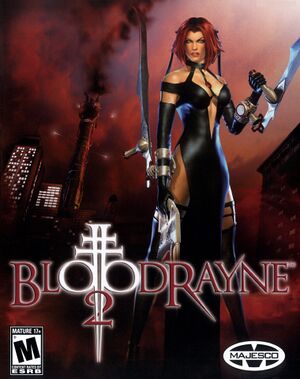 |
|
| Developers | |
|---|---|
| Terminal Reality | |
| Publishers | |
| Majesco | |
| Engines | |
| Infernal Engine | |
| Release dates | |
| Windows | August 2, 2005 |
| Reception | |
| Metacritic | 67 |
| IGDB | 64 |
| Taxonomy | |
| Monetization | One-time game purchase |
| Microtransactions | None |
| Modes | Singleplayer |
| Pacing | Real-time |
| Perspectives | Third-person |
| Controls | Direct control |
| Genres | Action, Hack and slash |
| Art styles | Realistic |
| Themes | Supernatural |
| Series | BloodRayne |
| BloodRayne | |
|---|---|
| BloodRayne | 2002 |
| BloodRayne 2 | 2005 |
| BloodRayne: Betrayal | 2014 |
| BloodRayne: Terminal Cut | 2020 |
| BloodRayne 2: Terminal Cut | 2020 |
| BloodRayne Betrayal: Fresh Bites | 2021 |
BloodRayne 2 is a singleplayer third-person action and hack and slash game in the BloodRayne series.
The game lacks an FPS limiter or Vsync, which causes bugs and crashes at frame rates over 60 FPS. The only way to fix this is to use the FSAA patch.
General information
Availability
| Source | DRM | Notes | Keys | OS |
|---|---|---|---|---|
| Retail | English copies use SecuROM 7 DRM. Russian copies use StarForce 3 DRM[Note 1]. | |||
| GOG.com | Bundled with BloodRayne 2: Terminal Cut.[5] | |||
| Steam | Bundled with BloodRayne 2: Terminal Cut.[6] | |||
| ZOOM Platform (unavailable) |
- StarForce DRM for this game does not work on modern versions of Windows (see above for affected versions).
- A demo is available from Archive.org and on Steam (per direct link):
steam://install/3850
Essential improvements
BloodRayne 2 Patch
- A project that fixes the BloodRayne 2 'BR2 FSAA Patch 1.666' patch[7] on Windows 8.1 and newer.
- Adds support for custom resolutions and refresh rates, plus other enhancements and fixes.
All Windows compatibility settings for br2.exe need to be disabled.
Skip intro videos
| Move, delete or rename files[citation needed] |
|---|
|
Game data
Configuration file(s) location
| System | Location |
|---|---|
| Windows | <path-to-game>\system\[Note 2] |
| Steam Play (Linux) | <SteamLibrary-folder>/steamapps/compatdata/3820/pfx/[Note 3] |
Save game data location
| System | Location |
|---|---|
| Windows | <path-to-game>\savegame\[Note 2] |
| Steam Play (Linux) | <SteamLibrary-folder>/steamapps/compatdata/3820/pfx/[Note 3] |
Save game cloud syncing
| System | Native | Notes |
|---|---|---|
| GOG Galaxy | ||
| Steam Cloud |
Video
| Graphics feature | State | WSGF | Notes |
|---|---|---|---|
| Widescreen resolution | See Widescreen resolution or the WSGF Fix. | ||
| Multi-monitor | See Widescreen resolution or the WSGF Fix. | ||
| Ultra-widescreen | See Widescreen resolution or the WSGF Fix. | ||
| 4K Ultra HD | See Widescreen resolution or the WSGF Fix. | ||
| Field of view (FOV) | |||
| Windowed | See Windowed. | ||
| Borderless fullscreen windowed | See Windowed. | ||
| Anisotropic filtering (AF) | See the glossary page for potential workarounds. | ||
| Anti-aliasing (AA) | See the glossary page for potential workarounds. | ||
| Vertical sync (Vsync) | See the glossary page for potential workarounds. | ||
| 60 FPS | Very high frame rate may break jumping physics. | ||
| 120+ FPS | See Run the game at screen refresh rate. | ||
Widescreen resolution
| Use unofficial patch to select widescreen resolution |
|---|
|
Windowed
| Force windowed[citation needed] |
|---|
|
Input
| Keyboard and mouse | State | Notes |
|---|---|---|
| Remapping | ||
| Mouse acceleration | ||
| Mouse sensitivity | ||
| Mouse input in menus | ||
| Mouse Y-axis inversion | ||
| Controller | ||
| Controller support | DirectInput only. See Controller support. Dual analog sticks required. |
|
| Full controller support | ||
| Controller remapping | ||
| Controller sensitivity | ||
| Controller Y-axis inversion |
| Controller types |
|---|
| XInput-compatible controllers |
|---|
| PlayStation controllers |
|---|
| Generic/other controllers | ||
|---|---|---|
| Button prompts |
| Additional information | ||
|---|---|---|
| Button prompts | ||
| Controller hotplugging | ||
| Haptic feedback | ||
| Digital movement supported | ||
| Simultaneous controller+KB/M |
Controller support
| Fix Xbox 360 controller support[8] |
|---|
|
Audio
| Audio feature | State | Notes |
|---|---|---|
| Separate volume controls | Music, dialog and effects. | |
| Surround sound | Up to 7.0 output with DirectSound3D restoration software. | |
| Subtitles | ||
| Closed captions | ||
| Mute on focus lost | ||
| EAX support | DirectSound3D.[9] | |
| Royalty free audio |
Localizations
| Language | UI | Audio | Sub | Notes |
|---|---|---|---|---|
| English | ||||
| French | ||||
| German | ||||
| Italian | ||||
| Polish | Fan translation, download. Version without movies is also available here. |
|||
| Brazilian Portuguese | Fan translation: download. | |||
| Russian | ||||
| Spanish | ||||
| Turkish | Fan translation, download. |
Change text language
| Change text (menus and subtitles) language in GOG.com and Steam version[10] |
|---|
|
Issues fixed
FSAA Patch crashes the game on startup
| Use fixed version by elishacloud[11] |
|---|
|
Install the BloodRayne 2 Patch instead. |
High refresh rate causes issues with movement
- High refresh rate may break the game - for example, you can get stuck mid-air after performing double-jump with the slow-motion mode enabled.
| Lock the game at 60 FPS |
|---|
|
Black screen during cutscenes
| Fix cutscenes with FSAA Patch[7] |
|---|
|
| Fix cutscenes with dgVoodoo 2[12] |
|---|
|
Run the game at screen refresh rate
- Fullscreen mode defaults to 100 Hz, even if the screen refresh rate is set higher than that.
| Use unofficial patch[12] |
|---|
|
| Use dgVoodoo 2[12] |
|---|
|
VR support
| 3D modes | State | Notes | |
|---|---|---|---|
| vorpX | G3D User created profile, requires dgVoodoo 2, see profile introdution. Note: Profile may not work with the latest wrapper, in case of issues please report to the vorpx forum. |
||
Other information
API
| Technical specs | Supported | Notes |
|---|---|---|
| Direct3D | 8.1 |
| Executable | 32-bit | 64-bit | Notes |
|---|---|---|---|
| Windows |
Middleware
| Middleware | Notes | |
|---|---|---|
| Audio | DirectSound3D |
System requirements
| Windows | ||
|---|---|---|
| Minimum | Recommended | |
| Operating system (OS) | 2000/XP | XP |
| Processor (CPU) | 1.2 GHz | Intel Pentium 4 2.0 GHz |
| System memory (RAM) | 256 MB 200 MB virtual memory |
512 MB 200 MB virtual memory |
| Hard disk drive (HDD) | 5 GB | |
| Video card (GPU) | Nvidia GeForce 3 DirectX 8.1 compatible | Nvidia GeForce 6800 AMD Radeon X800, 9600, 9700, 9800 |
| Other | 4X CD-ROM | 24X CD-ROM |
Notes
- ↑ This version of StarForce DRM does not work on Windows Vista or later.[1][2][3][4] For supported versions of Windows the StarForce driver may need to be updated manually using SFUPDATE.
- ↑ 2.0 2.1 When running this game without elevated privileges (Run as administrator option), write operations against a location below
%PROGRAMFILES%,%PROGRAMDATA%, or%WINDIR%might be redirected to%LOCALAPPDATA%\VirtualStoreon Windows Vista and later (more details). - ↑ 3.0 3.1 Notes regarding Steam Play (Linux) data:
- File/folder structure within this directory reflects the path(s) listed for Windows and/or Steam game data.
- Use Wine's registry editor to access any Windows registry paths.
- The app ID (3820) may differ in some cases.
- Treat backslashes as forward slashes.
- See the glossary page for details on Windows data paths.
References
- ↑ Windows Vista support - StarForce Support
- ↑ Windows 7 support - StarForce Support
- ↑ Windows 8.1 support - StarForce Support
- ↑ Windows 10 support - StarForce Support
- ↑ BloodRayne 2: Terminal Cut - GOG Database - last accessed on May 2023
- ↑ How to launch the original release of Bloodrayne or Bloodrayne 2 using the Terminal Cut - Steam - last accessed on May 2023
- ↑ 7.0 7.1 CooPDB - Cooperative Games Database
- ↑ This fix was made using XInput Plus wrapper created by 0dd14.
- ↑ BloodRayne 2 with 3D spatial sound 🎧 (OpenAL Soft HRTF audio) - last accessed on 9 June 2023
- ↑ BloodRayne 2 changing language, page 1 - Forum - GOG.com - last accessed on 2017-01-17
- ↑ BloodRayne 2 · Issue #7 · elishacloud/dxwrapper - last accessed on 9 June 2023
- ↑ 12.0 12.1 12.2 Verified by User:Keith on 2017-09-09